Better Usb Adapter for XBox



In the course of creating and maintaining a modded (or stock) XBox, it is often handy to be able to transfer files from PC to XBox. You could use an Action Replay and XBox memory card; however, the cards have limited storage space, and the action replay is pricey.
Chances are, you have a spare XBox controller cable lying around (in my case, from making StepMania dance mats) and a female USB connector, soldered in some useless piece of electronics. With those parts it is child's play to make an adapter.
These adapters are simple and common builds, however, they often end up looking terrible, and taking up room. My version is small, sleek, and doesn't require modifying XBox hardware.
Chances are, you have a spare XBox controller cable lying around (in my case, from making StepMania dance mats) and a female USB connector, soldered in some useless piece of electronics. With those parts it is child's play to make an adapter.
These adapters are simple and common builds, however, they often end up looking terrible, and taking up room. My version is small, sleek, and doesn't require modifying XBox hardware.
Gather Materials

You'll need a few things to build the adapter:
PARTS
-XBox Controller cable or extension
-Junk USB Female connector
TOOLS
-Pocket Knife
-Flathead Screwdriver
-Soldering Iron
-Dremel
-Hot Glue gun
once you've got these, the fun can start.
PARTS
-XBox Controller cable or extension
-Junk USB Female connector
TOOLS
-Pocket Knife
-Flathead Screwdriver
-Soldering Iron
-Dremel
-Hot Glue gun
once you've got these, the fun can start.
Open XBox Plug


We'll need access to the inside of the XBox connector to build the adapter; however, we need to be able to close it again, so be careful.
First, use the knife to cut the cable off the XBox connector and cut the strain relief flush with the plastic casing.
Then, use the Flathead to lever the casing open by inserting it where the wire enters and twisting. It is ok to mar the edge at the end of the casing, as this part will be removed later.
First, use the knife to cut the cable off the XBox connector and cut the strain relief flush with the plastic casing.
Then, use the Flathead to lever the casing open by inserting it where the wire enters and twisting. It is ok to mar the edge at the end of the casing, as this part will be removed later.
Remove Shield and Wires


use the flathead, with help from the knife to remove the upper part of the metal shield.
then, heat your soldering iron and carefully remove each wire without breaking the traces or de-tinning them.
then, heat your soldering iron and carefully remove each wire without breaking the traces or de-tinning them.
Remove USB Connector From Junk Electronics


Disassemble your piece of scrap electronics, and remove the USB connector.
to do so, first lay a piece of desoldering braid across the set of 4 soldered pins that transmit the USB data. Heat the back of the desoldering braid until it is removing the tinning from the soldering iron. Using a pair of tweezers, carefully lift the braid away from each solder pad, while still applying heat.
Next use either a fresh piece of desoldering braid or a desoldering bulb to remove the large legs that hold the usb connector to the board. you will also need to bend the legs outward, just a bit.
apply upward force on the connector, while heating the pads where necessary to break the remaining bonds.
re-tin the leads, and remove any lumps of old, hard solder.
to do so, first lay a piece of desoldering braid across the set of 4 soldered pins that transmit the USB data. Heat the back of the desoldering braid until it is removing the tinning from the soldering iron. Using a pair of tweezers, carefully lift the braid away from each solder pad, while still applying heat.
Next use either a fresh piece of desoldering braid or a desoldering bulb to remove the large legs that hold the usb connector to the board. you will also need to bend the legs outward, just a bit.
apply upward force on the connector, while heating the pads where necessary to break the remaining bonds.
re-tin the leads, and remove any lumps of old, hard solder.
Connecting the Two


it is relatively well known that XBox controller ports are essentially USB ports, so the connection is simply wire to wire. I'll include a diagram below, but the big thing to remember is: skip the pin that had the yellow wire, and don't short it (the yellow wire apparently carries 12 volts.
first, bend all four pins on the USB Connector to face outward from the back of the connector. looking down from the top, bend the left most pin slightly to the left, and the other three pins slightly to the right, to make room for the unused pin.
solder the connectors together, following the diagram
bend the supports and shield, so they form some semblance of structural integrity, and solder them in place.
now here's the secret I didn't learn until late in the process. Short the ground pin to the metal shield of the XBox connector (this corrects lots of connection issues). test your connections before you go any further.
USB PINOUT KEY
1. +5v
2. -DATA
3. +DATA
4. -5v (Ground)
XBOX PINOUT KEY
1. -5v (Ground)
2. +12v (Unused)
3. +DATA
4. -DATA
5. +5v
first, bend all four pins on the USB Connector to face outward from the back of the connector. looking down from the top, bend the left most pin slightly to the left, and the other three pins slightly to the right, to make room for the unused pin.
solder the connectors together, following the diagram
bend the supports and shield, so they form some semblance of structural integrity, and solder them in place.
now here's the secret I didn't learn until late in the process. Short the ground pin to the metal shield of the XBox connector (this corrects lots of connection issues). test your connections before you go any further.
USB PINOUT KEY
1. +5v
2. -DATA
3. +DATA
4. -5v (Ground)
XBOX PINOUT KEY
1. -5v (Ground)
2. +12v (Unused)
3. +DATA
4. -DATA
5. +5v
Dremel the Casing

Remove a section of the casing you removed from the controller cable, where the wire entered, so that the USB connector can fit in the old shell.
Also remove the posts from the casing, as they will no longer fit.
Also remove the posts from the casing, as they will no longer fit.
I Need 50 Cc's of Hot Glue, Stat!

Place a small daub of hot glue in the bottom part of the casing, and quickly insert the innards and close the case. Once the glue has hardened, remove the top casing, and fill the soldered area with more hot glue. Close the case again, and wait until the glue has hardened. Remove the top portion a final time and go around the seam with super glue (cyano-acrilate). close the case and allow it to harden.
Be sure to test the adapter before super-gluing, as it is really hard to reopen it afterwards.
Be sure to test the adapter before super-gluing, as it is really hard to reopen it afterwards.
Usage AKA Why I Did This

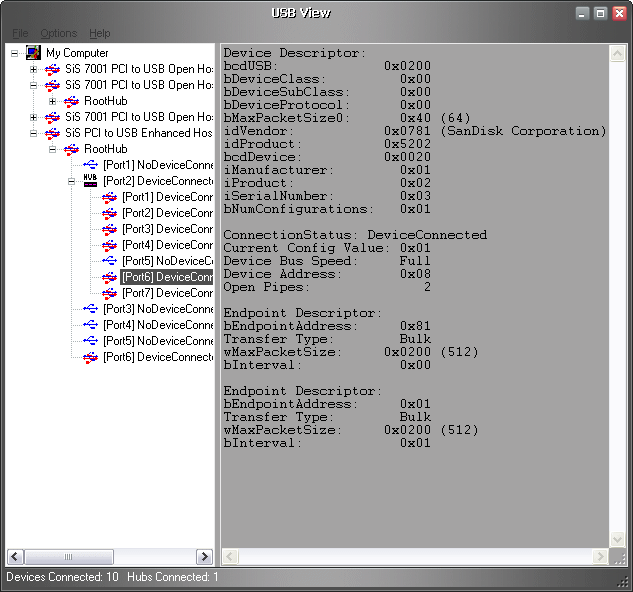
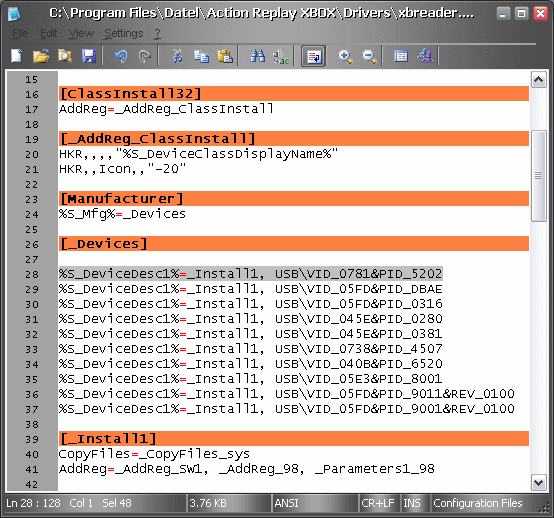
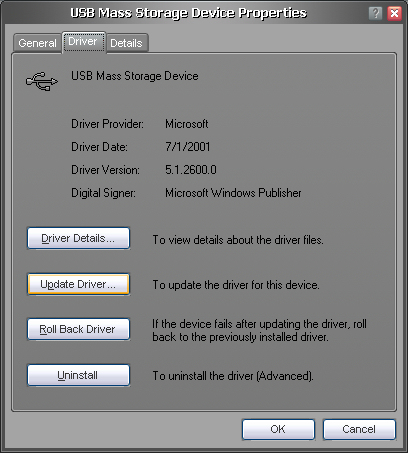
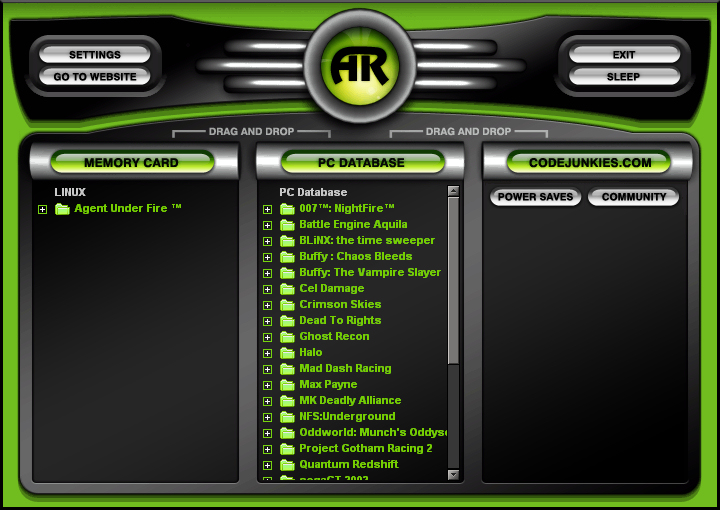
I build the adapter for three reasons.
1. Xbox memory cards are too small, and I liked the Idea of 1gig of gamesaves
2. Softmodding without an action replay or card
3. connecting accessories to my xbmc
If you are planning to use a USB Flash Drive as a memory card, here are some quick steps:
1. Check drive compatability at http://www.xboxmediacenter.com/wiki/index.php?title=USB_Mass_Storage_support_in_XBMC some drives simply will not read
2. Format the drive by inserting it into the adapter and attempting to read it's contents. The XBox will format it as FATX (all data will be erased)
3. If you only need it for XBox use, you're done. If you wish to transfer files from PC to XBox, continue.
4. Get the action replay software.
4a. go to: http://us.codejunkies.com/support.asp?c=&cr=&cs=&r=1&l=
4b. scroll down until you see "Action Replay XBox PC Software v1.31" in bold on the left-hand side
4c. download and install
5. Download USBView from http://www.ftdichip.com/Resources/Utilities.htm
6. Open the file xbreader.inf (located in the Drivers subfolder of the Action replay install folder) in your favorite text editor.
7. Insert your flash drive and open USBView
8. Find your drive in the list, and copy down the idVendor and idProduct fields, without the 0x
9. copy the line "%S_DeviceDesc1%=_Install1, USB\VID_05FD&PID_DBAE" and paste it above the existing line.
10. In the line you just created, replace "05FD" and "DBAE" with your idVendor and idProduct values
11. Save the file
12. Go to device manager and double click on the flash drive
13. Under the "Driver" tab, choose "Update Driver"
14. Do not allow the system to search online. Choose "Install from a list or specific location", and choose "Don't search. I will choose the driver to install"
15. Select the "MaxDrive XBox" or "ActionReplay XBOX"and finish the update
16. Open Action Replay, and your drive should appear.
Voila, you now have a working adapter and a working memory card. Once you have a softmod on there, you can use the adapter for keyboards, harddrives, and normally formatted USB Flash Drives.
1. Xbox memory cards are too small, and I liked the Idea of 1gig of gamesaves
2. Softmodding without an action replay or card
3. connecting accessories to my xbmc
If you are planning to use a USB Flash Drive as a memory card, here are some quick steps:
1. Check drive compatability at http://www.xboxmediacenter.com/wiki/index.php?title=USB_Mass_Storage_support_in_XBMC some drives simply will not read
2. Format the drive by inserting it into the adapter and attempting to read it's contents. The XBox will format it as FATX (all data will be erased)
3. If you only need it for XBox use, you're done. If you wish to transfer files from PC to XBox, continue.
4. Get the action replay software.
4a. go to: http://us.codejunkies.com/support.asp?c=&cr=&cs=&r=1&l=
4b. scroll down until you see "Action Replay XBox PC Software v1.31" in bold on the left-hand side
4c. download and install
5. Download USBView from http://www.ftdichip.com/Resources/Utilities.htm
6. Open the file xbreader.inf (located in the Drivers subfolder of the Action replay install folder) in your favorite text editor.
7. Insert your flash drive and open USBView
8. Find your drive in the list, and copy down the idVendor and idProduct fields, without the 0x
9. copy the line "%S_DeviceDesc1%=_Install1, USB\VID_05FD&PID_DBAE" and paste it above the existing line.
10. In the line you just created, replace "05FD" and "DBAE" with your idVendor and idProduct values
11. Save the file
12. Go to device manager and double click on the flash drive
13. Under the "Driver" tab, choose "Update Driver"
14. Do not allow the system to search online. Choose "Install from a list or specific location", and choose "Don't search. I will choose the driver to install"
15. Select the "MaxDrive XBox" or "ActionReplay XBOX"and finish the update
16. Open Action Replay, and your drive should appear.
Voila, you now have a working adapter and a working memory card. Once you have a softmod on there, you can use the adapter for keyboards, harddrives, and normally formatted USB Flash Drives.