Better Sound in IPhone Videos

Recently I wanted to demonstrate something with a video. I could not avoid speaking from a distance of about ten to twelve feet. In the video my voice was barely audible.
This Instructable will show an easy way to get loud, clear audio in your iPhone videos, especially those you narrate, yourself. And, you can do it with items already in your home.
Materials
This Instructable will show an easy way to get loud, clear audio in your iPhone videos, especially those you narrate, yourself. And, you can do it with items already in your home.
Materials
- A bucket
- Duct tape
- Apple ear buds
- Scissors (optional)
Duct Tape and a Bucket

The ideal would have been to use a parabolic dish from an old satellite television receiver. But, I do not have one. If I wanted to spend the effort and the time, I could have plotted and built a parabolic dish reflector. As a simple solution, I chose to use a common bucket to gather sound.
Stretch a piece of duct tape across the top of the bucket. Leave enough overhang on each side for the tape to adhere to the sides of the bucket. Pat the overhanging tape against the sides of the bucket.
Stretch a piece of duct tape across the top of the bucket. Leave enough overhang on each side for the tape to adhere to the sides of the bucket. Pat the overhanging tape against the sides of the bucket.
Mount the Microphone

Press the microphone on the Apple ear buds against the sticky side of the duct tape with the little round opening shown in the photo from the Introduction pointing toward the bottom of the bucket. (My index finger points to the location of the microphone under the duct tape.) The ear bud on the cord with the microphone may rest against the inside of the bucket, or you may rest it outside the bucket.
Set the Phone Volume to Its Maximum
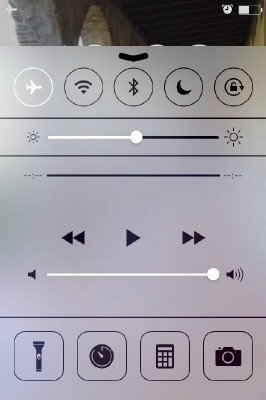
Find a volume control slider on your phone in the Music app. or any other place where it might be located. Here I used the quick menu that pops up from the bottom of the screen in iOS 7. Set the volume to its maximum setting.
Set It Up

I placed the bucket with the duct tape mounted microphone on a chair next to the tripod on which my iPhone was mounted for making my new video. Point the open end of the bucket toward the sound source. Insert the ear bud plug into the audio jack on top of the iPhone. Make and edit your video. Sound in your videos that was too soft to hear well will have a pleasing volume in your new videos.
Experiment with the loudness of your voice necessary by making a trial video clip.
If you wish to see how this idea works out, click on this link and watch my video. I am a dozen feet from the iPhone. I am talking a little louder than normally, but not much. (There is a thumbnail photo from the video, and the video will appear below it, but sometimes there is a delay before the image associated with the video appears so you can click on it and view it. But, it will appear if you wait a few seconds. Also, the sound volume is quite good on an iPad, but a little less on my Windows laptop.)
Experiment with the loudness of your voice necessary by making a trial video clip.
If you wish to see how this idea works out, click on this link and watch my video. I am a dozen feet from the iPhone. I am talking a little louder than normally, but not much. (There is a thumbnail photo from the video, and the video will appear below it, but sometimes there is a delay before the image associated with the video appears so you can click on it and view it. But, it will appear if you wait a few seconds. Also, the sound volume is quite good on an iPad, but a little less on my Windows laptop.)