Beautiful Constellation Map
by mzh79929 in Workshop > Laser Cutting
1763 Views, 24 Favorites, 0 Comments
Beautiful Constellation Map



Space is a fascinating place that has become more and more accessible over the past few years. While it is still not possible for the average man to go to space yet, they can still see the amazing stars that make up our constellations. With this in mind, I decided that it would be interesting to create a map of all the constellations in the Northern Hemisphere. Using Fusion 360 I traced out over 70 constellations and used a Boss Laser Cutter to cut out my map. Scroll down to see my process! Thanks for reading and I hope you like it!
Downloads
Supplies
- Wood (I used a 20 in. by 12 in. board)
- Paint Colors of choice (I used different shades of blue and purple)
- White Paint Pens
- Clear Polyacrylic Paint
- Paint Brushes
- LED Lights
- 9 Volt Battery
- Switch
- Wiring
- CAD Software of choice (Feel free to download my CAD if you don't want to do it your!)
- Laser Cutter (I used a Boss Laser Cutter)
- Band Saw
- Soldering Iron and Wire
-
Hot Glue Gun
Finding Your Map
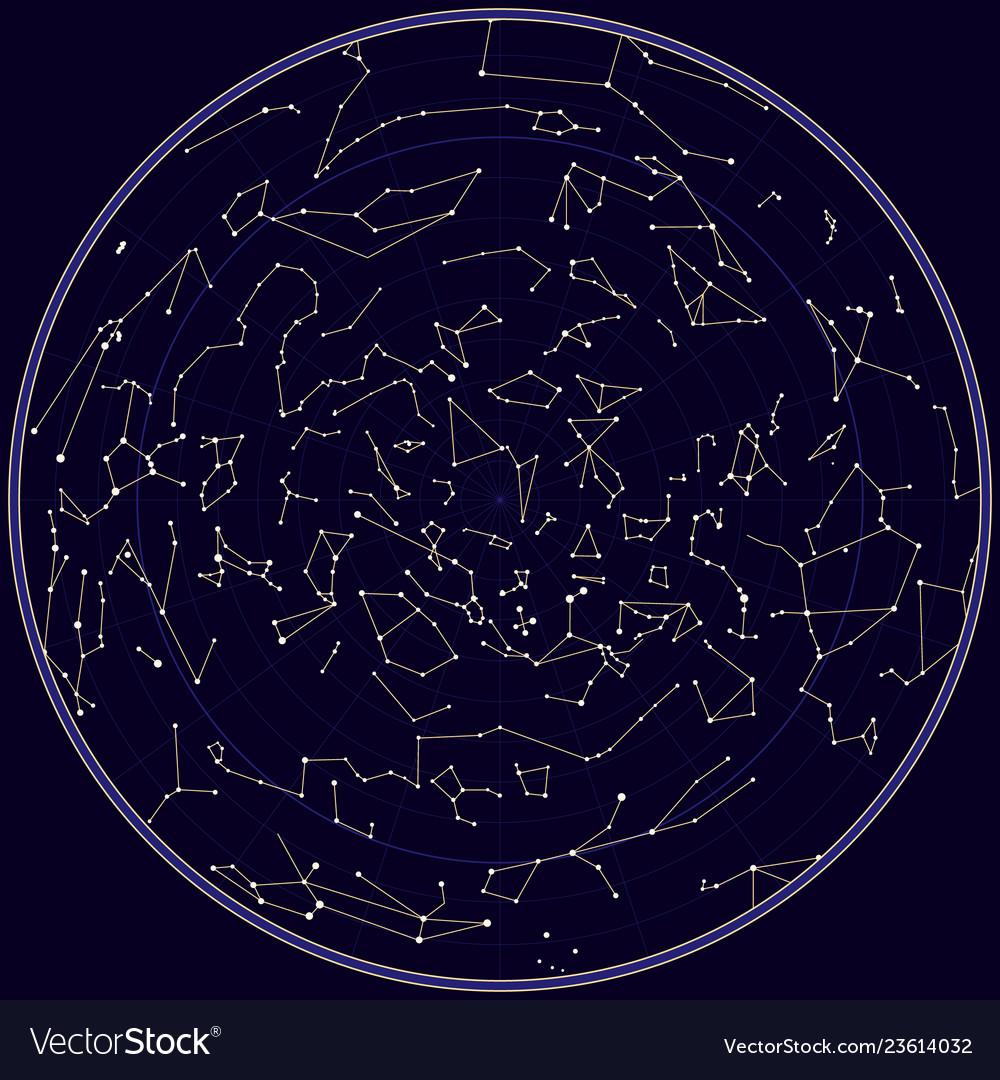
After doing a simple google search, I found a constellation map that I liked. The constellation map I chose was of the Northern Hemisphere, but feel free to choose whatever you want to. Anything will work! After you find a map you like, download the image to your device as a PNG or JPG file. Then launch your CAD software.
Trace and CAD
.png)
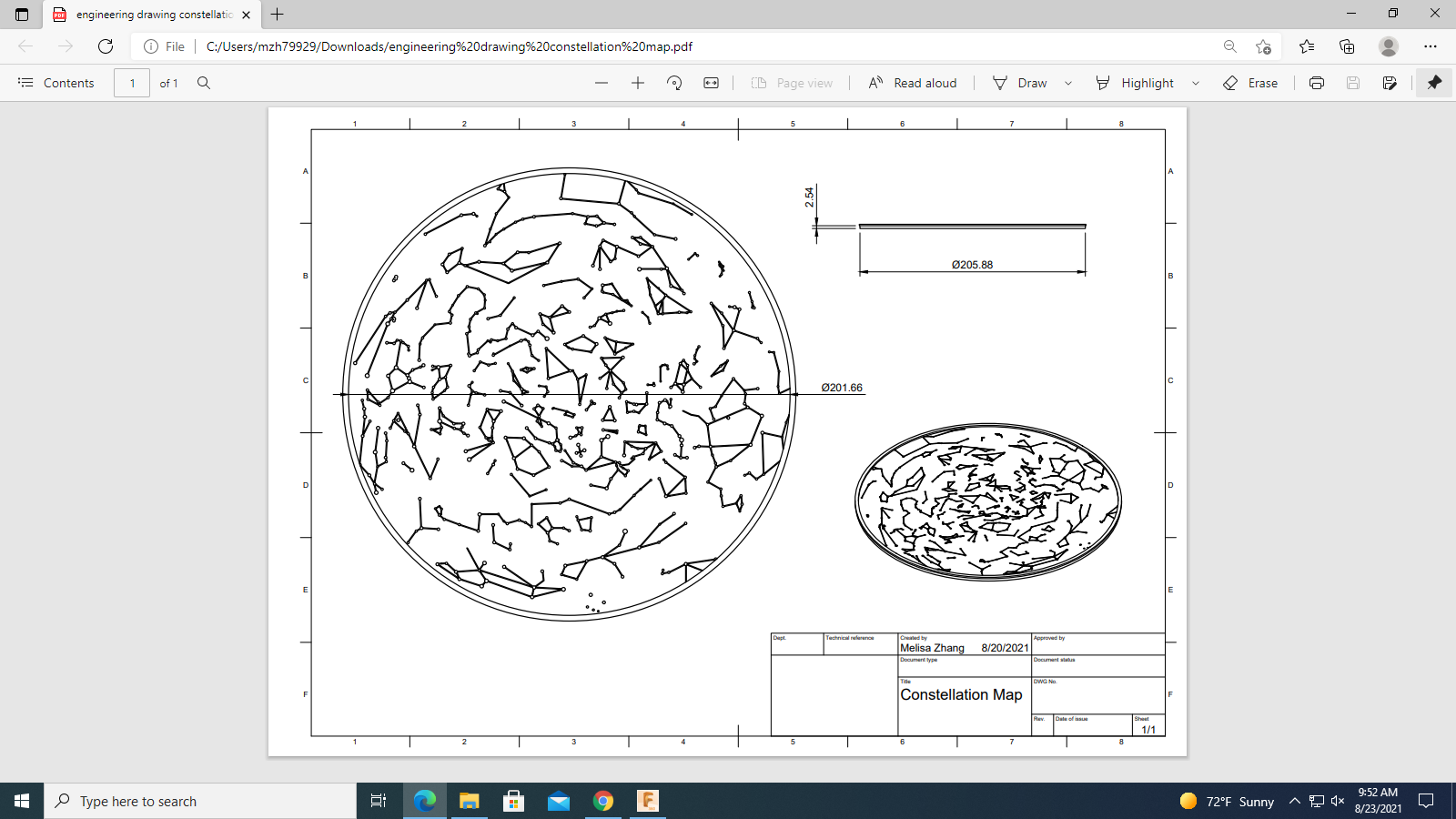.png)
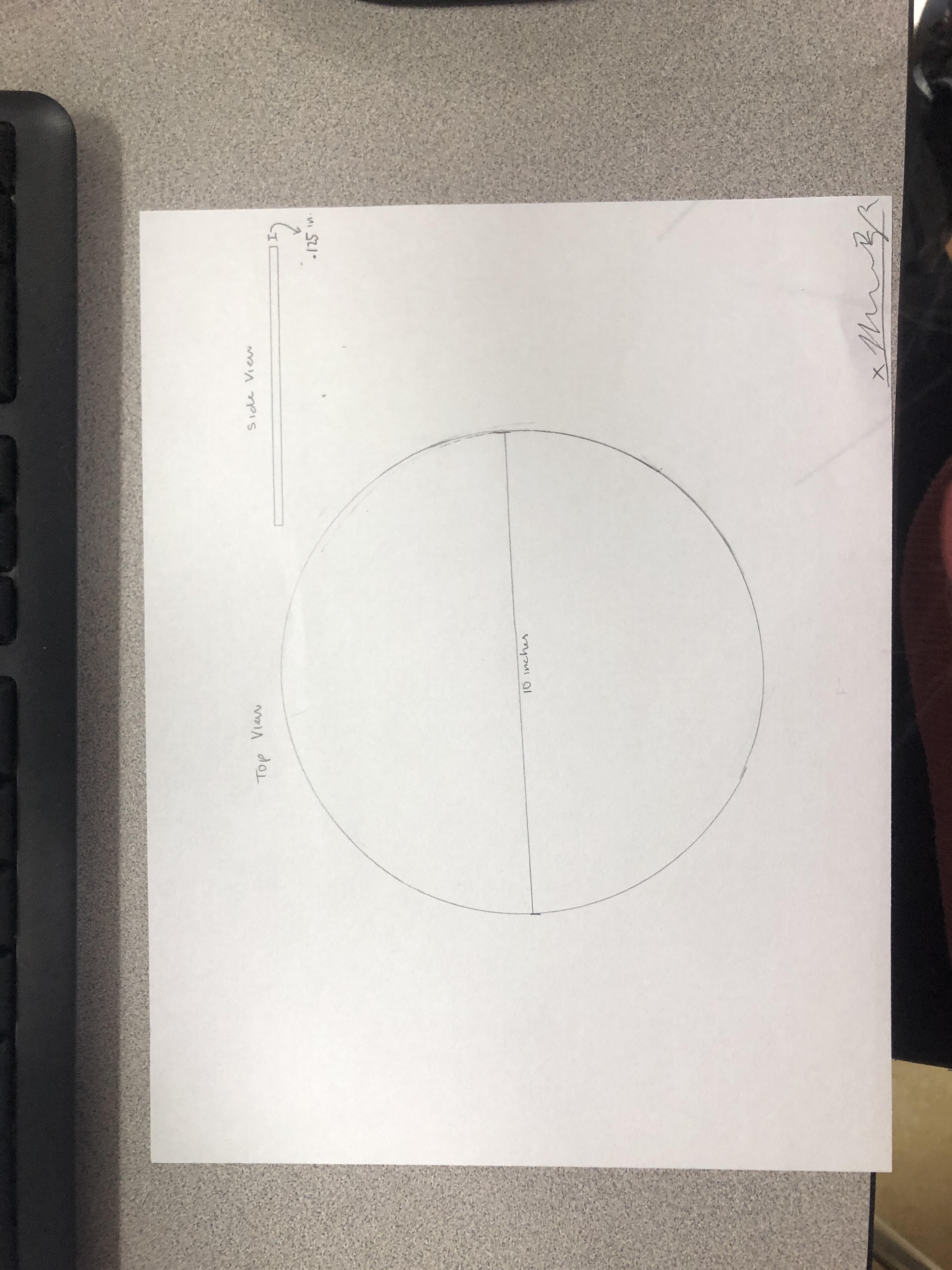
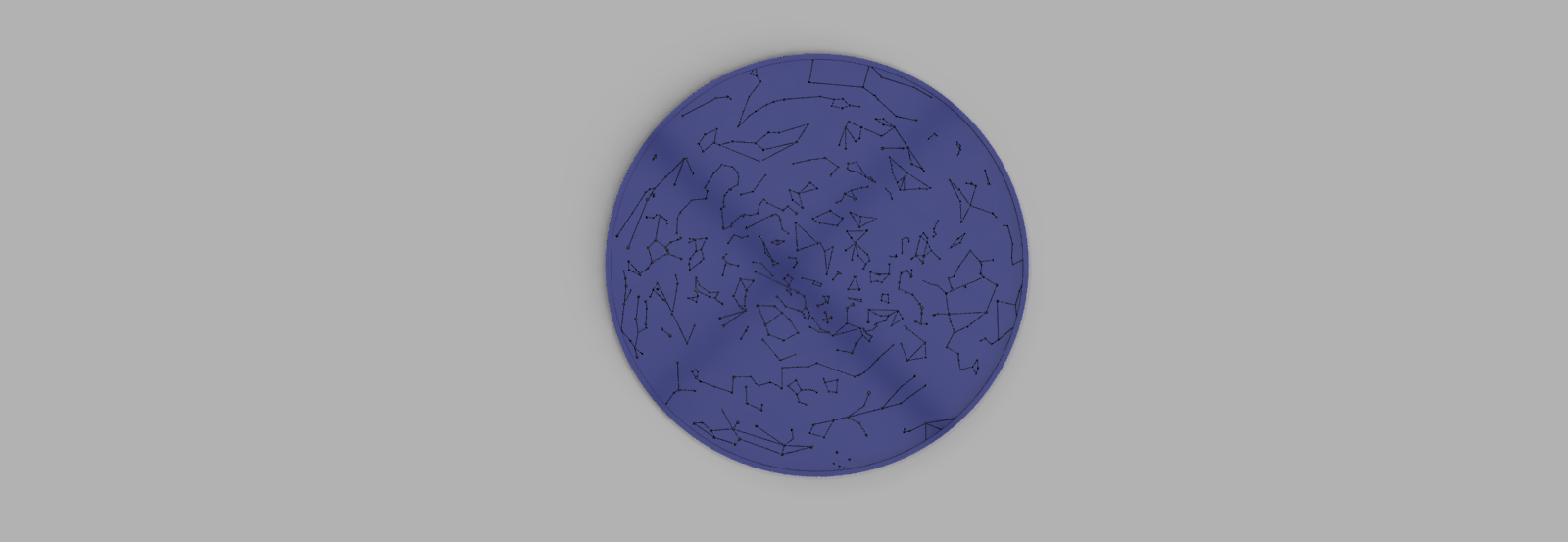
Upload your image onto your CAD software (Note: it will not upload on Fusion, unless it is a PNG or JPG file type). Create a sketch and then use the line and circle tool to trace the image. Once done, click "Finish Sketch" and your all set to move onto the next step!
Cutting Out the Map (Laser Cutting)
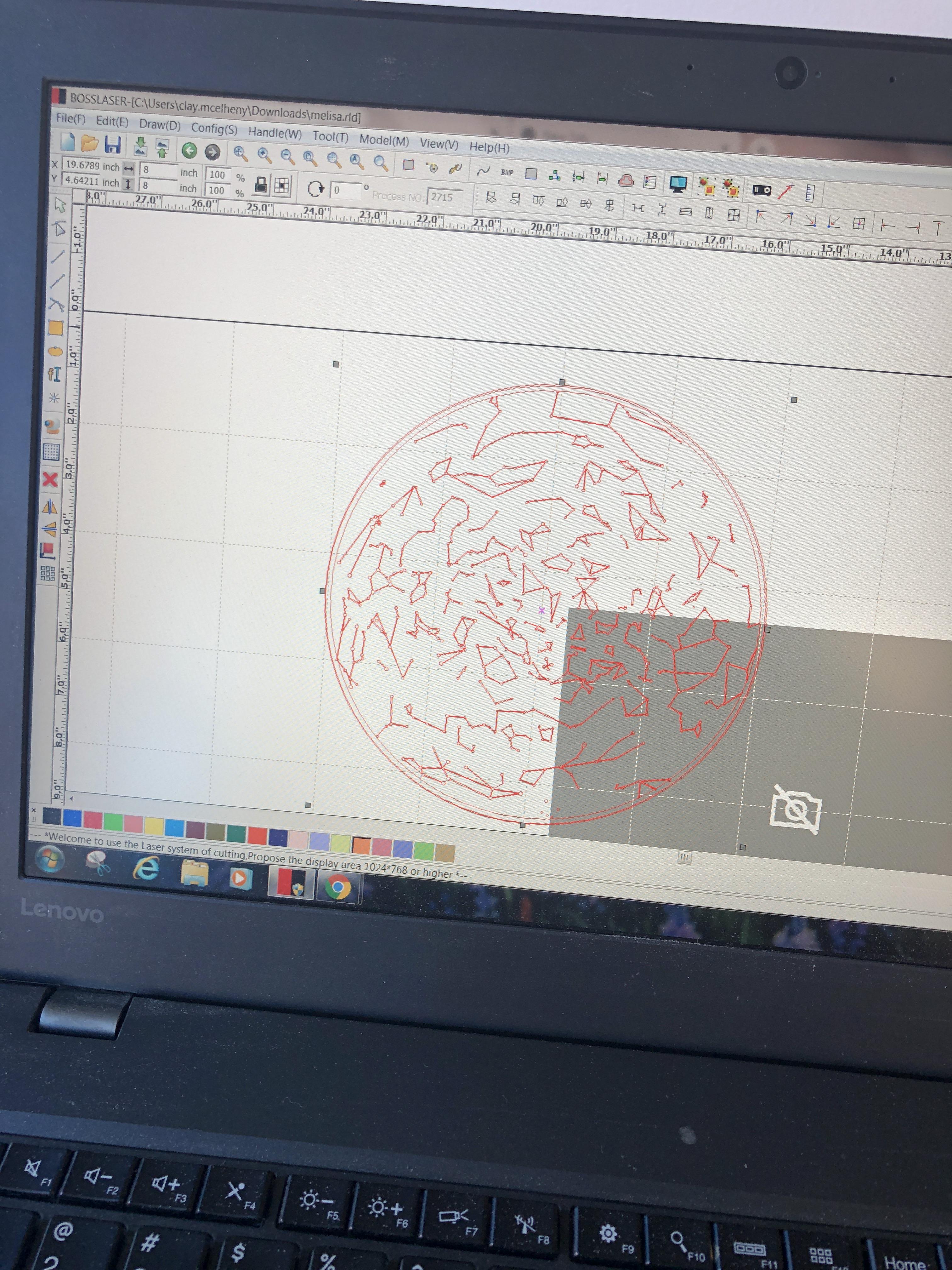





Now that your are finished with your sketch, download it to your device as a DXF file. Do this by clicking the "Export" button and selecting DXF as the download type (Note: To use the Laser Cutter, your file type must be DXF. It will not work otherwise).
Now, move the download to a flash drive (Note: To prevent confusion, name your download. It helps a lot!). Then, go to your Laser Cutter, connect your device, and start up the Laser Cutter. It's up to you to decide the speed and strength of the laser, but slowing the settings down will always help it look much better!
Cutting Out the Laser Cut From the Board



Now that the design has been laser cut onto the board, it's time to cut the actual map out of the rest of the wood. I used a band saw in order to cut it easily and accurately.
I cut out the empty space in different sections, one piece at a time. It is easier to do it this way than all at once.
Painting



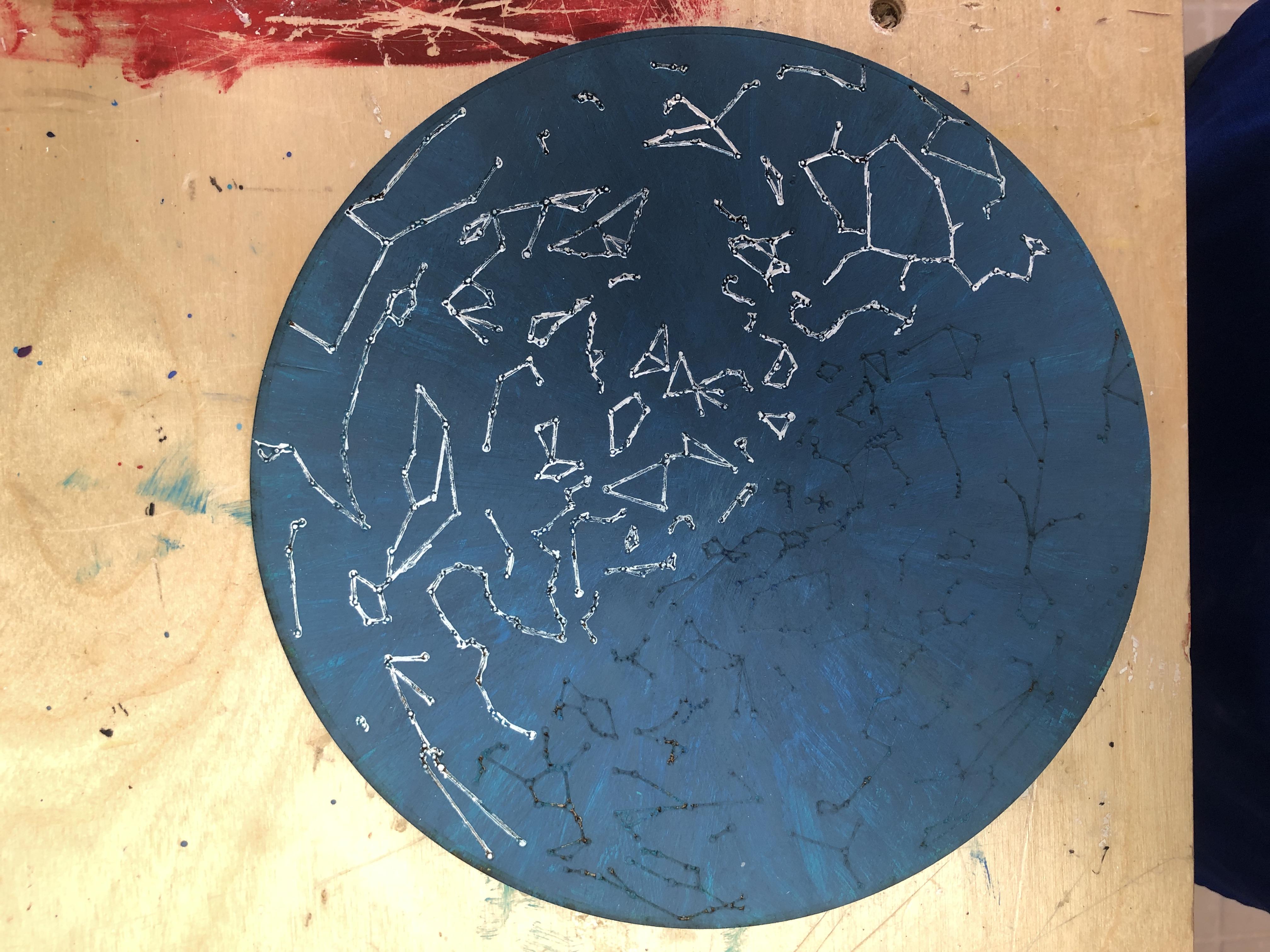
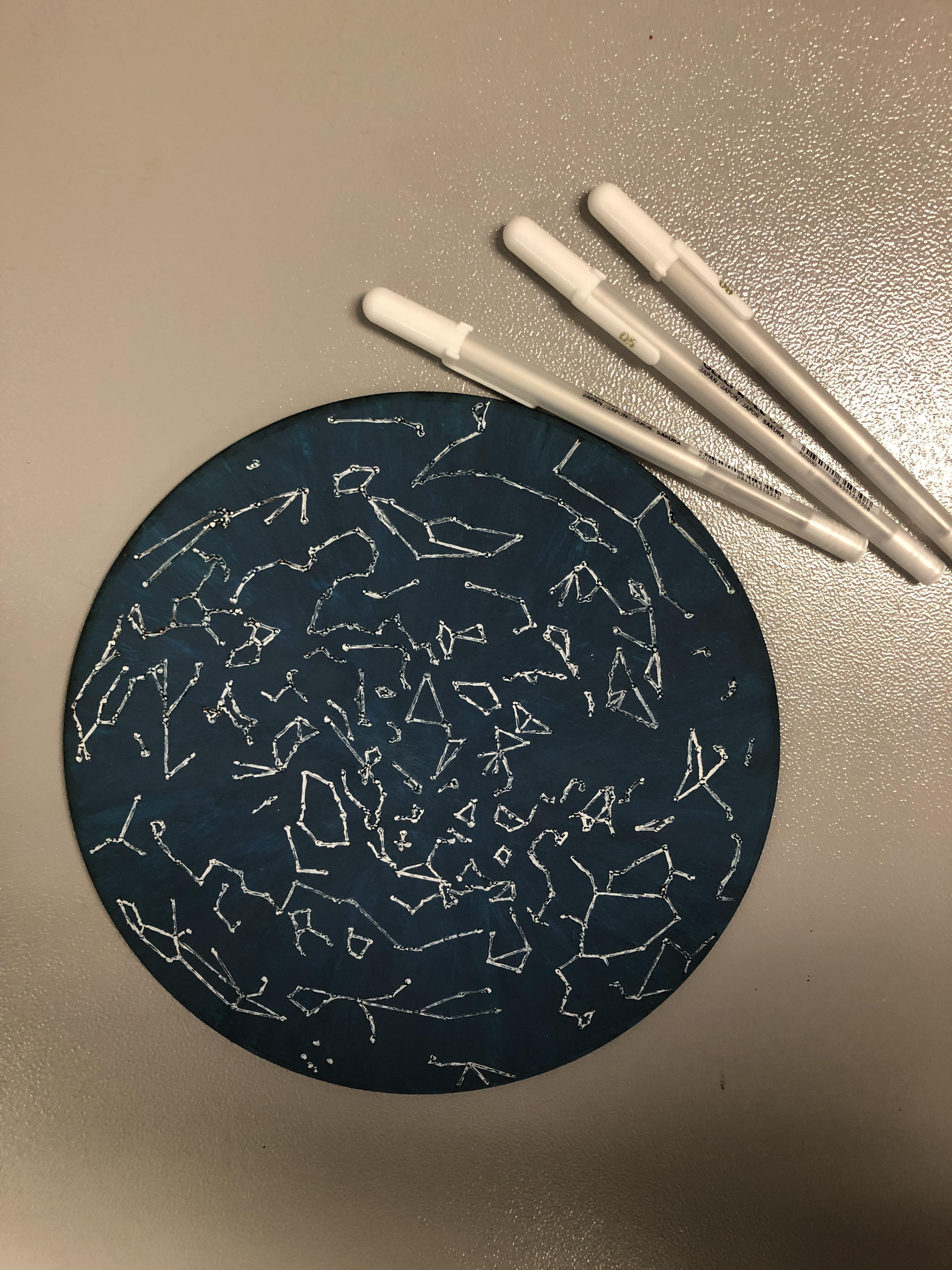

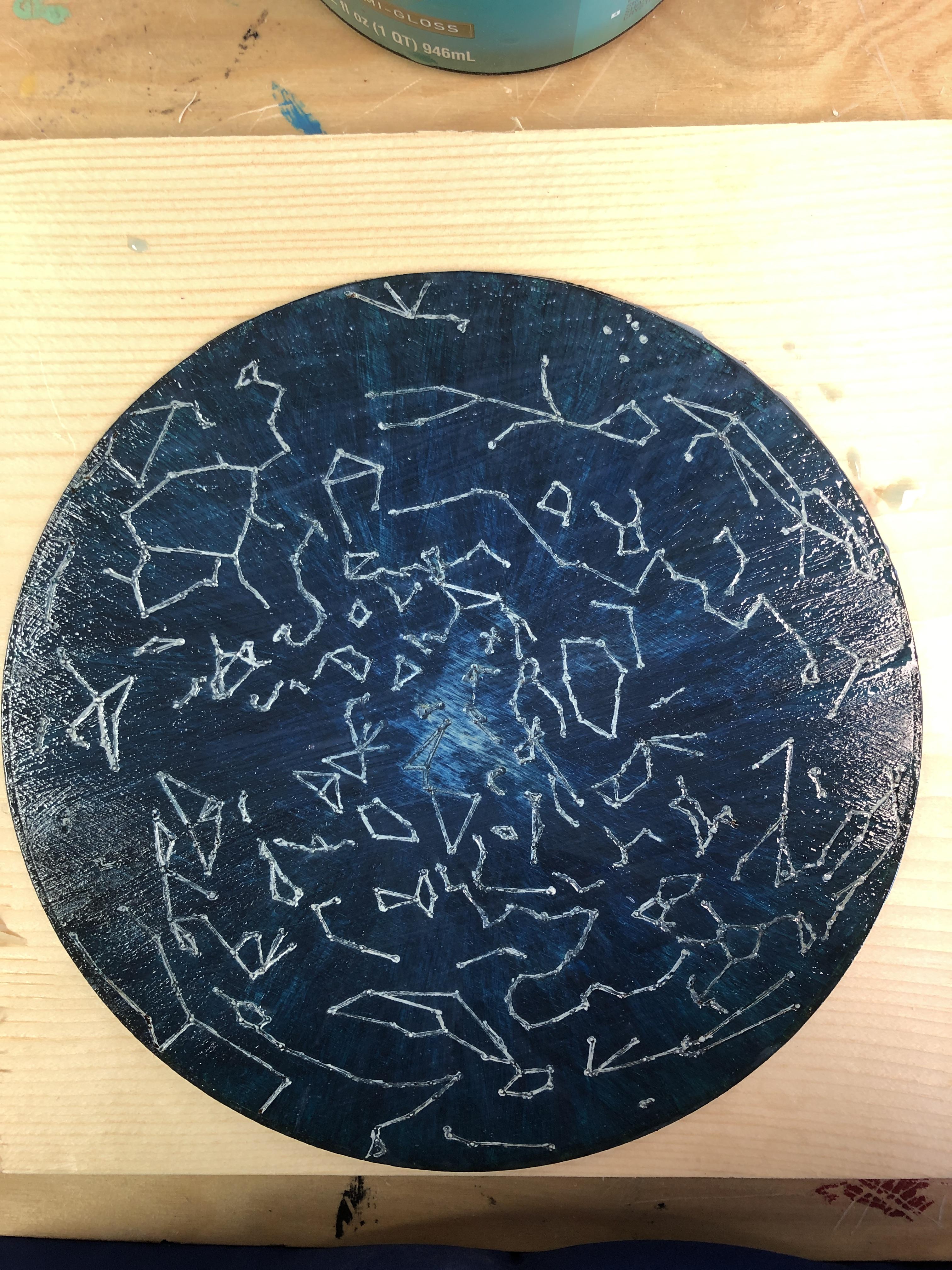
Now, it's time to paint! Pick out the paint colors of your choice and grab a paint brush. Cover the entire map with paint using a brush and do this multiple times. As we are painting wood, you need many layers of the paint in order for it to look good when it dries. Once you have finished the base coat of the paint, let it sit for a few hours in order to let it dry completely.
After your map dries, get ready to color in the constellations. Using a white paint pen, carefully trace out the constellations that are etched into the board.
As a finishing touch, paint over the entire map with clear polyacrylic paint. I layered my map 5 times with the polyacrylic paint in order to get my desired look.
Adding Lights

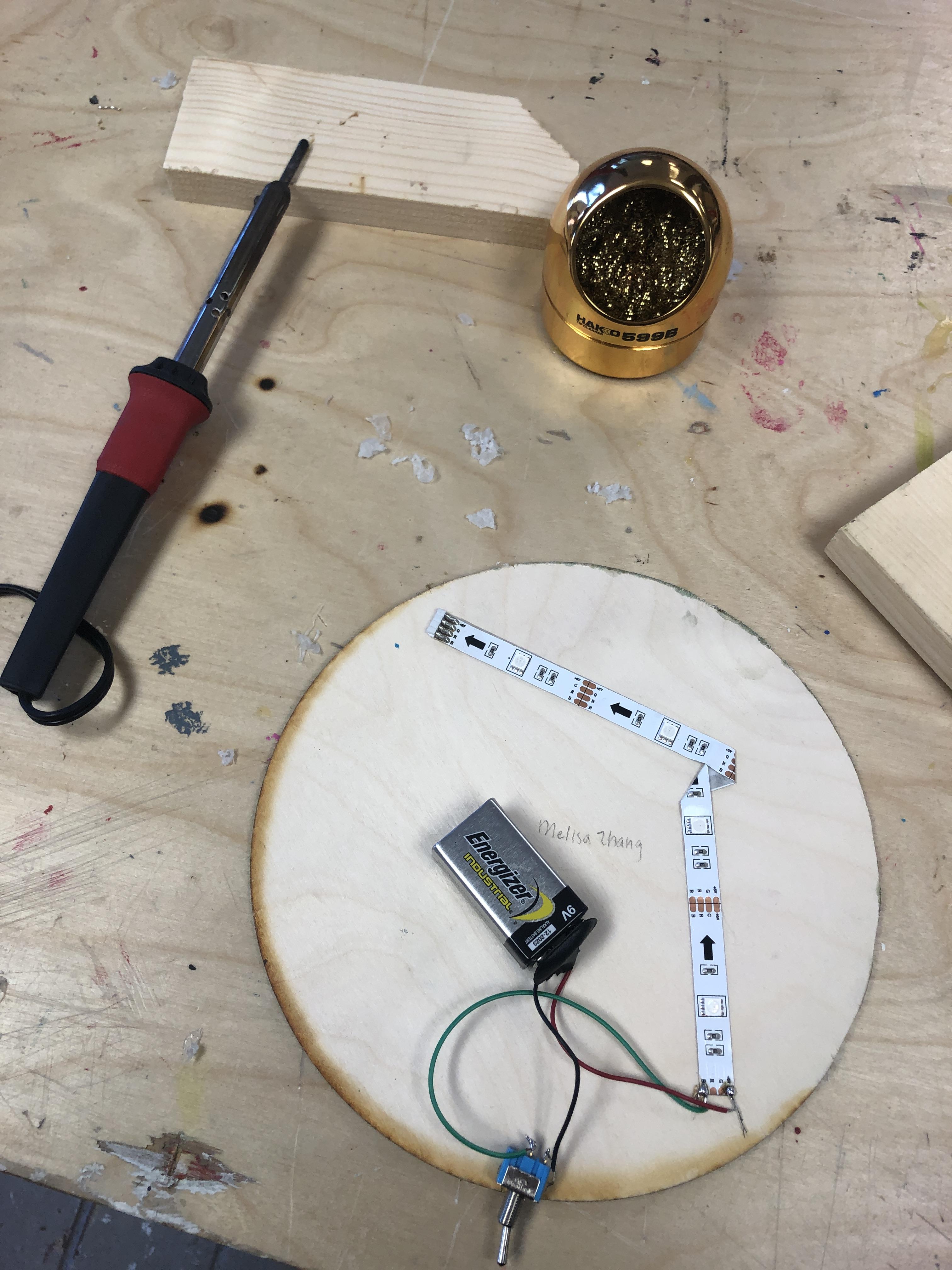
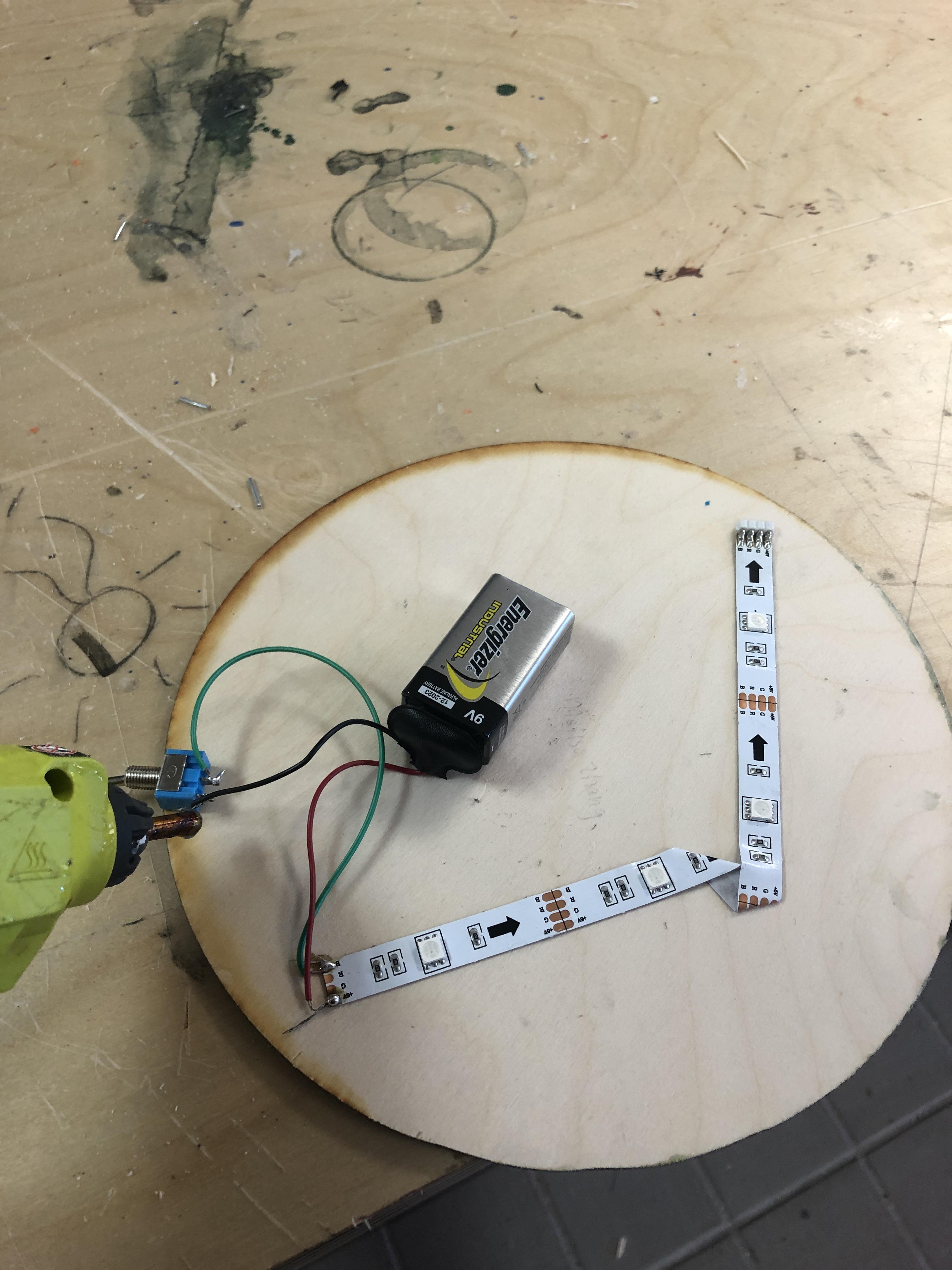

Lights really help finish off the look! I bought really cheap stick on LEDs off of Amazon (Just search LED lights and it pop right up). First, cut the LED strip using scissors to fit your map. Then, remove the wrapper and stick on the lights.
Next, grab a 9 volt battery, some wires, and a switch to connect the battery to the LEDs. Use the soldering iron to connect the wires to the battery, the LED lights, and the switch (Note: Before you solder, try turning on the LED to make sure it works). Make sure to connect the positive wire to the positive end of the battery and the positive side of the LED (and vice versa with the negative).
Finally, I used a hot glue gun to glue down the battery and switch into place.
Display



And we are done!
You can display your map any way you want to! Adding a hook to the back of the map is really simple and the map is light enough to mount onto the wall.
However, it also works as a decoration just to put on your desk. It's all up to you!
Thank you so much for reading and I'd love to hear back any comments or suggestions you guys have!