Be Your Own Graphic Designer
by jimmychakarji in Design > Digital Graphics
42803 Views, 302 Favorites, 0 Comments
Be Your Own Graphic Designer

This tutorial will teach you how to be your own graphic designer
Easy and professional
Use your creativity, your own font, your own images, etc
All you need is your computer (mac or pc) and lots of ambition!
Software

You don't need fancy/expensive softwares in order to create a professional looking graphic design
(Don't get me wrong, there's nothing wrong with fancy softwares lol, I make use of a few of them, but I wanted to show you an easy, practical & accessible way to design from your comp, no design skills needed)
There are tons of free softwares out there
I would recommend picmonkey
It's a free editor that works in your browser (no download or install needed)
Yes, that's right, no download or installation needed, which makes it even easier!
Create cool graphics or photo effects
I particularly like this software because allows me to use my own fonts
I'm not in any way associated with picmonkey I chose picmonkey beacuse it's a free software, that allows you to use your own font, images, it's compatible mac, pc, etc Pretty good for a free software!
Design (Canvas)

Are you ready?
Here we go!
Hover over the "Design" button at the top of the home page
It will show 6 blank canvas options
Choose a canvas for your design
Design (Size)
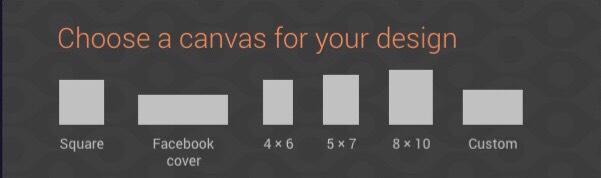
Click Custom to create any size you prefer
I particularly like to create facebook timeline covers
Design (Color)
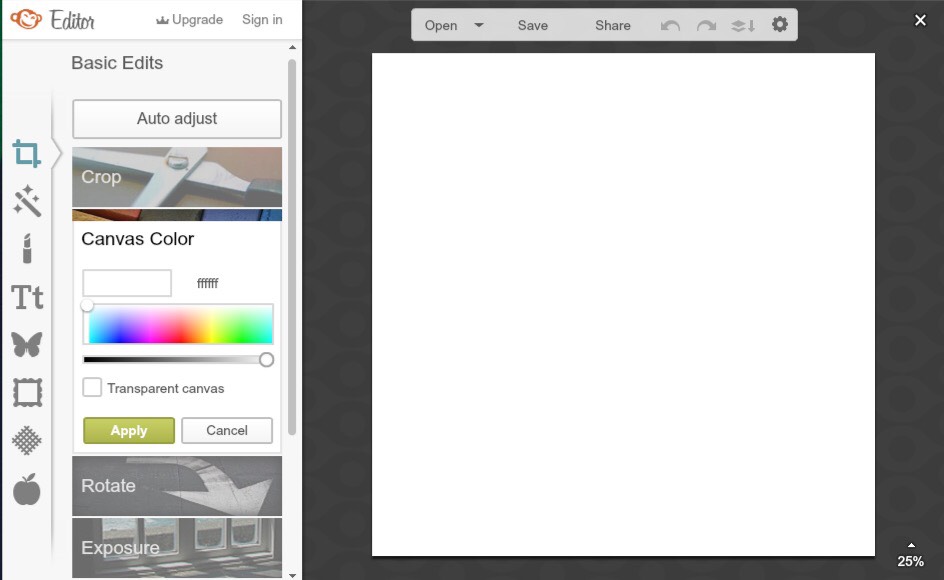
After you choose canvas size you're taken to the basics edit tab
In the Editor tab begin your creation
In he Canvas color tool use the color picker to choose a background color
Click the hex code. Type the new code and hit "Enter" on your keyboard to apply
Or select transparent canvas if you'll be creating a logo or an image to layer over another image when you're finishing editing
Design (Overlays)
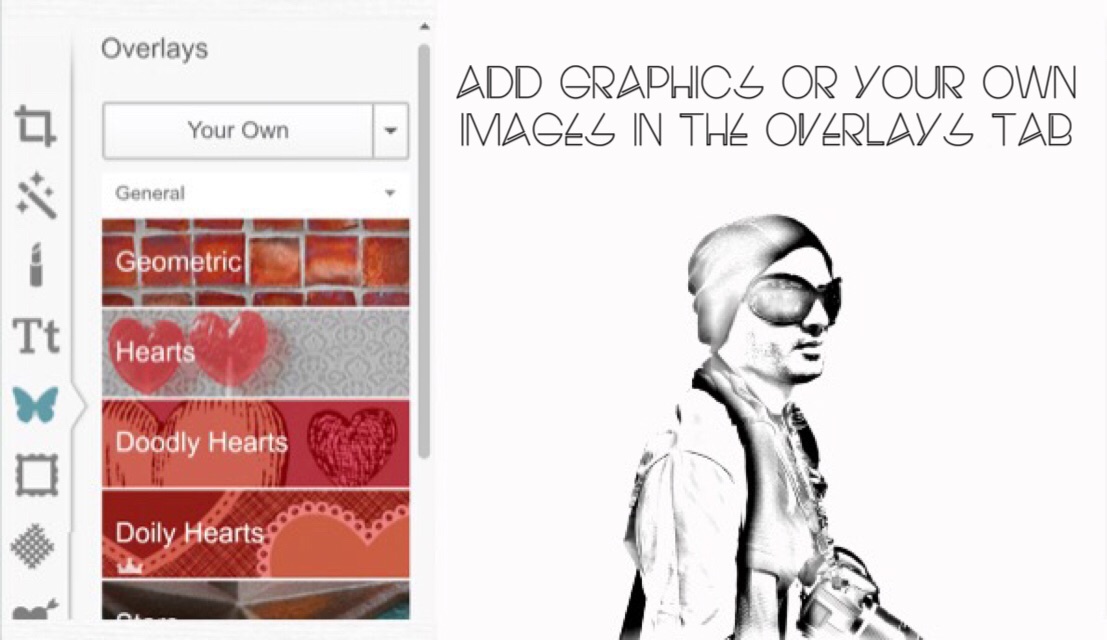
Now that you've chosen the background color,
Go to the "Overlays" tab
The butterfly icon, to choose from a large assortment of overlays
You can layer your own photos or graphics using the "your own" button at the top of the menu
Design (Text/Font)
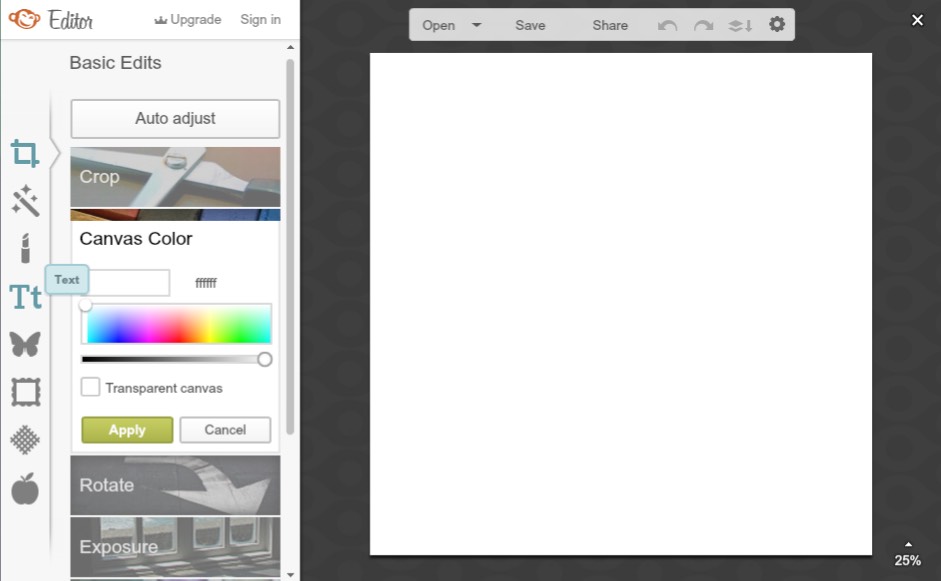
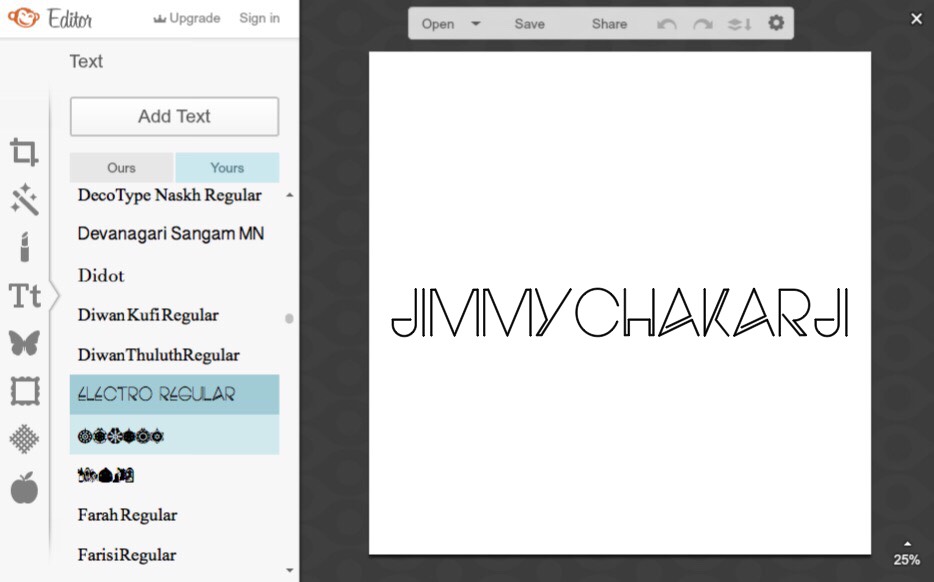
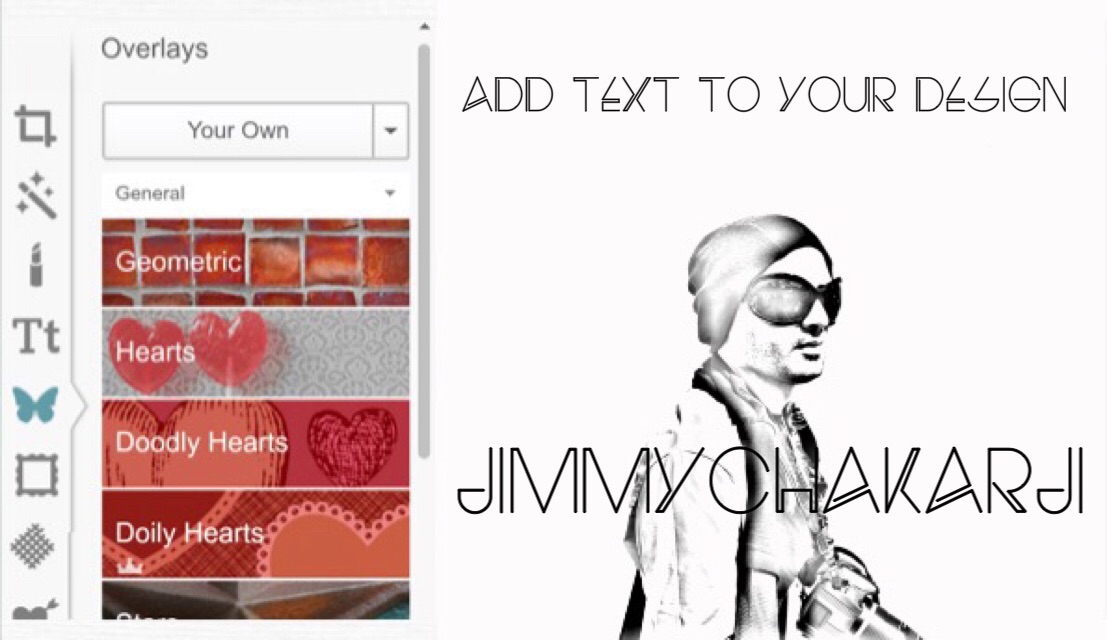
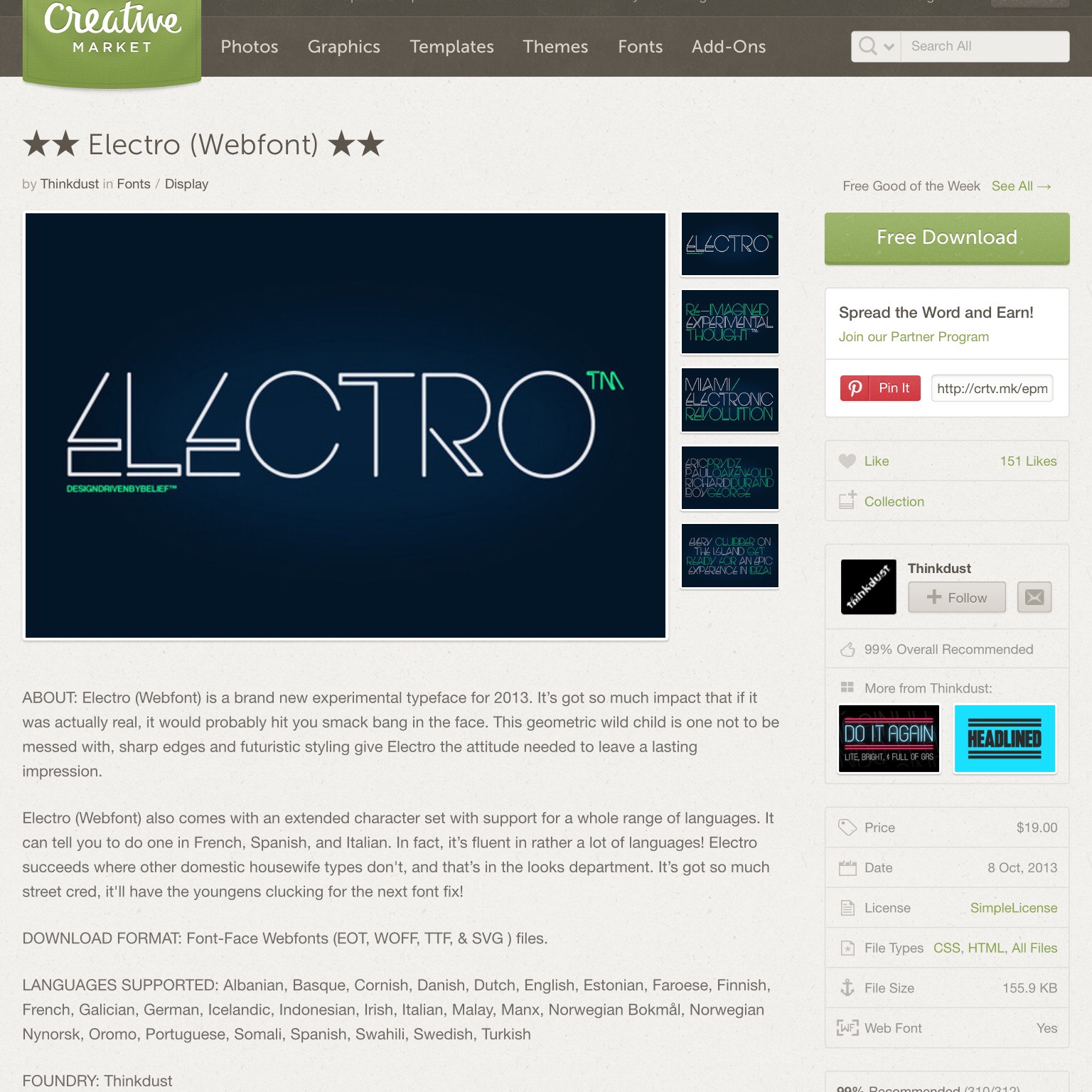
And you can add your own text or other free text in the "Text" tab
(I used Electro webfont from creative market)
Or download any other fonts from the creative market
You can access custom fonts or any font on your computer
The "Yours" tab in the text tool lets you use fonts you've installed from free and premium font websites
This is my fave step because it allows me to use my own font or should I say,
the fonts I already have installed on my comp
I'm all about fonts, letters, lettering ;-)
Design (Other)
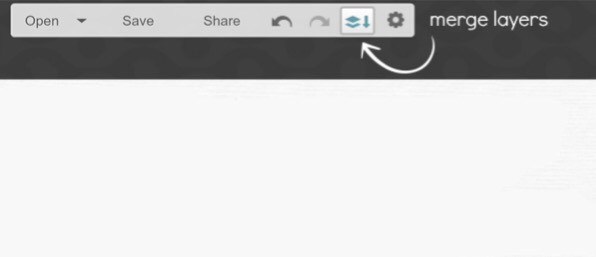
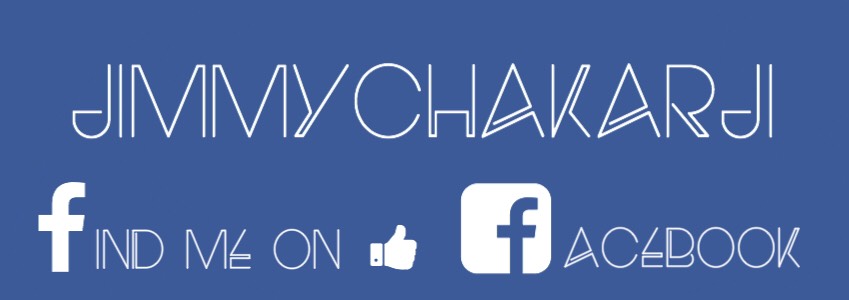



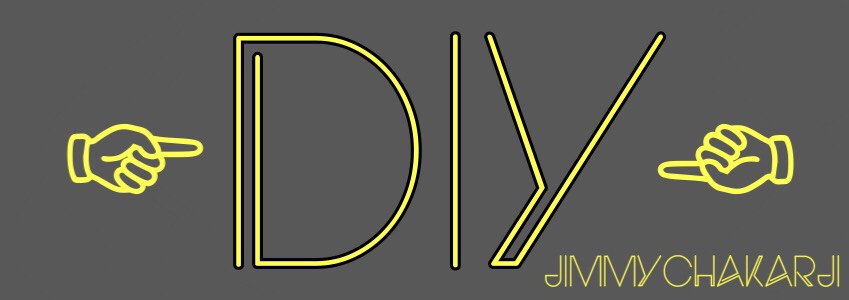
Textures, effects, and frames will be applied to the canvas only
If you want to apply this over the entire image
First click the merge icon in the top toolbar to merge text and overlays together onto the canvas
The canvas feature lets you start from scratch without a photo
And create all kinds of graphic and photographic layered images
I created myself a couple of facebook timeline covers
I used my own font, (electro webfont) and even used color hex code
Yes, you can do all that!
It's easy & free… Take advantage!
Play with the software until you're happy with your creation…
Have fun!
I hope you enjoyed this instructable as much as I enjoyed creating it
Please vote for my instructable here
Thanks
Jimmy