Basic Soldering Kit Badge LED Blinking RoBadge 2
by bluino_electronics in Circuits > Electronics
666 Views, 2 Favorites, 0 Comments
Basic Soldering Kit Badge LED Blinking RoBadge 2

This article is proudly sponsored by PCBWAY.
PCBWAY make high quality prototyping PCBs for people all over the world. Try it for your self and get 10 PCBs for just $5 at PCBWAY with very great quality, Thanks PCBWAY. The Robadge#2 that I developed for use in this project uses PCBWAY PCB services. In this instructables, I will show you how to build Robadge#2 LED Blinking Robot Badge. Let's get started!
Order PCB on PCBWAY
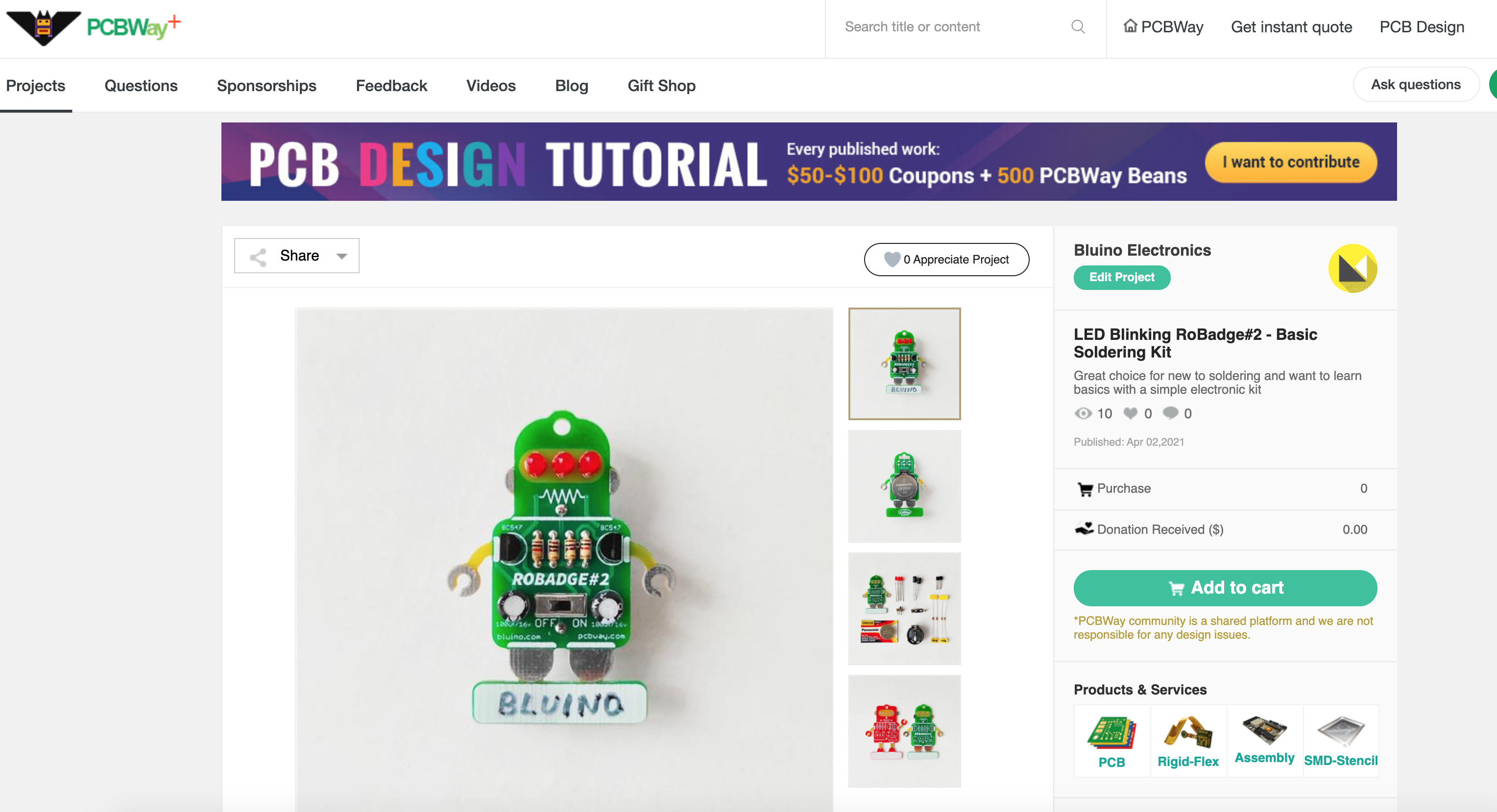


To make this project you need to order a PCB on PCBWAY. How to order is very easy and you will get 10 Pcs PCB for $5 with very great PCB quality.
Step to Order:
1. SignUp/Log in on pcbway.com
2. Open this PCB project link RoBadge#1
3. Choose the PCB color you want, specify the pcb quantity with 10 pieces
3. Click Save to cart
4. Wait moment for PCB review, then Click Check Out
Circuit Diagram
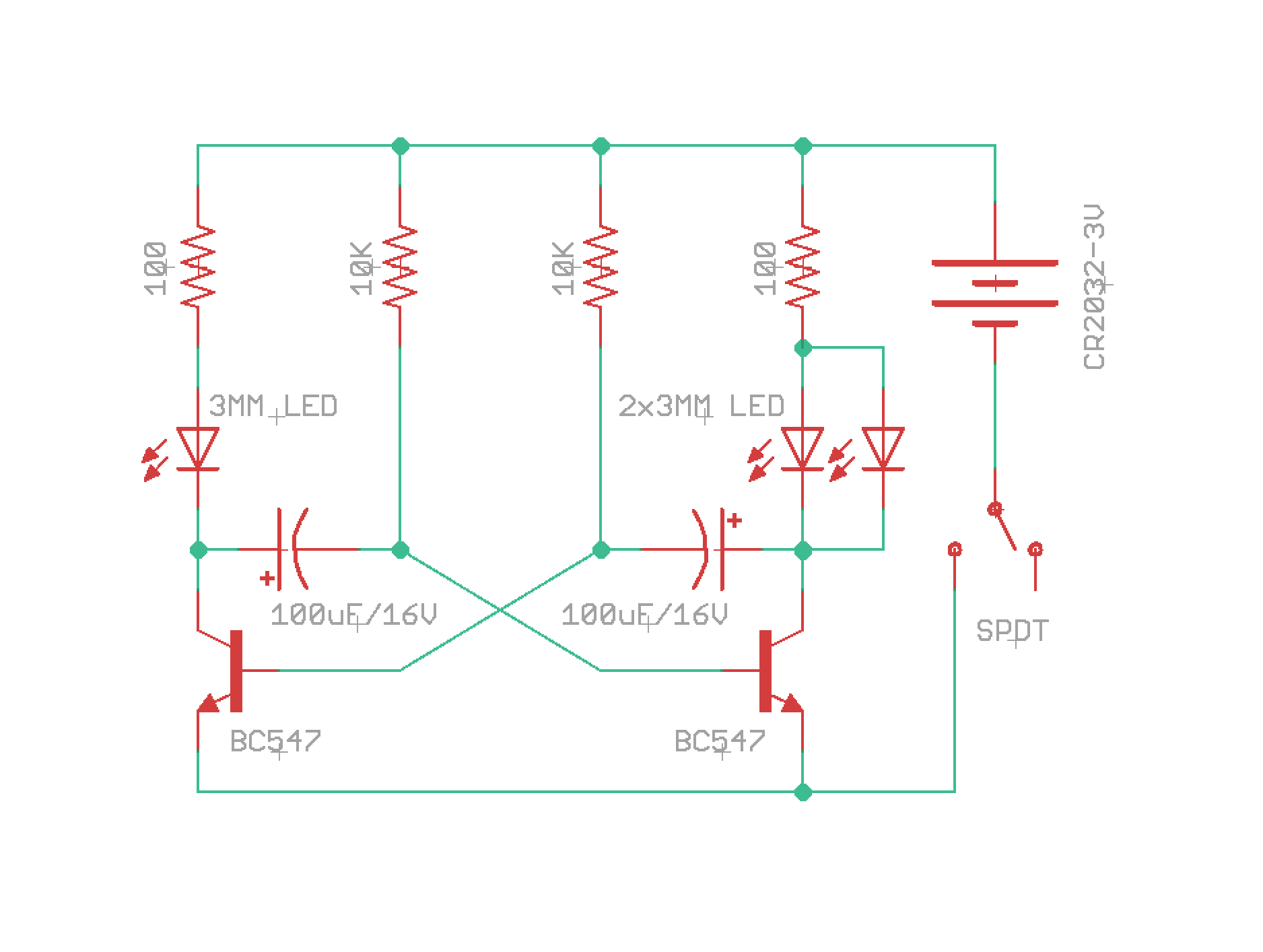
Part List

- 1x Robadge#2 PCB
- 2x NPN Transistor BC527
- 3x LED 3mm
- 2x C 100uF/16V
- 2x R 100 ohm 1/4W or 1/6W
- 2x R 10K ohm 1/4W or 1/6W
- 1x Switch SPDT SS12D00G3
- 1x CR2032 Coin Battery
- 1x CR2032 Coin Battery Holder
- 1x Pin Back
Place the Components

The leg hole for the resistor on the PCB is designed for a size 1/6w resistor, but you can also use a size 1/4w resistor by bending the leg on one side then insert to PCB board as shown in the picture.
You can insert other components such as Transistors, Capacitors and Switch following the sign on the PCB board.
Insert the LEDs, ensuring the short legs are towards the centre of the board.
Soldering Components


Turn the board over and solder all legs components.
Using your cutters it’s time to snip the legs from the components. You should wear eye protection as the legs can fly off!
Place Battery Holder


Place the battery holder into the provided holes from back of PCB and Turn the board over again then solder the legs in place.
Soldering Pin Back

Using your pliers hold the pin back onto the centre of the pad. Tin your soldering iron then hold the tip down with the pliers heat the pin back and hold the iron in place until you notice the solder flow to the edge.
Insert the Battery


Insert the battery writing side facing out.
Write Your Name

Write the name you want, using permanent marker on the white area below the PCB.
Switch ON

Hopefully you enjoy your Robadge#1. If you do, please share your makes, share the link, like and subscribe Instructables & Youtube. As always, if you have any questions please let me know!
Enjoy

Hopefully you enjoy your Robadge#1. If you do, please share your makes, share the link, like and subscribe Instructables & Youtube. As always, if you have any questions please let me know!