Basic But Effective Fortnite Fort
by jsteckel in Design > Game Design
1746 Views, 1 Favorites, 0 Comments
Basic But Effective Fortnite Fort



Fortnite is a multiplayer shooter game. It is 100 players, every person for themselves. The idea of the game is to be the last person surviving. You must collect weapons and tools in order for you to do so. You have to protect yourself while trying to kill enemies as well. This instruction manual shows you how to build a fort with the materials you collect to protect yourself from all angles.
Reference: Xbox Controller Layout
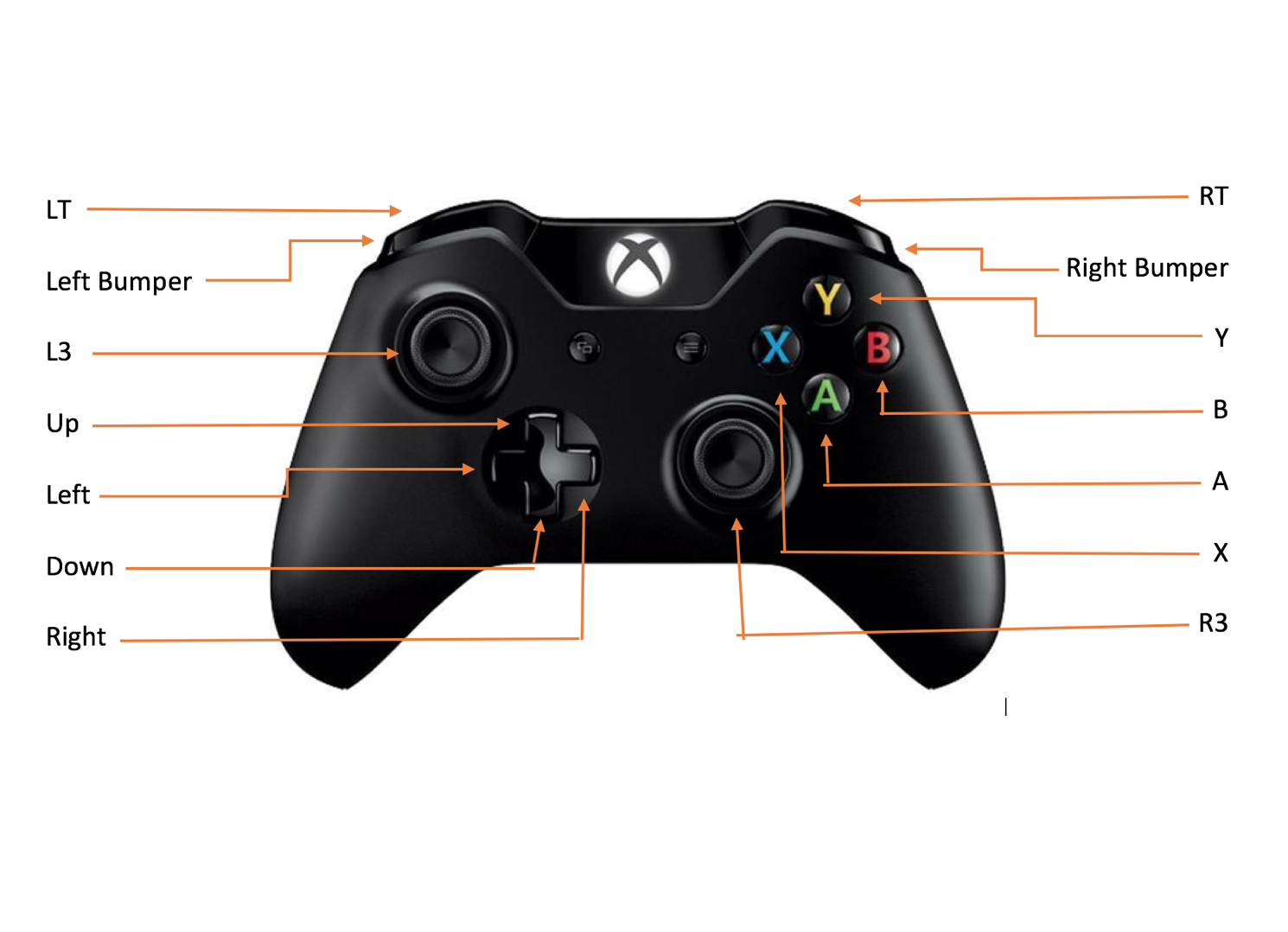
Controls are for Combat Pro Fortnite Settings
Harvesting
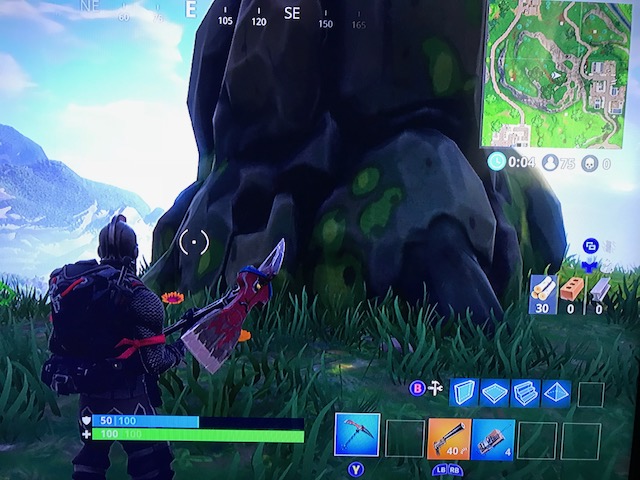
When you jump out of the bus land on the map, you can pull out your harvesting tool with the Y button. Walk up to a “harvestable” object by toggling the L3 analog stick (wood, brick, or metal). Collect material by swinging your harvesting tool. To swing your harvesting tool tap RT. You need at least 50 wood, brick or steel to make a complete fort.
Placing 1st Wall
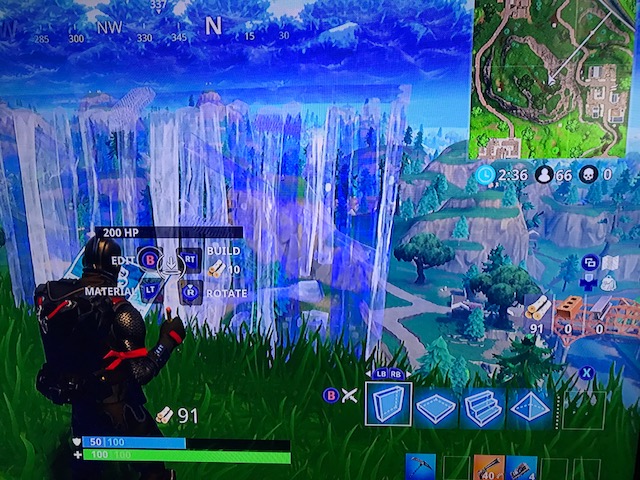
Press B to change to your building setting. When you do so you will notice your character puts his weapon or harvesting tool away and is holding blueprints. When you are building your first wall you want to make sure that you are on the wall setting found at the bottom right hand corner of the screen. To change the building setting you can click the right bumper to toggle right or the left bumper to toggle left. Before you place your wall in any general location, a good hint would to be at a high elevation so you can look down upon your enemies and not get shot from above. Press RT to place down the first wall.
Placing 2nd Wall
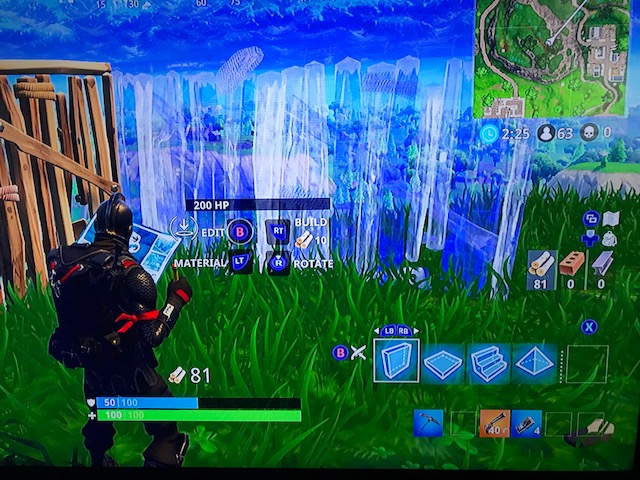
When placing your second wall you either want look to the left or to the right of your first wall. You can look around by toggling the R3 analog stick. When placing it you want to make sure your second wall is perpendicular to your first wall. Your first two walls should make a 90 degree angle. Press RT to place down your second wall.
Placing 3rd Wall
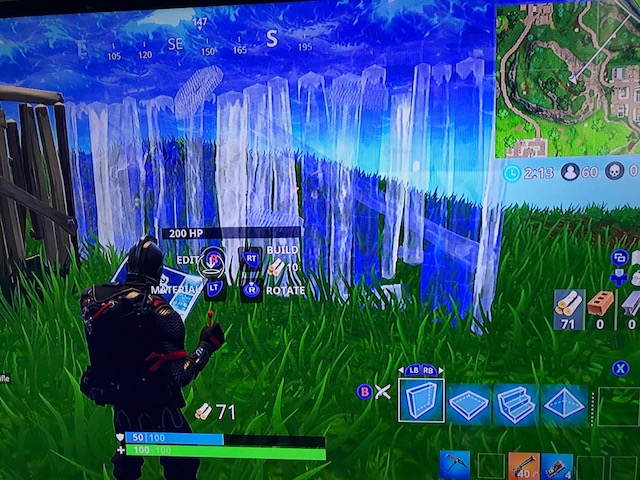
To place your 3rd wall you want to turn your view in the same direction you rotated to place your 2nd wall. Press RT to place your third wall.
Placing Final Wall
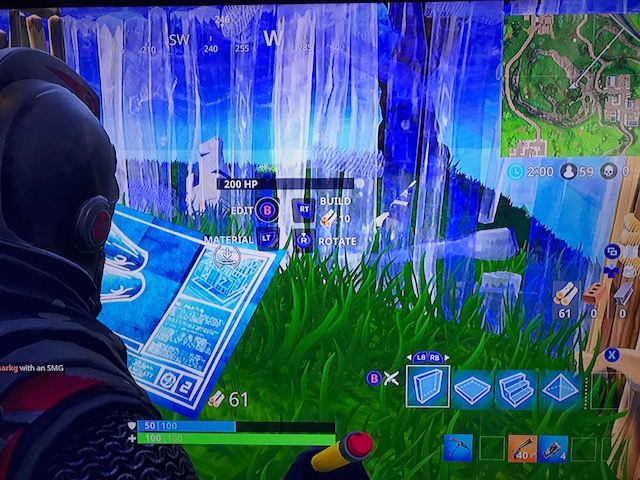
When placing your final wall you want to rotate in the same direction again. Make sure that your final wall is closing your self into a box, touching both the first wall and third wall that you built. Press RT to place your final wall. Your character should be closed in a box, protected from all angles.
Placing Your Ramp
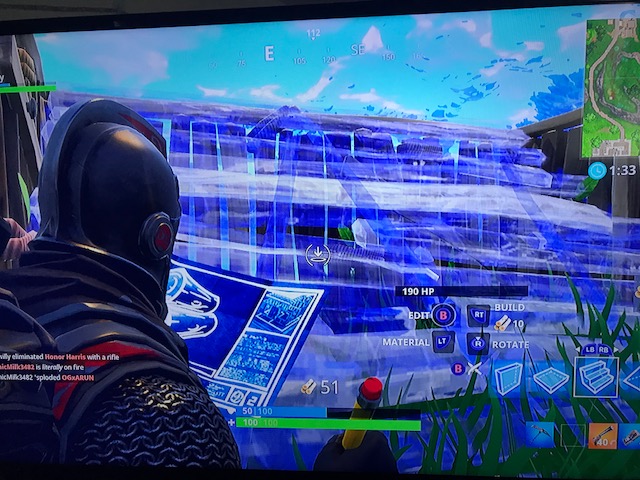
Toggle in your building settings to the ramp setting. You can toggle your building settings by hitting the left bumper (to toggle left) and the right bumper (to toggle right). Your ramp setting is the second setting from the right. Move your character backwards using the L3 analog stick so that he is touching his or her back to one of the walls you built. Look down in front of you with the R3 analog stick. Press RT to place down your stairs. Your stairs allow you to peek out and shoot while being protected.
Enjoy Your Fort
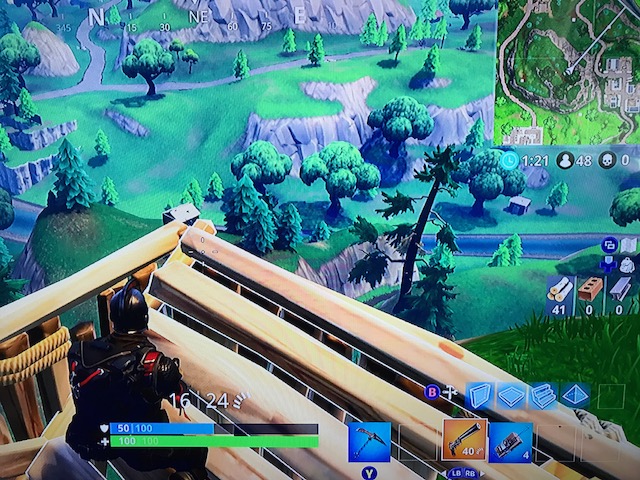
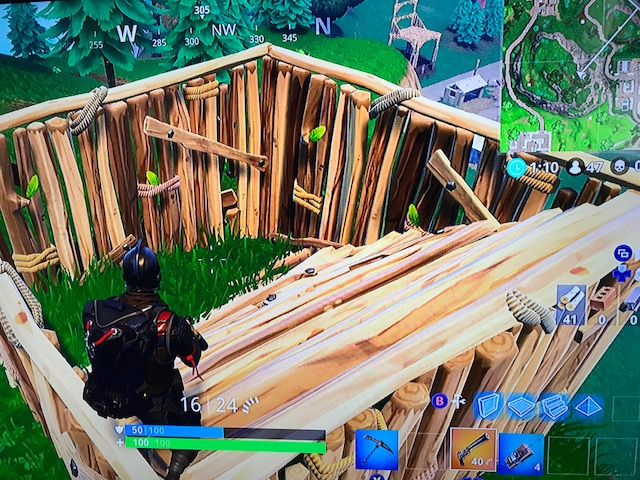
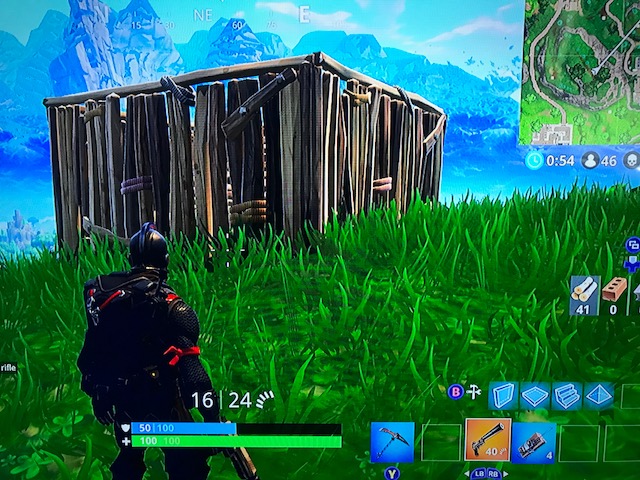
Enjoy your fort.........Now go get some kills and remember, always be protected!