BACKPACK HOODIE....MADE WITH AUTODESK SKETCHPRO 6 (TRIAL) and BETABRAND'S HOODIE TEMPLATE
by N1K1_1NC. in Craft > Fashion
2126 Views, 16 Favorites, 0 Comments
BACKPACK HOODIE....MADE WITH AUTODESK SKETCHPRO 6 (TRIAL) and BETABRAND'S HOODIE TEMPLATE
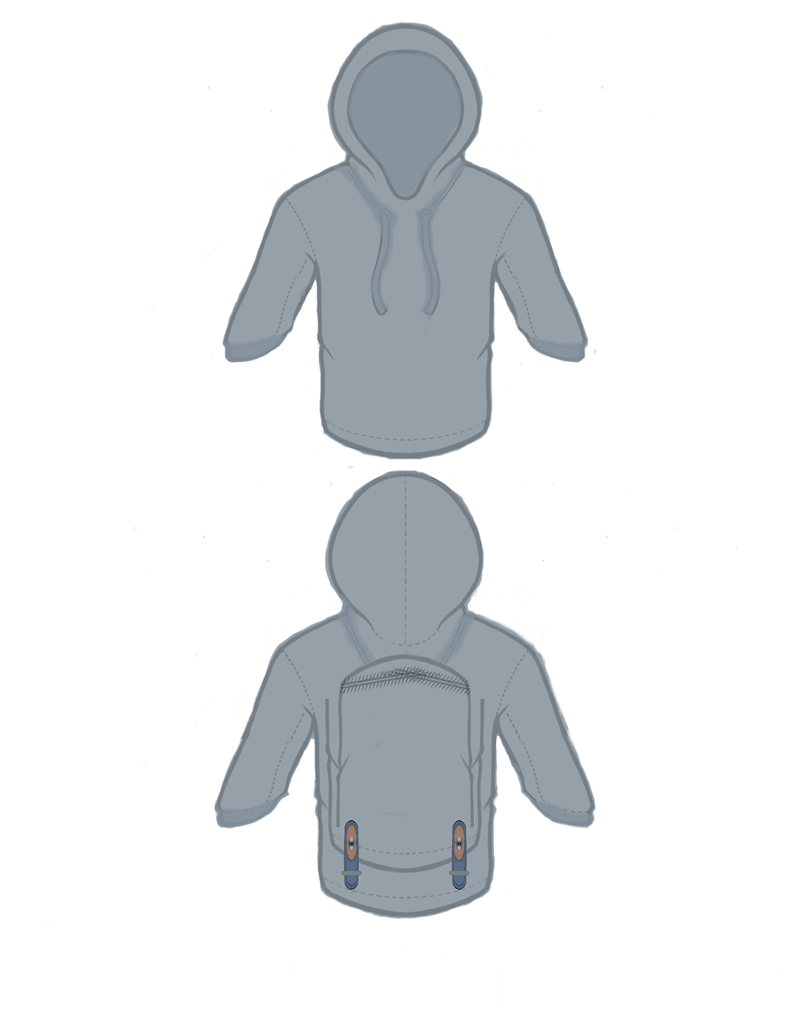
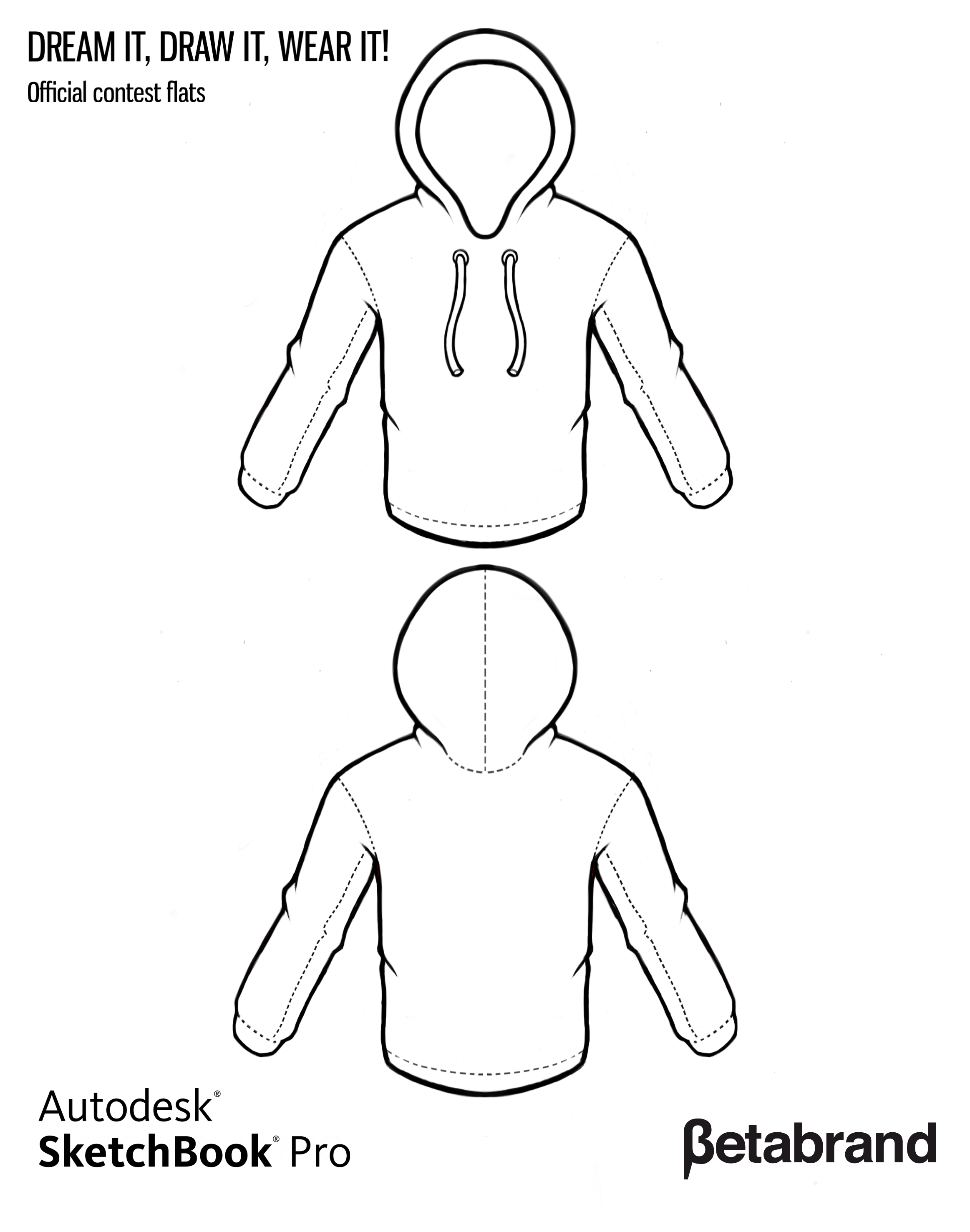
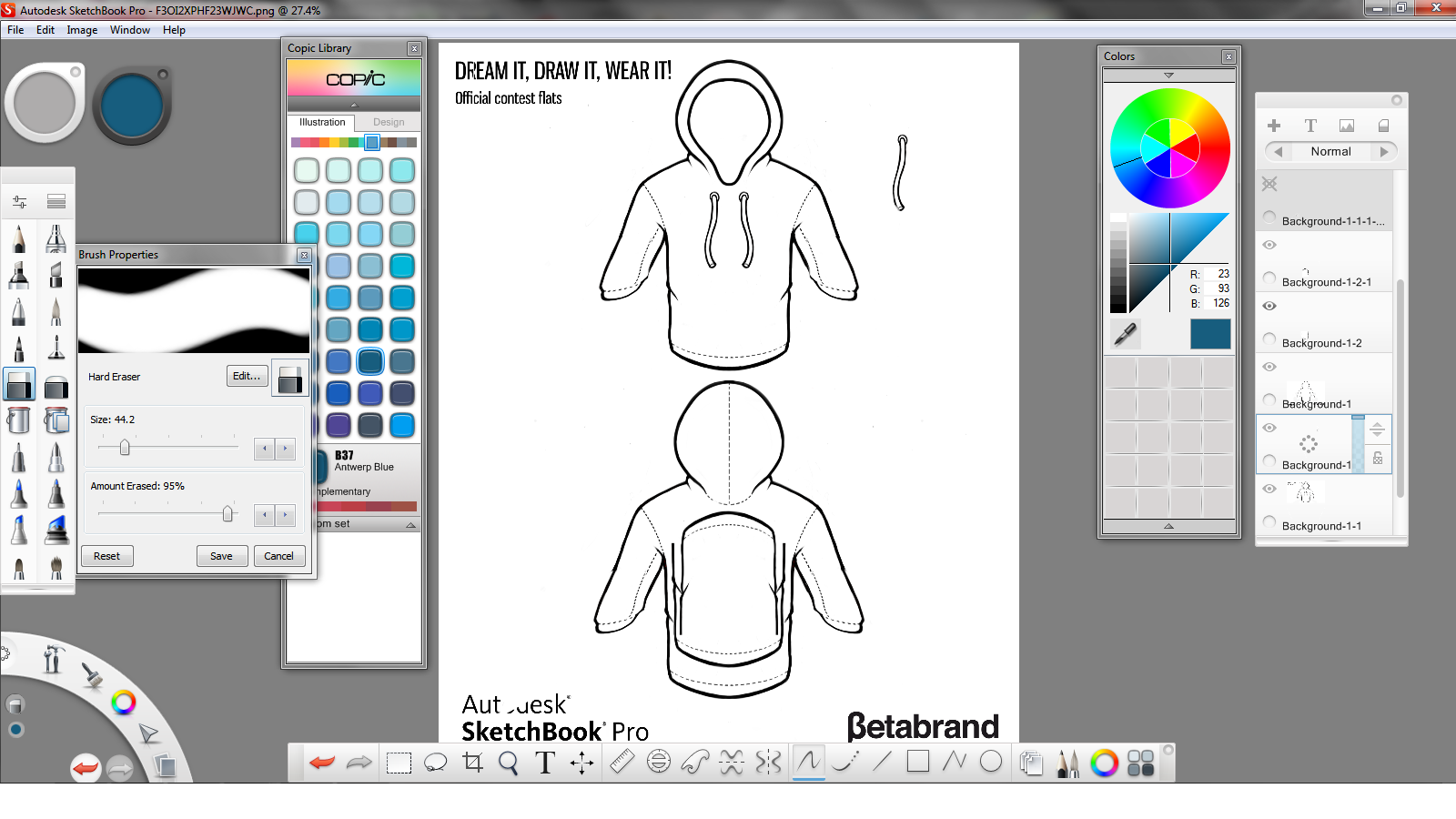
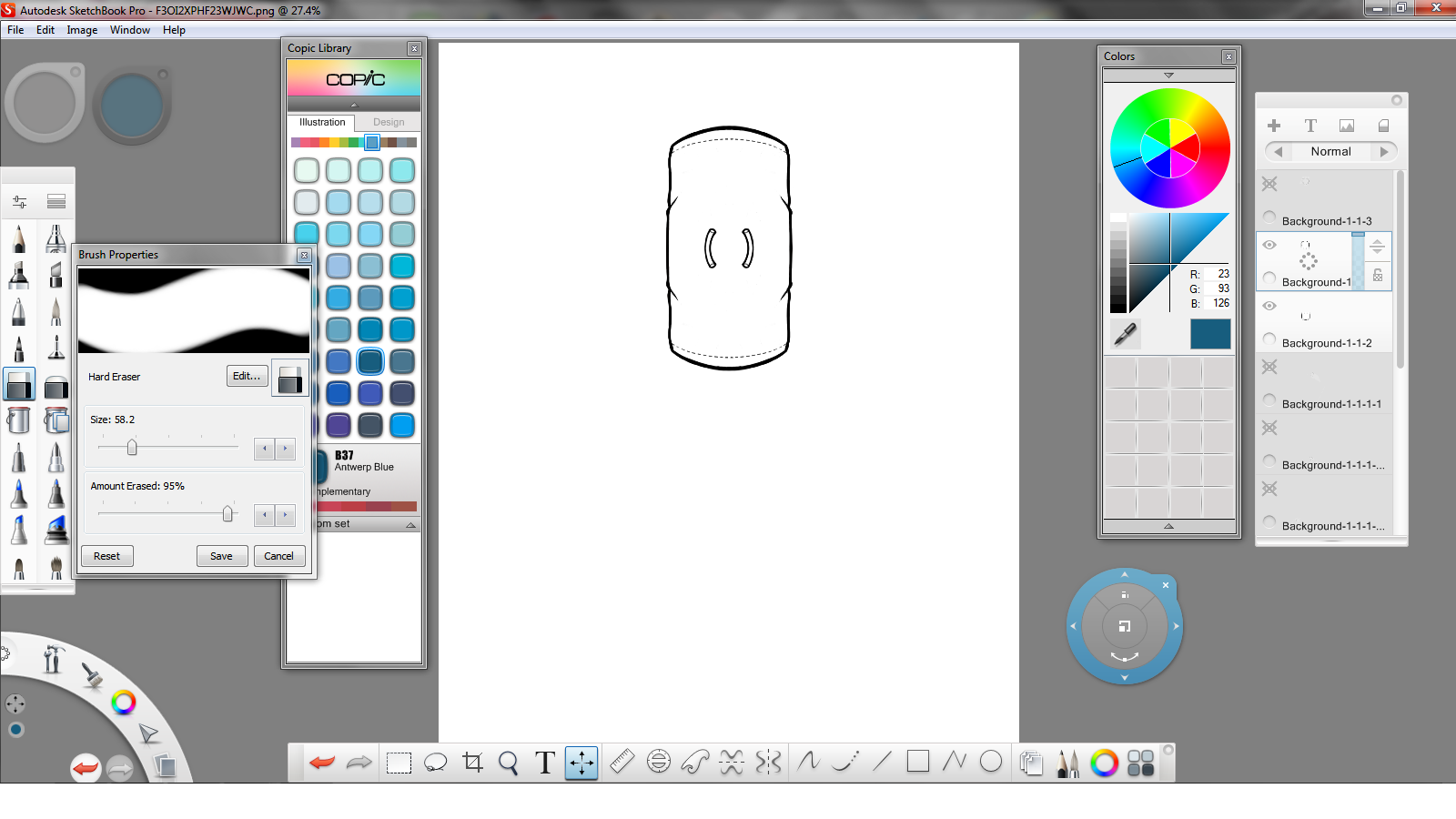
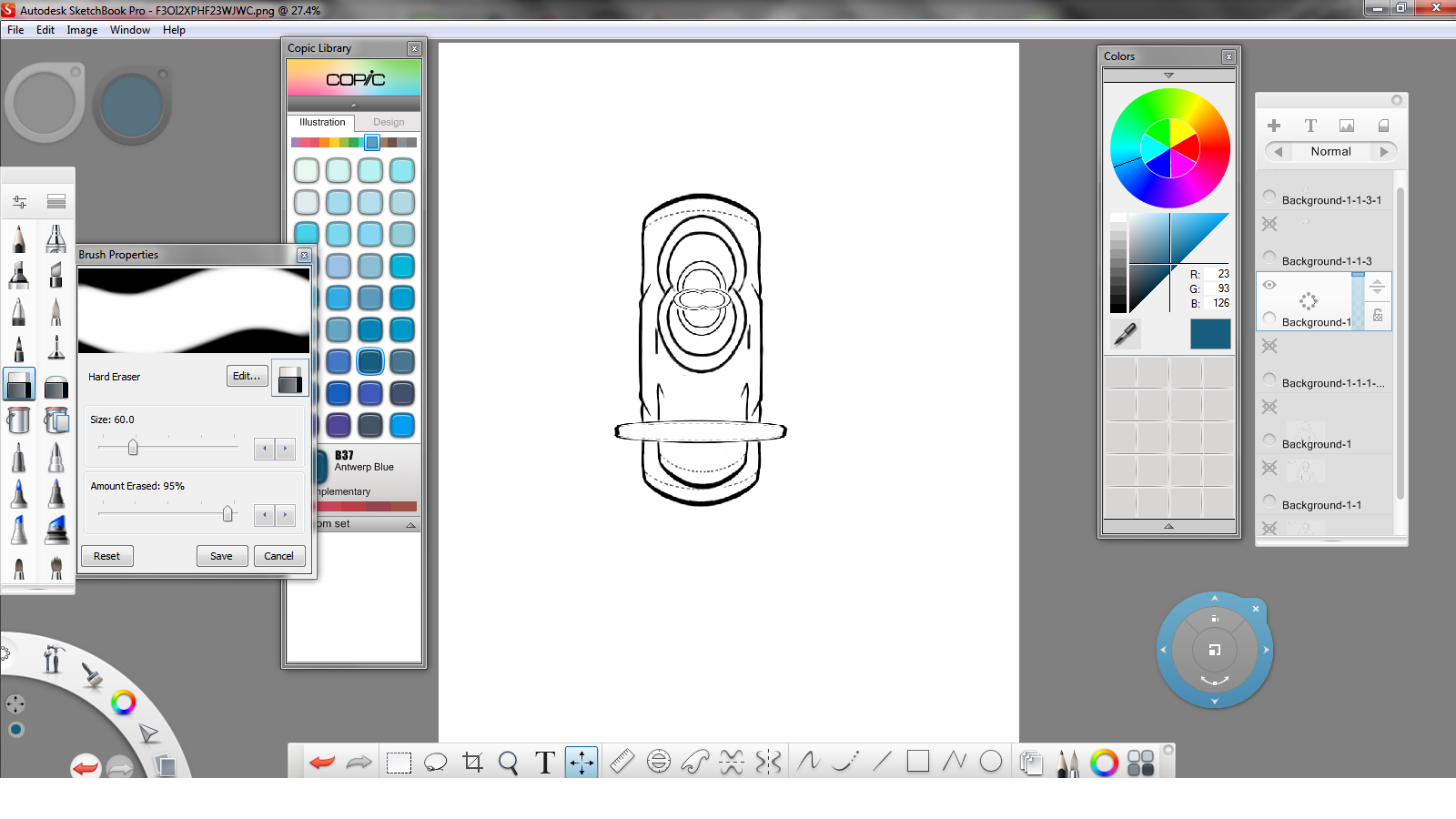
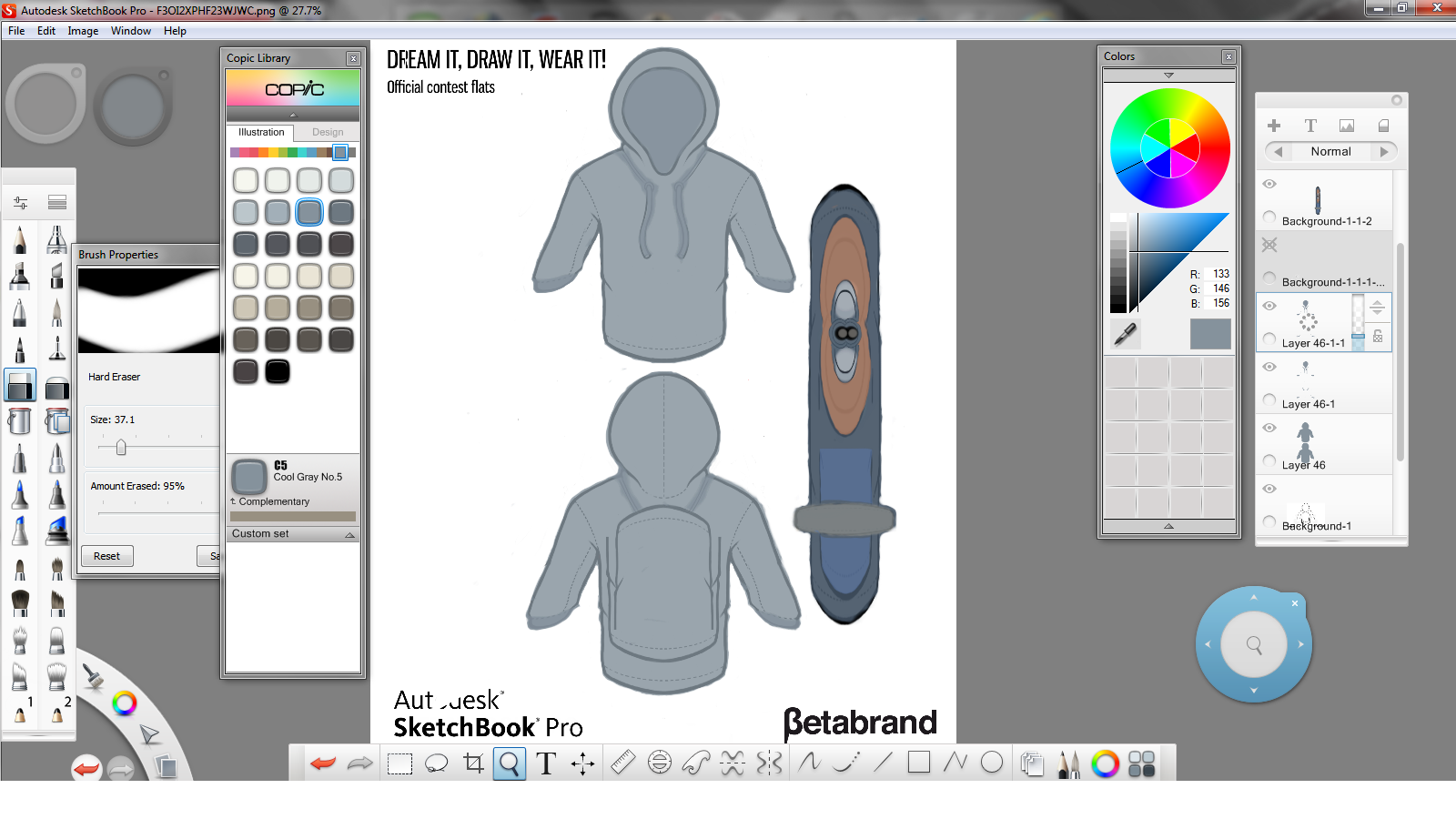
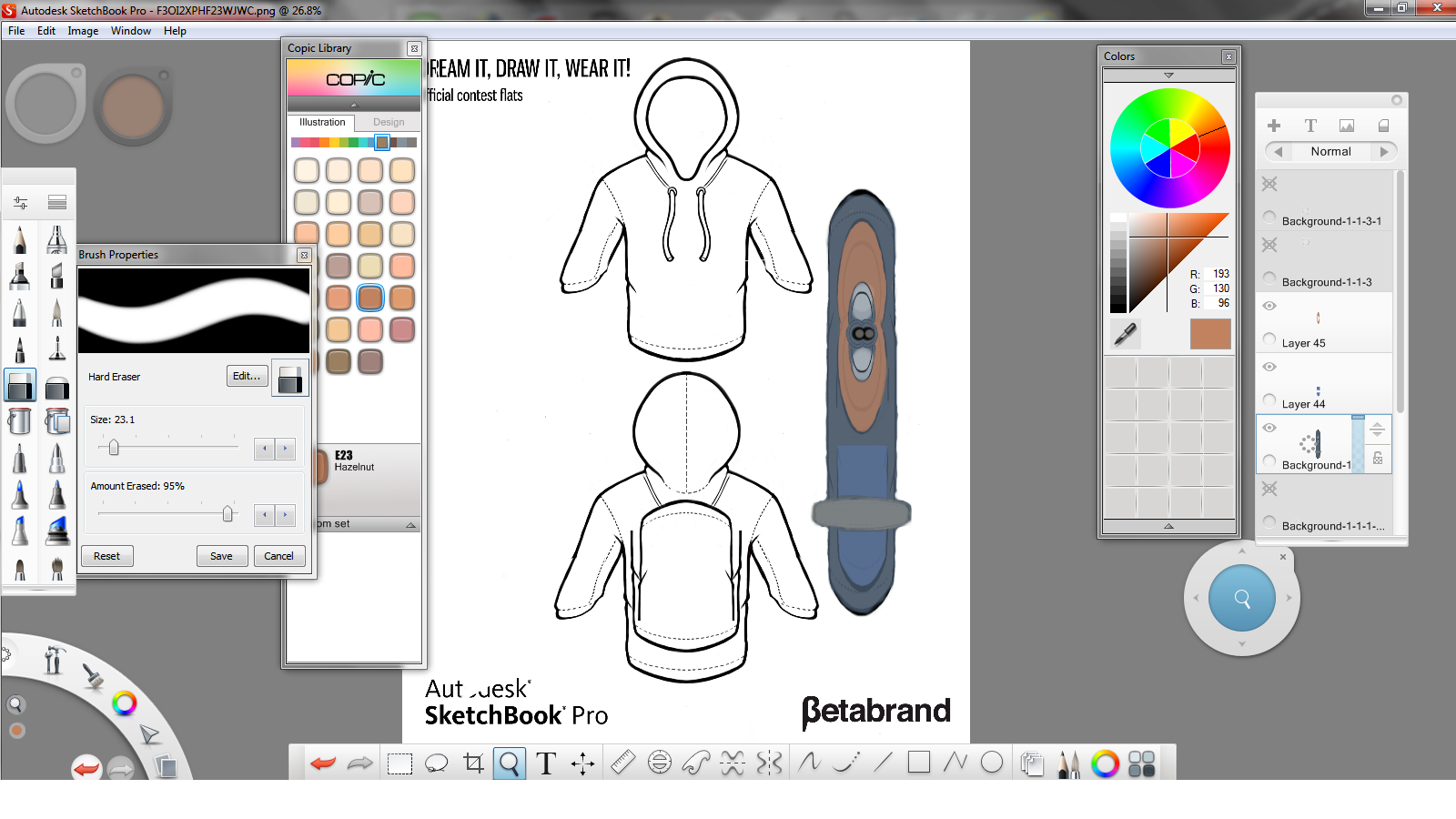
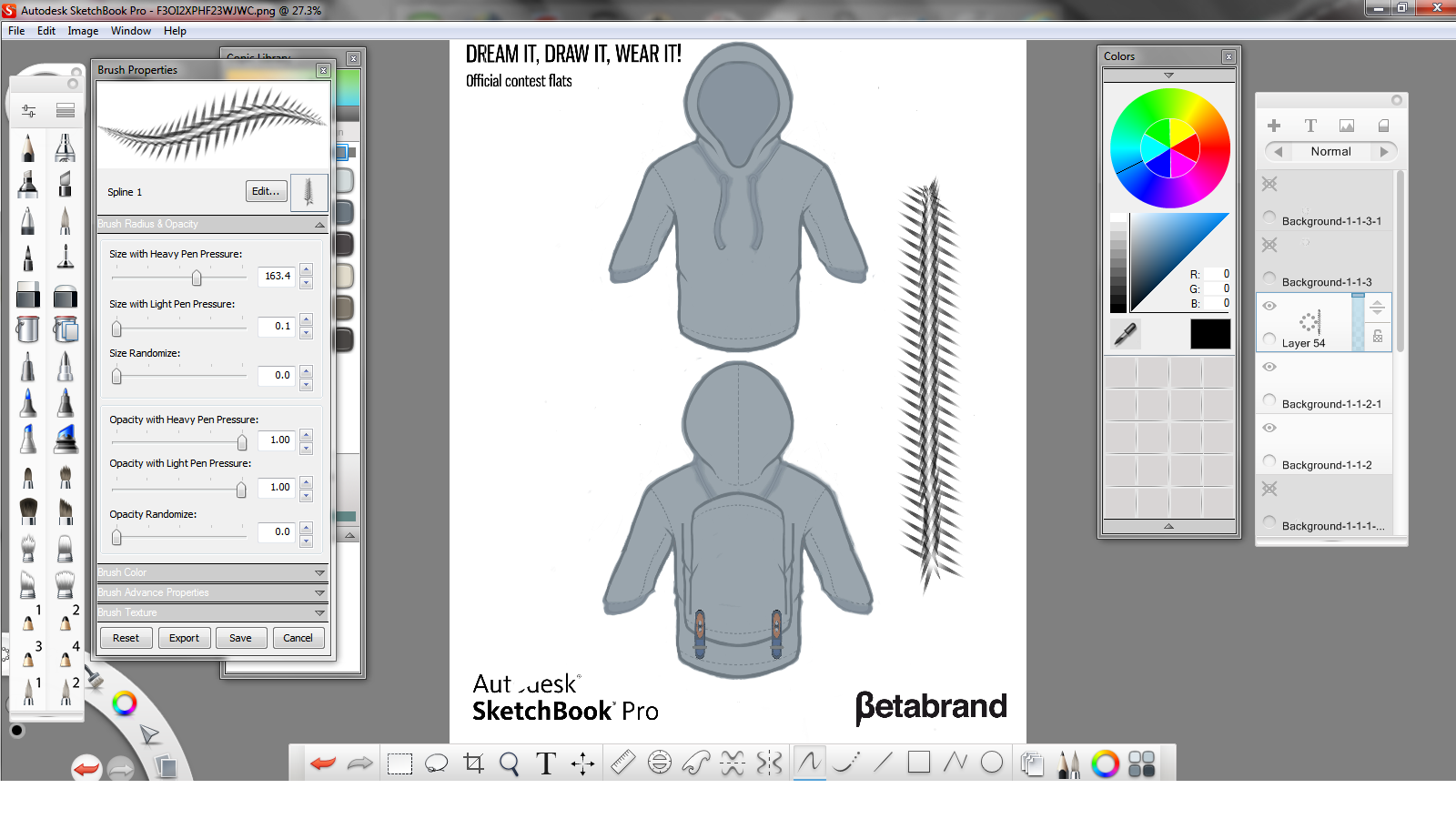

1.Take the Betabrand hoodie template and duplicate it twice. After you make your duplicates you will need to crop the top half (front view) from the bottom half (back view). Using your second duplicate layer you will need to crop the bottom half (back view) from the top half (front view. This would make it easier to create different looks for both front and back (top and bottom of template).
2. You can keep the sleeves the same length but I've cropped and edited them to be 3/4 sleeves. I created a zipper for the top of the built-in backpack that should preferably be the same color as the hoodie so that it doesn't stand out. I also made the design with the drawstrings of the hoodie to connect with the backpack for extra support and lift why storing items. Using the body of the original hoodie template I created the buckles for the hoodie. The buckles can be adjusted to the accommodate the added weight and needed space of storage.
4. Create a layer and using the FILL tool, fill in the layer with a color of your choice. After filling in the layer you then would want to change the opacity of that layer making it lighter and the image visible underneath. Merge the color layers with the correct layer and then merge all the layers needed for the design and save. :)