Awesome Glowing Macbook Decal!
by Super Cameraman in Circuits > Computers
14314 Views, 49 Favorites, 0 Comments
Awesome Glowing Macbook Decal!

In this Instructable, I’ll be showing you how to make a custom, light-up Macbook decal. This same technique can be used to create a decal for any laptop that has a light up logo on the back, like some HP’s.
(However, I don't think the HP logo is in the middle, and it has the company name over the glowing circle.)
Materials:
(However, I don't think the HP logo is in the middle, and it has the company name over the glowing circle.)
Materials:
- Macbook, Macbook Pro, or Macbook Air (Or any laptop with a glowing logo on the LCD panel)
- Software to design a decal
- Adhesive Vinyl (I got mine here: http://www.amazon.com/12-Adhesive-Backed-Vinyl-Assorted-Cutters/dp/B00331S0GO)
- Exacto Knife
- A surface to cut on, like a notebook
- Patience
- (Optional) A vinyl cutter, such a Cricut
Designing the Decal



The first, and in my opinion, hardest, step is to design your decal. In order to make this work, you need to create a design that will completely cover the Apple logo. Also, keep in mind that if you don’t have access to a vinyl cutter (like me), you’ll be cutting it out by hand, so try to keep it as simple as you can.
In honor of The Legend of Zelda: Skyward Sword being awesome, I’ll be creating the Hylian Crest. The Triforce inside the crest will glow. (If you’re going to be cutting it out by hand, this is probably as complex as you want to go.)
The trick to making a successful design is to use a computer program that lets you work in real life measurements. I use Adobe Illustrator, but you can use Photoshop, the GIMP, or even Microsoft Publisher.
Download a picture of the Apple logo online, and design your decal around it. Make sure you measure your actual logo on your Macbook and make the logo as big as it is on your Macbook so when you print it out, the decal will be actual size.
Look at the pictures to see how I made the Hylian Crest work.
In honor of The Legend of Zelda: Skyward Sword being awesome, I’ll be creating the Hylian Crest. The Triforce inside the crest will glow. (If you’re going to be cutting it out by hand, this is probably as complex as you want to go.)
The trick to making a successful design is to use a computer program that lets you work in real life measurements. I use Adobe Illustrator, but you can use Photoshop, the GIMP, or even Microsoft Publisher.
Download a picture of the Apple logo online, and design your decal around it. Make sure you measure your actual logo on your Macbook and make the logo as big as it is on your Macbook so when you print it out, the decal will be actual size.
Look at the pictures to see how I made the Hylian Crest work.
Printing It Out
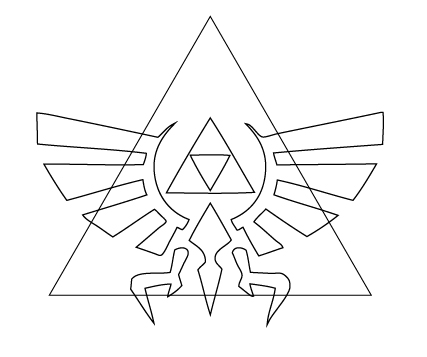

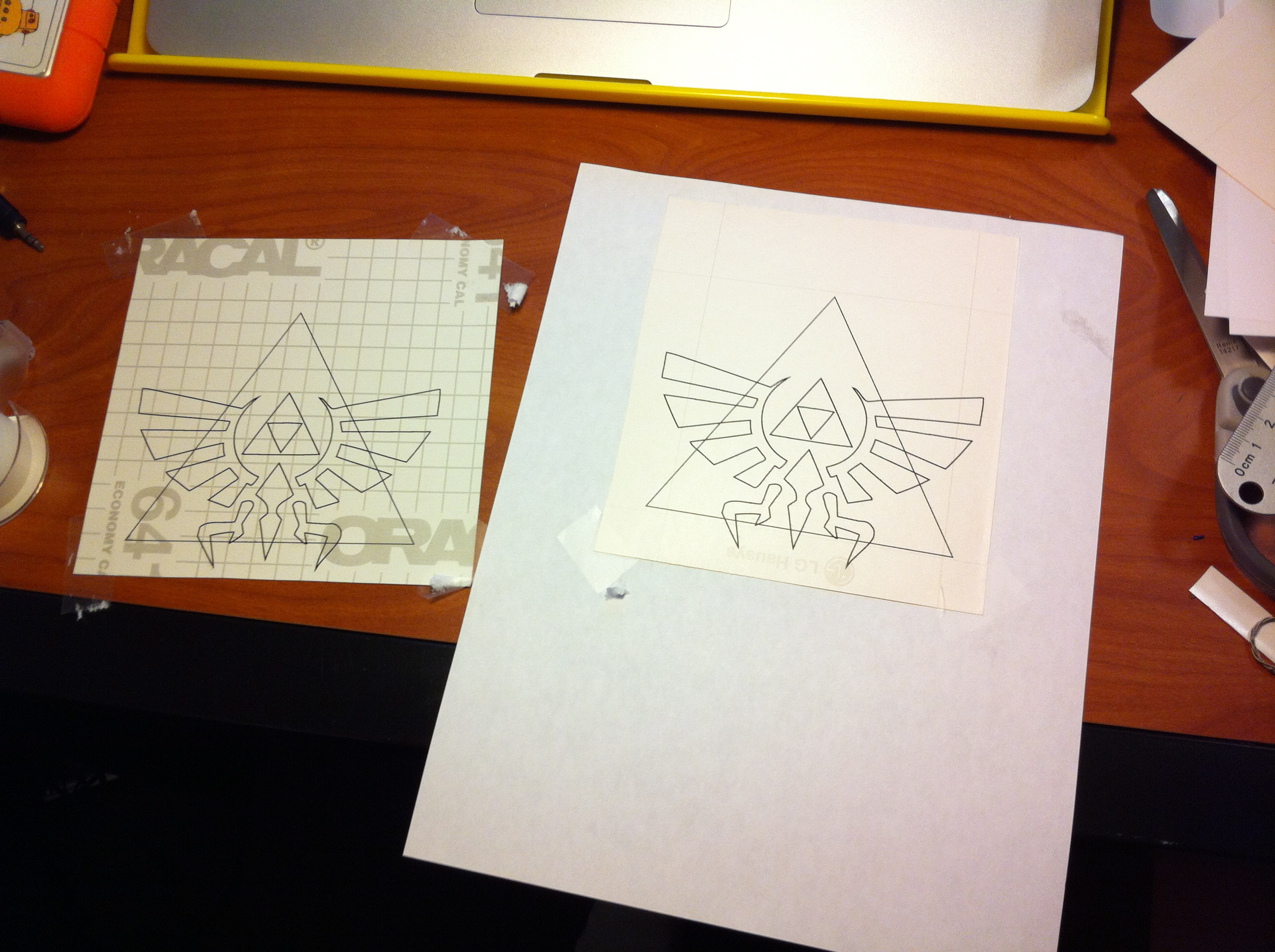
Now it’s time to print your design on vinyl. First, using whatever program you’re using, convert your design to lines. Then, if your printer allows, put the vinyl in and print your design on the back. Keep in mind that if your design isn’t symmetrical, you’ll have to mirror your image before printing.
My printer is picky about what size paper it allows in the tray, so I tricked it by taping small pieces of vinyl on a regular sized piece of paper. Do whatever you have to to get the design on the back of the vinyl.
My printer is picky about what size paper it allows in the tray, so I tricked it by taping small pieces of vinyl on a regular sized piece of paper. Do whatever you have to to get the design on the back of the vinyl.
Cut It Out and Stick It On

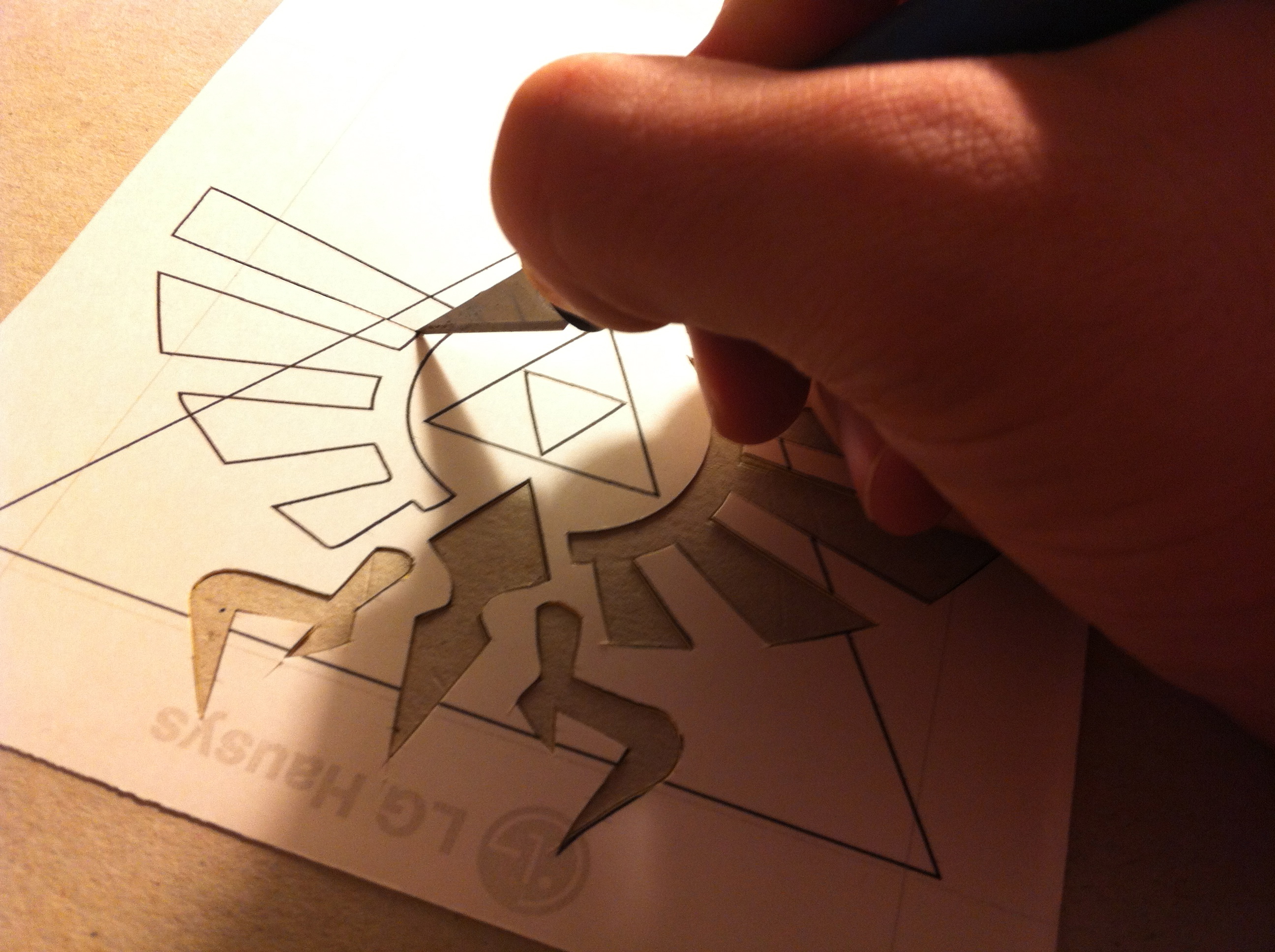


Using your exacto knife, cut out the design. For this crest, I put a yellow square over the Apple logo, then the purple triangle with the Triforce cut out, and then the elements of the crest over the whole thing. This created the effect that all the yellow in the design is the same, until the backlight comes on and only illuminates the Triforce.
I applied the pieces of decal while I was cutting them out. This part is pretty tricky and there’s not much I can do to help you. Eyeball where all the pieces go and if you mess up, carefully peel it off and try again. Vinyl can stretch if you pull it, so be careful not to ruin the pieces you cut out by sticking them on and peeling them off too many times.
Also beware of air bubbles. You can usually smooth these out.
I applied the pieces of decal while I was cutting them out. This part is pretty tricky and there’s not much I can do to help you. Eyeball where all the pieces go and if you mess up, carefully peel it off and try again. Vinyl can stretch if you pull it, so be careful not to ruin the pieces you cut out by sticking them on and peeling them off too many times.
Also beware of air bubbles. You can usually smooth these out.
Let It Shine!

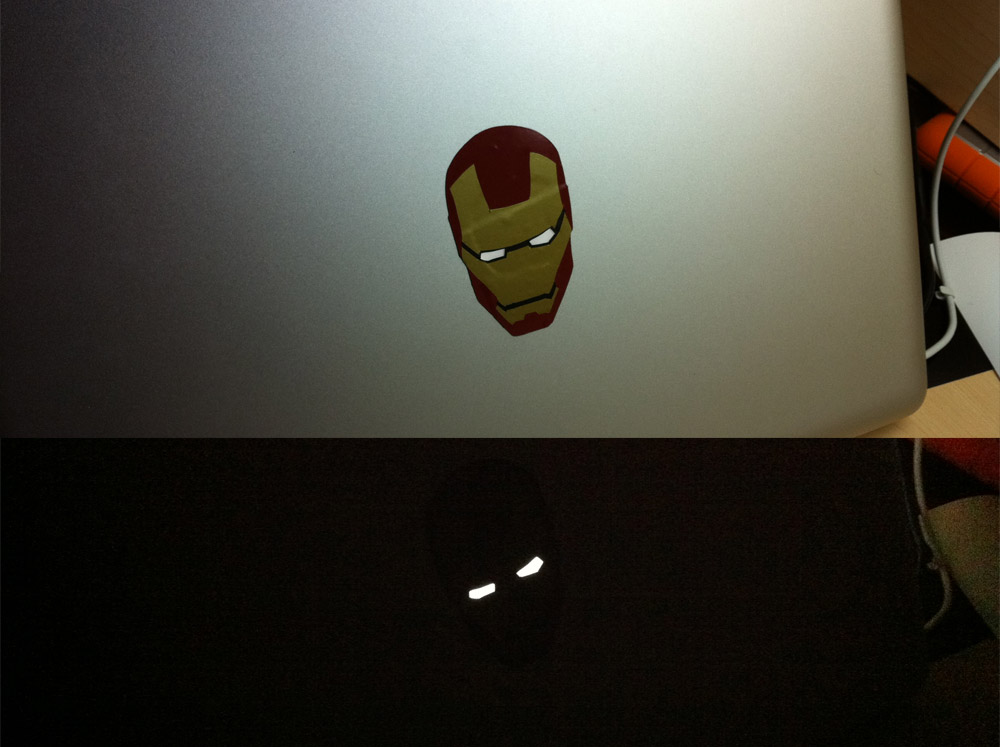
Now open up your Macbook and let the light shine through! Amazing! You now have a one-of-a-kind glowing decal!
If you end up making one for yourself, post a picture of your result! I’d love to see it.
If you end up making one for yourself, post a picture of your result! I’d love to see it.