Avatar Drawing Robot Using MESH


Have you heard that physical activity can make you more creative?
Being active helps you stretch your thinking and generate creative ideas. If you don't work out often but want to boost your creativity, don't worry - Here is something for you!
This 'Avatar Drawing Robot' is a simple Drawing Robot but has a MESH twist. It can draw a picture while synchronizing its movement with its owner. You can create collaborative art with your Drawing Robot while also getting some exercise.
This instructable was created by MESH designer TAKEO INAGAKI as a part of the 'MESH Meets Artists' project.
Overview:
- Make Drawing Robot (It's a piece of cake!)
- Connect the MESH GPIO Tag to the motor
- Creative the Recipe in the MESH App
- Put a MESH Move Tag into your pocket
- Shake it all about!
Materials

- 1 x MESH GPIO Tag
- 1 x MESH Move Tag
- 5 x Alligator Clips
- 2 x Jumper Wires
- 1 x Plastic Bottle
- 4 x Color Pens
- 1 x Tape
- 1 x Eraser
- 1 x Hobby Motor
As always, you can get MESH IoT blocks on Amazon at 5% off with discount code MAKERS00 as a thank you for checking out our Instructable and get more information about MESH IoT blocks here.
Make Robot Legs

Attach four (or more if you would like!) colored pens to a plastic bottle with tape as shown in the picture above.
Attach the Motor

Attach the motor to the bottle and put a clip on the end of the motor. Attach the eraser to the opposite side of the bottle as a counter weight and secure it with tape.
Connect the MESH GPIO Tag

Connect the wires to the motor, and the other ends to the MESH GPIO Tag's VOUT and GND (which are the top-right and top-left plugs on the tag).
Create the Recipe in the MESH App
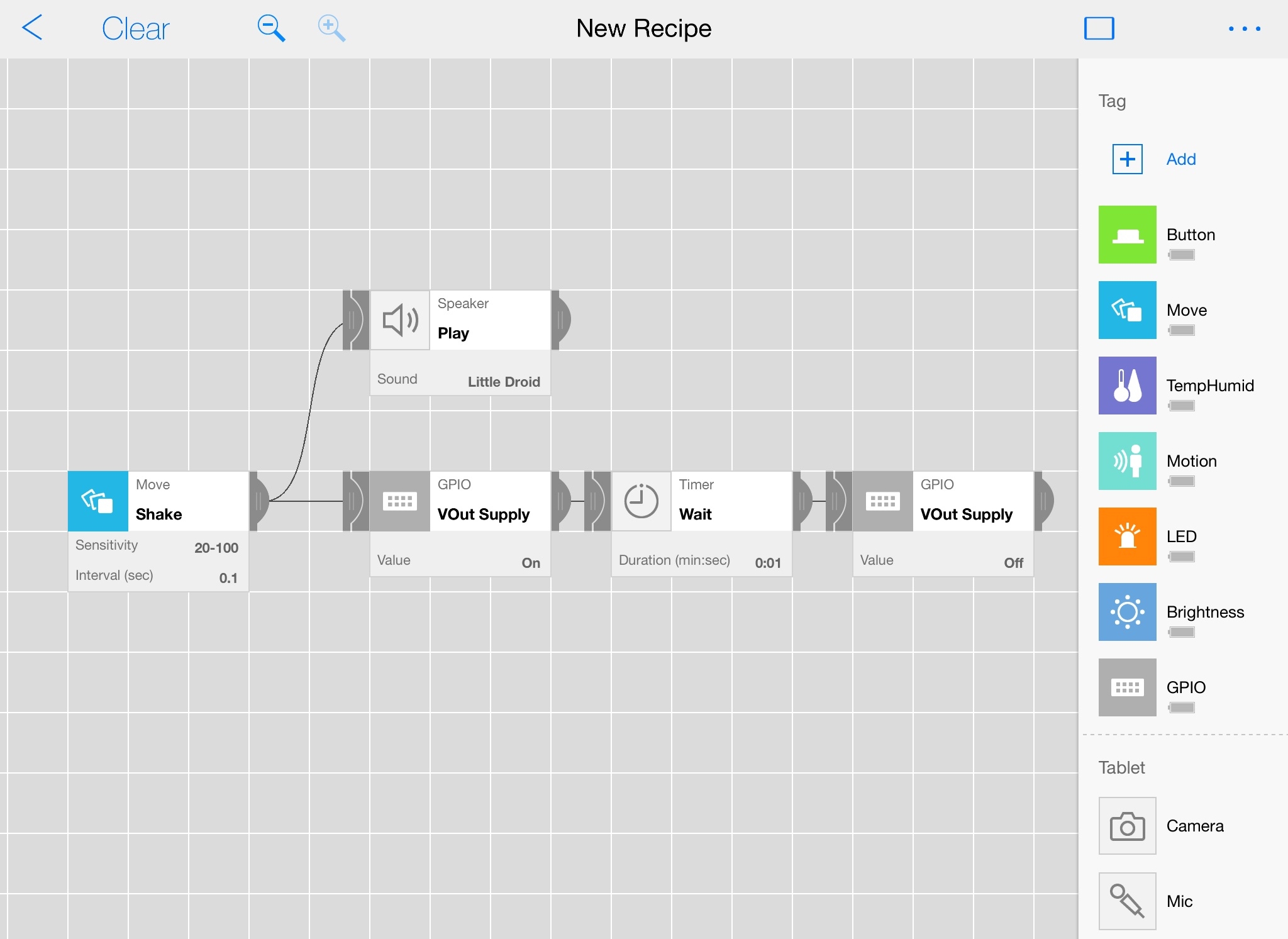
- Open the MESH App (Available on Android and iOS)
- Drag the MESH Move, GPIO, Speaker Tags onto the canvas
- Tap on MESH GPIO icon and choose Vout Supply - On
- Drag another GPIO icon onto the canvas and choose Vout Supply - Off
- Connect the icons as shown above
- Record the sound of your choice to the Speaker Tag
(Or the 'Little Droid' sound can be cool as well!)
Shake Move Tag

Now, you are ready to exercise!
First, just shake the MESH Move Tag to check if the robot works. Then put the Move Tag in your pocket and shake, shake, shake! Enjoy the drawing with your Avatar Robot.
Be creative!