Automatically Remove Unwanted Songs From Your IPod
by getgreg in Circuits > Apple
66702 Views, 53 Favorites, 0 Comments
Automatically Remove Unwanted Songs From Your IPod
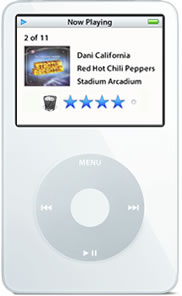
This tutorial will show you how to use your iPod to mark songs for automatic deletion so you won't have to remember to do it later. It's the next best thing to having a "delete" button on your iPod. And don't worry this won't delete songs from iTunes, just from your iPod.
Now when you hear a song on your iPod you don't like anymore, you won't have to remember to delete it when you get back to your computer.
This method also comes with some other nifty benefits, I'll describe later on.
Now when you hear a song on your iPod you don't like anymore, you won't have to remember to delete it when you get back to your computer.
This method also comes with some other nifty benefits, I'll describe later on.
Create Two Very Special Playlists
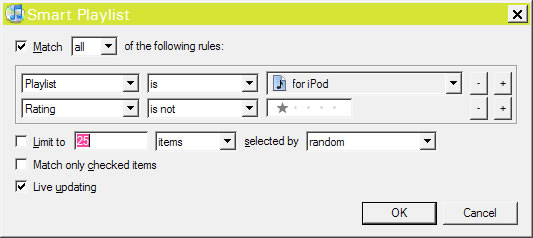
The first playlist we're going to make is for all the music you want to have on your iPod, a good name for this playlist is "For iPod." Then add everything you want to have on your iPod to this playlist. Go nuts!
The second playlist we need is actually a "Smart Playlist" which is a playlist where songs are automatically added based on criteria you set. Create a Smart Playlist by choosing "New Smart Playlist" from the "File" menu. Then setup the Smart Playlist like this:
- "Match 'all' the following rules" should be checked
- The first criteria should be "Playlist is 'For iPod'" (or whatever you named the first playlist)
- The second criteria should be "Rating is not 1-star"
- Make sure "Live updating" is checked and the other two options are unchecked.
It should look pretty much just like the image below.
That's it, click "ok." All that's left is to name it, a good name for this playlist is "Sync iPod." This smart playlist will now contain everything that's in "For iPod" but nothing with a 1-star rating.
The second playlist we need is actually a "Smart Playlist" which is a playlist where songs are automatically added based on criteria you set. Create a Smart Playlist by choosing "New Smart Playlist" from the "File" menu. Then setup the Smart Playlist like this:
- "Match 'all' the following rules" should be checked
- The first criteria should be "Playlist is 'For iPod'" (or whatever you named the first playlist)
- The second criteria should be "Rating is not 1-star"
- Make sure "Live updating" is checked and the other two options are unchecked.
It should look pretty much just like the image below.
That's it, click "ok." All that's left is to name it, a good name for this playlist is "Sync iPod." This smart playlist will now contain everything that's in "For iPod" but nothing with a 1-star rating.
Turn on Sync Music and Sync Your IPod
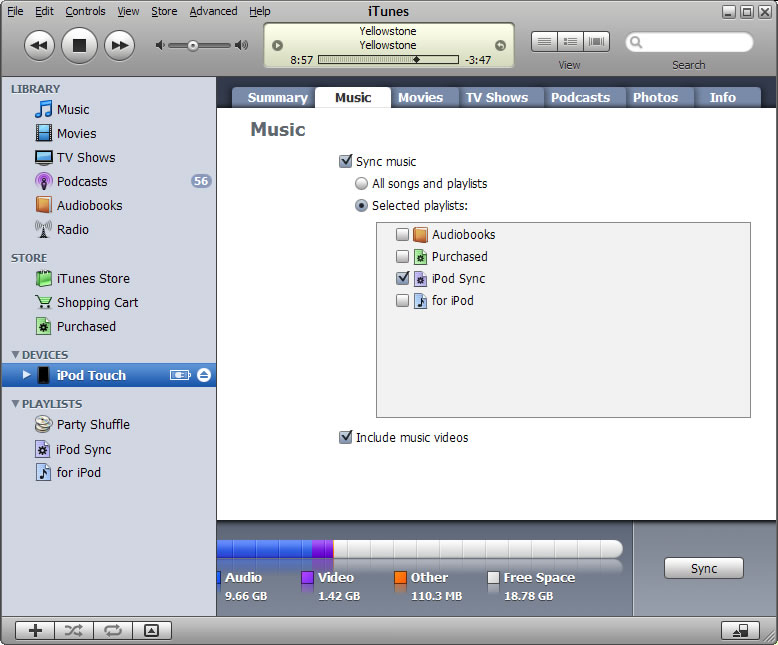
-Connect your iPod to iTunes.
-Click the iPod icon under "Devices" and select the "Music" tab in the main screen.
-Set your iPod to Sync selected playlists, and choose the "Sync iPod" playlist. If you have other playlists that you also want on your iPod make sure you check those too. Just don't check the "for iPod" playlist.
Now all that's left is to Synchronize your iPod. Just click the "Sync" button.
Remember all the songs that are currently on your iPod will be deleted, and all that will be left is what's in the "Sync iPod" playlist. So if you have some songs on your iPod that you don't have on your PC, you'll probably want to back it up first.
NOTE: iTunes may complain that the Sync Playlist relies on a playlist that isn't on the iPod. Just ignore this message it should be fine.
-Click the iPod icon under "Devices" and select the "Music" tab in the main screen.
-Set your iPod to Sync selected playlists, and choose the "Sync iPod" playlist. If you have other playlists that you also want on your iPod make sure you check those too. Just don't check the "for iPod" playlist.
Now all that's left is to Synchronize your iPod. Just click the "Sync" button.
Remember all the songs that are currently on your iPod will be deleted, and all that will be left is what's in the "Sync iPod" playlist. So if you have some songs on your iPod that you don't have on your PC, you'll probably want to back it up first.
NOTE: iTunes may complain that the Sync Playlist relies on a playlist that isn't on the iPod. Just ignore this message it should be fine.
Rate Unwanted Songs

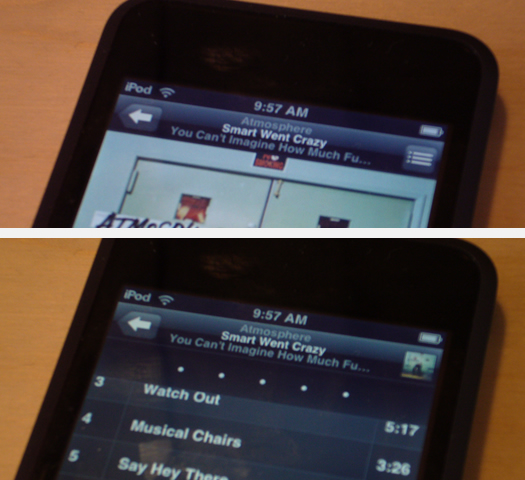
So just listen to your iPod normally. But now when a song comes on that you just don't like anymore, give the song a 1-star rating on your iPod. Yes, you can rate music from your iPod. It's easy.
To rate the currently playing song on your iPod press the center button repeatedly until you see 5 little dots in a row. Then use the scroll wheel to give the song a 1-star rating.
On the iPod Touch and iPhone, tap the track listing icon in the upper right. You should then see 5 dots right below the song title Tap the dot furthest to the left to give the song a 1-star rating.
Also, feel free to leave a comment with your model iPod and the number of center button clicks needed to get the ratings interface.
Apologies to !!! and Atmosphere...
To rate the currently playing song on your iPod press the center button repeatedly until you see 5 little dots in a row. Then use the scroll wheel to give the song a 1-star rating.
On the iPod Touch and iPhone, tap the track listing icon in the upper right. You should then see 5 dots right below the song title Tap the dot furthest to the left to give the song a 1-star rating.
Also, feel free to leave a comment with your model iPod and the number of center button clicks needed to get the ratings interface.
Apologies to !!! and Atmosphere...
Sync!

The next time you Sync your iPod to iTunes, all the music you gave a one star rating to will be removed from your iPod. You see, when you Sync music, your ratings transfer to iTunes. Because the "Sync iPod" playlist doesn't accept songs with 1-star, they'll be removed from the playlist. And because we set the iPod to synchronize with the "Sync iPod" smart playlist, it removes anything with 1-star rating from the iPod. Pretty nifty. And don't worry, songs aren't actually deleted, they're just not transfered to your iPod.
The other cool thing about the "For iPod" playlist is that it allows you to manage your iPod even when your iPod isn't connected. Nothing will happen until you connect your iPod of course. But by using the "For iPod" playlist, you can add a new album or delete an old one anytime you're using iTunes and all your changes will synchronize the next time you connect your iPod.
Also, don't feel like you can only use ratings for music you don't like. Go ahead and give music you really like high ratings. Then later on you can make smart playlists based on these ratings. Here's a great primer on Smart Playlists by Andy Budd that's absolutely inspiring.
The other cool thing about the "For iPod" playlist is that it allows you to manage your iPod even when your iPod isn't connected. Nothing will happen until you connect your iPod of course. But by using the "For iPod" playlist, you can add a new album or delete an old one anytime you're using iTunes and all your changes will synchronize the next time you connect your iPod.
Also, don't feel like you can only use ratings for music you don't like. Go ahead and give music you really like high ratings. Then later on you can make smart playlists based on these ratings. Here's a great primer on Smart Playlists by Andy Budd that's absolutely inspiring.