Automated 3D Scanner

First of all I want to thank daveyclk (https://www.thingiverse.com/thing:1762299) and Primer (https://www.thingiverse.com/thing:2237740/remixes) for there basic ideas. I found it on Thingiverse and decided to make an automated version of the 3d scanner.
The scanner makes (by default) 2 rounds of 30 pictures per round (+10% extra to get around the starting point). In between the rounds it stops to make camera adjustment to get another viewpoint.
Number of rounds and pictures are adjustable at start. The camera is triggered through the volume button of a tweaked earphone cable.
After taking the pictures I managed to work with them perfectly through the proces of creating a 3d design with VisualSFM, Meshlab and Blender (thnx to 4A44 for the instructions: https://www.instructables.com/id/Make-a-3D-model-from-pictures/)
Supplies
Objects used:
- 14 Printed parts of the scanner (700 gr / 230 m PLA)
- 1 Mobile phone
- 1 Earphone with volume control
- 1 Carphone holder with flex arm
- 2 Ball bearings
- Screws and stuf
Electronics used:
- 1 Arduino Nano R3
- 1 Blue Liquid Crystal Display (LCD1602 I2C PCF8574)
- 1 Gear Stepper Motor DC 12V 4Fase (28BYJ-48)
- 1 Driver Board (ULN2003)
- 1 Relay Module 1-Channel
- 6 Push buttons on a strip
- 2 LED's
- 2 Resistors 220Ohm
- 1 Small breadboard
- 1 Power supply 12V 1A
- 1 Power connector
- 1 Mini breadboard
Wires
Print 3D Objects and Construct the House


Here is the link to the 3D printed parts that I used.
https://www.thingiverse.com/thing:4200428
I removed all the inside to make room for the electronics and added a center axle for the ball bearings.
As for the ball bearings: I used 2 types (one from a spinner is placed at the bottom of the axle and the other is 2 plates with a balls ring in between on top to bear the table).
It could be done without like in the original. With help of Tinkercat it can be adjusted to your own possibility.
I choosed to make the mounts for electronics as separate parts and screw them to the base, but it is also possible to combine them with the base parts in Tinkercad and print it connected. I made a special connection strip for the cables but this is easier done with a mini breadboard.
The Arduino Nano is a solder version but on Thingiverse are also mounts for a pinned Nano available.
As a phone mount I used a car phone mount to which I added a flex tube from an old lamp, for this I had to print two specially designed parts. This works great because I can turn and bend the mount into any position and distance needed to make right pictures.
Build Electronics
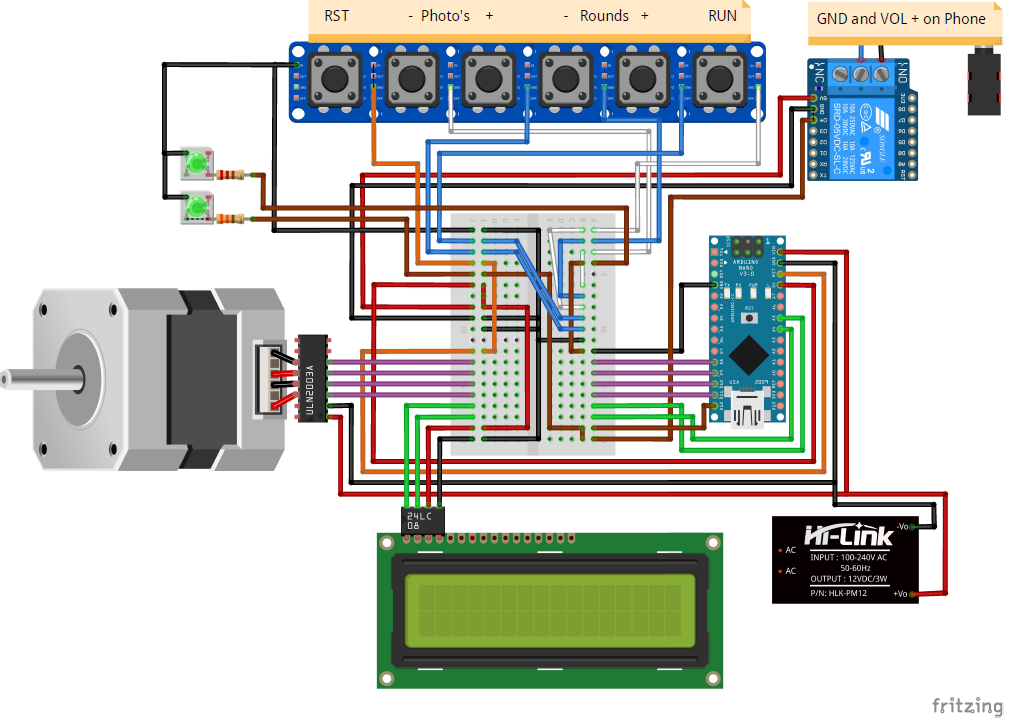





The Arduino Nano is a version with soldered cables. The scanner table consists of a display with buttons to take in commands and show the process.
The display and button strip are screwed in the panel. The other mounts are screwed on the bottom of the base.
On the side I glued a power connector in a hole.
I opened the volume button on the earphone and soldered a cable to the wtich connections, so the whole earphone is completely inside, but in fact it could becut off, just as long as the right wires are connected to therelay out NO (normally open).
Connect everything according to the fritzing scheme.
Write the Arduino Program
Download the Arduino IDE (https://www.arduino.cc/en/main/software)
Download libraries:
- LiquidCrystal_I2C (https://www.arduinolibraries.info/libraries/liquid...
- CheapStepper (https://www.arduinolibraries.info/libraries/cheap-...
Download the program, adjust it if needed, or write your own.
Load it to the Arduino Nano.
Downloads
Run the Scanner and Take Pictures


After completing the scanner connect a mobile phone with opened camera and start it up. An intro screen will show shortly and it wil ask the amount of rounds and pictures. Pressing the start button the process will start taking the amount of pictures. Per round it will stop to set the camera to a viewpoint.
Buttons from left to right:
- Reset button
- Minus button for number of photos
- Plus button for number of photos
- Minus button for number of rounds
- Plus button for number of rounds
- Start button
Bring the photos from your mobile to a PC and create a 3d design with VisualSFM, Meshlab and Blender (see the instructions: https://www.instructables.com/id/Make-a-3D-model-from-pictures/).