AutoCAD DWG to OBJ for 3D-Printing Converting
by Bay Yolal in Workshop > 3D Printing
1662 Views, 0 Favorites, 0 Comments
AutoCAD DWG to OBJ for 3D-Printing Converting

Today, I'm going to show you that how to convert AutoCAD drawing as saved as .dwg as an ending extention to 3D-Printers' accepting file extention to send the designed objects/drawings to be 3d-Printed.
I hope these instructions finally fits your needs, that's why I'm waiting your Fav-Hearts on the corner, thank you!
Save As .DWG on AutoCAD to Export As .STL
After you done desinging your 3D model and/or your 3D drawings, go to A (Top-Left corner AutoCAD's A), click on Export, then click on Other Formats, after giving a new name of your part, select from the dropdown menu of Files of Type as selecting in Lithography (.stl), then Save.
STL to OBJ Converting
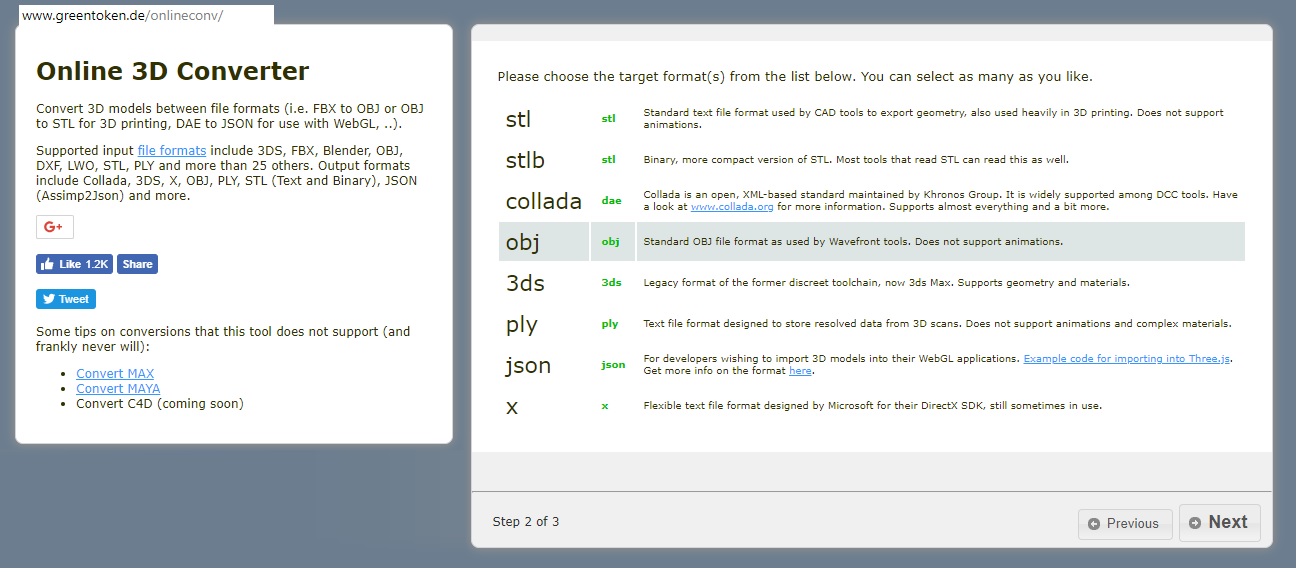
Now, you have your drawing's .STL file.
Visit this webpage: http://www.greentoken.de/onlineconv/ OR https://www.meshconvert.com/
Upload your .stl file on this onlice file converting web page.
Click on -> icon to upload on the near of the file.
Star Uploading
Next
Choose OBJ file (Standard OBJ file format as used by Wavefront tools. Does not support animations.)
Transform your file into OBJ, then download it on your desktop. (Check the picture to see other file formats)
Now, you are ready to send this OBJ file to your 3D-Printer.
View Your OBJ File Online
Visit this webpage: https://3dviewer.net/ to view your OBJ file whether the converting process done converting fine, or not. If your part.obj is unable to view properly, you have to focus on your modeling to fix it.
That's all !
Video Explanation

I made a YouTube video to show you how to do these steps easily via following the steps step-by-step. Thank you for your supports. Do support :)