Asteroids

Making Asteroids with panoramic pics in Photoshop!
It all started when I moved to a very small town and wanted to get out constantly, but I couldn't. Because of that I started to look at things in a different way, in ways that helped me get out of this place and dive into a world of happiness. In this case wasn't a world but and Asteroid (of course, a reference of my favorite book "The Little Price").
This asteroids represented different places that I could dive in into the making and outcome and enjoy the process within.
What Will You Need

A digital camera
Your favorite place
Photoshop
and
your imagination
Go to Your Favorite Place
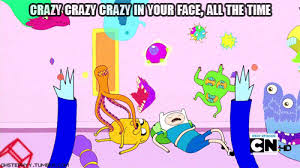
Go to your favorite place, observe and shoot.
This technique usually work better on outdoor spaces where you can capture the sky, nature, building heights and so on. It depends on what you like, or shoot many places and get crazy.
Take a 360 degrees panoramic picture or make it up with several continues pictures that can be bring together into panoramas with Photoshop.
Photomerge Bro!
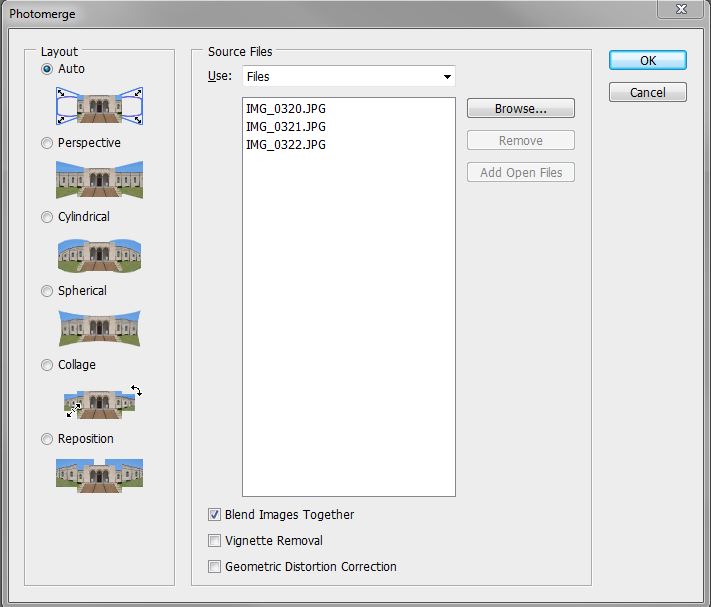

Download the picture or pictures on you computer and open Photoshop.
If you have a collection of continued and aligned pictures you will have to put them together into a panorama.
Click on File > Automate > Photomerge
Once the Photomerge window opens it will allow you to browse thw set of pictures you will like to merge into a panorama, load them and be sure to click on the "Auto" function on the to left of the window. That will make the panoramic view more realistic.
Cropping Time
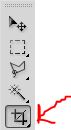
When the panorama is ready, use the crop tool to make a squared image in order to make it easier to create the asteroid.
Mergy Merge
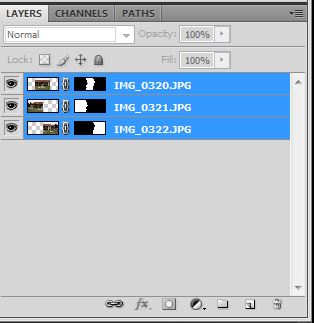
By clicking Control E on Windows or Command E on a mac you can merge the images that have been put together into one picture. You can check them under layers on the bottom right of the screen.
Be Square (only This Time)
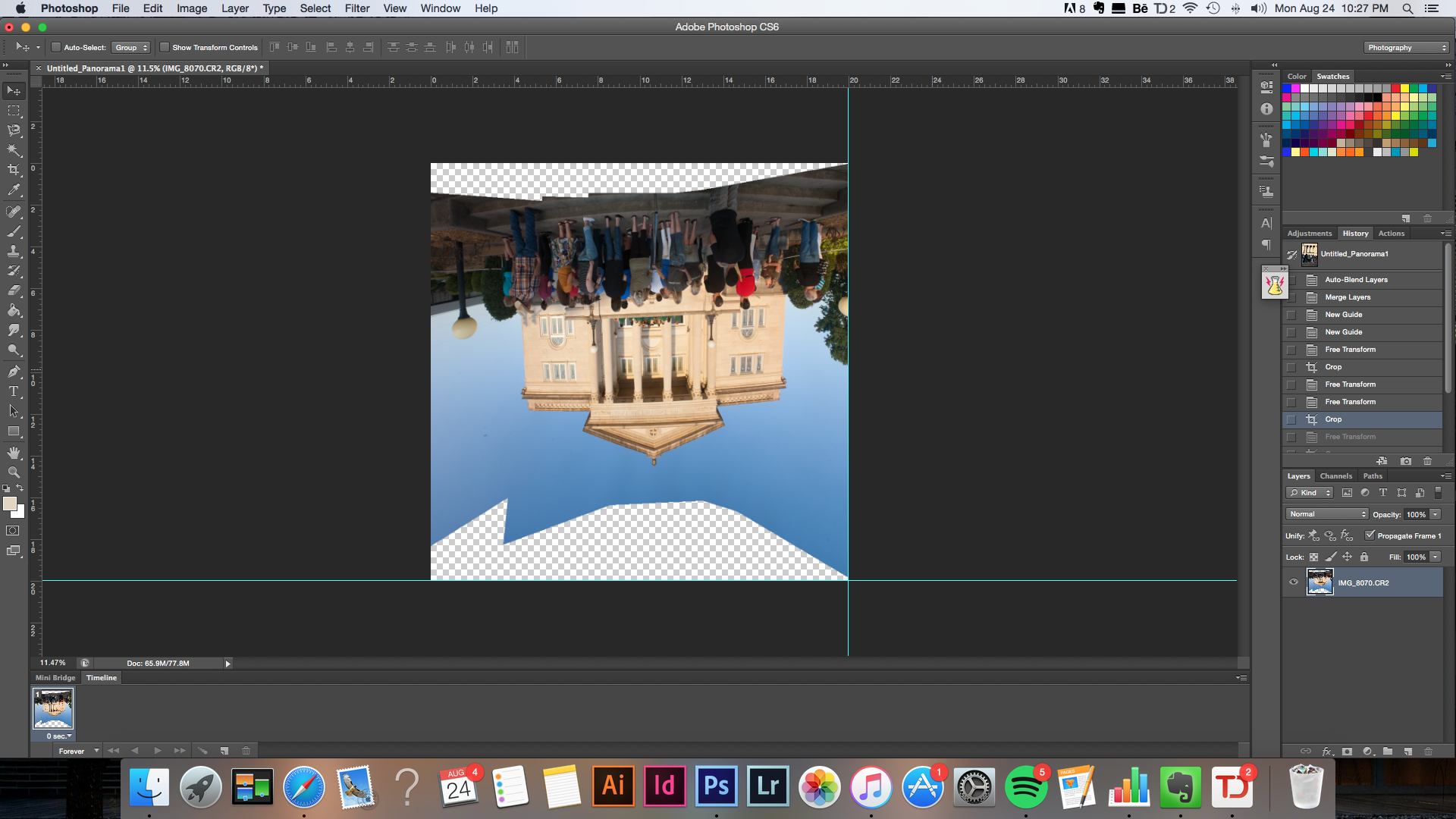
In order for the filter - Polar Coordinates - to work in a spherical form you will have to stretch your panorama into a square.
I usually make a new file add the dimensions I want. For example, New 5" x 5" 300 dpi file and copy and paste the panorama image we just made into this new file.
Then click control T (windows) or Command T (Mac) and stretch the image to fit into the square canvas.
Now you should have something like the image above.
Then rotate the image upside down, so the clouds stay on the outside of the asteroid.
Making Asteroids
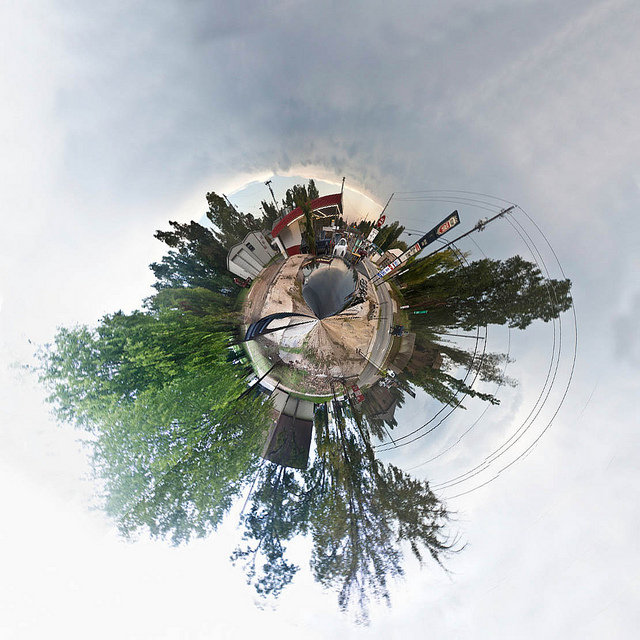
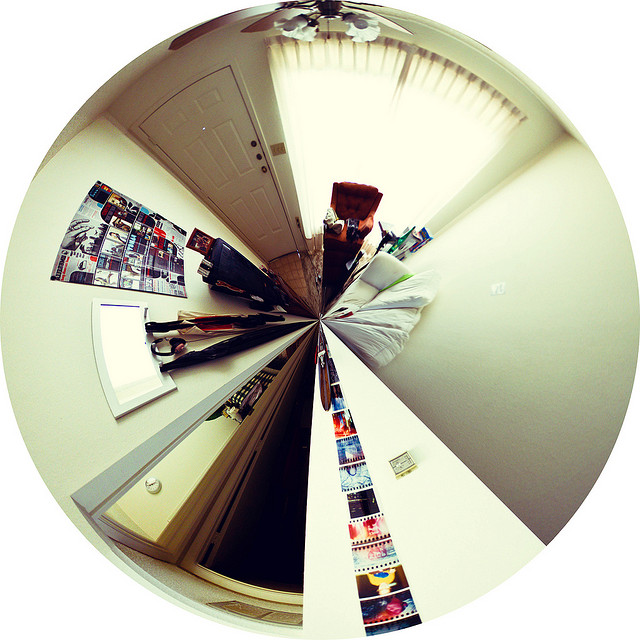


Using the filter Polar Coordinates the image will give a 360 ride and create your asteroid.
If the start and ending of the image is pretty close you won't have to play more with it but if not some little photoshop adjustments will do the trick. Sometimes a tree is taller then the other so I like to fix it with the editing tools.
Voila! Your Asteroid is done.
If you like it, please vote for me on the contest above.
Love,
Ataribeats