Arduino/Genuino 101 BLE Thermometer With TMP102 and Blynk
by Konstantin Dimitrov in Circuits > Arduino
2944 Views, 17 Favorites, 0 Comments
Arduino/Genuino 101 BLE Thermometer With TMP102 and Blynk
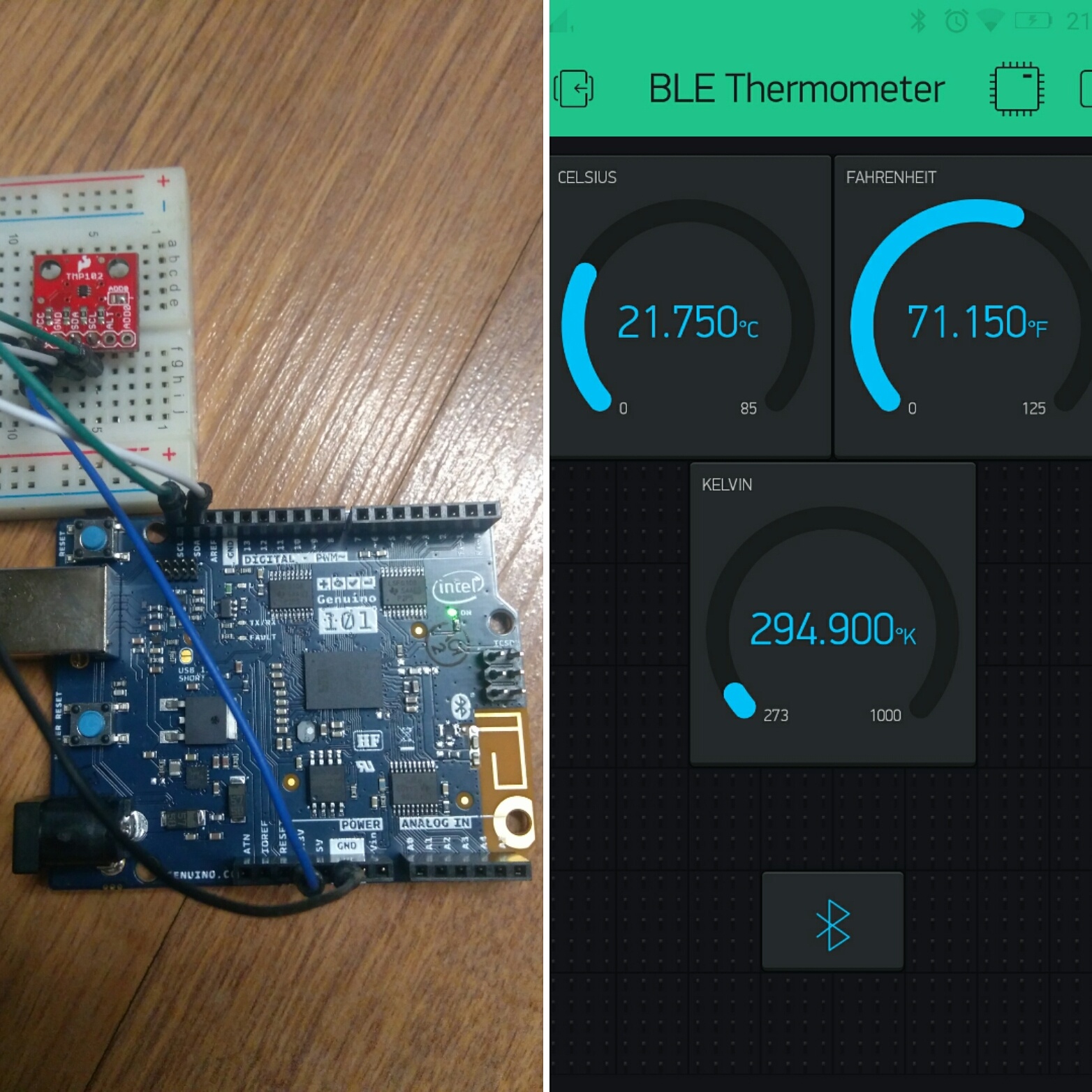
Hello, today I will show you how to make Arduino/Genuino 101 Bluetooth Low Energy thermometer with TMP102 and Blynk, let's begin.
Parts and Apps

You will need:
1 - Arduino/Genuino 101
2 - Smartphone with Blynk installed on it
3 - TMP102
4 - 4 x Jumpers
5 - Breadboard
6 - PC with Arduino IDE 1.8.1 or newer
Getting the Arduino IDE Ready for 101
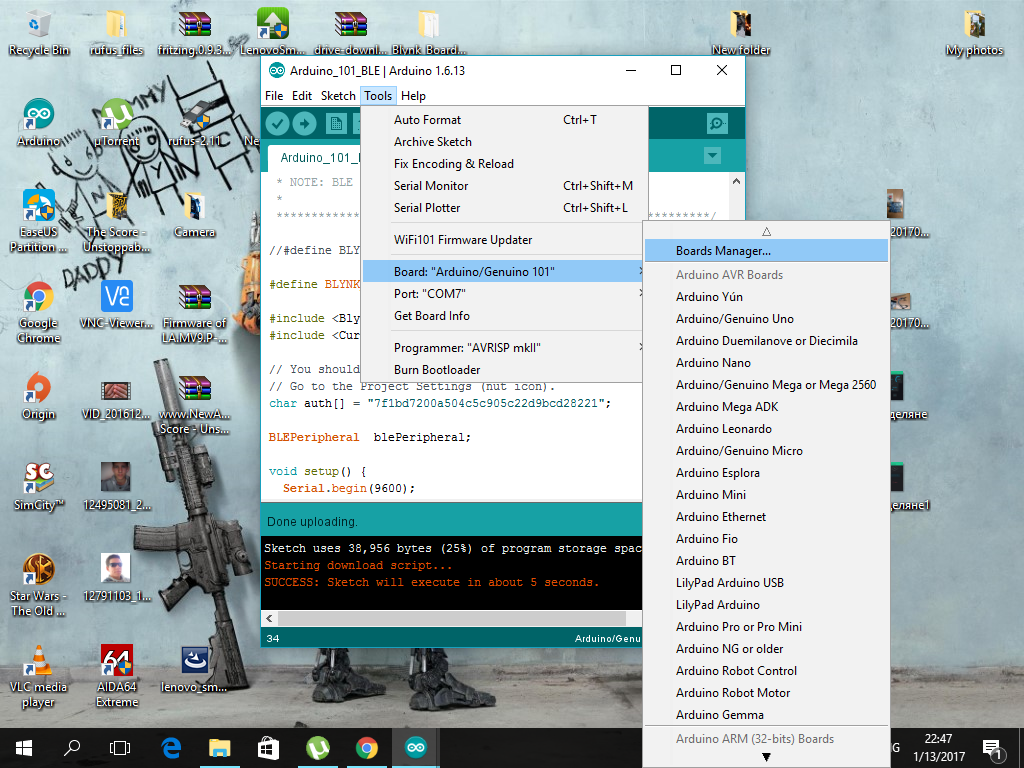.png)
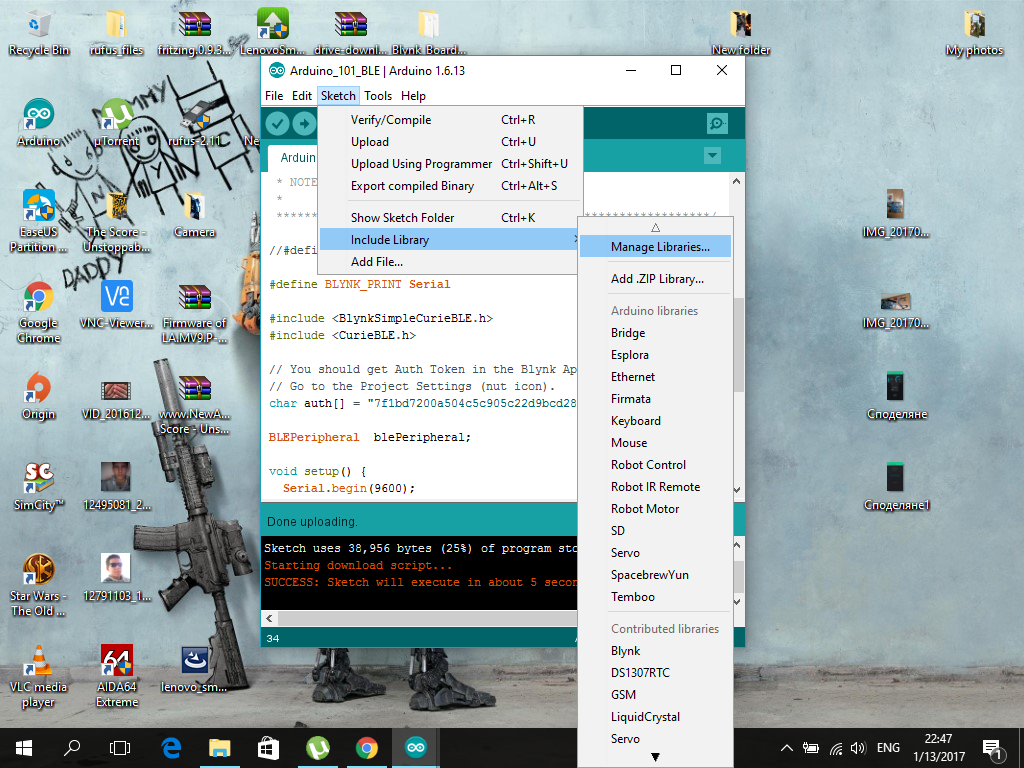.png)
If you already have the Arduino IDE then it's OK, otherwise download the Arduino IDE from here.
Download the 101's core package:
Now open the Arduino IDE and go to Tools => Board => Boards Manger. Click on "Boards manager", then type "Genuino 101 " or "Arduino 101" or you can just type "101", in the search bar and you will get the package for Arduino/Genuino 101 board. Click on "install" button, wait for it to download and install and you are done with it.
Download the Blynk library:
Now go to Sketch => Include Library => Manage Libraries. Click on "Manage Libraries", then type Blynk in the search bar and you will get the library. Click on install and wait, once the library is installed you are ready to move on the next step.
Setting the Blynk App
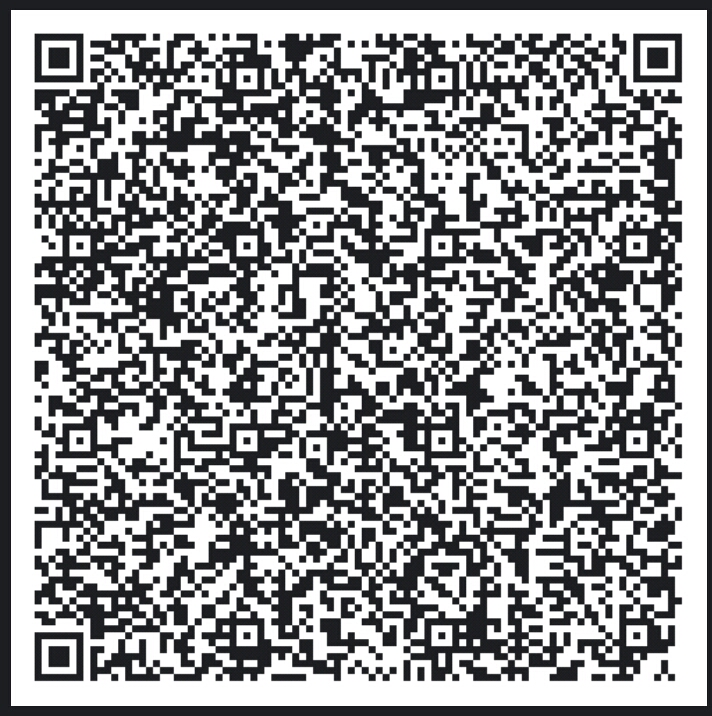

Open the Blynk app and tap on the QR scanner button, then scan the QR code from this step. The app will build itself, now you need to get the "Auth Token". Tap on the "Nut" icon then on the device and again on it, now you should see your "Auth Token" send it to your e-mail or rewrite it, cause you will need it in the next step !
Building the Thermometer

First plug the sensor breakout to the breadboard. Then with the jumpers connect it to the Arduino: GND to GND, VCC to 3.3v, CLK to CLK and SDA to SDA.
Edit and Upload the Sketch
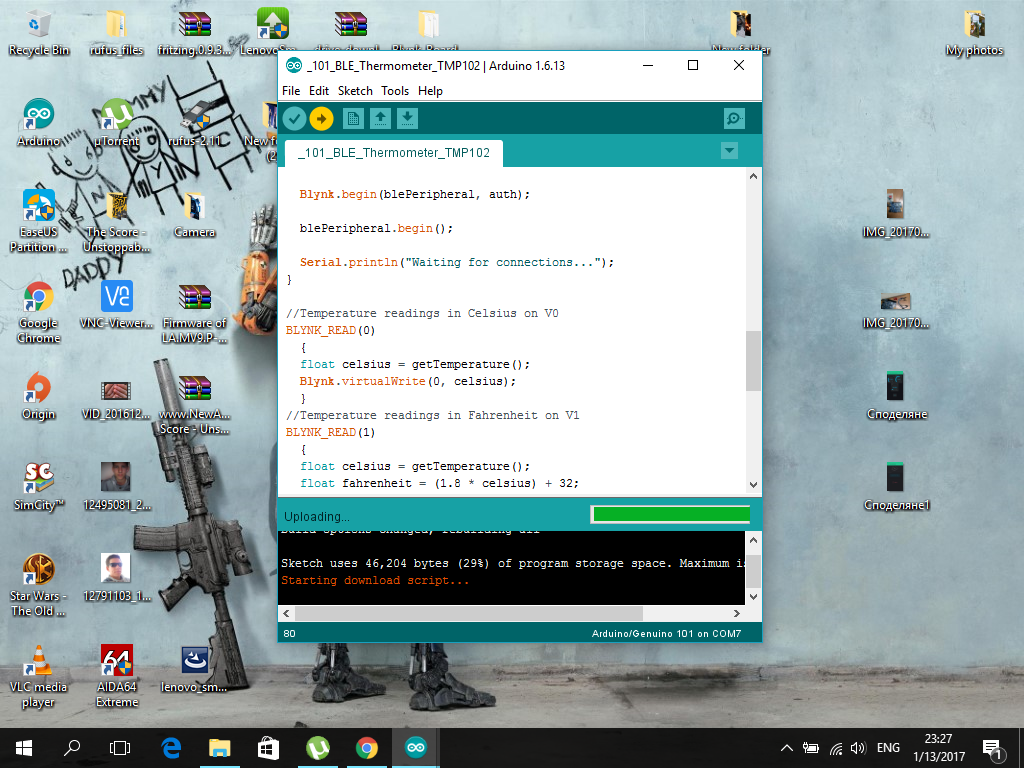.png)
Open the sketch or copy it from here, then add you "Auth Token". Upload the sketch.
Note: Stay tuned for updates over the sketch !
Connect the App With the 101


Open the app and tap on the bluetooth button then on Connect BLE Device. Choose you 101 board and you can deploy the app. You are all done.