Arduino+Blynk Project Controlling Buzzer
by Rachna Aggarwal in Circuits > Electronics
2651 Views, 0 Favorites, 0 Comments
Arduino+Blynk Project Controlling Buzzer

Blynk is used to make IoT possible in a very convenient way.
In this project , I am not using any bluetooth or Wifi module to make wireless communication. This is possible using Blynk application which can help you to design your own application in few minutes. Blynk application is compatible for both Android and IOS phones. Blynk support many boards and one of them is Arduino Uno which I am going to use in this project.
I will be uploading upto 25 basic to expert level projects using Blynk application within this month so follow me up to learn different project using Blynk step by step.
Component Required
1. Arduino UNO - https://amzn.to/32jAMUA
2. Buzzer - https://amzn.to/3k8PGTG
3. Jumper Wires - https://amzn.to/3iqdBxM
4. Blynk application from playstore - https://play.google.com/store/apps/details?id=cc.b...
Install Blynk Application in Your Smartphones From Playstore
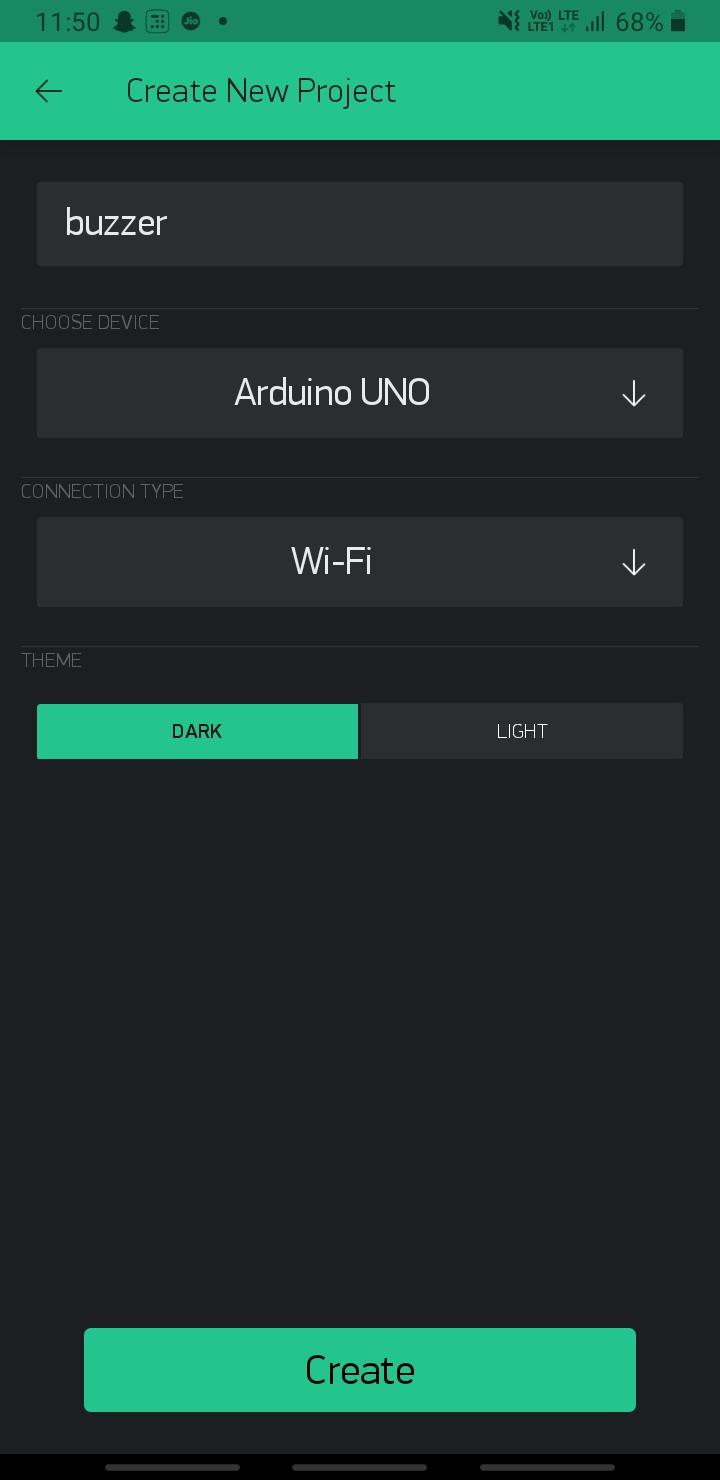
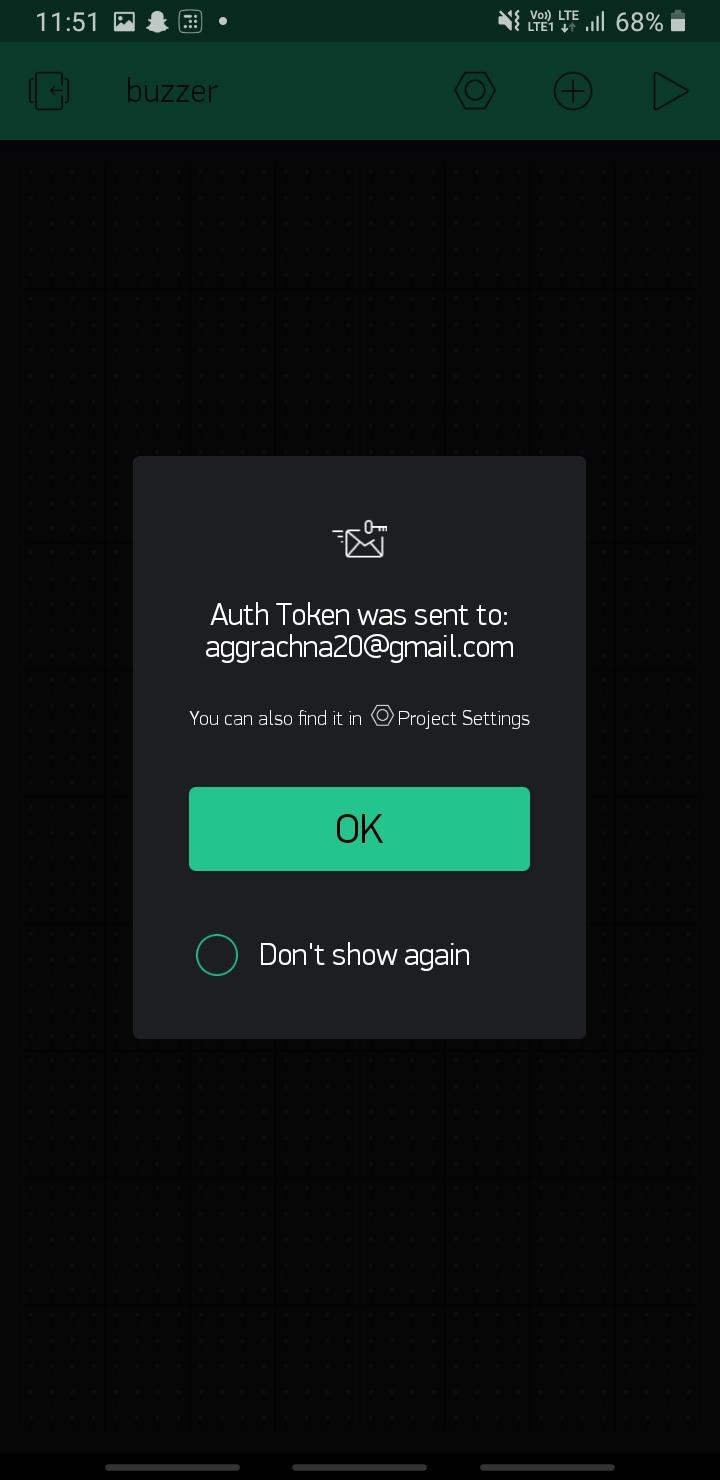
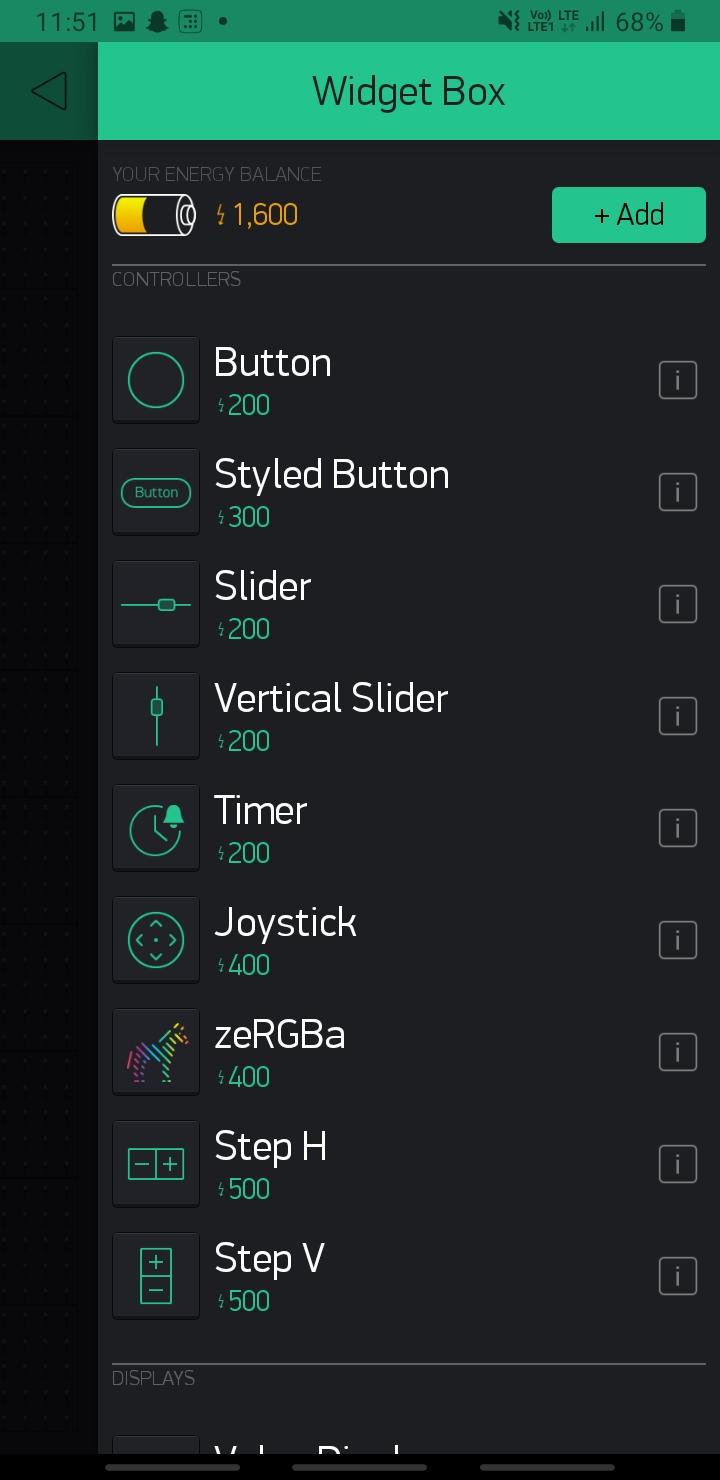
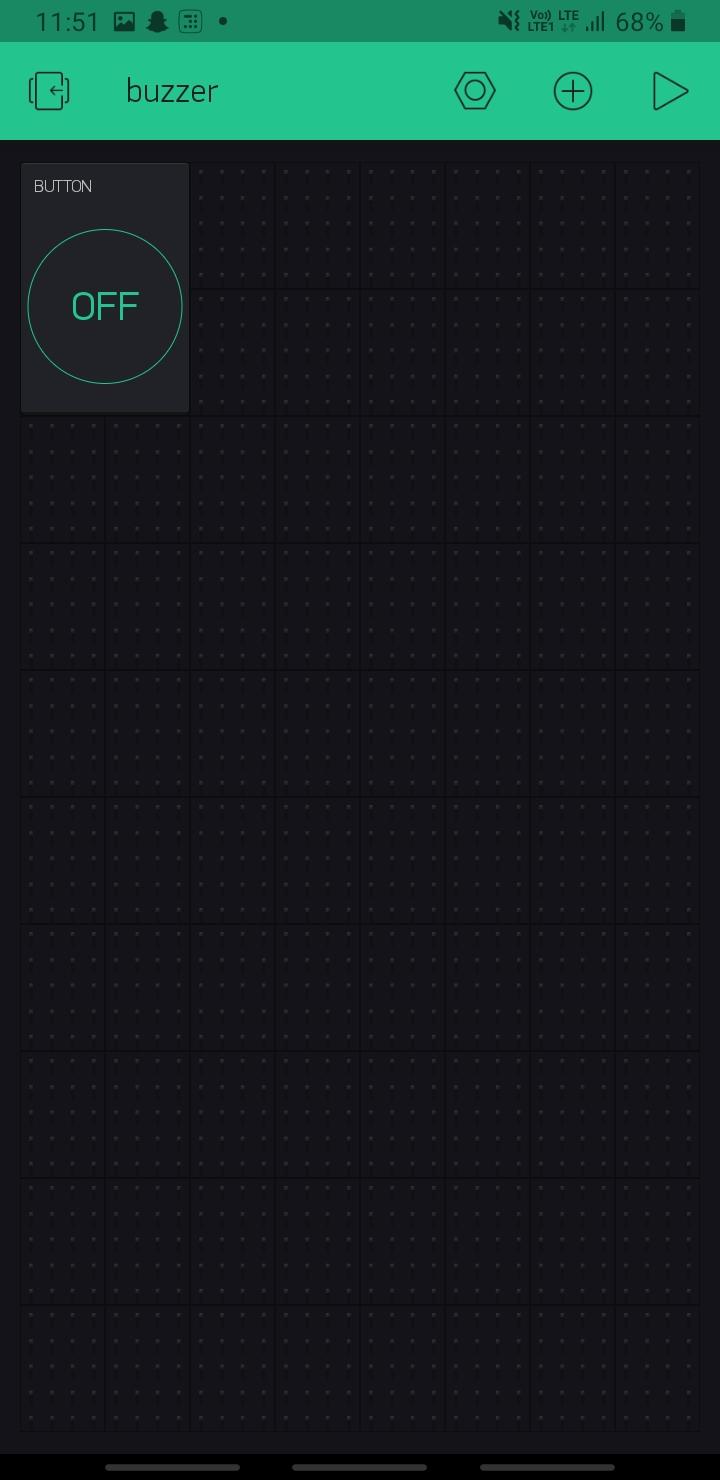
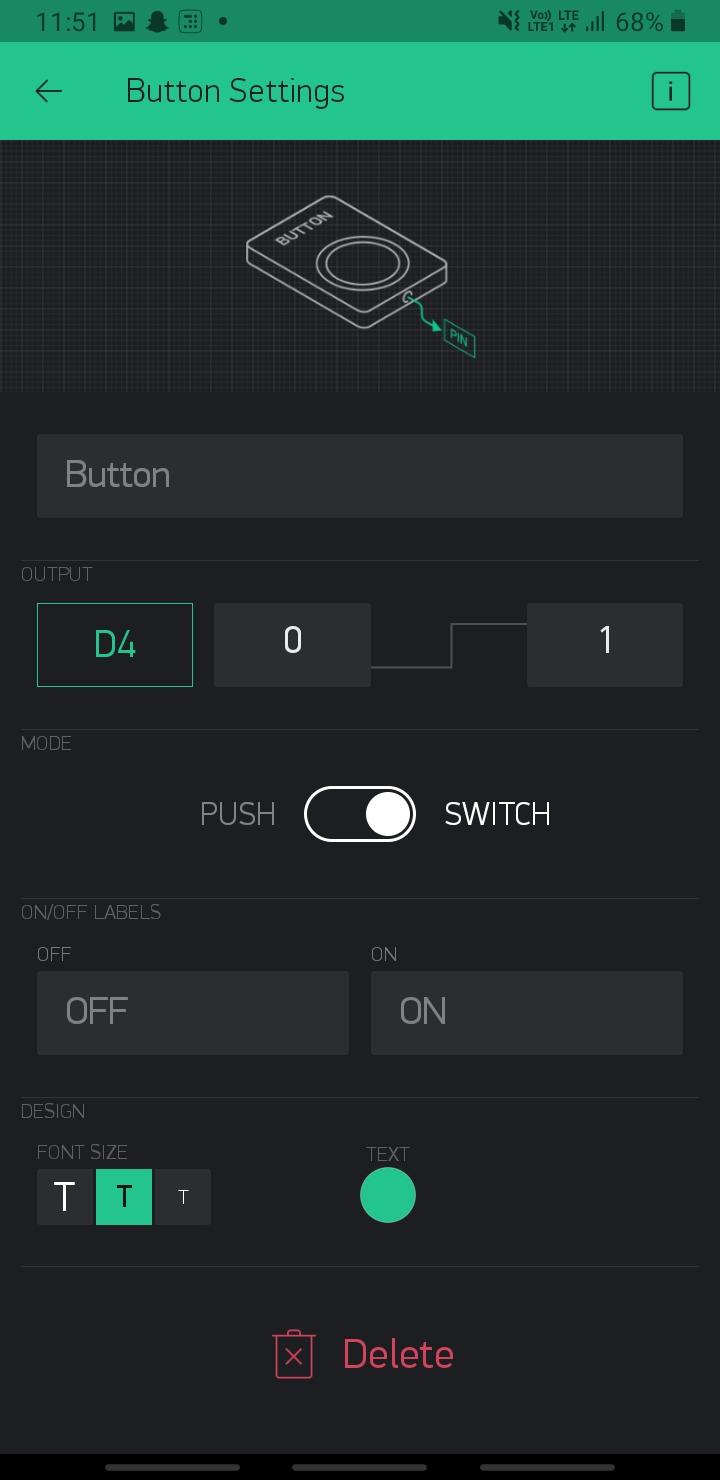
1. After installation, login or sign up with an account to save your projects for future use and get Auth token for your project.
2. Make new Project and select board type as Arduino Uno and connectivity type as WIFI.
3. Press ok .
4. Add a button widget to your screen. Select the PIN you are going to connect the buzzer and type of button PUSH or SWITCH.
5. Your Application is ready to use you must have got an email on your account. In that account you will get two things one is Auth Token and Blynk libraries.
6. Auth token we will add in your code for making connection with Arduino board.
Installing Blynk Libraries
After downloading the zip file of Blynk libraries. Extract the files and cut the files and paste it in the arduino folder in the window C ->Program files*86 --> Arduino --> libraries.
Circuit Schematic of Arduino
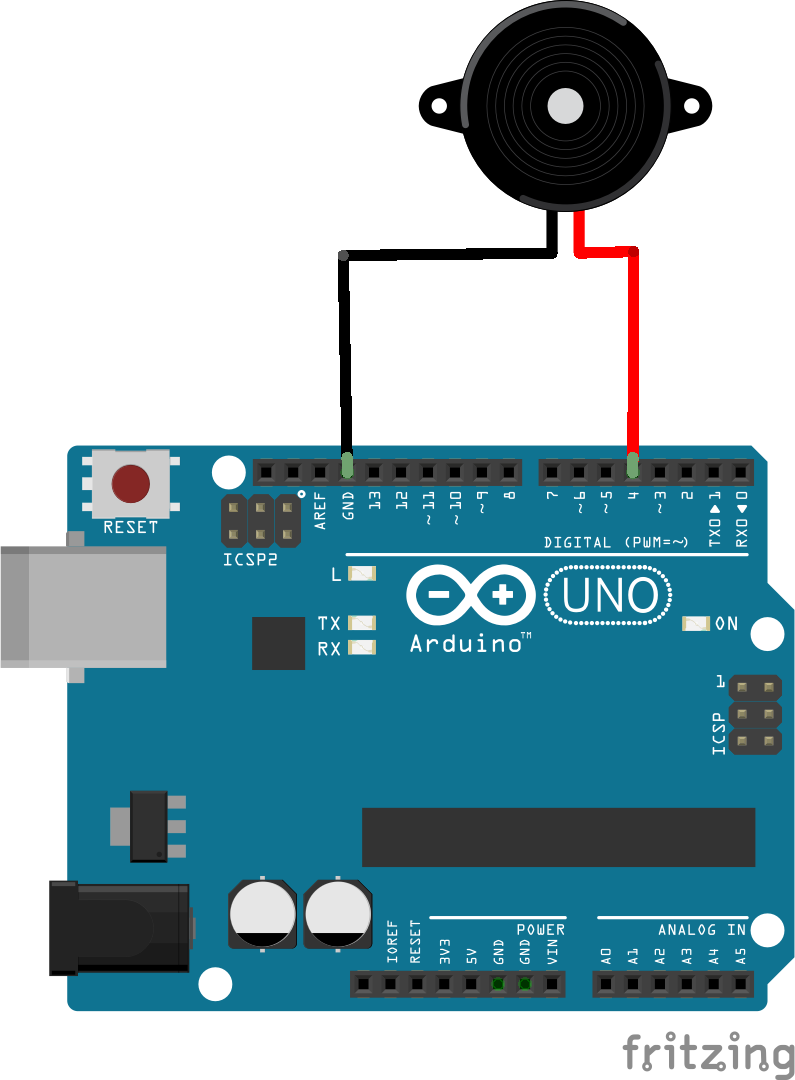
BUZZER ---> ARDUINO UNO
negative terminal ----> GND
positive terminal ----> PIN 4
Code for Circuit Schematic
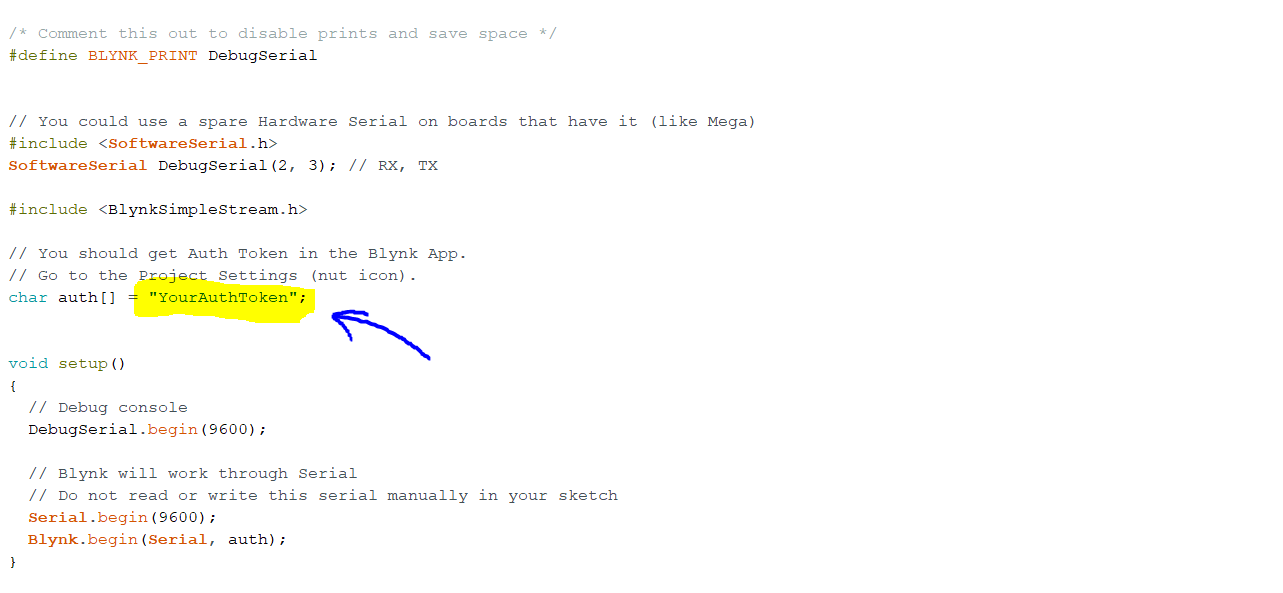
Make sure to replace Auth Token in code with the Auth Token you have received in your gmail account after making the project in the BLYNK application.
Upload the code , you might get an error but ignore that error and follow the next step.
Downloads
Open Command Prompt and Run As an Administrator
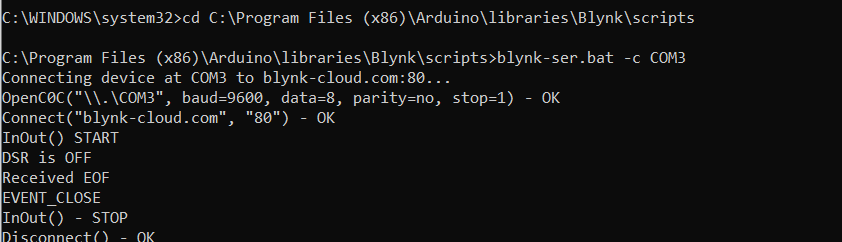
1. open file manager, go to Window C-->Program files(x86) -->Arduino -->libraries-->Blynk-->scripts
2. copy this address and open Command prompt window
3. Type cd and paste the above address(C:\Program Files (x86)\Arduino\libraries\Blynk\scripts) and press enter. this address may vary from user to user.
4. Type blynk-ser .bat -c COM3.
in place of COM3 you have to write the common port you have connected your Arduino UNO.
Click on Play Button on Blynk App
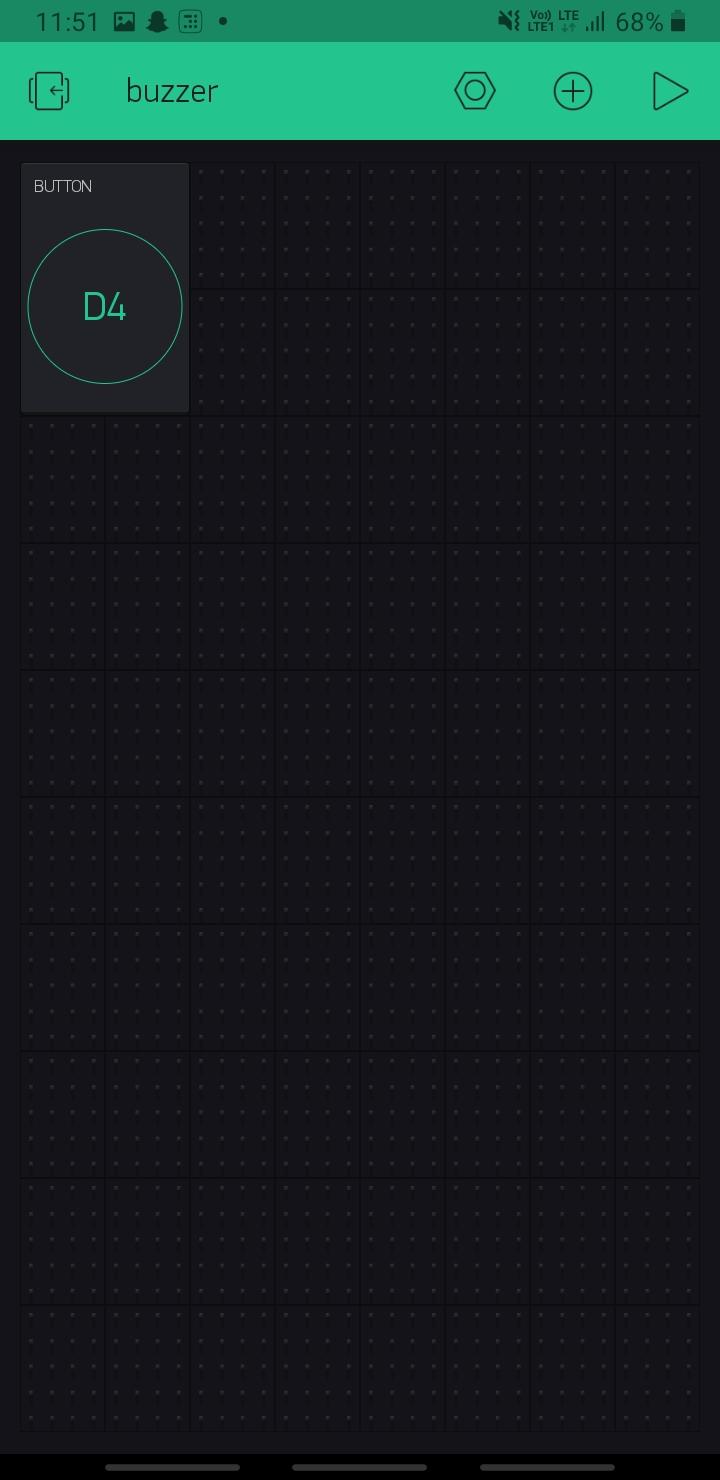
Your project is ready . press button widget on app to see the result. do share your project after making it.
Additional Step

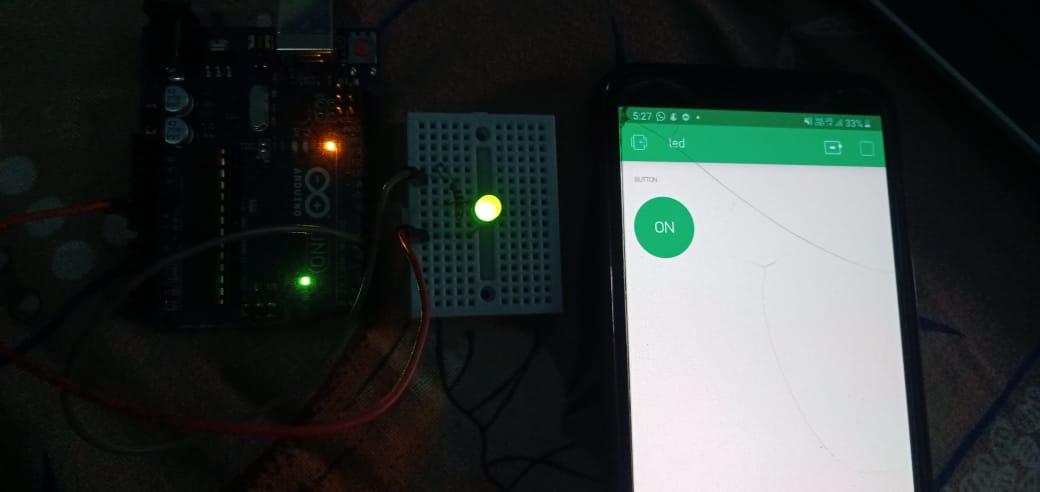
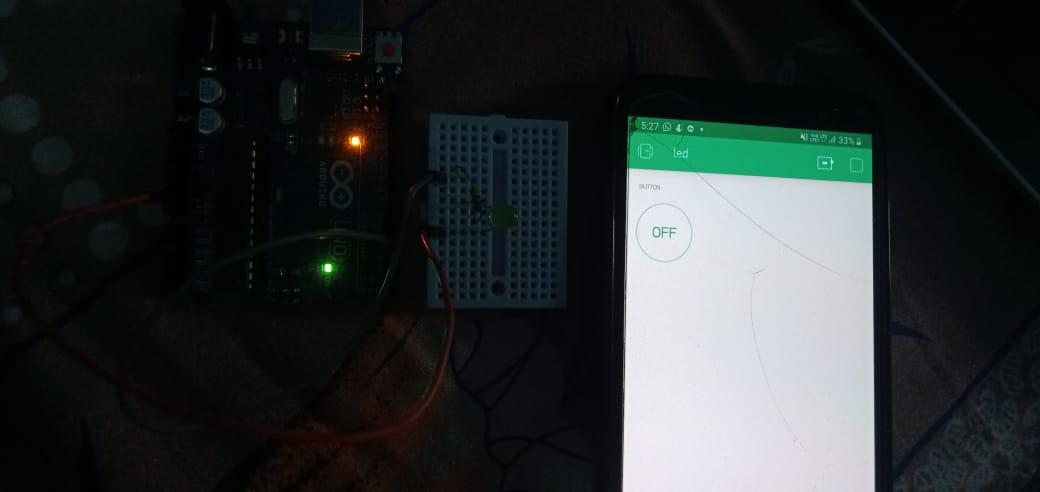
Replace buzzer with led and press button on Blynk app you will be able to control LED using same code and same blynk project also.