Arduino TFT LCD Touchscreen Calculator
by Utsource in Circuits > Arduino
4100 Views, 1 Favorites, 0 Comments
Arduino TFT LCD Touchscreen Calculator

So we will write a code and Upload it to arduino which will display the calculator interface on the display and will take touch functionality and give the output of basic mathematical expressions.
Things You Need


For this project you will need following things :
3.5" TFT LCD DISPLAY
ARDUINO UNO
Installing TFT Display Library in Arduino IDE
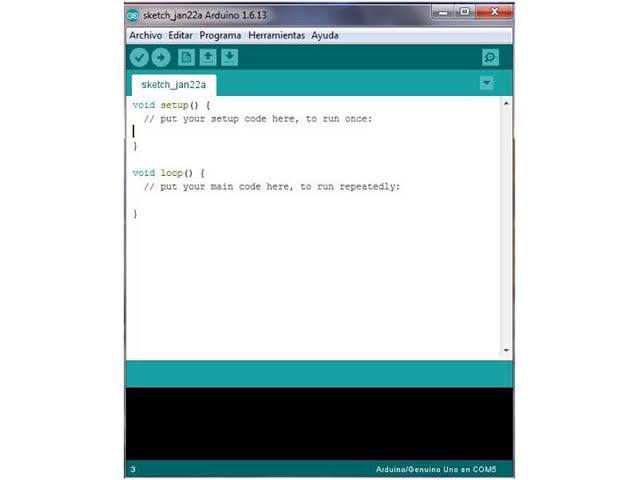.jpg)
We are using the SPFD5408 Library : https://github.com/JoaoLopesF/SPFD5408
to get this arduino calculator code working. This is a modified library of Adafruit and can work seamlessly with our LCD TFT Module.
It is very important for you to install this library in your Arduino IDE or this program to compile without any error.
To install this library, you can simply click on the link above which will take you to a Github page. There click on clone or download and select “Download ZIP”. A zip file will be downloaded.
Now, open Arduino IDE and select Sketch -> Include Librarey -> Add .ZIP library. A browser window will open navigate to the ZIP file and click “OK”. You should notice “Library added to your Libraries” on the bottom-left corner of Arduino.
Upload the Calculator Code


/*______Import Libraries_______*/
#include "SPFD5408_Adafruit_GFX.h" // Core graphics library
#include "SPFD5408_Adafruit_TFTLCD.h" // Hardware-specific library
#include "SPFD5408_TouchScreen.h"
/*______End of Libraries_______*/
/*______Define LCD pins (I have asigned the default values)_______*/
#define YP A1 // must be an analog pin, use "An" notation!
#define XM A2 // must be an analog pin, use "An" notation!
#define YM 7 // can be a digital pin
#define XP 6 // can be a digital pin
#define LCD_CS A3
#define LCD_CD A2
#define LCD_WR A1
#define LCD_RD A0
#define LCD_RESET A4
/*_______End of defanitions______*/
/*______Assign names to colors and pressure_______*/
#define WHITE 0x0000 //Black->White
#define YELLOW 0x001F //Blue->Yellow
#define CYAN 0xF800 //Red->Cyan
#define PINK 0x07E0 //Green-> Pink
#define RED 0x07FF //Cyan -> Red
#define GREEN 0xF81F //Pink -> Green
#define BLUE 0xFFE0 //Yellow->Blue
#define BLACK 0xFFFF //White-> Black
#define MINPRESSURE 10
#define MAXPRESSURE 1000
/*_______Assigned______*/
/*____Calibrate TFT LCD_____*/
#define TS_MINX 125
#define TS_MINY 85
#define TS_MAXX 965
#define TS_MAXY 905
/*______End of Calibration______*/
TouchScreen ts = TouchScreen(XP, YP, XM, YM, 300); //300 is the sensitivity
Adafruit_TFTLCD tft(LCD_CS, LCD_CD, LCD_WR, LCD_RD, LCD_RESET); //Start communication with LCD
String symbol[4][4] = {
{ "7", "8", "9", "/" },
{ "4", "5", "6", "*" },
{ "1", "2", "3", "-" },
{ "C", "0", "=", "+" }
};
int X,Y;
long Num1,Num2,Number;
char action;
boolean result = false;
void setup() {
Serial.begin(9600); //Use serial monitor for debugging
tft.reset(); //Always reset at start
tft.begin(0x9341); // My LCD uses LIL9341 Interface driver IC
tft.setRotation(2); // I just roated so that the power jack faces up - optional
tft.fillScreen(WHITE);
IntroScreen();
draw_BoxNButtons();
}
void loop() {
TSPoint p = waitTouch();
X = p.y; Y = p.x;
// Serial.print(X); Serial.print(','); Serial.println(Y);// + " " + Y);
DetectButtons();
if (result==true)
CalculateResult();
DisplayResult();
delay(300);
}
TSPoint waitTouch() {
TSPoint p;
do {
p = ts.getPoint();
pinMode(XM, OUTPUT);
pinMode(YP, OUTPUT);
} while((p.z < MINPRESSURE )|| (p.z > MAXPRESSURE));
p.x = map(p.x, TS_MINX, TS_MAXX, 0, 320);
p.y = map(p.y, TS_MINY, TS_MAXY, 0, 240);;
return p;
}
void DetectButtons()
{
if (X<50 && X>0) //Detecting Buttons on Column 1
{
if (Y>0 && Y<85) //If cancel Button is pressed
{Serial.println ("Button Cancel"); Number=Num1=Num2=0; result=false;}
if (Y>85 && Y<140) //If Button 1 is pressed
{Serial.println ("Button 1");
if (Number==0)
Number=1;
else
Number = (Number*10) + 1; //Pressed twice
}
if (Y>140 && Y<192) //If Button 4 is pressed
{Serial.println ("Button 4");
if (Number==0)
Number=4;
else
Number = (Number*10) + 4; //Pressed twice
}
if (Y>192 && Y<245) //If Button 7 is pressed
{Serial.println ("Button 7");
if (Number==0)
Number=7;
else
Number = (Number*10) + 7; //Pressed twice
}
}
if (X<105 && X>50) //Detecting Buttons on Column 2
{
if (Y>0 && Y<85)
{Serial.println ("Button 0"); //Button 0 is Pressed
if (Number==0)
Number=0;
else
Number = (Number*10) + 0; //Pressed twice
}
if (Y>85 && Y<140)
{Serial.println ("Button 2");
if (Number==0)
Number=2;
else
Number = (Number*10) + 2; //Pressed twice
}
if (Y>140 && Y<192)
{Serial.println ("Button 5");
if (Number==0)
Number=5;
else
Number = (Number*10) + 5; //Pressed twic
}
if (Y>192 && Y<245)
{Serial.println ("Button 8");
if (Number==0)
Number=8;
else
Number = (Number*10) + 8; //Pressed twic
}
}
if (X<165 && X>105) //Detecting Buttons on Column 3
{
if (Y>0 && Y<85)
{Serial.println ("Button Equal");
Num2=Number;
result = true;
}
if (Y>85 && Y<140)
{Serial.println ("Button 3");
if (Number==0)
Number=3;
else
Number = (Number*10) + 3; //Pressed twice
}
if (Y>140 && Y<192)
{Serial.println ("Button 6");
if (Number==0)
Number=6;
else
Number = (Number*10) + 6; //Pressed twice
}
if (Y>192 && Y<245)
{Serial.println ("Button 9");
if (Number==0)
Number=9;
else
Number = (Number*10) + 9; //Pressed twice
}
}
if (X<213 && X>165) //Detecting Buttons on Column 3
{
Num1 = Number;
Number =0;
tft.setCursor(200, 20);
tft.setTextColor(RED);
if (Y>0 && Y<85)
{Serial.println ("Addition"); action = 1; tft.println('+');}
if (Y>85 && Y<140)
{Serial.println ("Subtraction"); action = 2; tft.println('-');}
if (Y>140 && Y<192)
{Serial.println ("Multiplication"); action = 3; tft.println('*');}
if (Y>192 && Y<245)
{Serial.println ("Devesion"); action = 4; tft.println('/');}
delay(300);
}
}
void CalculateResult()
{
if (action==1)
Number = Num1+Num2;
if (action==2)
Number = Num1-Num2;
if (action==3)
Number = Num1*Num2;
if (action==4)
Number = Num1/Num2;
}
void DisplayResult()
{
tft.fillRect(0, 0, 240, 80, CYAN); //clear result box
tft.setCursor(10, 20);
tft.setTextSize(4);
tft.setTextColor(BLACK);
tft.println(Number); //update new value
}
void IntroScreen()
{
tft.setCursor (55, 120);
tft.setTextSize (3);
tft.setTextColor(RED);
tft.println("ARDUINO");
tft.setCursor (30, 160);
tft.println("CALCULATOR");
tft.setCursor (30, 220);
tft.setTextSize (2);
tft.setTextColor(BLUE);
tft.println("-Circut Digest");
delay(1800);
}
void draw_BoxNButtons()
{
//Draw the Result Box
tft.fillRect(0, 0, 240, 80, CYAN);
//Draw First Column
tft.fillRect (0,260,60,60,RED);
tft.fillRect (0,200,60,60,BLACK);
tft.fillRect (0,140,60,60,BLACK);
tft.fillRect (0,80,60,60,BLACK);
//Draw Third Column
tft.fillRect (120,260,60,60,GREEN);
tft.fillRect (120,200,60,60,BLACK);
tft.fillRect (120,140,60,60,BLACK);
tft.fillRect (120,80,60,60,BLACK);
//Draw Secound & Fourth Column
for (int b=260; b>=80; b-=60)
{ tft.fillRect (180,b,60,60,BLUE);
tft.fillRect (60,b,60,60,BLACK);}
//Draw Horizontal Lines
for (int h=80; h<=320; h+=60)
tft.drawFastHLine(0, h, 240, WHITE);
//Draw Vertical Lines
for (int v=0; v<=240; v+=60)
tft.drawFastVLine(v, 80, 240, WHITE);
//Display keypad lables
for (int j=0;j<4;j++) {
for (int i=0;i<4;i++) {
tft.setCursor(22 + (60*i), 100 + (60*j));
tft.setTextSize(3);
tft.setTextColor(WHITE);
tft.println(symbol[j][i]);
}
}
}
After uploading the code you'll able to see the calculator running in your display as mine and now you can perform basic mathematics calculations on this. So have fun making your own calculator with Arduino UNO.