Arduino Stopwatch Using I2C LCD
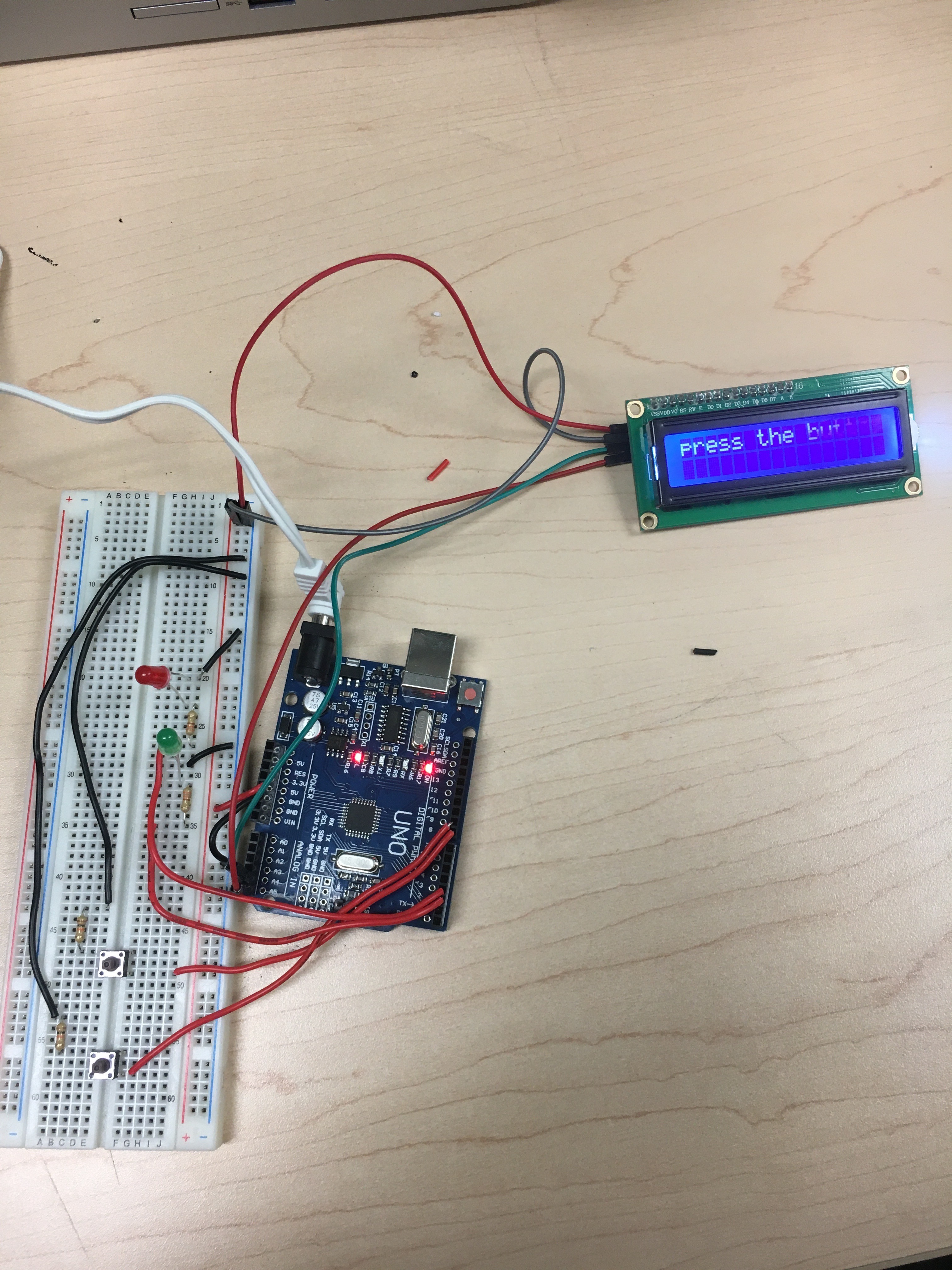
In this project I will be teaching you to use a LCD display and a Arduino as a interactive stopwatch.
When your project is finished with the code provided, it should look like the photo above.
Go to the next step to learn where to start.
Supplies
Connecting the LCD




Take the LCD with the I2C module and connect the 5V pin to the power rail on the Breadboard. Make sure the bread board is connected to power on the Arduino. Next connect the ground pin to the ground rail on the Breadboard. On the LCD, connect the SDA pin to the A4 pin on the Arduino and the SCL pin to the A5 pin on the Arduino
Connecting the Controls




Connect two of the push buttons to the Arduino. Connect the first wire to the first button this will be the start button. Connect the other side of the cable to the 8 pin on the board. Do the same for the other button but connect the other wire to pin 9 on the Arduino. Next connect both buttons to ground making sure to use 2 of the 4 resistors to prevent too much voltage.
Use the pictures above as a guide.
Connecting the LEDs to the Breadboard

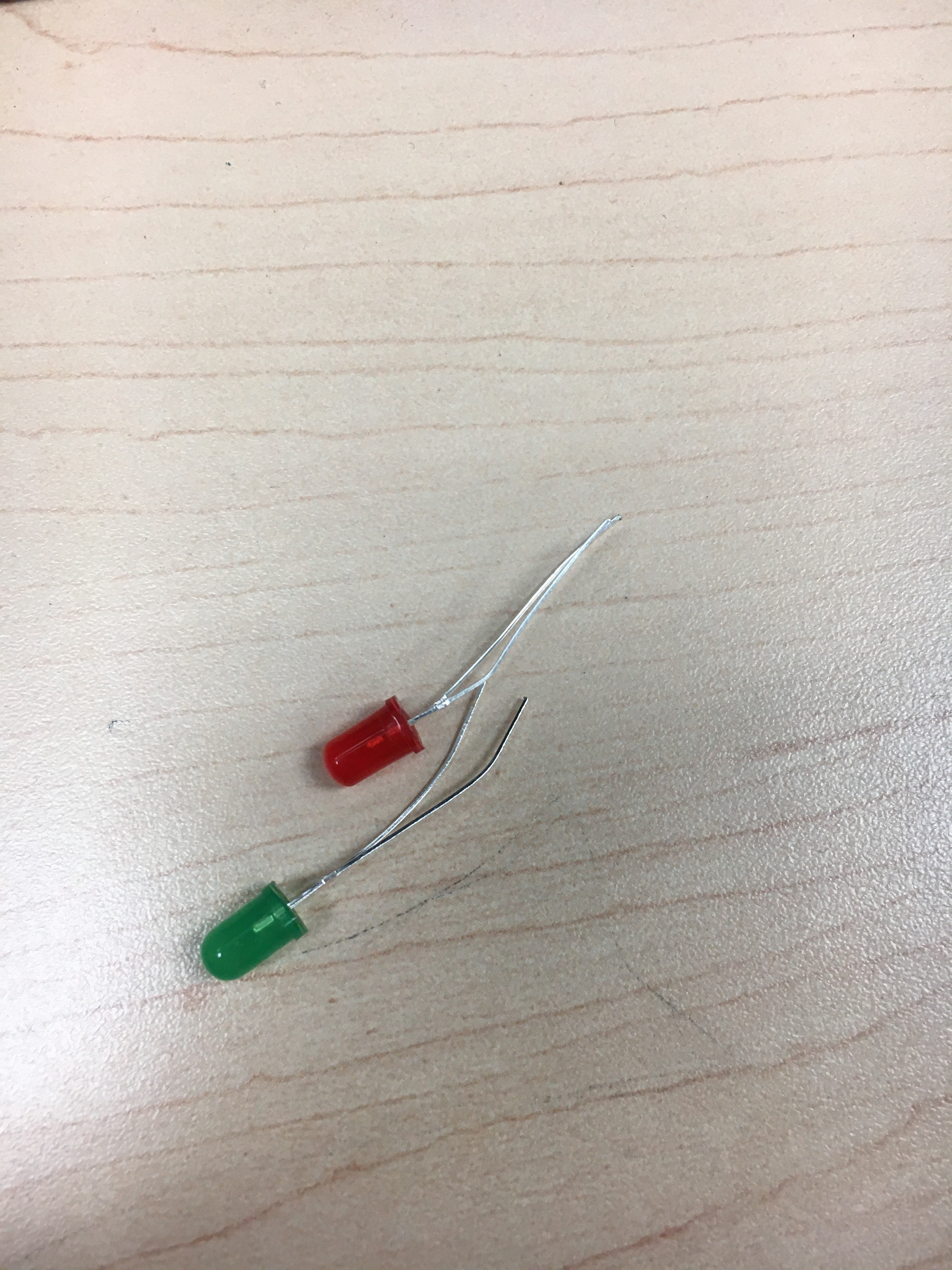
Take the 2 leds and place them on the Breadboard. Connect one to the leds to pin 2 and the other to pin 3. Next, connect both leds to ground making sure to use the last 2 of the 330 resistors to prevent blowing the leds.
Use the pictures above as a guide.
Uploading Code
Open the Arduino compiler and connect the Arduino to the USB port on the PC. Upload the file provided to the Arduino.
Downloads
Your All Done


To use the stopwatch first make sure the LCD says "press the button" on it. It should look like the picture above. To start the stopwatch, press one of the buttons on the Breadboard and to stop press the other button.
Use the video above as a guide for using the stopwatch.