Arduino RFID Reader With TFT Display
by Zihatec in Circuits > Arduino
2726 Views, 6 Favorites, 0 Comments
Arduino RFID Reader With TFT Display

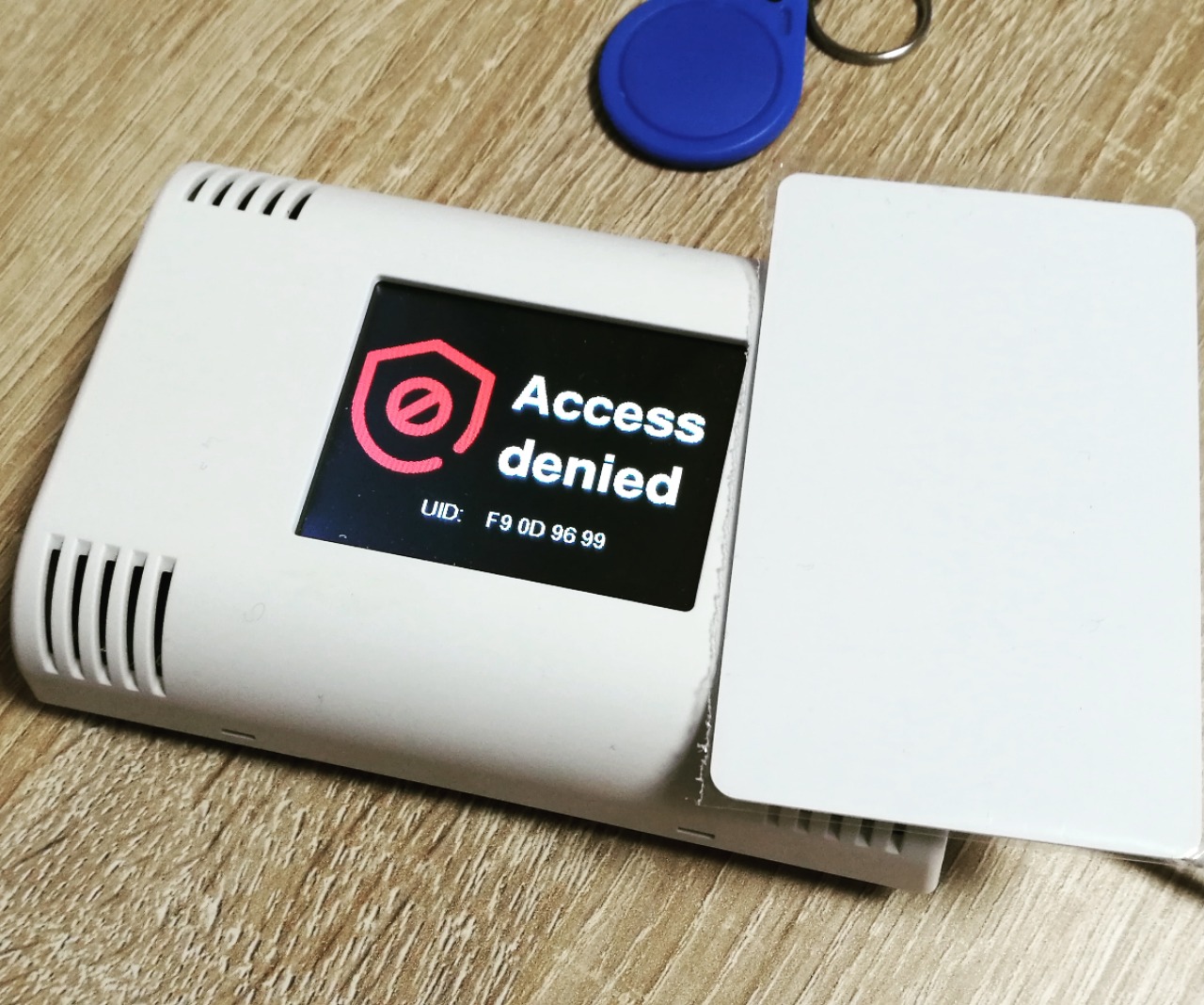
I will show you in this instructable how to design a nice looking RFID reader with TFT display and for wall mounting.
It is very easy to create a nice looking RFID reader with TFT output for wall mounting with an Arduino MKR of your choice and our ArduiTouch MKR kit. You can use this reader for door access or intruder alarm terminals. It's easy to extend this simple design for more complex applications and wireless data transmission.
Tools and Materials



Materials:
Tools:
- Soldering iron
- Solder wire
- Wire stripper / cutter
- wrapping wire
Wiring

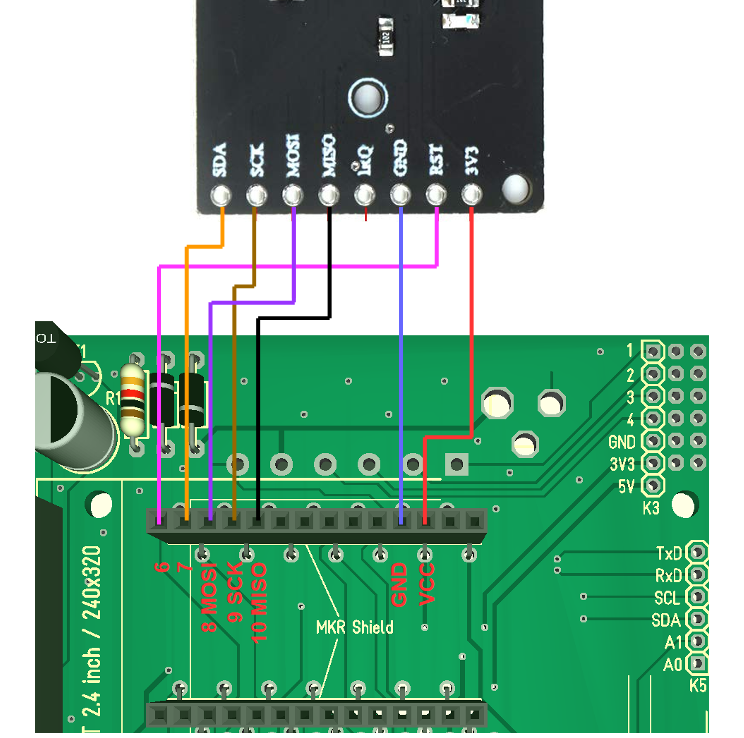

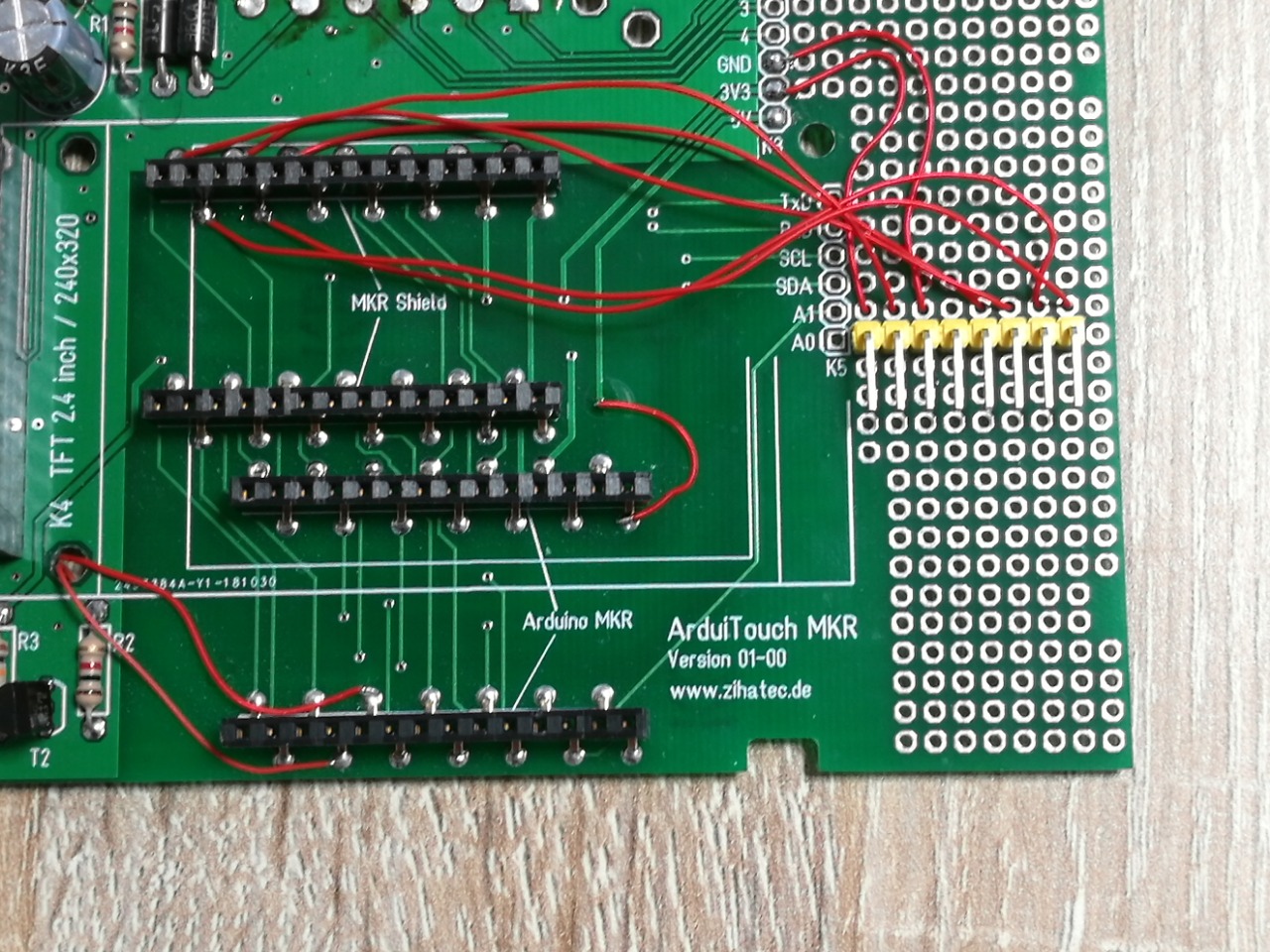
In the first step you have to connect the RFID reader pcb with the ArduiTouch pcb. In the pictures above you will find a wiring diagram and some pictures of my real solution. In any case it is recommend to use a connector between the RFID reader pcb and the ArduiTouch pcb.
Mounting of RFID PCB


For the mounting of the RFID pcb you have to prepare the pcb with self adhesive tape and glue it to the top shell of the ArduiTouch enclosure.
Mounting of ArduiTouch PCB

Now we can mount the TFT on the ArduiTouch pcb. connect the RFID pcb and mount the ArduiTouch pcb in the top shell too
Installation of Additional Libraries:
Please install the following libraries through Arduino Library Manager.
You can download the library also directly as ZIP file and uncompress the folder under yourarduinosketchfolder/libraries/
After installing the Adafruit libraries, please restart the Arduino IDE.
Custom Settings:
In the source code you can set the number of a known transponder :
byte blue_uid[] = {0x09, 0x8D, 0x9D, 0xA3};
You should change this to the UID of one of your transponders. (The UID of your transponders will be visible in the "Access denied" screen)
Downloads
Run the Demo:

Please open this sample in the Arduino IDE. After compilation and upload you can put your transponders in the top of the ArduiTouch enclosure and you will see an "Access denied" screen for unknown transponders and "Access granted" for the known transponder.