Arduino Plant Monitor With Soil Capacitive Sensor - Tutorial
by RonFrtek in Circuits > Arduino
1920 Views, 4 Favorites, 0 Comments
Arduino Plant Monitor With Soil Capacitive Sensor - Tutorial

In this tutorial we will learn how to detect a soil moisture using a capacitive moisture sensor with OLED Display and Visuino.
Watch the Video!
What You Will Need






- Arduino Uno or any other Arduino board
- Capacitive Analog Soil Moisture Sensor
- OLED Display
- Breadboard
- Jumper wires
- Visuino software: Download here
The Circuit
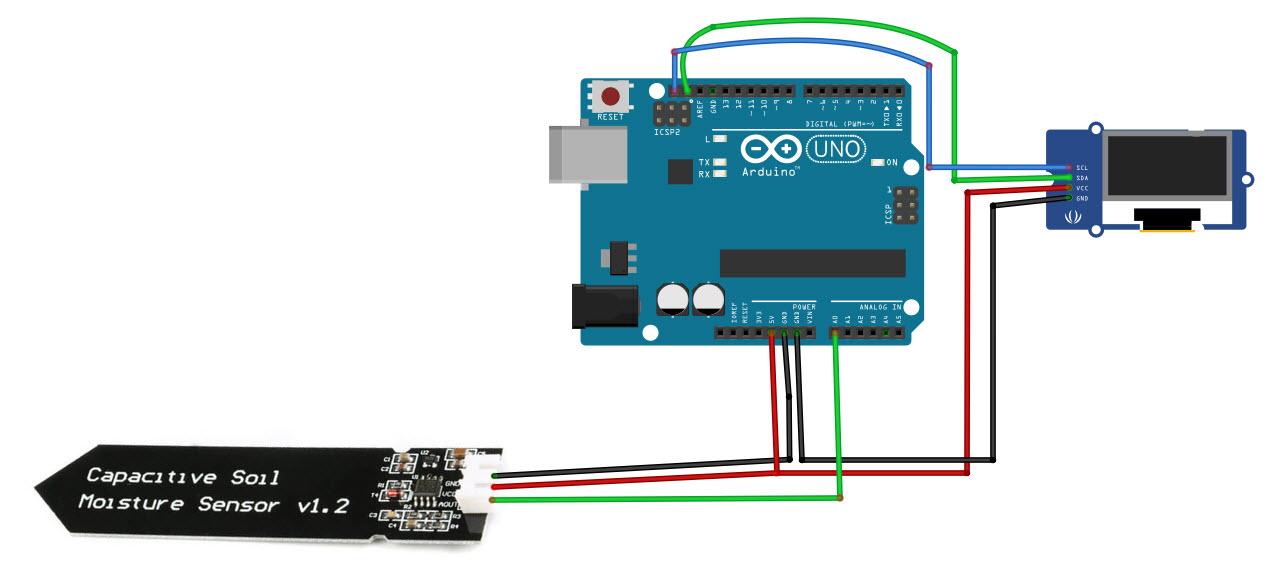
- Connect Capacitive Soil sensor pin GND to Arduino pin GND
- Connect Capacitive Soil sensor pin VCC to Arduino pin 5V
- Connect Capacitive Soil sensor analog pin AOUT to Arduino analog pin 0
- Connect OLED Display pin VCC to Arduino pin 5V
- Connect OLED Display pin GND to Arduino pin GND
- Connect OLED Display pin SDA to Arduino pin SDA
- Connect OLED Display pin SCL to Arduino pin SCL
Start Visuino, and Select the Arduino UNO Board Type
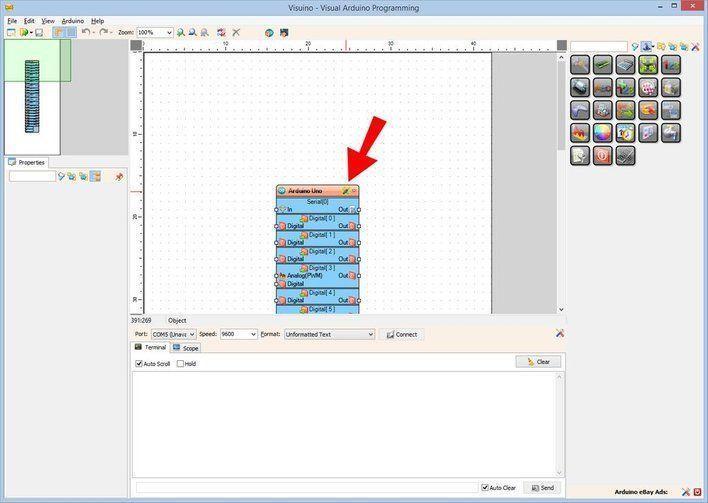
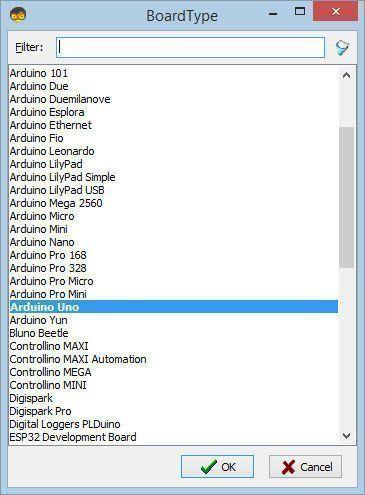
The Visuino: https://www.visuino.eu also needs to be installed. Download Free version or register for a Free Trial.
Start Visuino as shown in the first picture Click on the "Tools" button on the Arduino component (Picture 1) in Visuino When the dialog appears, select "Arduino UNO" as shown on Picture 2
In Visuino Add,Set & Connect Components
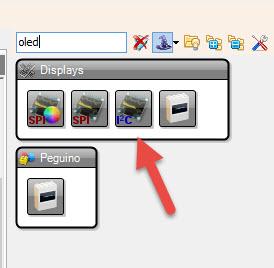
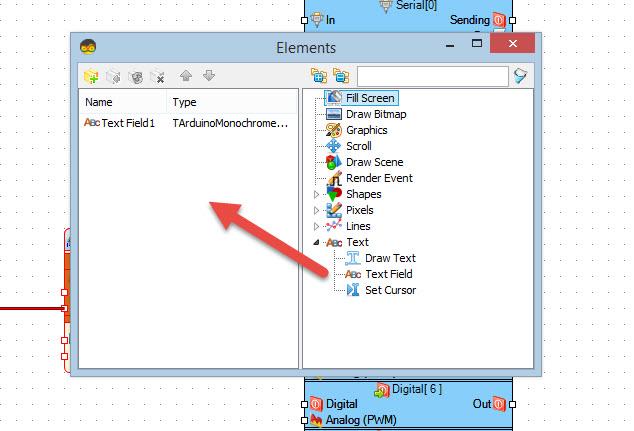
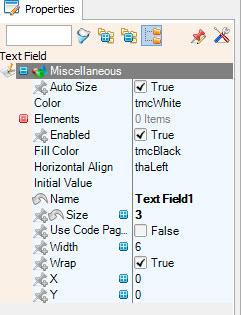
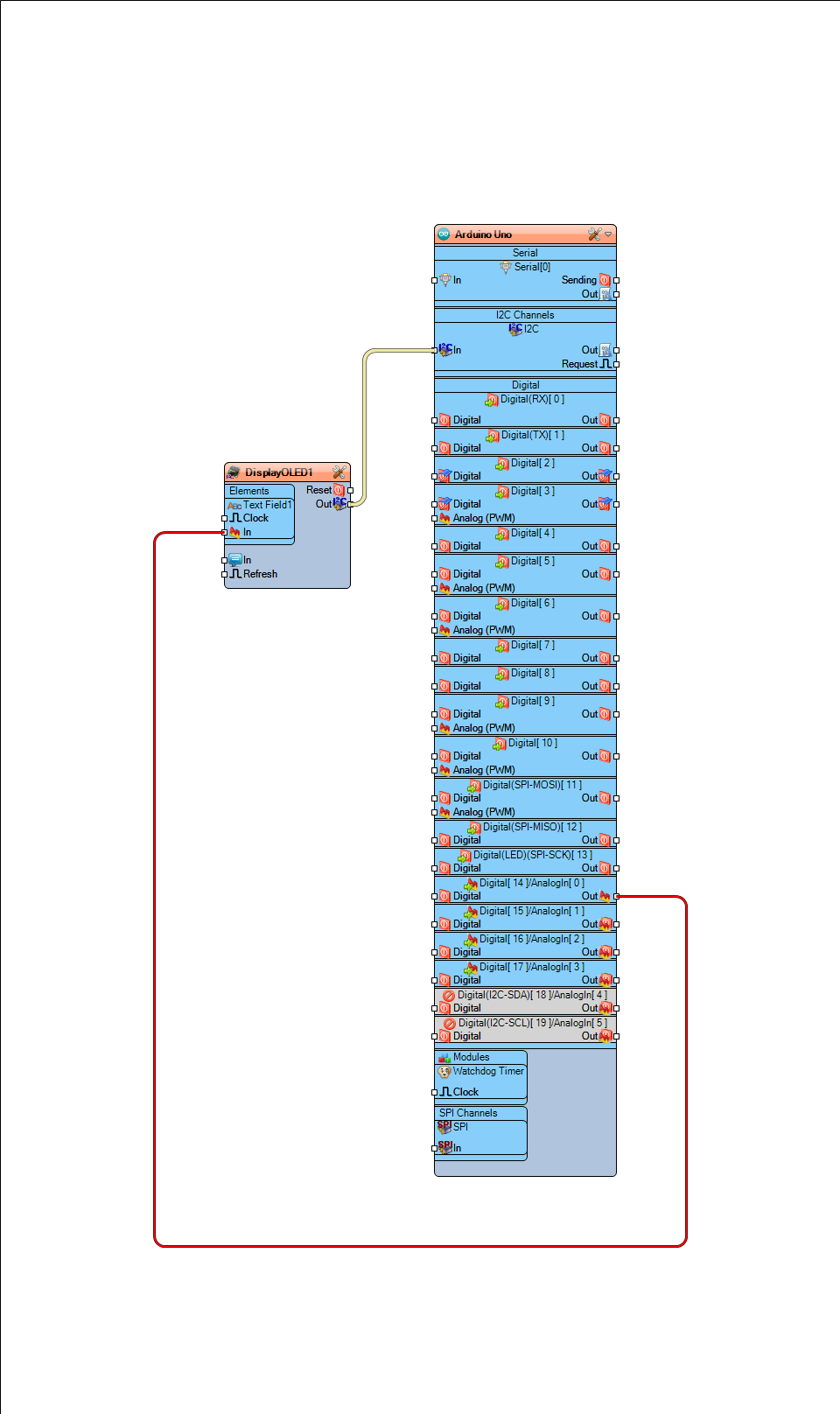
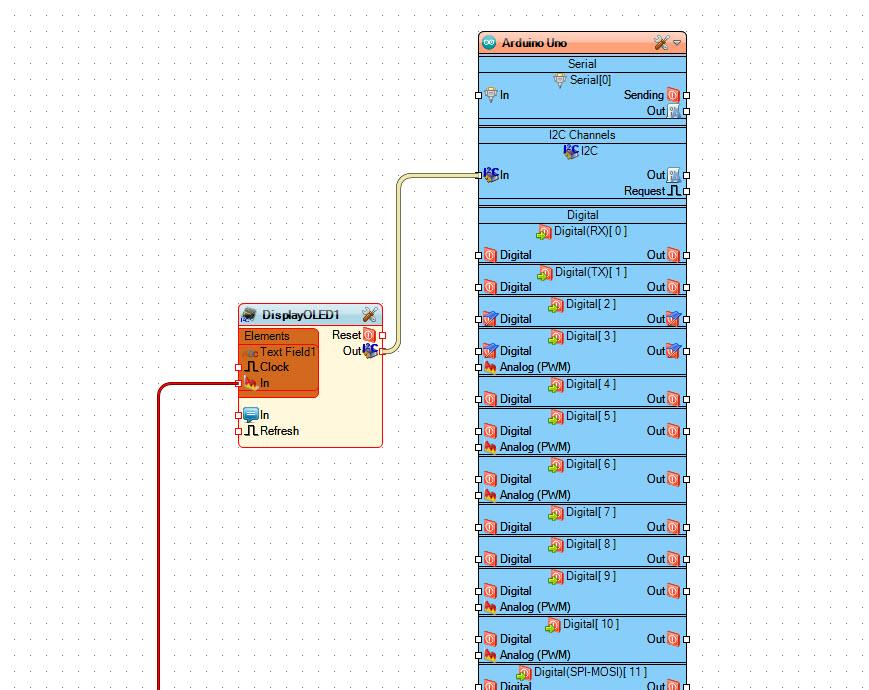
- Add OLED component
- Now Double click on the "DisplayOLED1" component.
- In the elements window drag "Text field" to the left side, and in the properties window set size to 3
- Close the Elements window
- Connect Arduino board Analog pin 0 to "DisplayOLED1" > Text Field1 pin In
Generate, Compile, and Upload the Arduino Code
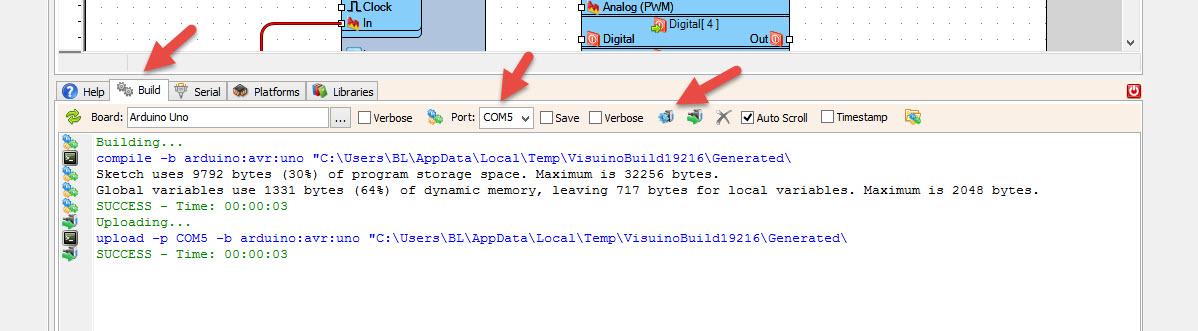
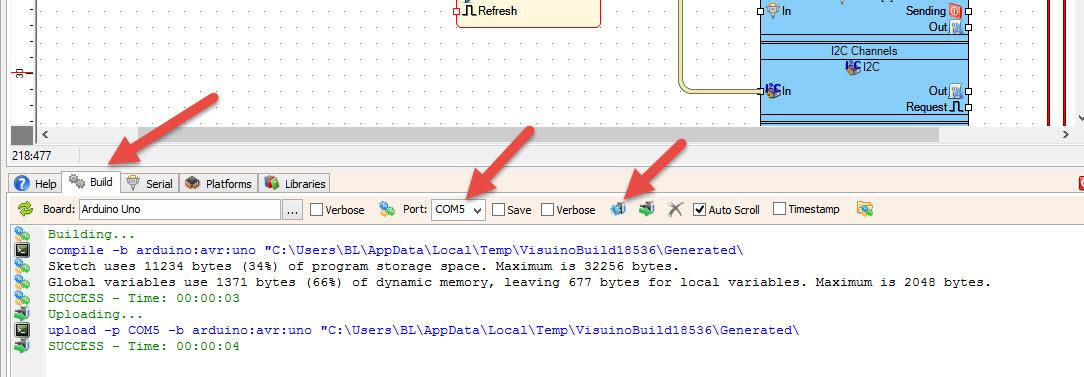
In Visuino, at the bottom click on the "Build" Tab, make sure the correct port is selected, then click on the "Compile/Build and Upload" button.
Play
If you power the Arduino UNO module, the OLED Display will start to show the plant moisture value.
Congratulations! You have completed your project with Visuino. Also attached is the Visuino project, that I created for this Instructable, you can download it and open it in Visuino: https://www.visuino.eu