Arduino Nano and Visuino: Infrared Remote Control Receiver
by BoianM in Circuits > Arduino
14439 Views, 73 Favorites, 0 Comments
Arduino Nano and Visuino: Infrared Remote Control Receiver

I have been planning to add Infrared Remote support to Visuino for over a year, but always other sensors or features took priority. Finally couple of weeks ago I received a great Robot KIT from Elegoo, and since the kit came with Infrared Remote and Infrared Receiver Sensor included, I could not resist, but try programming it with Visuino. I added the necessary components, and started playing with the robot. I will be making Tutorials on the robot including Infrared control ones. Here I decided to show you first the basics of the Infrared Receiver support in Visuino.
In this Tutorial I will show you how easy it is to connect Infrared Receiver Module to Arduino Nano and program it with Visuino to decode the commands.
Components

- One Arduino compatible board (I use Arduino Nano, because I have one, but any other will be just fine )
- One Digital Infrared Receiver Module I got from this cheap 37 sensors set.
- One Infrared Remote - I got my one form an Arduino Robot KIT donated by Elegoo but you can use very much any remote from a TV, VCR, DVD/CD Player or anything else. My one uses NEC protocol but the project should work with other protocols as well.
- 3 Female-Female jumper wires
Connect the Infrared Receiver Module to Arduino



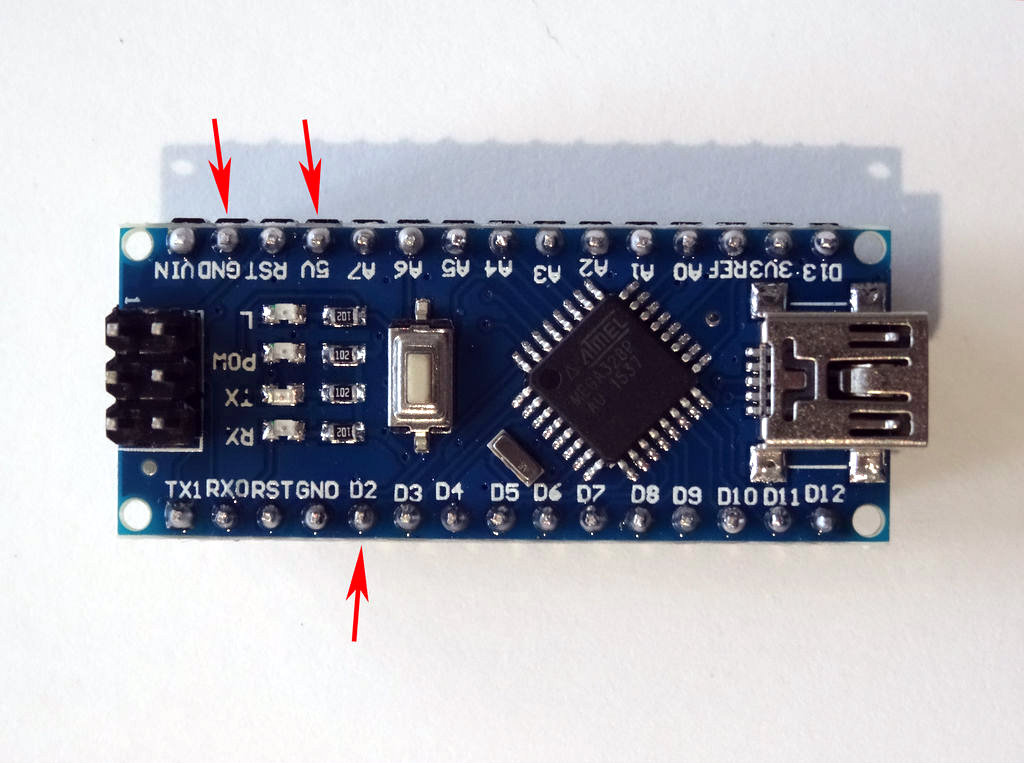
- Connect Ground(Black wire), Power(Red wire), and Data(Gray wire) to the Infrared Receiver Sensor Module (Picture 1)
- Connect the other end of the Power wire(Red wire) to the 5V power pin of the Arduino board (Picture 2)
- Connect the other end of the Ground wire(Black wire) to Ground pin of the Arduino board (Picture 2)
- Connect the other end of the Data wire(Gray wire) to Digital pin 2 of the Arduino board (Picture 3)
- Picture 4 shows where are the Ground, 5V Power, and Digital 2 pins of the Arduino Nano.
Start Visuino, and Select the Arduino Board Type
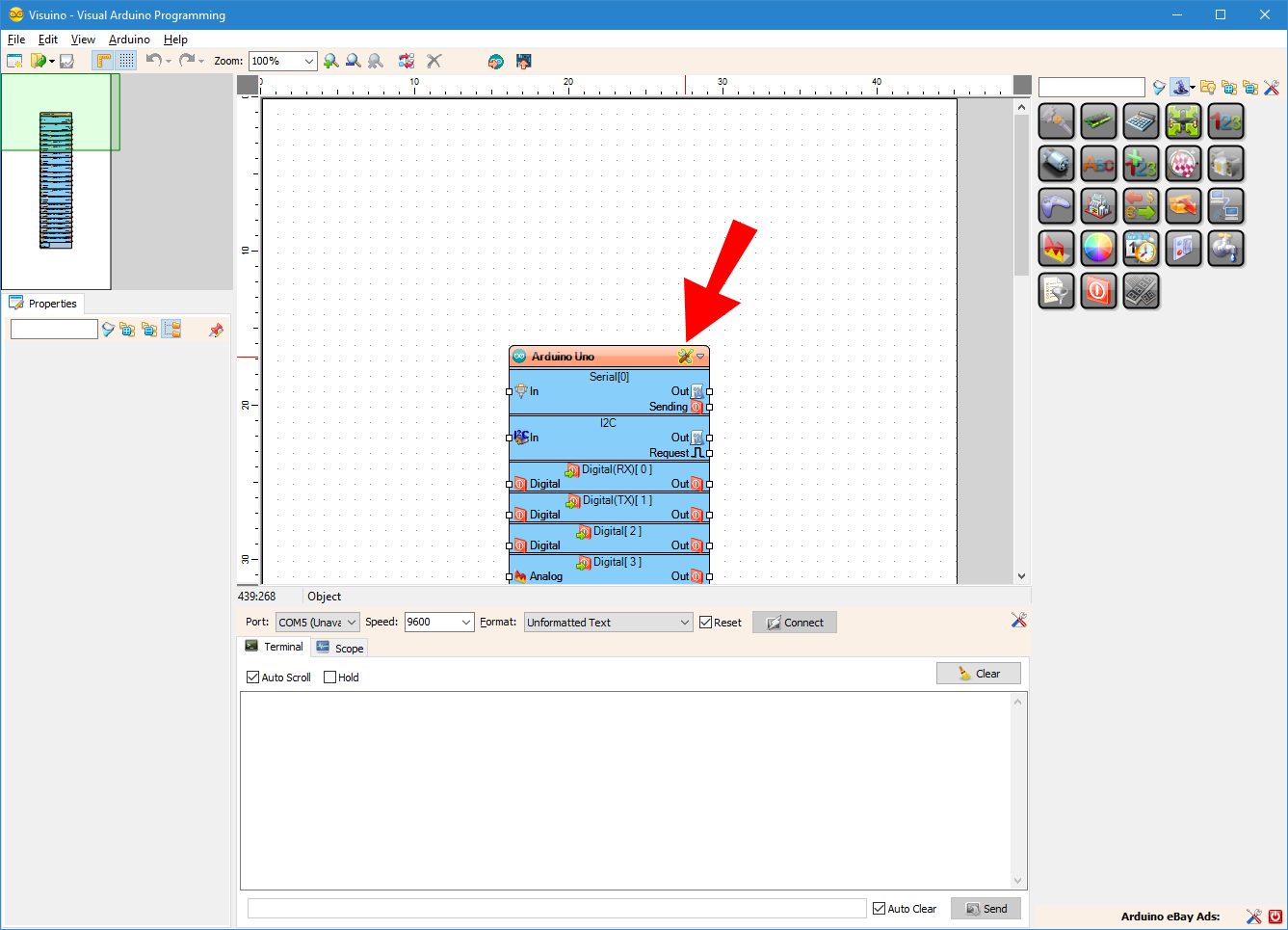
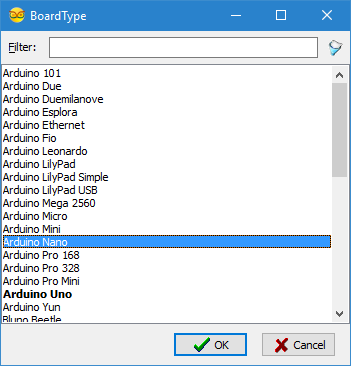
To start programming the Arduino, you will need to have the Arduino IDE installed from here: http://www.arduino.cc/.
Make sure that you install 1.6.7 or higher, otherwise this Tutorial will not work!
The Visuino: https://www.visuino.com also needs to be installed.
In Visuino: Add and Connect Infrared Receiver Component



- Type "infra" in the Filter box of the Component Toolbox then select the "Infrared Receiver" component (Picture 1), and drop it in the design area
- Connect the "Out" output pin of the "Digital[ 2 ]" channel of the Arduino component to the "Sensor" input pin of the InfraredReceiver1 component (Picture 2)
- Connect the "Out" output pin of the InfraredReceiver1 component to the "In" input pin of the "Serial[ 0 ]" channel of the Arduino component (Picture 3)
Generate, Compile, and Upload the Arduino Code
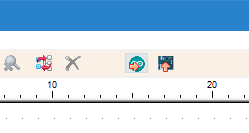

- In Visuino, Press F9 or click on the button shown on Picture 1 to generate the Arduino code, and open the Arduino IDE
- In the Arduino IDE, click on the Upload button, to compile and upload the code (Picture 2)
If you get compiler error in the Arduino IDE, this means that you are missing the following library:
https://github.com/z3t0/Arduino-IRremote
Look at the Next Step to see how to install it!
If Not Installed: Install the Arduino-IRremote Library




If you don't have the IRremote library already installed, follow these steps:
- In the Arduino IDE menu, select |Sketch|Include Library|Manage Libraries...| (Picture 1)
- Type "IRremote" in the filter box (Picture 2)
- Select the IRremote by shirriff library, and click the Install button (Picture 2)
- The dialog will show the progress of the install (Picture 3)
- Click on the Close button (Picture 4)
- In the Arduino IDE, click on the Upload button, to compile and upload the code
And Play...





On Picture 1 you can see the complete Visuino diagram.
On Picture 2, and in the Video, you can see the completed and running project.
- In Visuino select the Serial Port and click the Connect button (Picture 3)
- If you point the infrared remote to the sensor and press some buttons, in the Serial Terminal you will see the decoded button codes received by the sensor (Picture 3)
Congratulations! You have learned how to connect Infrared Remote Receiver to Arduino, and how to program it with Visuino.
Also attached is the Visuino project, that I created for this Tutorial. You can download and open it in Visuino: https://www.visuino.com