Arduino Nano BLE 33 Game Controller for PC
by prabeenraj01 in Circuits > Arduino
1243 Views, 0 Favorites, 0 Comments
Arduino Nano BLE 33 Game Controller for PC

In this instructable session we are going to how to make a game controller for PC by using arduino nano ble 33 sense . with out using any other peripherial I used the onboard proximity sensor and python for the controlling the games
Programing
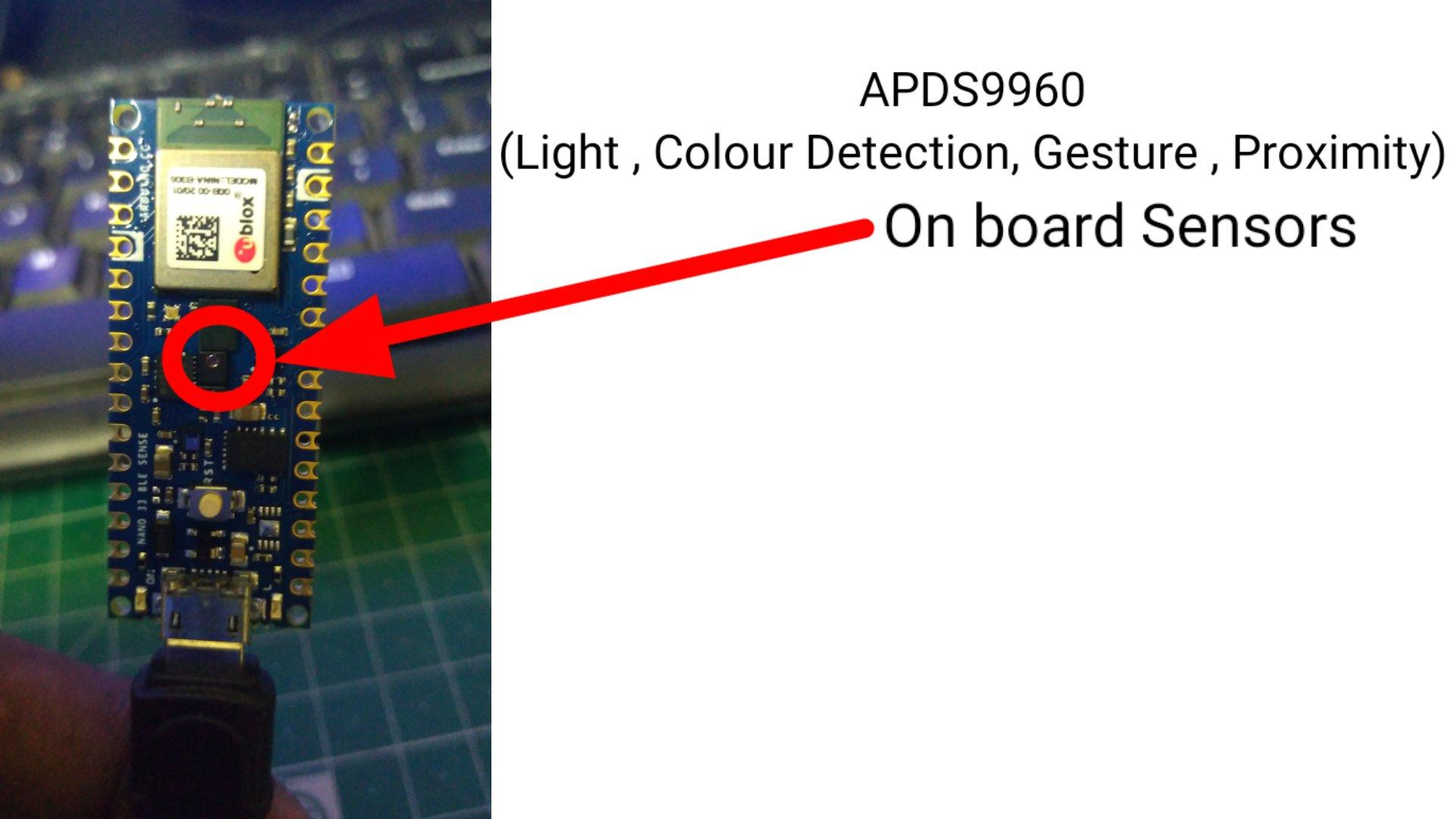
For this project there is no circuit Diagram Because I used on board proximity sensor
1) First Upload the Serial.ino To the arduino nano Ble sense board
2) After Upload open the serial Monitor bring the board close to any object the word d printed in your serial monitor
3) Now open the controller.py file run the program the executing the program enter your arduino port number
4) Now open note pad bring the board close to any object the word d in your notepad without using your keybaord
Testing
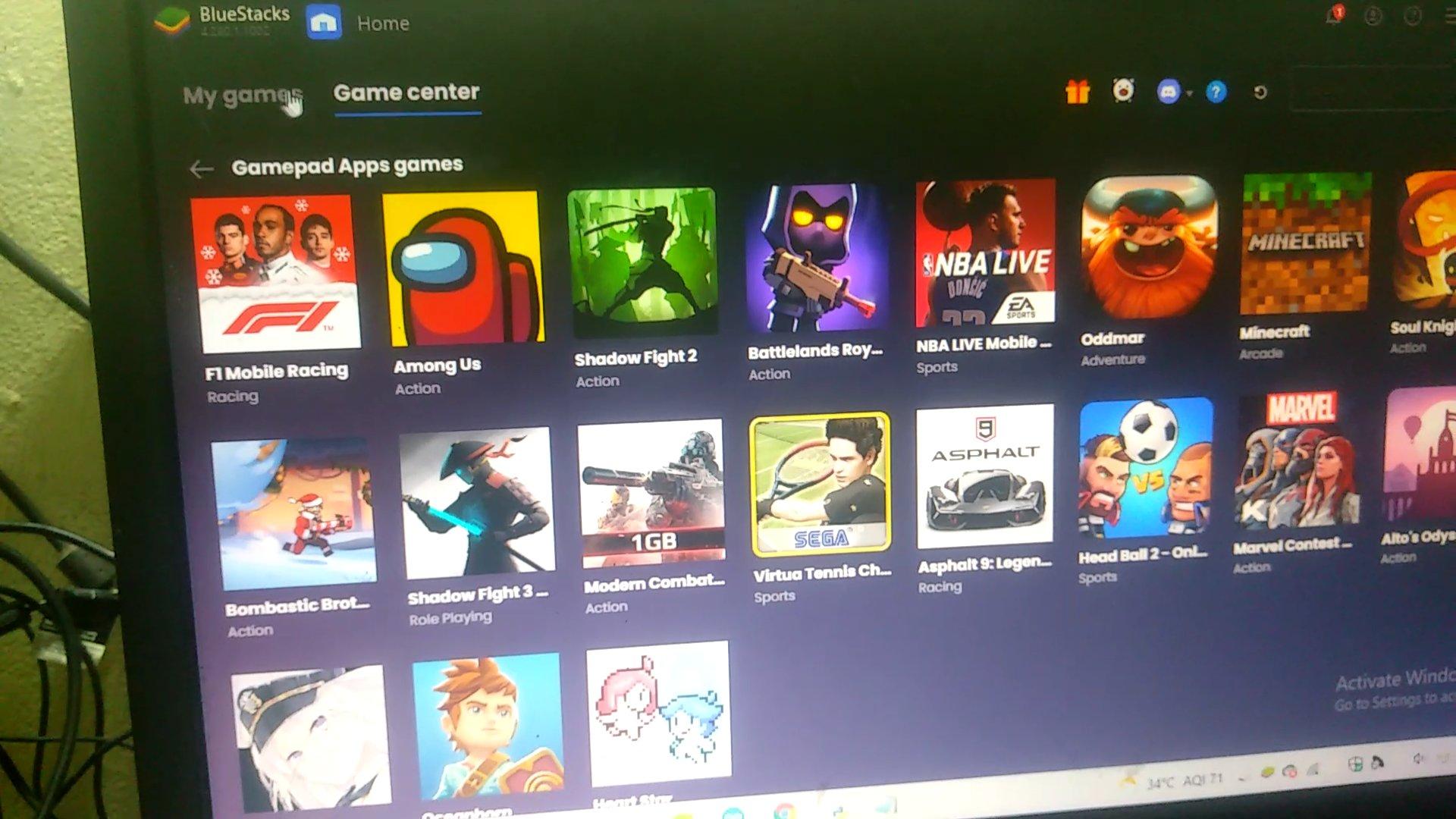
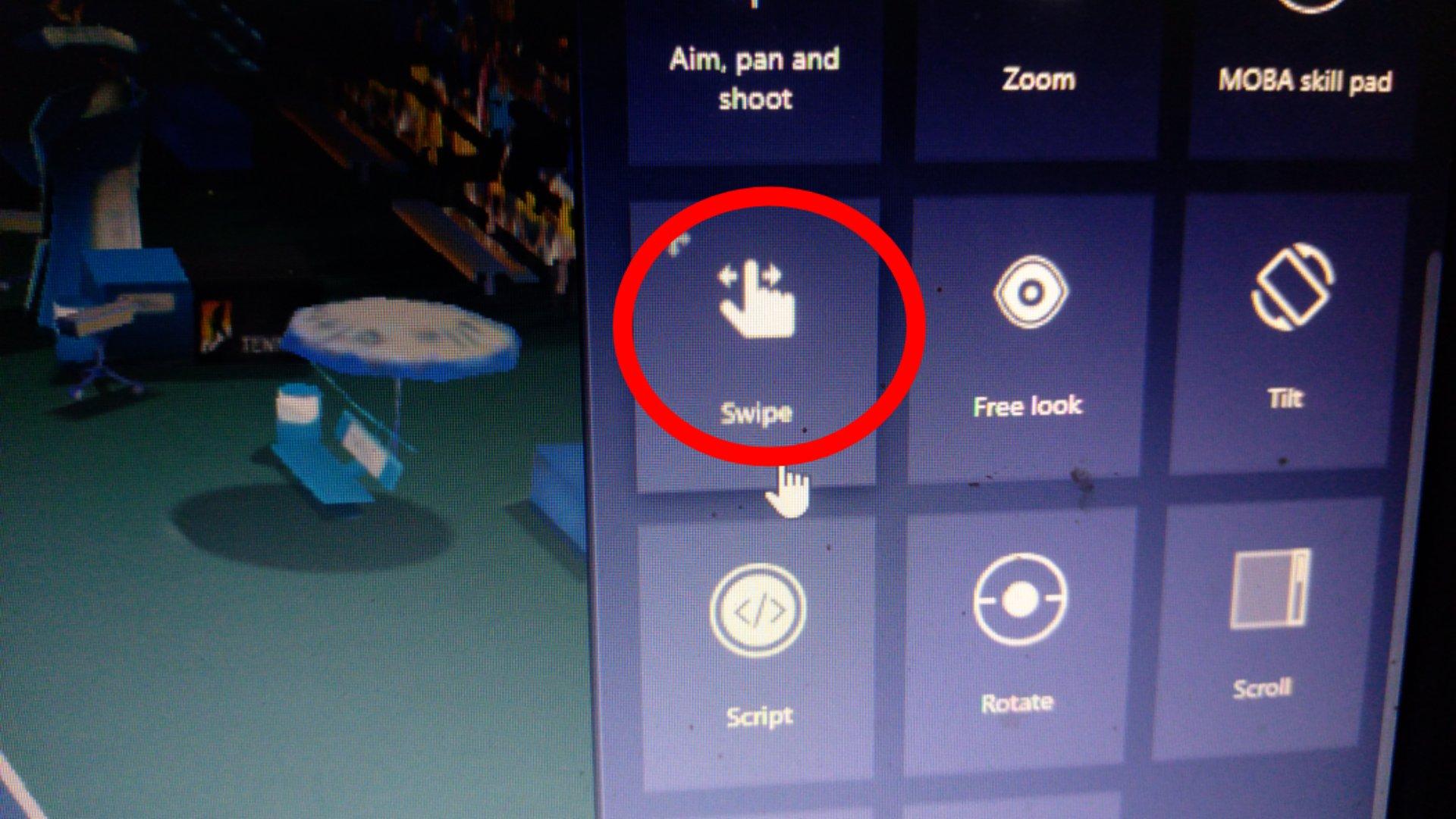
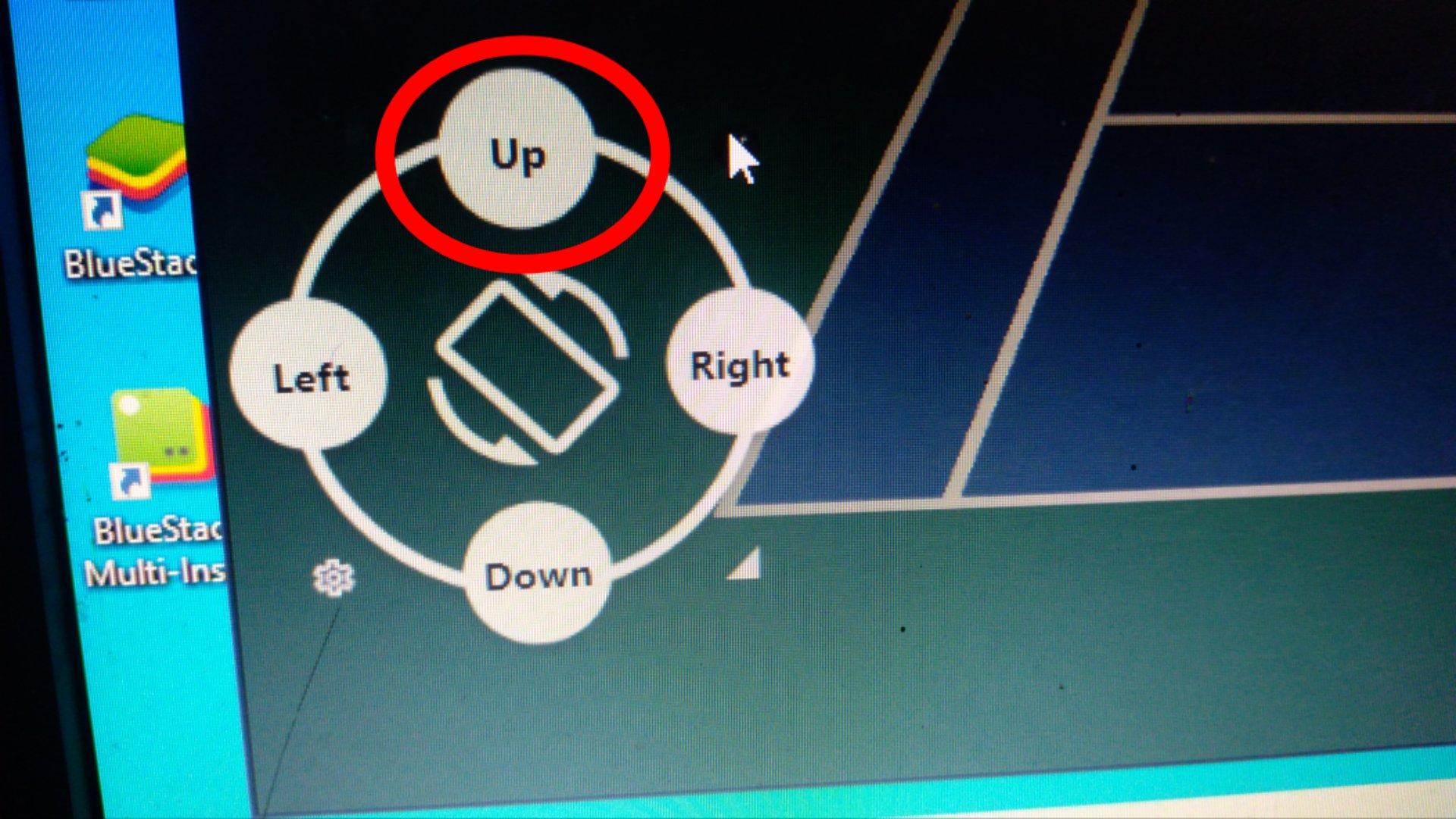
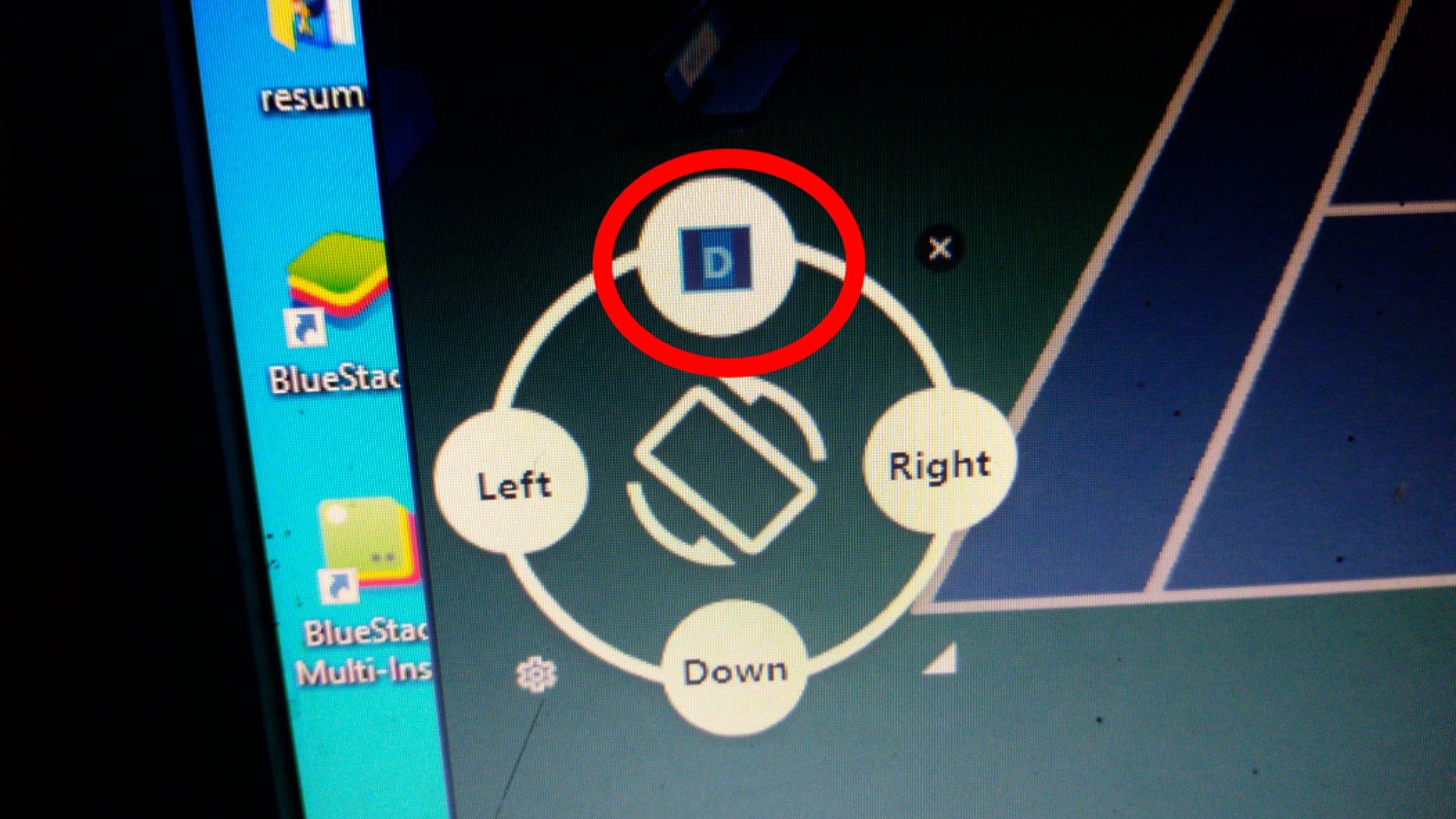
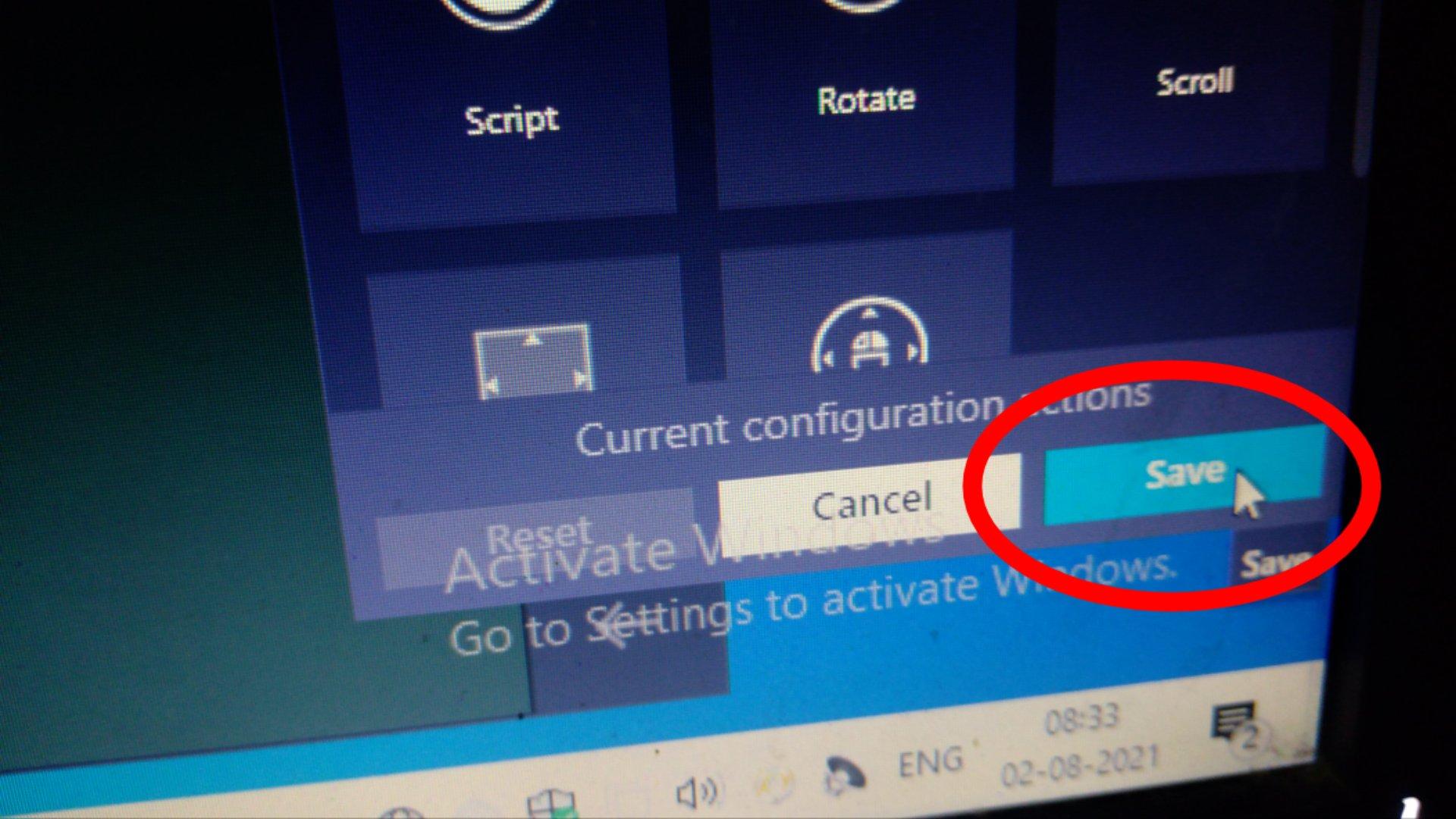
1) For playing games I used BlueStacks
2) open Tennis 3d Go to Control option Select Swipe select the up button now click the word d. Now the word d is assigned for playing games and save the changes
DIY Bat


1) I attached the board to the small diy bat
2) keep any object in front of you Move the bat toward the object to play the game