Arduino Mosquito Repellent

In this tutorial we will learn how to make a simple mosquito repellent using arduino and a piezo buzzer. The buzzer will emit the silent (to human ear) frequency of 31kHz, this frequency is known to repell the mosquitoes and you can adjust the frequency to your needs as well.
Watch the video!
What You Will Need




- Arduino Uno or any other Arduino board
- Piezo buzzer
- Jumper wires
- Visuino software: Download here
The Circuit
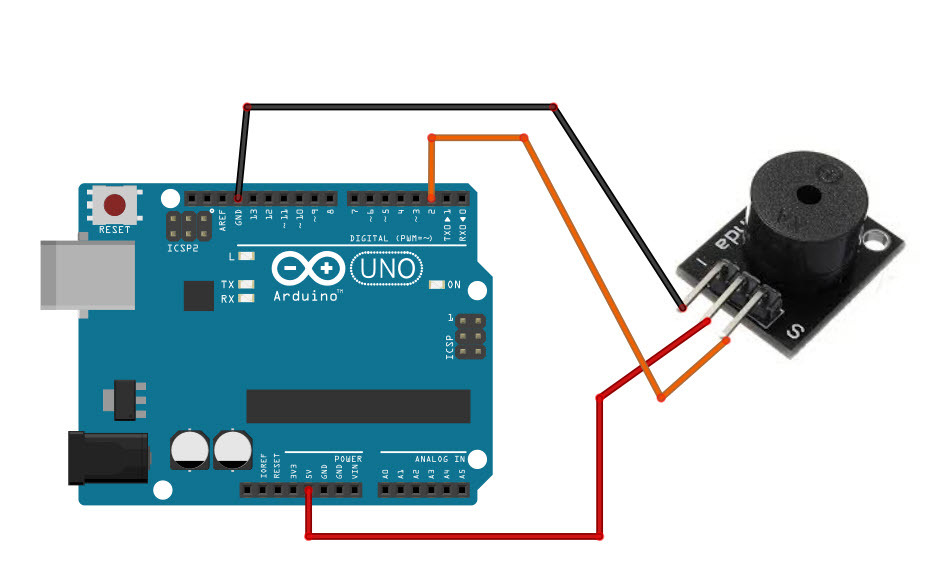
- Connect Piezo buzzer positive pin + (VCC) to Arduino pin +5V
- Connect Piezo buzzer negative pin - (GND) to Arduino pin GND
- Connect Piezo buzzer signal pin (S) to Arduino digital pin 2
Start Visuino, and Select the Arduino UNO Board Type
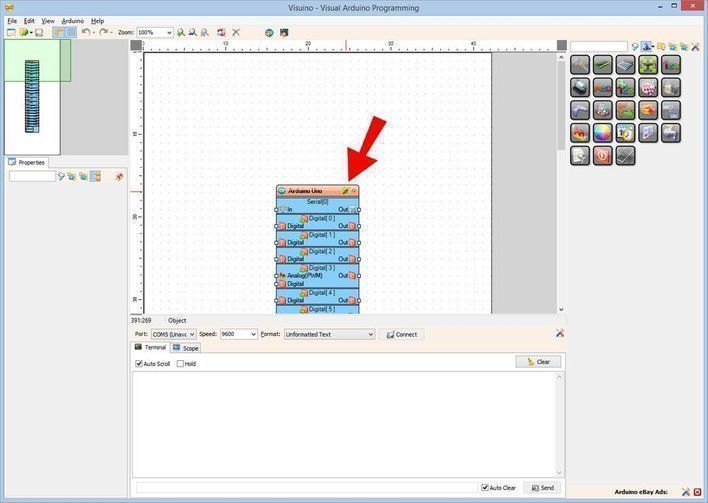
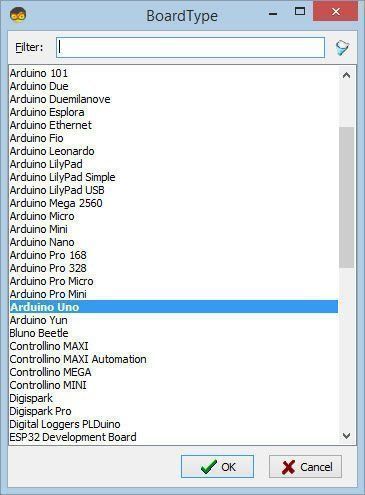
The Visuino: https://www.visuino.eu also needs to be installed. Download Free version or register for a Free Trial.
Start Visuino as shown in the first picture Click on the "Tools" button on the Arduino component (Picture 1) in Visuino When the dialog appears, select "Arduino UNO" as shown on Picture 2
In Visuino Add & Connect Components
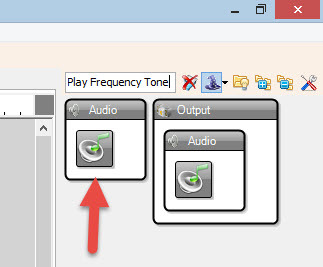
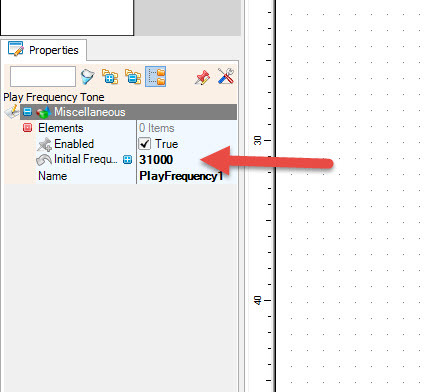
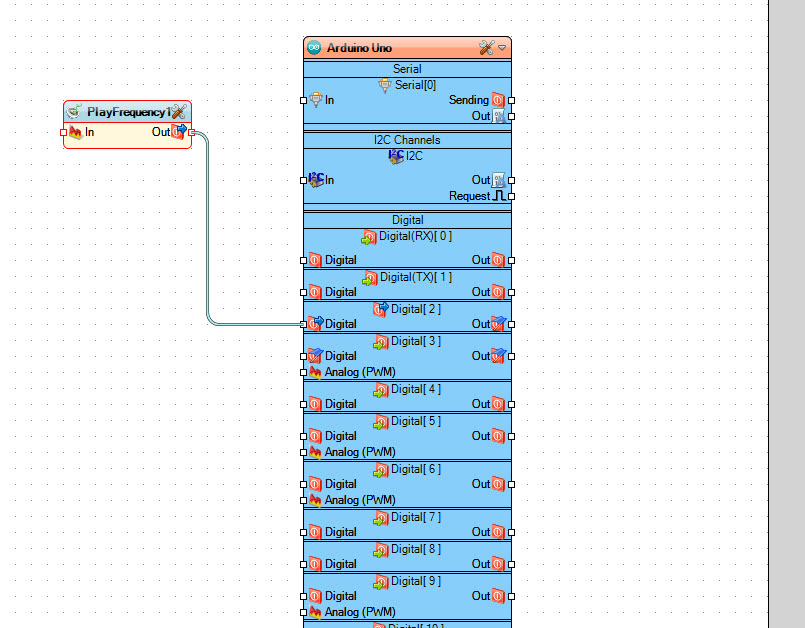
- Add "Play Frequency Tone" component
- Select "PlayFrequency1" and In the properties window set "Initial Frequency (Hz)" to 31000
- Connect "PlayFrequency1" component pin Out to Arduino digital pin 2
Generate, Compile, and Upload the Arduino Code
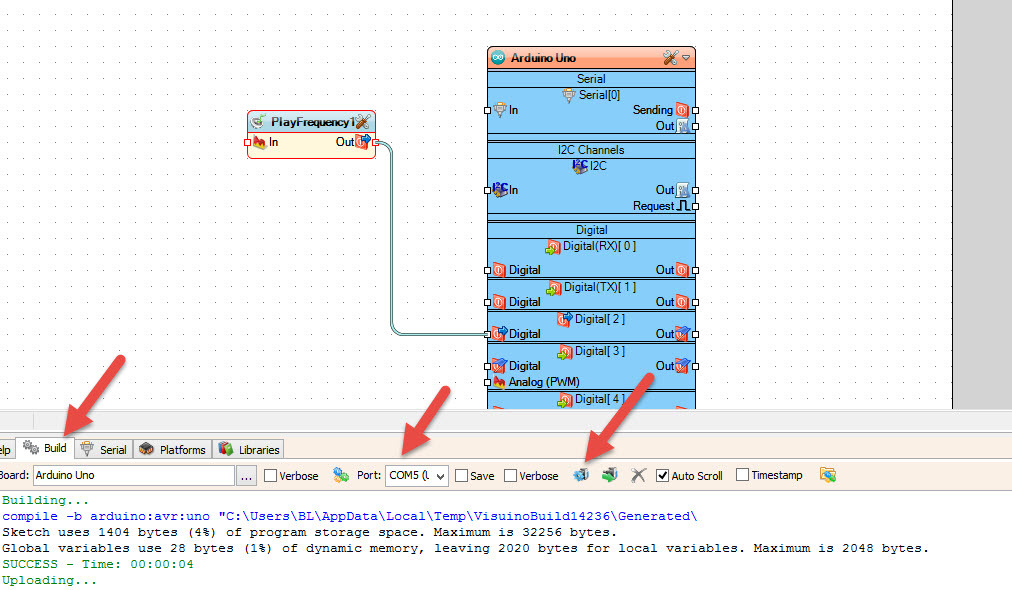
In Visuino, at the bottom click on the "Build" Tab, make sure the correct port is selected, then click on the "Compile/Build and Upload" button.
Play
If you power the Arduino UNO module, the piezo buzzer will start to emit 31kHz frequency that is known to repell the mosquitoes. You can adjust the frequency if you want.
Congratulations! You have completed your project with Visuino. Also attached is the Visuino project, that I created for this Instructable, you can download it and open it in Visuino: https://www.visuino.eu