Lilypad Arduino Tutorial

Description :
The LilyPad Arduino 328 Main Board is an Arduino-programmed microcontroller designed to be easily integrated into e-textiles and wearable projects. It offers the same functionality you find in other Arduino boards, in a lightweight, round package designed to minimize snagging and profile, with wide tabs that can be sewn down and connected with conductive thread.
The LilyPad Arduino consists of an ATmega328 with the Arduino bootloader and a minimum number of external components to keep it as small/simple as possible. This board runs from 2V to 5V and offers large pin-out holes that make it easy to sew and connect. Each of these pins, with the exception of (+) and (-), can control an attached input or output device (like a light, motor, or switch).
Features :
- 50mm outer diameter
- Thin 0.8mm PCB
Materials Preparation


In this tutorial, we will show how to upload the source code from Arduino software or IDE to Lilypad Arduino. We need to prepare the following materials before proceeding to next step:
- Female to female jumper wire
- USB mini B cable
- USB to UART FTDI Converter
Hardware Installation
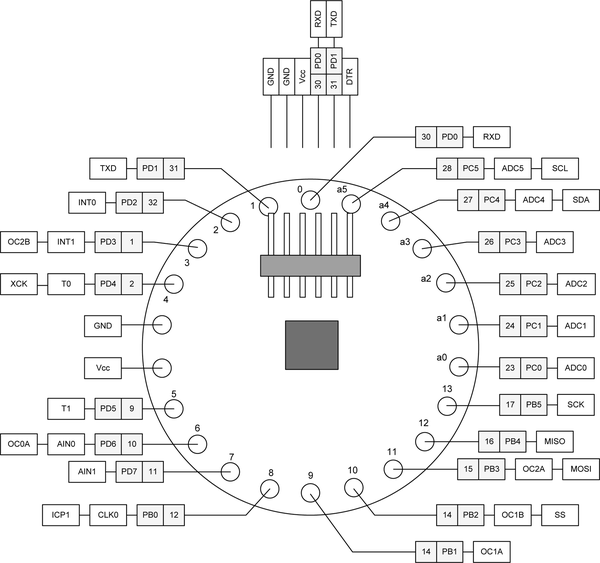
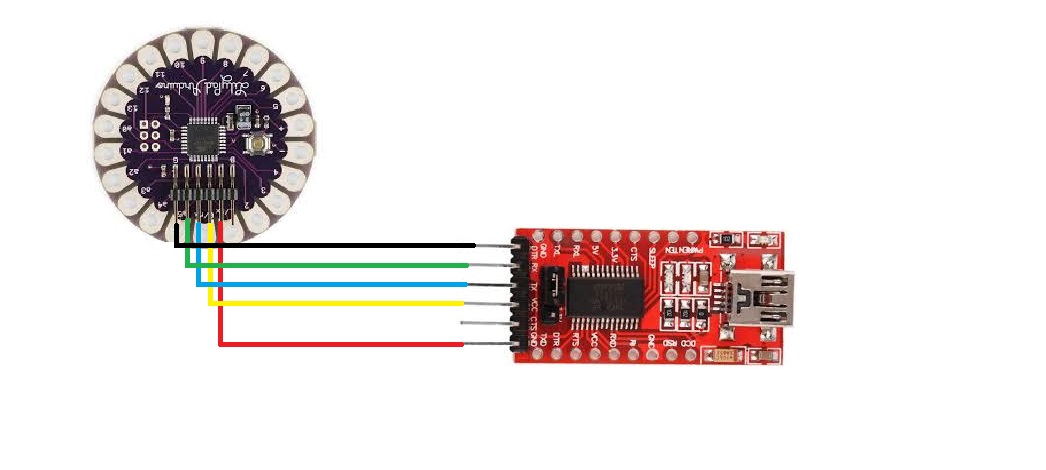

The first diagram shows Lilypad Arduino pin diagram that labeled the pins respectively. The second and third diagram showed the connection between Lilypad Arduino and FTDI Converter. Referring to first diagram for the pin of Lilypad Arduino, the connection is listed as below:
- GND > GND
- Vcc > Vcc
- RXD > TX
- TXD > RX
- DTR > DTR
After completing the connection, connect FTDI Converter with power supply with a USB cable.
Insert Source Code
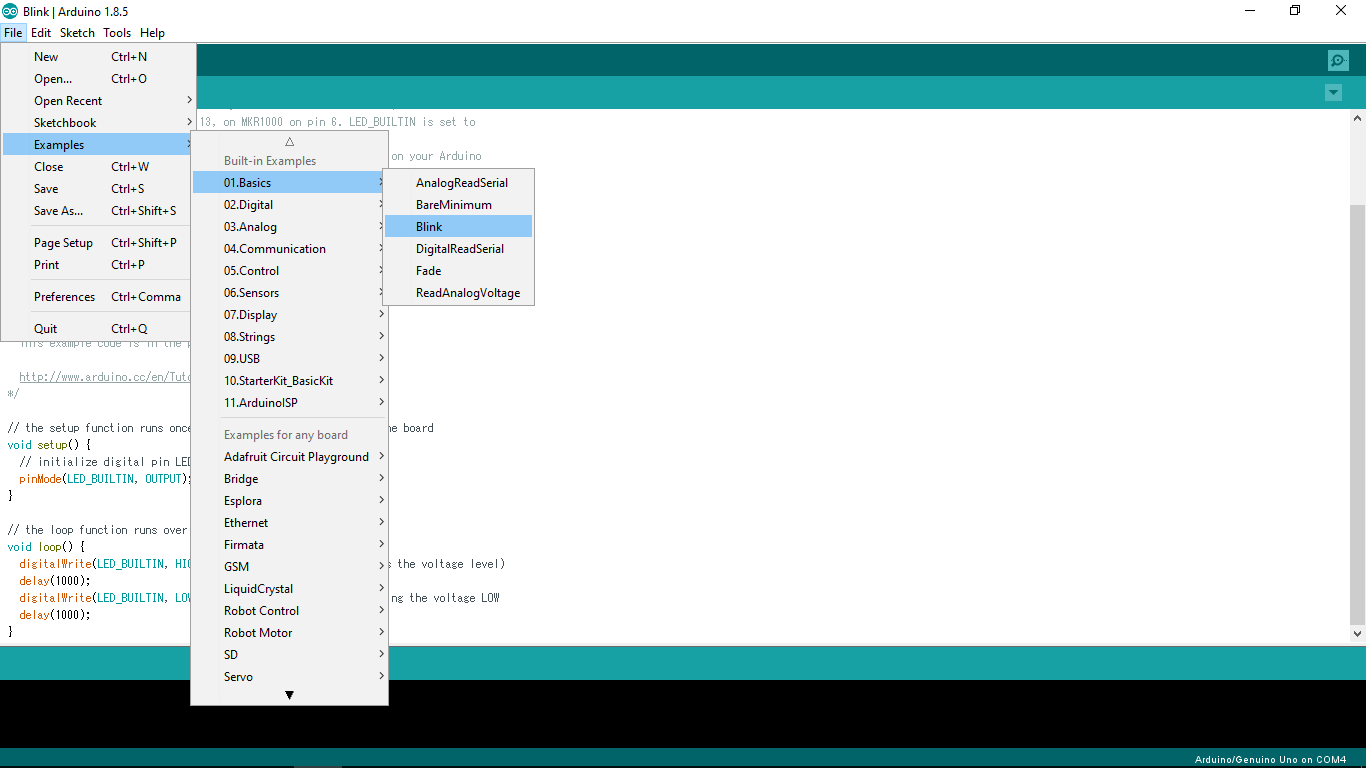
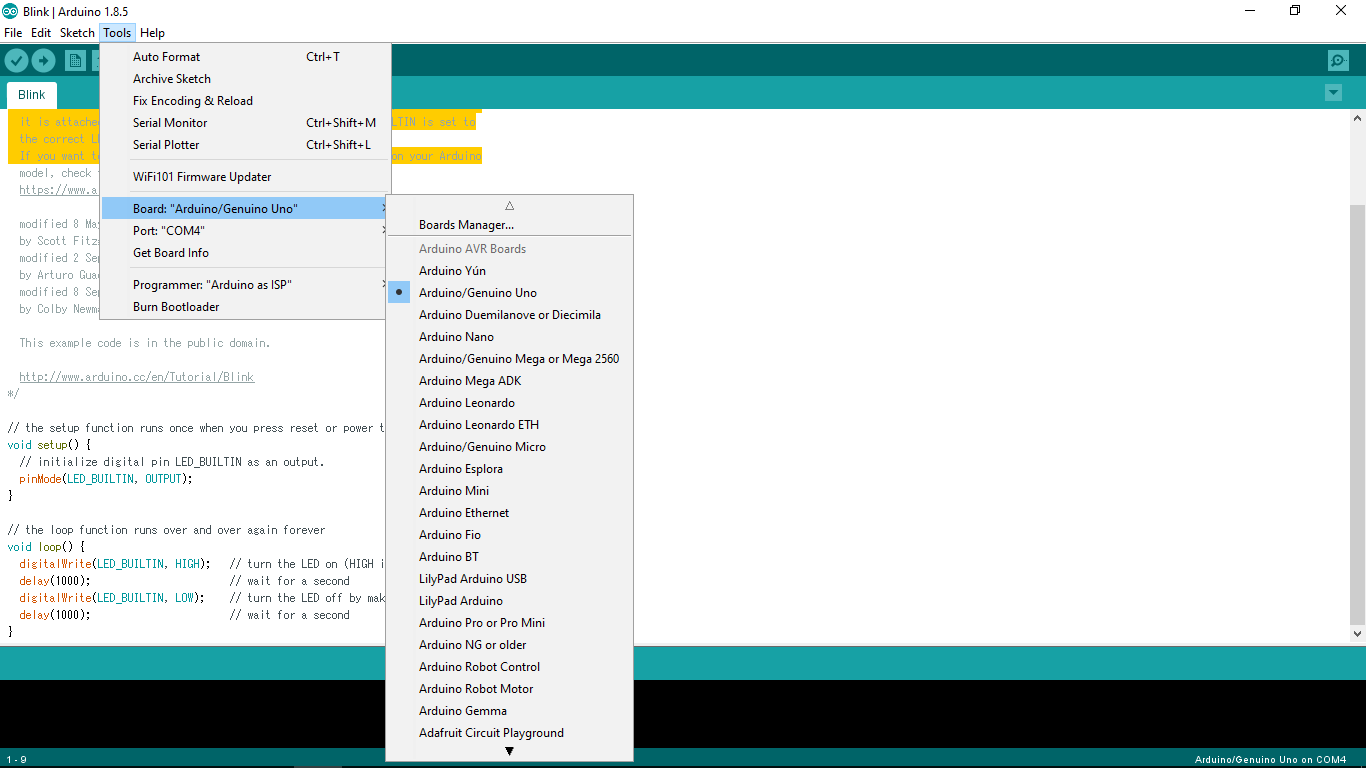
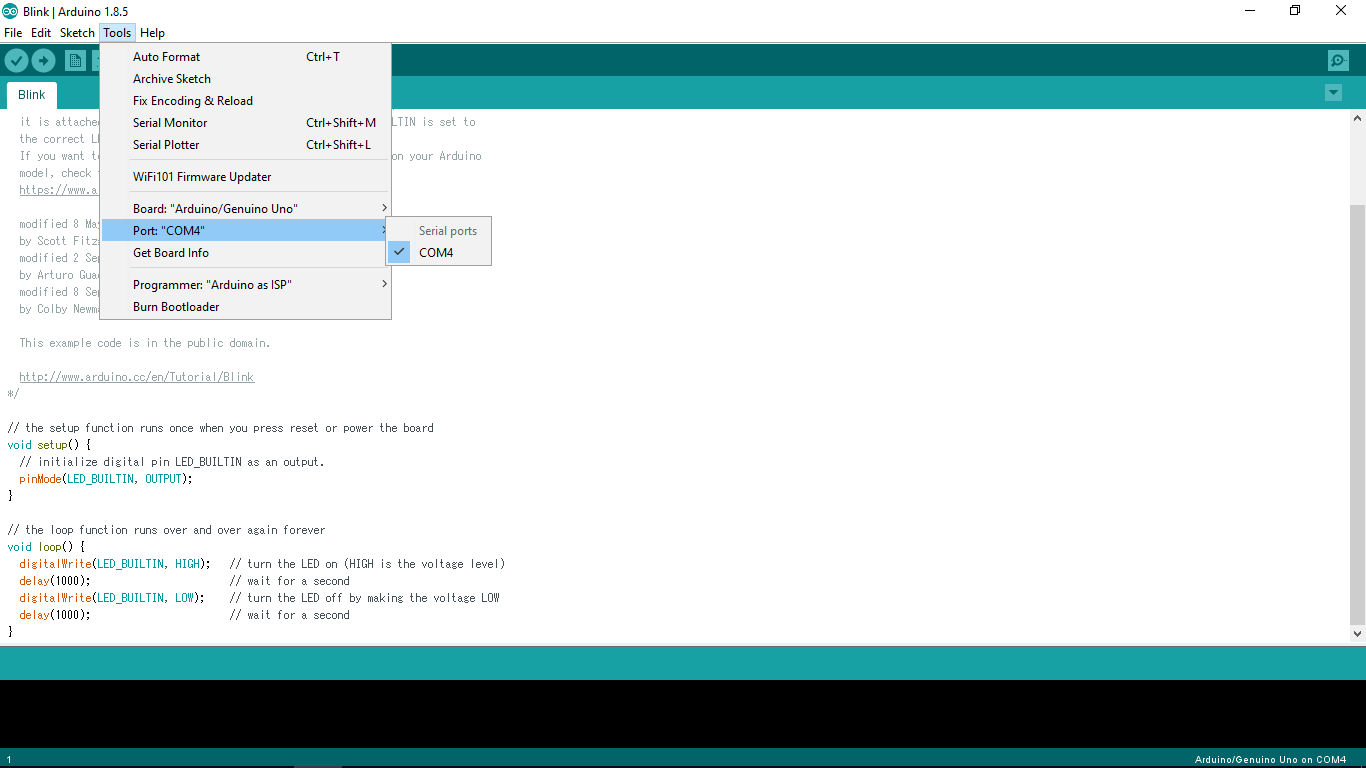
In this tutorial, we use example in Arduino software to observe the function of Lilypad Arduino.
- On the top-left bar, click [Files] > [Examples] > [01.Basics] > [Blink] to use the example in Arduino software.
- Next, we need to set up the type of board so that Arduino is able to read Lilypad Arduino. Click [Tools] > [Board: "XXXXX"] > [Arduino/Genuino Uno].
- Why do we select [Arduino/Genuino Uno] instead of [Lilypad Arduino]? Because in this tutorial we used Lilypad Arduino that made in China, which it has been burned by bootloader as Arduino Uno, so it is functioned as Arduino Uno.
- After that, we need to set up the port. In the diagram above, we used COM4 as port. To obtain the driver of FTDI Converter for the port, please refer to the website: http://www.ftdichip.com/FTDrivers.htm.
- Upload the source code into Lilypad Arduino and observe the results.
Results
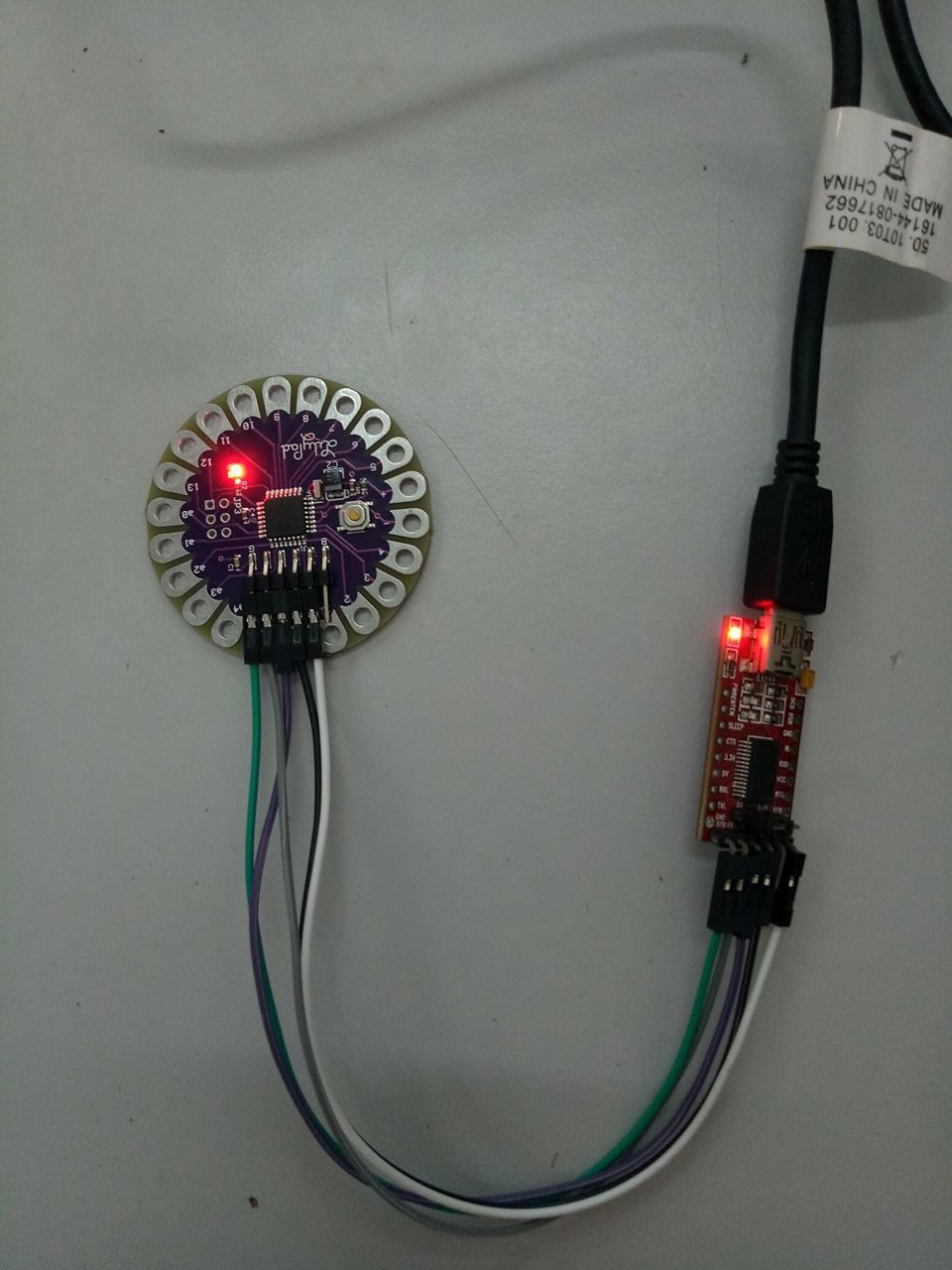
According to the [Blink] source code,
- Arduino will experience high voltage level which turn on LED.
- After a second, the voltage level will be lower down and thus turn off LED.
- After another 1 second, the LED will be turned on due to high voltage level.
- The steps will be repeated until there is no power supply to arduino.
In this tutorial, we uploaded the [Blink] source code and observe the outcome. The LED on Lilypad Arduino is blinking with time interval of 1 second. Now we can conclude that the source code is uploaded successfully and Lilypad Arduino is working properly!