Arduino Light Intensity Lamp
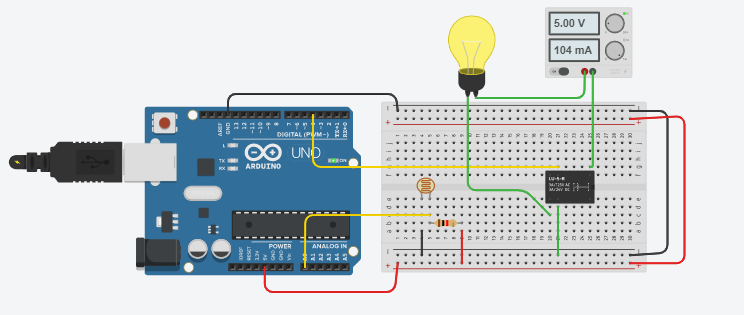
In this instructable, I will be explaining how to make an Arduino Light Intensity Lamp. This can be done on online software like tinkercad or on an actual breadboard. I will be using the online software called tinkercad to help build this project, but the ultimate choice is yours on how you want to create it.
Step 1: Gather You Materials
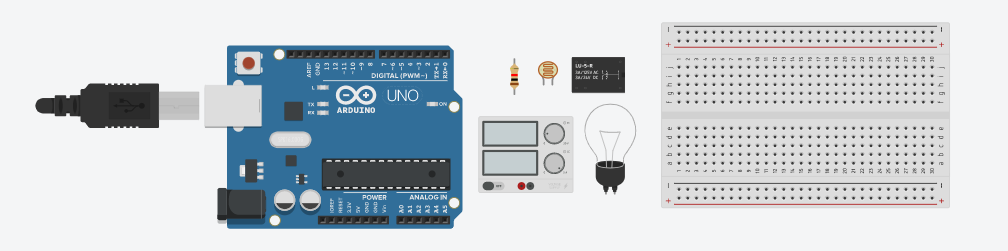
Since I'm using tinkercad, I have all the materials that I need just on a panel, if you are making it in real life its better if you collect all the materials at once.
Materials:
* LDR ( to detect the light/dark conditions)
* Arduino microcontroller
* Lightbulb
*Relay (since the lightbulb takes 120 V and the Arduino only provides 5V)
* A power source
* Breadboard
* Wires
* Resistors (1000ohms)
Step 2: Start to Design on Breadboard
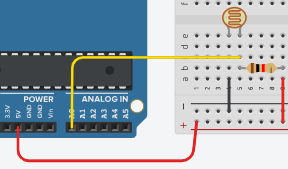
Once you have all the materials, you can then start to put everything together. Look at the complete image at the beginning of this instructable, you want it to look like that. But I can show you how to design it step by step. Start by copying this first step. (Look at the image)
Step 3: Look at Image
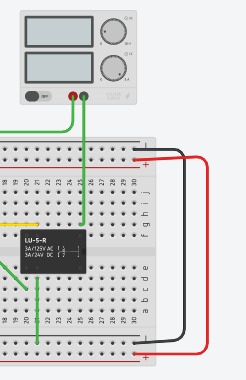
Just like how you did with the step before, start wiring these components onto your breadboard.
Step 4: Look at Image
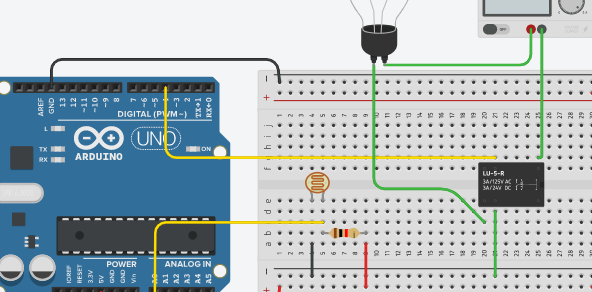
Now, this is the last step for designing your breadboard with these components. Copy down the wiring in this image.
Step 5: Code
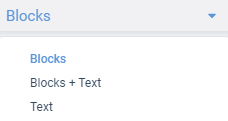
Now in order for this Arduino Light Intensity Lamp to work, you need to code for this. For those who are using a real-life Arduino, you can open up your coding software and start coding. For those who are using tinkercad, right beside where it says "start simulation" there will be a place where it says "code". Hit that code button, then you will see how there are code blocks, you don't want the blocks, you want the text. Then you will see the section where it says "blocks" click it and then you can select the code option. Finally copy the code that is given to you.
Here's the code:
void setup()
{
pinMode(13, OUTPUT);
}
void loop()
{
digitalWrite(13, HIGH);
delay(1000); // Wait for 1000 millisecond(s)
digitalWrite(13, LOW);
delay(1000); // Wait for 1000 millisecond(s)
}
Step 6: Run Simulation
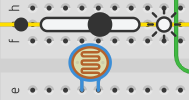
Once you are finished writing or copying down the code. You can click the start simulation button for those who are using tinkercad. For those who are using a real-life Arduino just click "run" on your coding software. Once you've run the simulation you can adjust the brightness of your lightbulb by clicking on the LDR.
Step 7: Project Done!
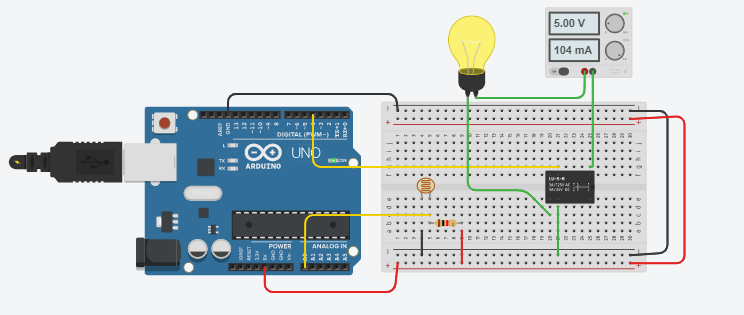
I hope you've had fun while creating this project. I hope all the steps were clear and you were successful in creating this project. Thank you!