Arduino Glow Hockey Project
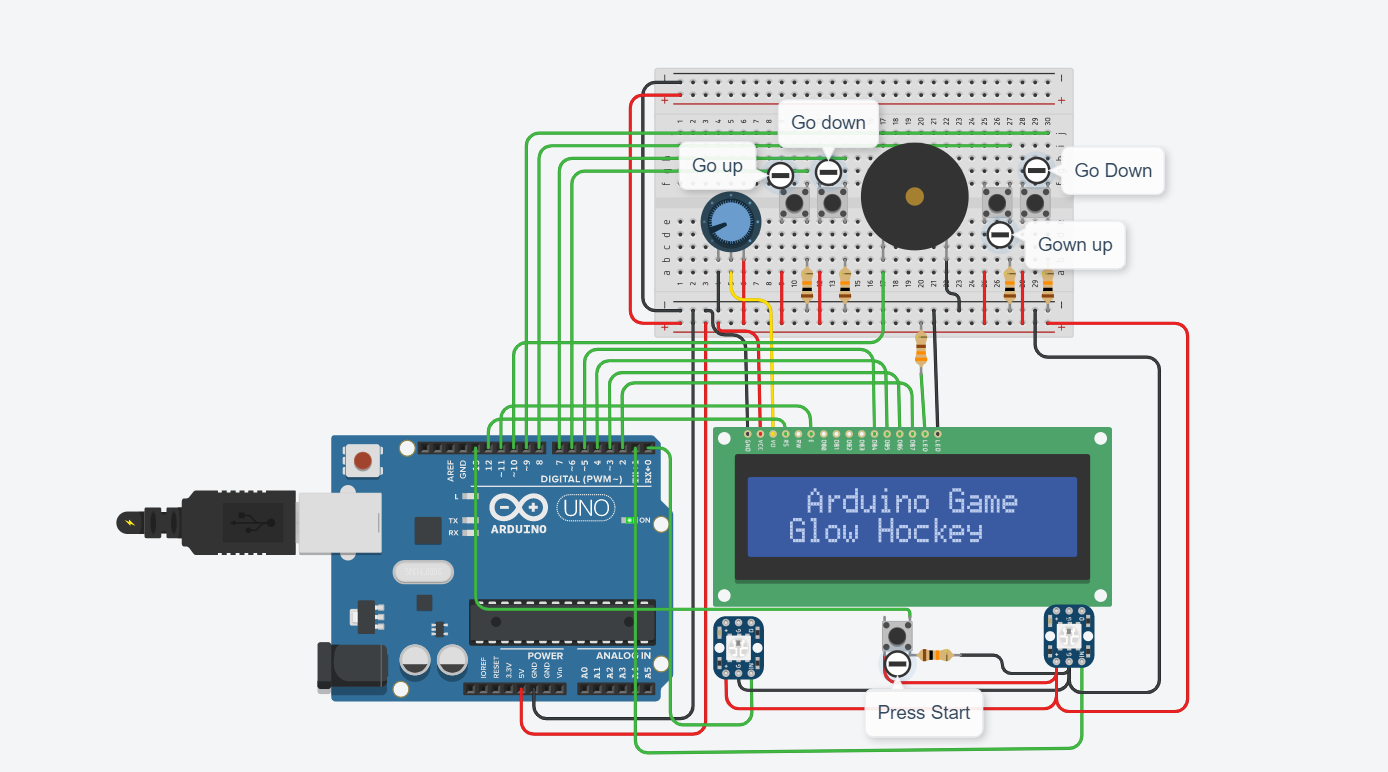
In this instructable, I will be showing you how to make a glow hockey simulation using an Arduino. There are steps to this project that will need to be followed in order for it to be successful. I will include the parts that are needed, a picture of the circuit, a schematic drawing, and the code that is needed in order for the game to work. This project is a 2 player game that can be played with your family and friends. I hope you enjoy making it!
Components Needed
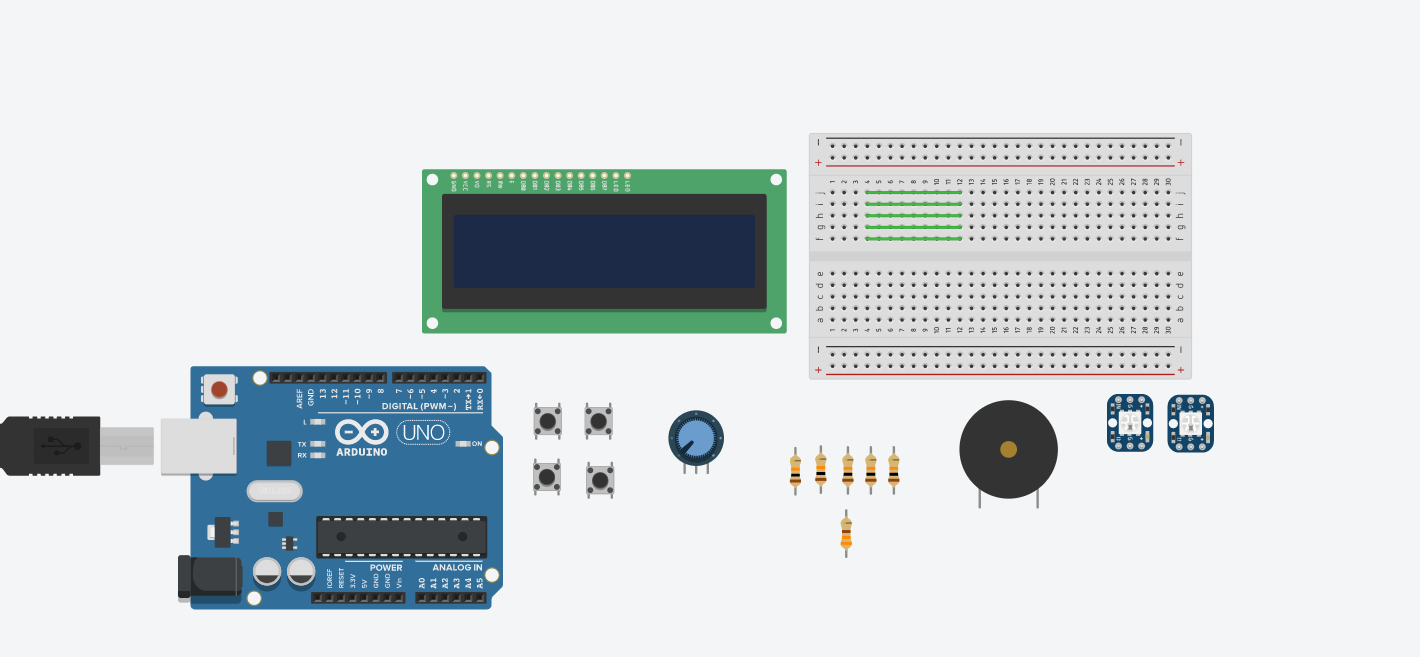
Here are the components that are needed and where you can find them. I'm using tinkercad which is free online software that can make circuits. You can make this in real life or use tinkercad.
1. Male to Male Wires: https://www.newegg.ca/p/0ZK-08UH-0S311?Description...
2. Arduino: https://www.amazon.ca/Arduino-A000073-Uno-REV3-SMD...
3. Breadboard: https://www.newegg.ca/p/2S7-007G-007P6?Description...
4. x5 10k resistors: https://www.amazon.ca/ELEGOO-Resistor-Assortment-C...
5. x1 330-ohm resistor: https://www.amazon.ca/EDGELEC-330-ohm-%C2%B11-Resi...
6. x4 Push Buttons: https://www.amazon.ca/Gebildet-Momentary-Button-Sw...
7. Potentiometer: https://www.amazon.ca/Variable-Resistor-Trimmer-Po...
8. Piezo: https://www.amazon.ca/Learning-Resources-Lights-So...
9. LCD Display: https://www.amazon.ca/COVVY-Inches-Display-Arduino...
10. x2 NeoPixel: https://www.amazon.ca/Breadboard-Friendly-RGB-NeoP...
Schematic Drawing
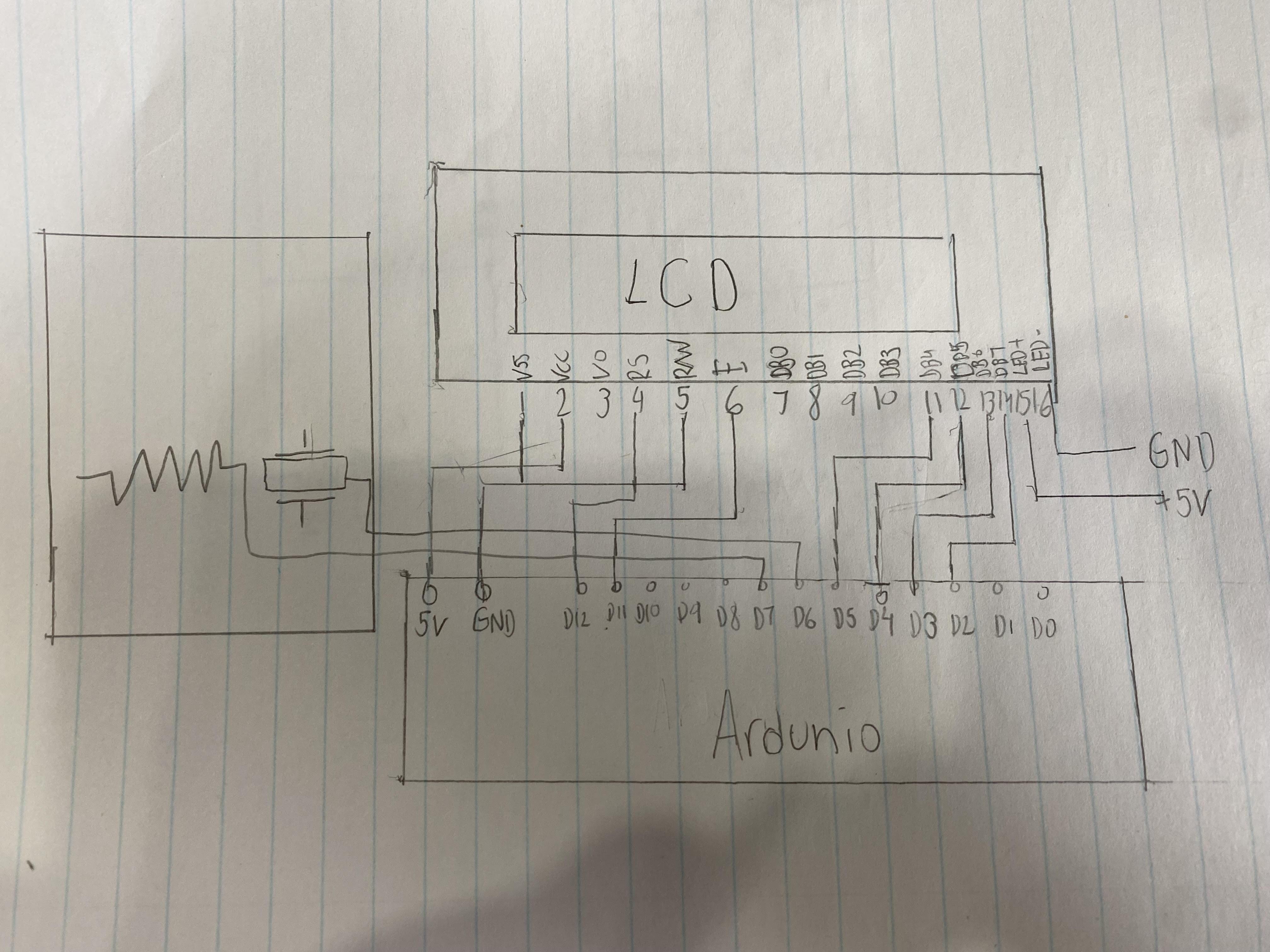
Before we start making this project, I wanted to show you how the schematic drawing will look like for this project. A schematic is a drawing or sketch of a circuit.
Assemble Circuit
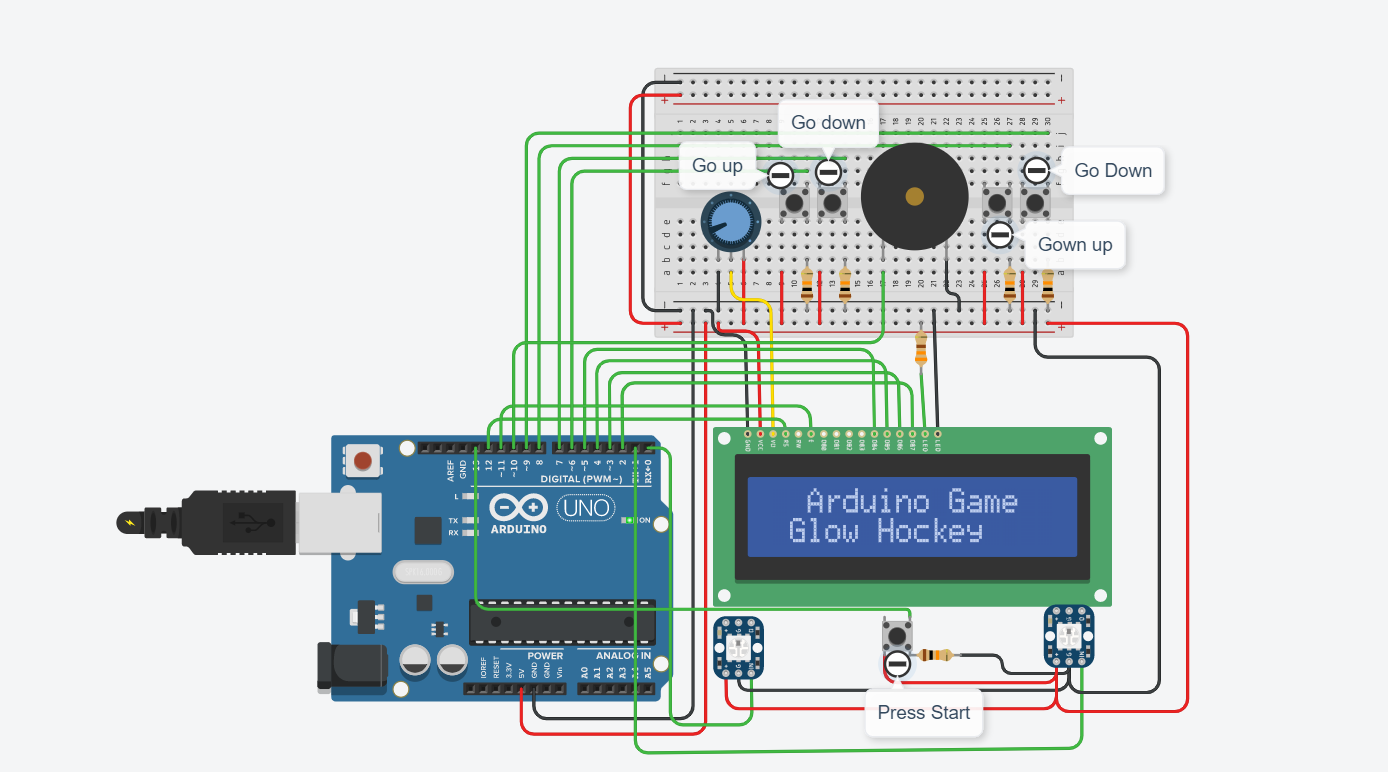
Now we can start to assemble this circuit. Now you can start making your circuit by using the following image above. Remember to make it exact because the code that will be given will be based on the circuit design and Arduino pins. If you want to change the pins possibly for neatness, you will have to change the code accordingly. If you are not using tinkercad and you are making it in real life, the following process is just the same but it's hands-on.
Code
Now that you are finished assembling the circuit, you can now move on to the coding aspect. For those doing this project in real life, you can open up your coding software and start coding. For those who are using tinkercad, right beside where it says "start simulation" there will be a place where it says "code". Hit that code button, then you will see how there are code blocks, you don't want the blocks, you want the text. Then you will see the section where it says "blocks" click it and then you can select the code option. Here's the full code file for this project:
Downloads
Run Simulation
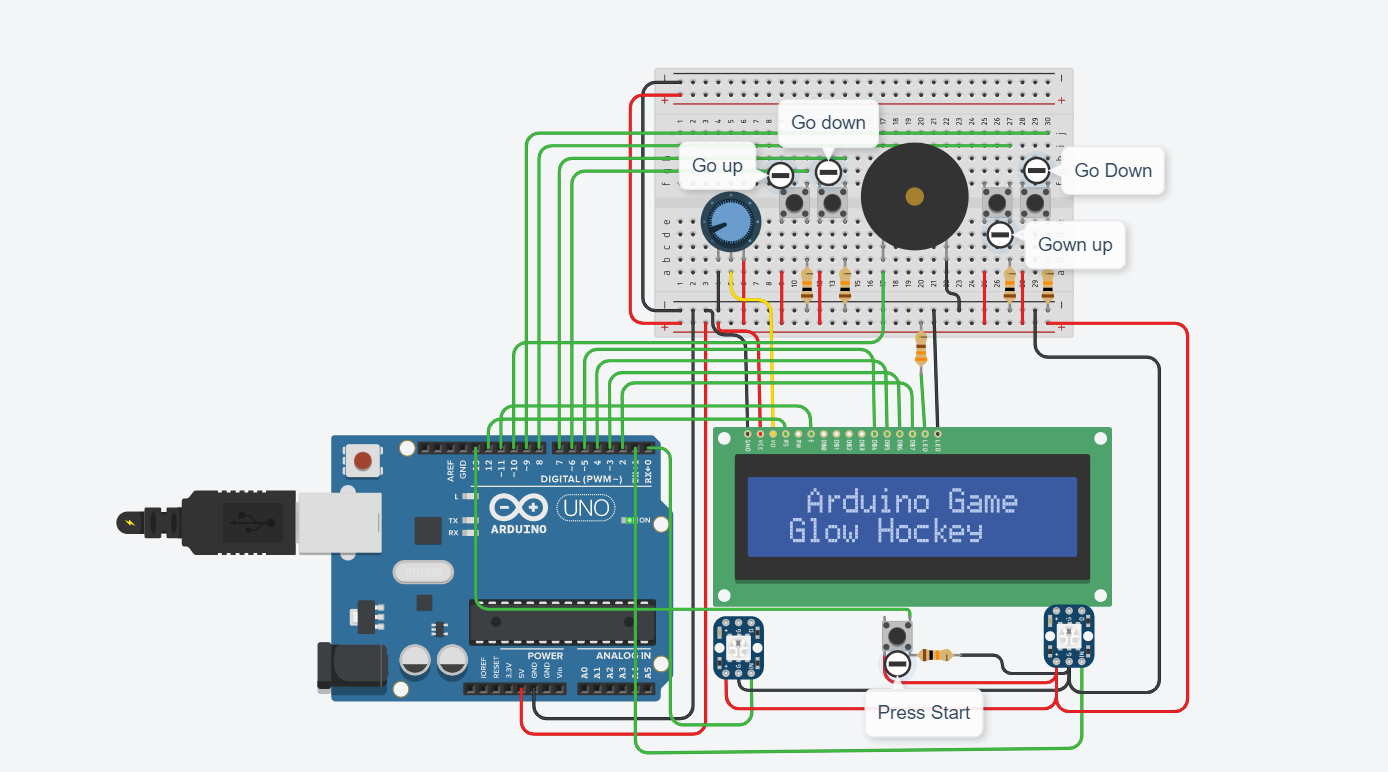
Once you are finished writing or copying down the code. You can click the start simulation button for those who are using tinkercad. For those who are using a real-life Arduino just click "run" on your coding software, just remember to save your code file before clicking "run".
Congratulations! You Are Done the Project!
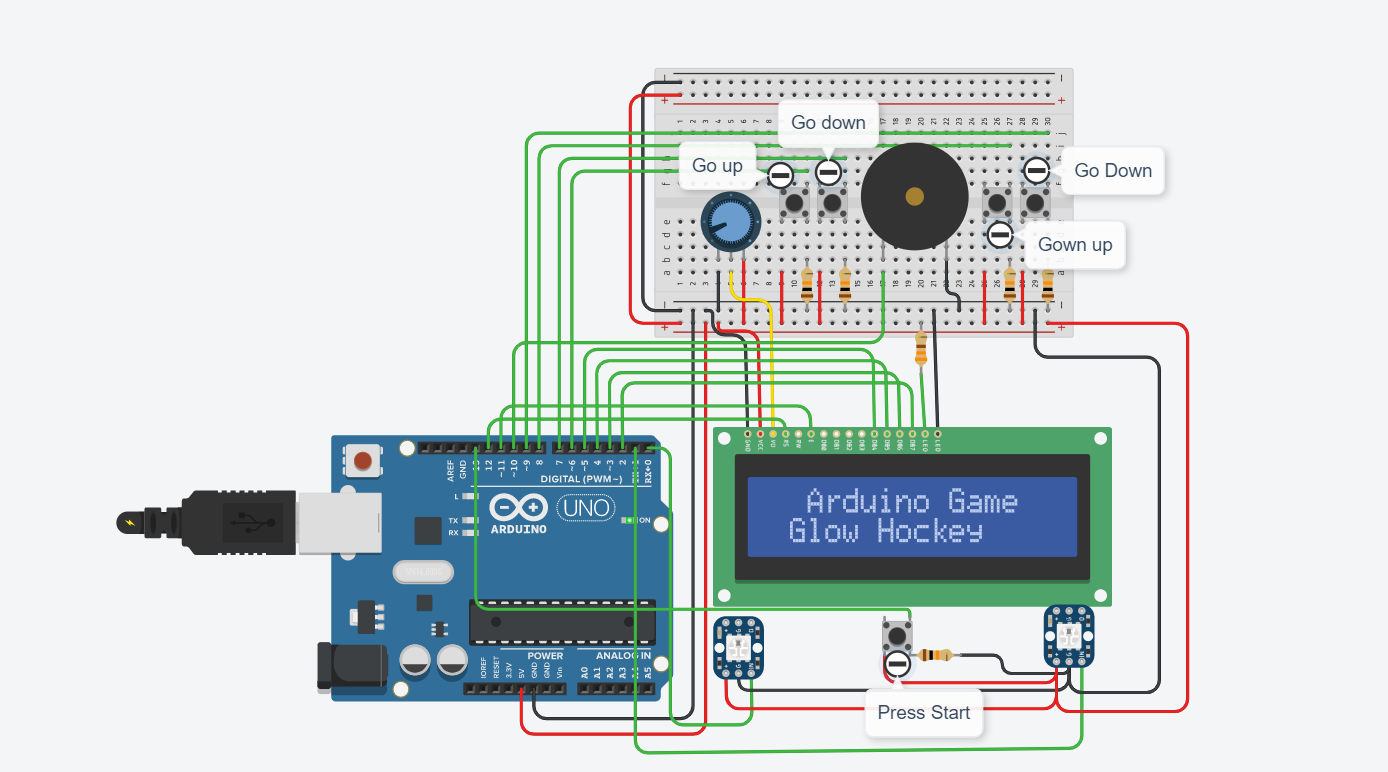
I hope you found my tutorial straightforward and were successful in making this project! Please check out my other Instructables if you want to make more fun projects like this one! Thank you!