Arduino Display Temperature on TM1637 LED Display
by RonFrtek in Circuits > Arduino
2672 Views, 1 Favorites, 0 Comments
Arduino Display Temperature on TM1637 LED Display

In this tutorial we will learn how to display the temperature using LED Display TM1637 and DHT11 sensor and Visuino.
Watch the video.
What You Will Need


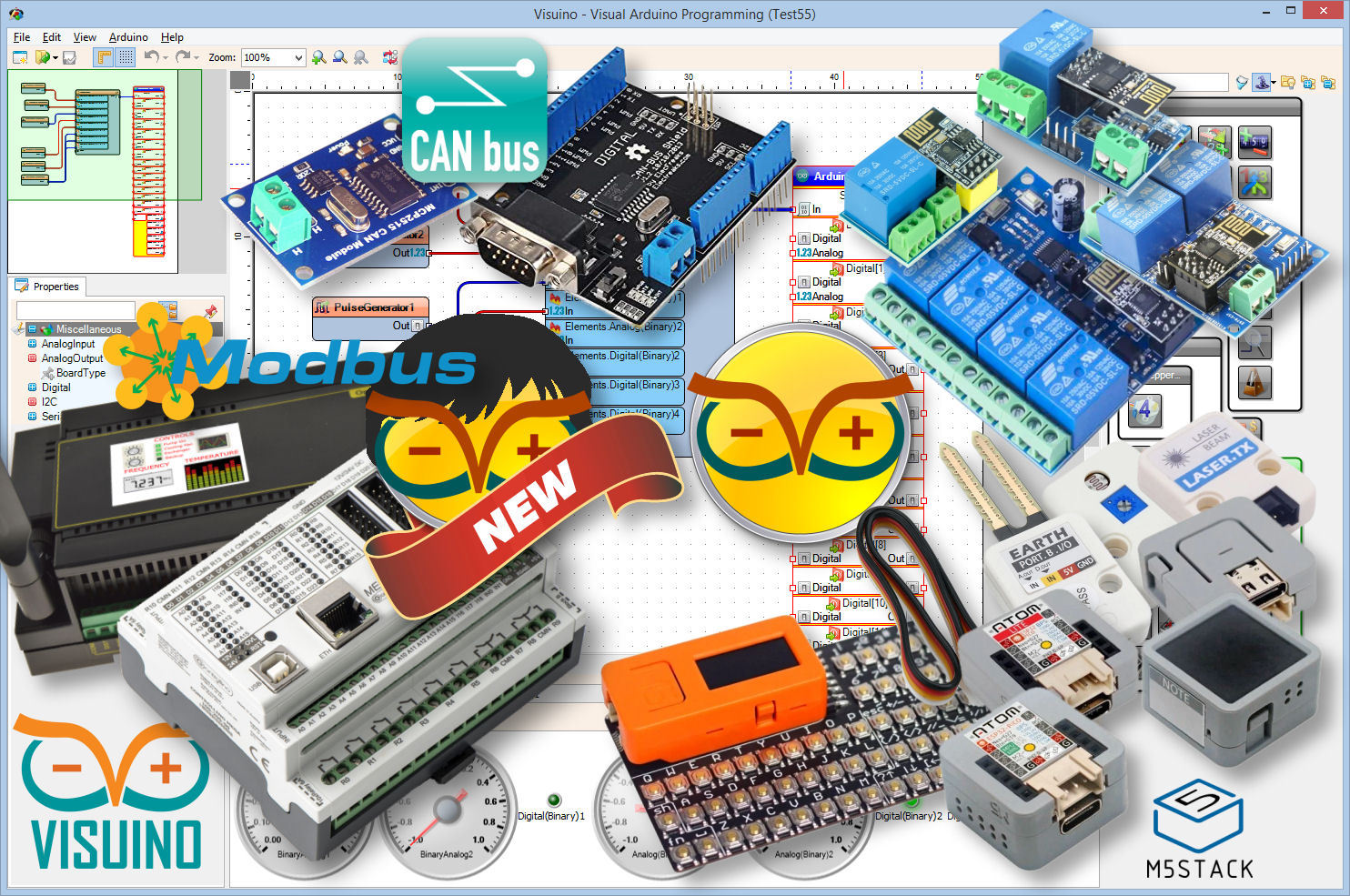



- Arduino UNO (or any other Arduino)
- Jumper wires
- LED Display TM1637
- DHT11 sensor
- Visuino program: Download Visuino
The Circuit
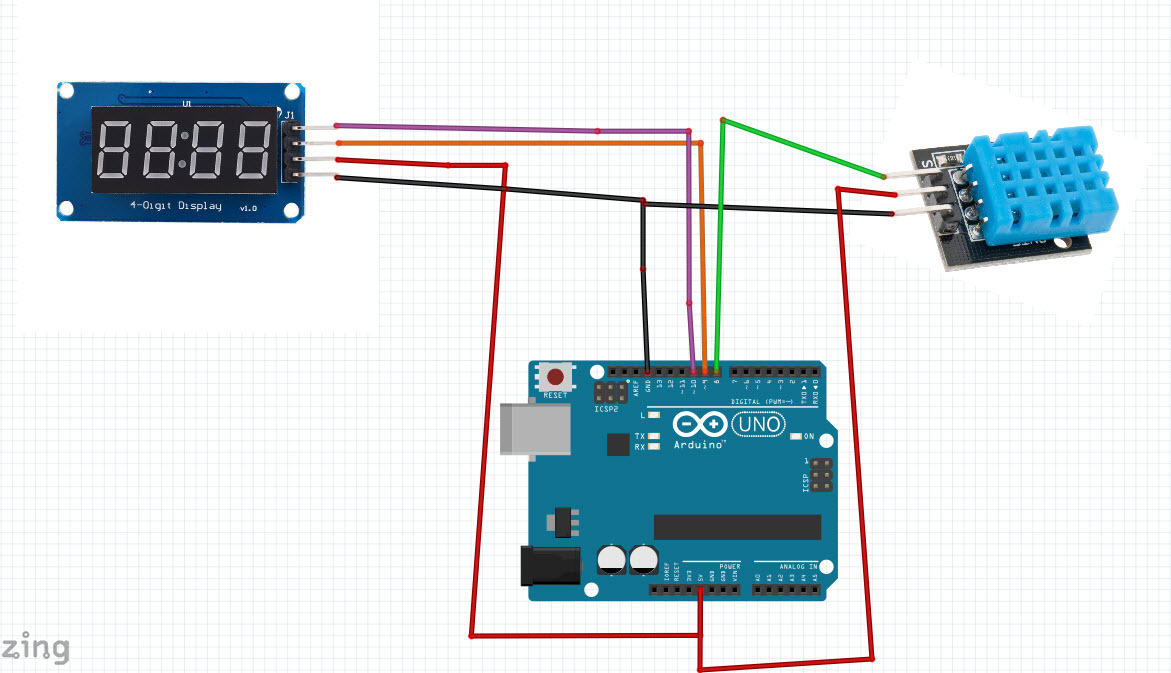
- Connect LED Display pin[CLK] to Arduino digital pin[10]
- Connect LED Display pin[DI0] to Arduino digital pin[9]
- Connect LED Display pin[GND] to Arduino pin[GND]
- Connect LED Display pin[VCC] to Arduino pin[5V]
- Connect DHT11 sensor pin[GND] to Arduino pin[GND]
- Connect DHT11 sensor pin[VCC] to Arduino pin[5V]
- Connect DHT11 sensor signal pin[S] to Arduino digital pin[8]
Start Visuino, and Select the Arduino UNO Board Type
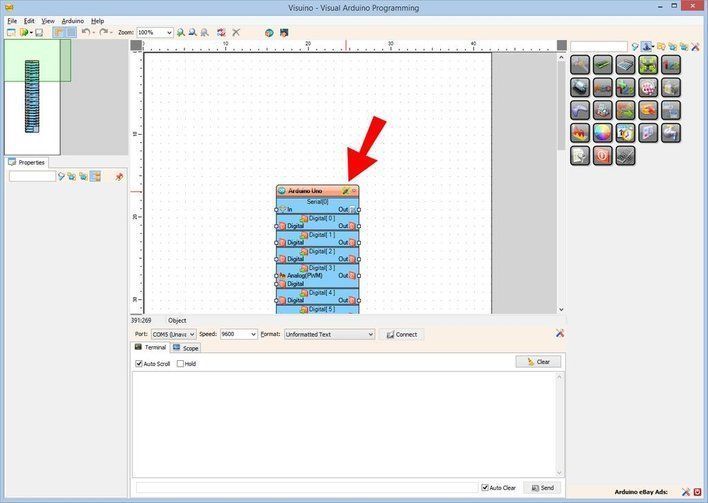
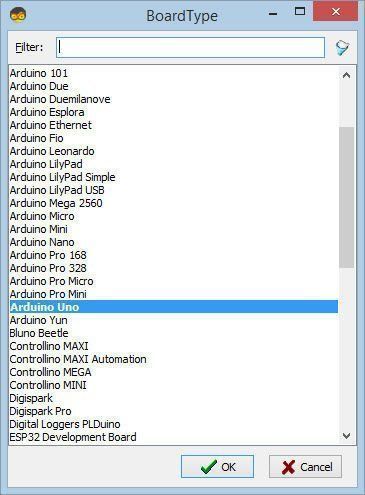
To start programming the Arduino, you will need to have the Arduino IDE installed from here: https://www.arduino.cc/.
Please be aware that there are some critical bugs in Arduino IDE 1.6.6. Make sure that you install 1.6.7 or higher, otherwise this Instructable will not work! If you have not done follow the steps in this Instructable to setup the Arduino IDE to program Arduino UNO! The Visuino: https://www.visuino.eu also needs to be installed. Start Visuino as shown in the first picture Click on the "Tools" button on the Arduino component (Picture 1) in Visuino When the dialog appears, select "Arduino UNO" as shown on Picture 2
In Visuino ADD Components
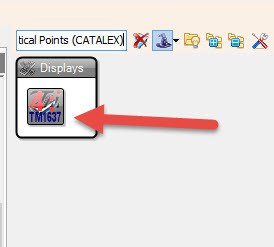
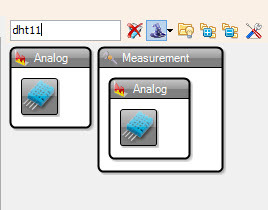
- Add "TM1637 7 Segment Display 4 Digits Module + 2 Vertical Points (CATALEX)" component
- Add "Humidity and Thermometer DHT11/21/22/AM2301" component
In Visuino Set and Connect Components
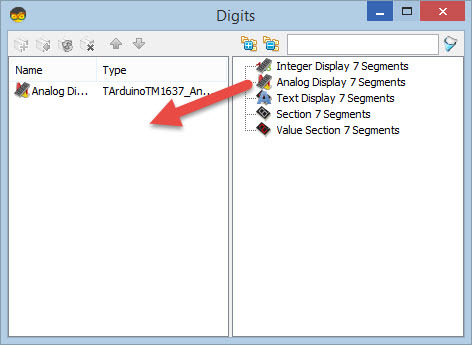
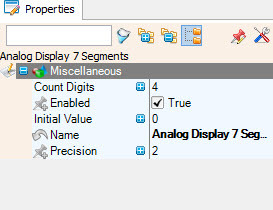
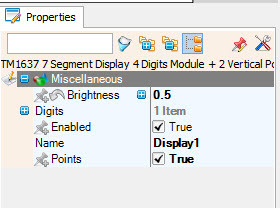
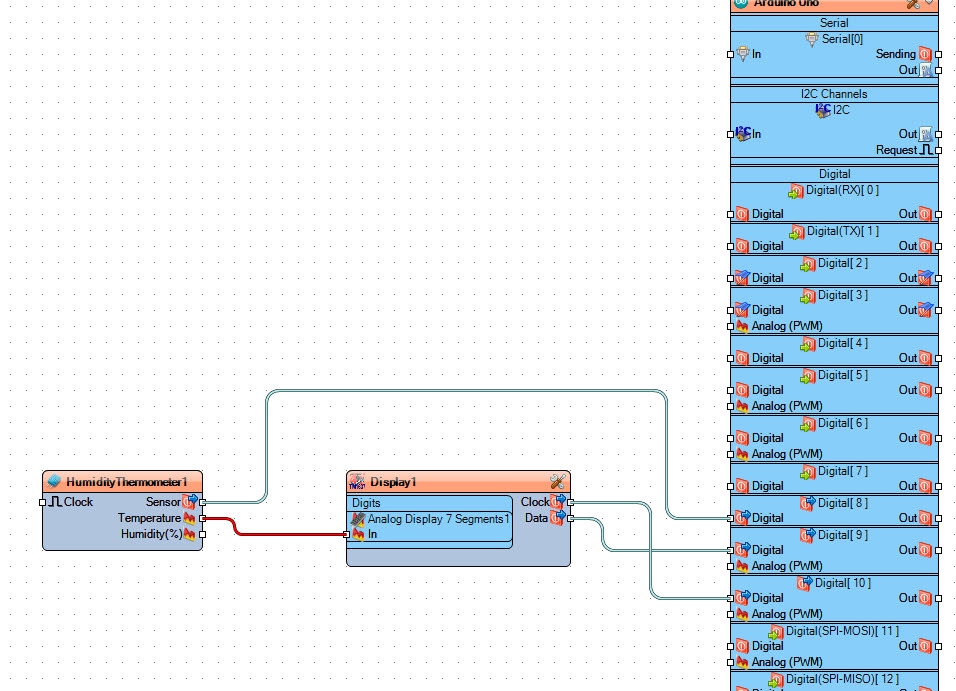
- Double click on "Display1" component and in the "Analog Display 7 Segments" to the left side
- On the left side of the "Digits" window select "Analog Display 7 Segments1" and in the properties window set "Count Digits" to 4 and "Precision" to 2
- Close the "Digits" window
- Select "" and in the properties window set "Points" to True
- Connect "DHT11" pin[Temperature] to "Display1">"Analog Display 7 Segments1" pin[In]
- Connect "Display1" pin[Clock] to Arduino board digital pin[10]
- Connect "Display1" pin[Data] to Arduino board digital pin[9]
- Connect "DHT11" pin [sensor] to arduino board digital pin[8]
Generate, Compile, and Upload the Arduino Code
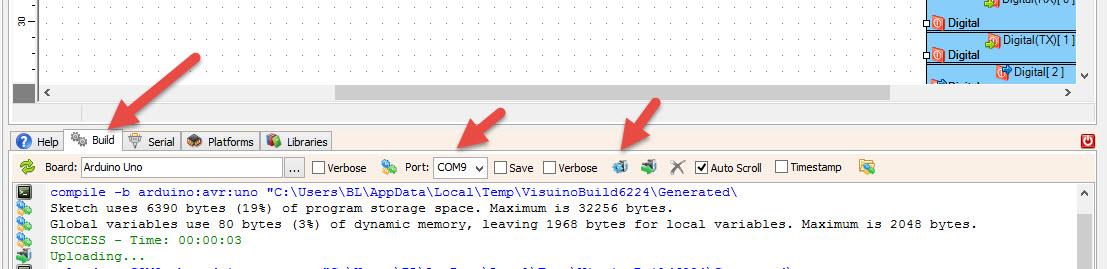
In Visuino, at the bottom click on the "Build" Tab, make sure the correct port is selected, then click on the "Compile/Build and Upload" button.
Play
If you power the Arduino UNO module, the LED display should start showing the current temperature.
Congratulations! You have completed your project with Visuino. Also attached is the Visuino project, that I created for this Instructable, you can download it here and open it in Visuino: https://www.visuino.eu