4 Steps to Watch DVDs on an Apple TV4
by Gosse Adema in Circuits > Apple
10575 Views, 23 Favorites, 0 Comments
4 Steps to Watch DVDs on an Apple TV4

In this instructable I will describe how to play your own DVDs with an Apple TV4. Unfortunately it's not possible to store videos directly on the Apple TV4. Also, an external hard drive cannot be connected. But with the new Apple TV it's possible to install additonal applications. Like a video player.
This instructable consists of the following four steps. And in the next four pages, these steps are explained one by one.

- Backup the DVD to disk.
- Convert the saved DVD to a playable video format.
- Stream the video with a computer.
- Watch the video with the Apple TV4.
I'll describe 3 different ways to play DVDs on the new Apple TV4. They all require a computer to convert the DVD to a playable format. This is because the default DVD file format is not supported by the Apple TV4. But It is capable to play MP4 and MKV video files. But not all applications support both formats.
- The Computers-App can be used to play MP4 videos stored in your iTunes library.
- Plex can be used to play MP4 and MKV videos. The Plex application on the Apple TV4 requires a Plex server on a computer.
- The Infuse application plays MP4 and MKV videos from a shared network disk. This application is not yet available for the Apple TV4. But the expectation is that this will not take long. Infuse on the iPad is capable of playing videos on the Apple TV4 by airplay.

Note: The Plex and Infuse applications are also available for the iPhone and iPad. Meaning video playback is not limited to the Apple TV4.
Backup


The first hurdle we must take, is to copy the DVD to a computer. It is not possible to copy the video files directly to the hard disk. This requires a program that reads the data from the DVD. And which makes a copy on the hard drive.
I used DVD Shrink to copy the DVDs:

A warning from the wiki-page about downloading this software:
- Official website – Allow free download, but only through an adware wrapper that installs potentially unwanted software as well.
- DVD Shrink on Softpedia – Provides a clean download.
One of the handy aspects about DVD Shrink is that you can alter the content of the DVD. You can remove all non-movie items. This means we have to Re-Author the DVD before making a backup. It's also possible to change the default audio stream and subtitle.

Follow the following steps to create a backup with Re-authoring:
- Open Disc
Analysis (starts automaticly). - Re-author
select main movie from the Movie Browser and drag it in the box on the left.
Select compression Settings for video, audio and subtitles. - Backup
- Select the ISO file format and a target filename.

Note: Do not copy DVDs that you do not own!
It is illegal to make a copy of a movie for use on your device if you do not own the original.
Convert
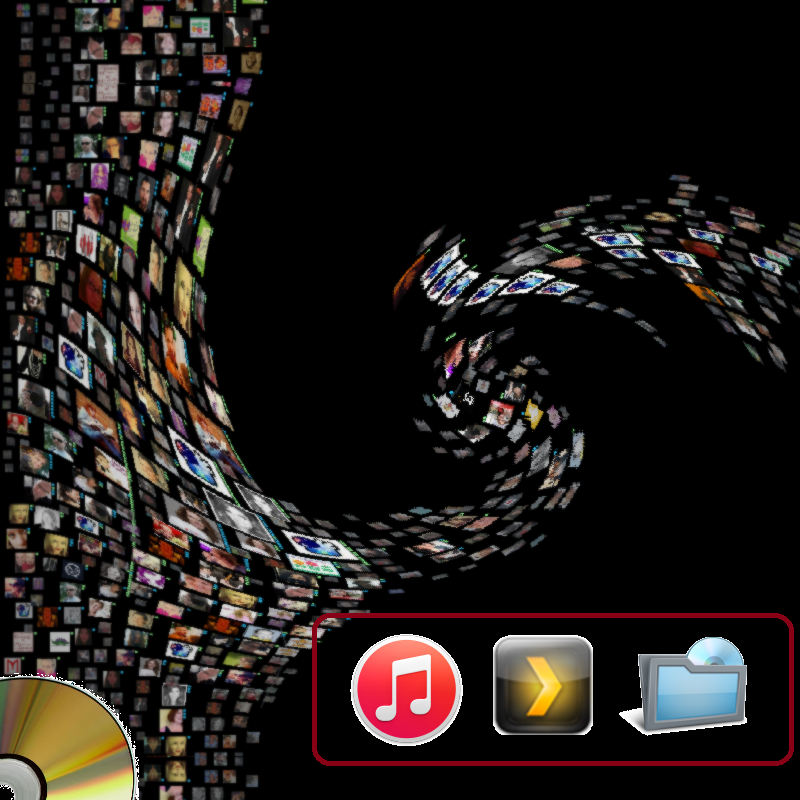

The DVD structure in the previous step can't be used on the Apple TV4. This is because this video format is not supported. We need to change the video structure to a usable format, before we can stream it to the Apple TV4.
In practice this means choosing one of the following file formats/extensions:
- MKV (Matroska Video)
- MP4 (Mpeg4)
Depending on the chosen file format, there is a different method of altering the DVD backup:
- Remux to MKV: Remuxing is quick and retains the full quality of the original source.
- Transcode to MP4: Transcoding reads the video image by image, and converts it to a different format. This can take quite a bit of time to process, but should result in a much smaller file with virtually no visually-noticeable loss of quality.
Remux
One of the easiest ways to remux your content is to use the MakeMKV application. You can use this to extract the audio, video, and subtitle tracks from your source and them remux them into a standard MKV container. MakeMKV is available for Windows and OS X.
Open the DVD backup to create a MKV file. The DVD will be converted in a MKV file without losing any information.

MakeMKV isn't 100% freeware. Some parts are shareware and require a license key after 30 days. You may use MakeMKV to convert DVD discs for free, as much as you want (freeware). Converting Blu-ray disks is shareware and requires a registration key.
Transcode
There are lots of applications available to convert and transcode content. Handbrake is a free tool that works well in this situation. Handbrake is available for Windows, OS X, and Linux.
Open the DVD file and select the Apple TV3 settings.

You might want to alter the audio:

And/or the Subtitles:

Transcoding takes much more time than remuxing. But the MP4 file is less than half the size of a MKV file.
Note: With the Apple TV4, the MP4 format is probably the best choice. This can be played natively by the Apple TV4. This means that the video server (next step) doesn't need to recode the video while streaming to the Apple TV4. Especially when using a Raspberry Pi as media server. Because the Raspberry Pi is limited on CPU resources.
Stream
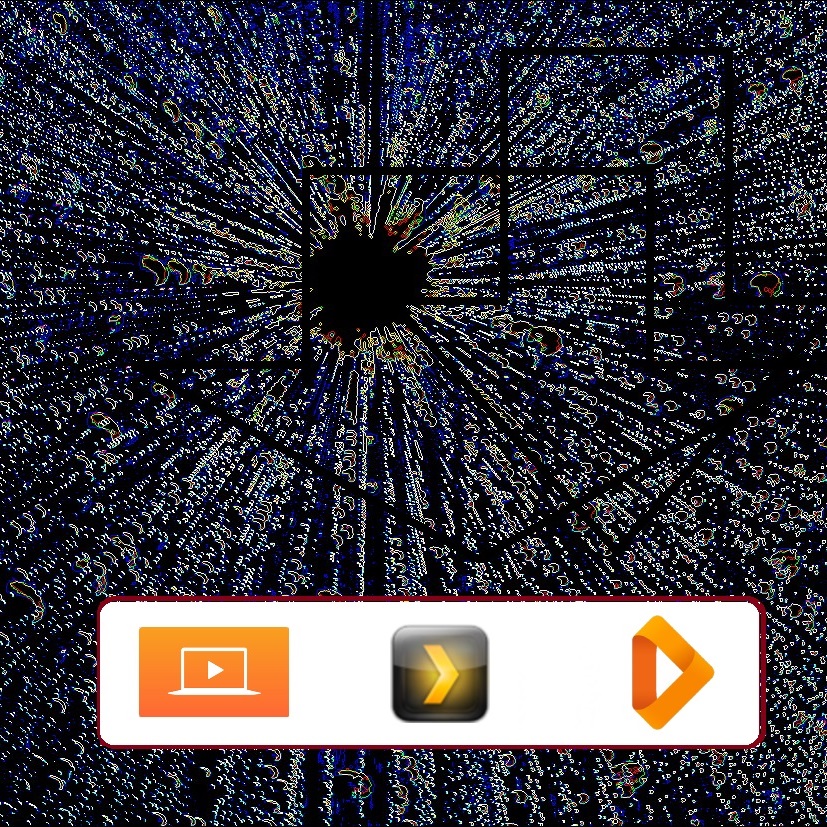

There are 3 ways of playing the converted DVD with the Apple TV4:
- Add the movie to the iTunes library.
- Use the Plex server to stream the DVD to the Apple TV4.
- Use Infuse to play the DVD from a network shared disk (currently only using Airplay).
iTunes
The easiest way to play DVDs on the Apple TV4 is by Airplay. Add the MP4 file to the movies in iTunes, and enable home sharing. After these steps MP4 file can be used by the Apple TV4.
One disadvantage of this method is the missing metadata. You have to add your own image, and movie information.

Plex
Plex is a client server application. One part needs to be installed on the computer. This part takes care of the streaming of the content. And is also capable of transcoding the video format.

After installing the Plex server it's time to create libraries. Make a library named Movies, which directs to the Movies-directory with the new video files.
Infuse
There is no infuse application for the computer, so there is nothing to install. The Infuse application uses the network to access the video files.
This means sharing the media folder. The easyest way is by "public folder sharing".
Folders
The metadata agent, used by Plex and Infuse, work best when your major types of content are separated from each other. It's strongly recommended to separate movie and television content into separate main directories.
Your DVD movies should be named by the name of the movie followed by the year between brackets. TV shows should be ordered by season and must have a correct name.
/Movies
/Die Beauty (2010)
/Just Do It (2011)
/Station to Station (2014)
/TV Shows
/Pioneer One
/Season 01
/Pioneer.One.S01E01.720p.x264-VODO
/Pioneer.One.S01E02.720p.x264-VODO
/Pioneer.One.S01E03.720p.x264-VODO
/Pioneer.One.S01E04.720p.x264-VODO
/Pioneer.One.S01E05.720p.x264-VODO
/Pioneer.One.S01E06.720p.x264-VODO
/Season 02This way it's possible for the Plex and Infuse software to find the corresponding metadata (images and descriptions).
This will give the correct content in Plex and Infuse. Like the following image (Plex).

Note: Pioneer One is a 2010 American web series produced by Josh Bernhard and Bracey Smith.
It has been funded purely through donations, and is the first series created for and released on BitTorrentnetworks.
Watch
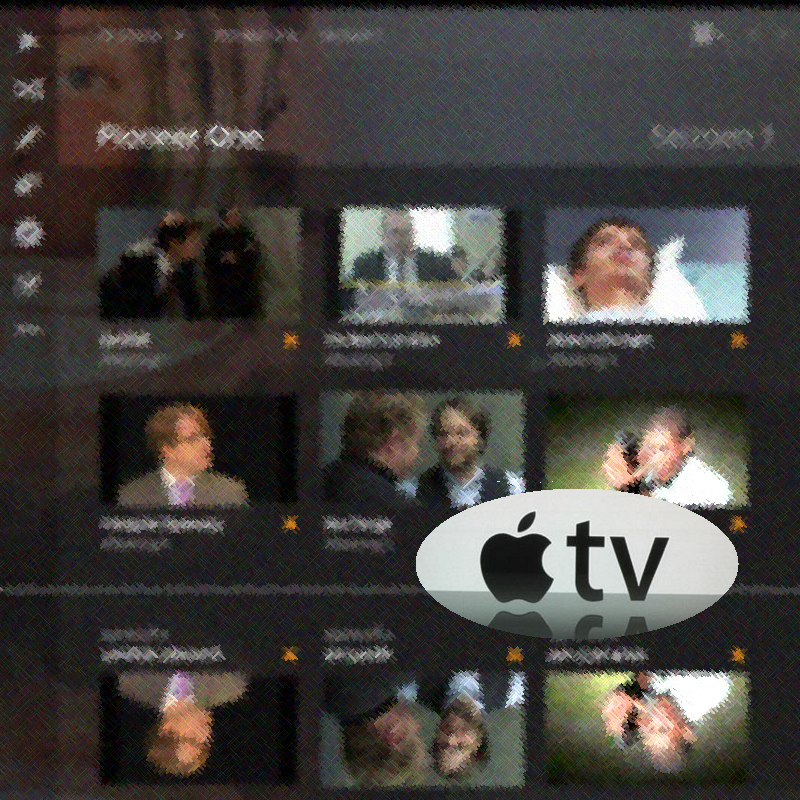

Depending on the selected method of storage, we can now use one of the following applications to view DVDs.
Computers
With the Computers-application (the orange icon) you can browse through your iTunes library. Don't forget to start iTunes on the computer before starting this application.
Plex
Install the Plex application (Apple TV4 is for free, the iPad version is €4,99). Start the Plex server before opening the Plex application on the Apple TV4. After connecting it's posible to browse through the media folders.
Infuse
Infuse Pro version 3 (iPad & iPhone €9,99) is a surprisingly powerful media player. It is capable of playing a lot of media formats (but not ISO-files). For example: the Infuse application can connect to the Plex media server.
First thing to do is connect to the network share. Now it's possible to browse through the media folders. It will take a moment to collect the metadata.
