App for Mobile Control LED(Arduino+Bluetooth Module)
by Kitu Singh in Circuits > Arduino
2496 Views, 8 Favorites, 0 Comments
App for Mobile Control LED(Arduino+Bluetooth Module)
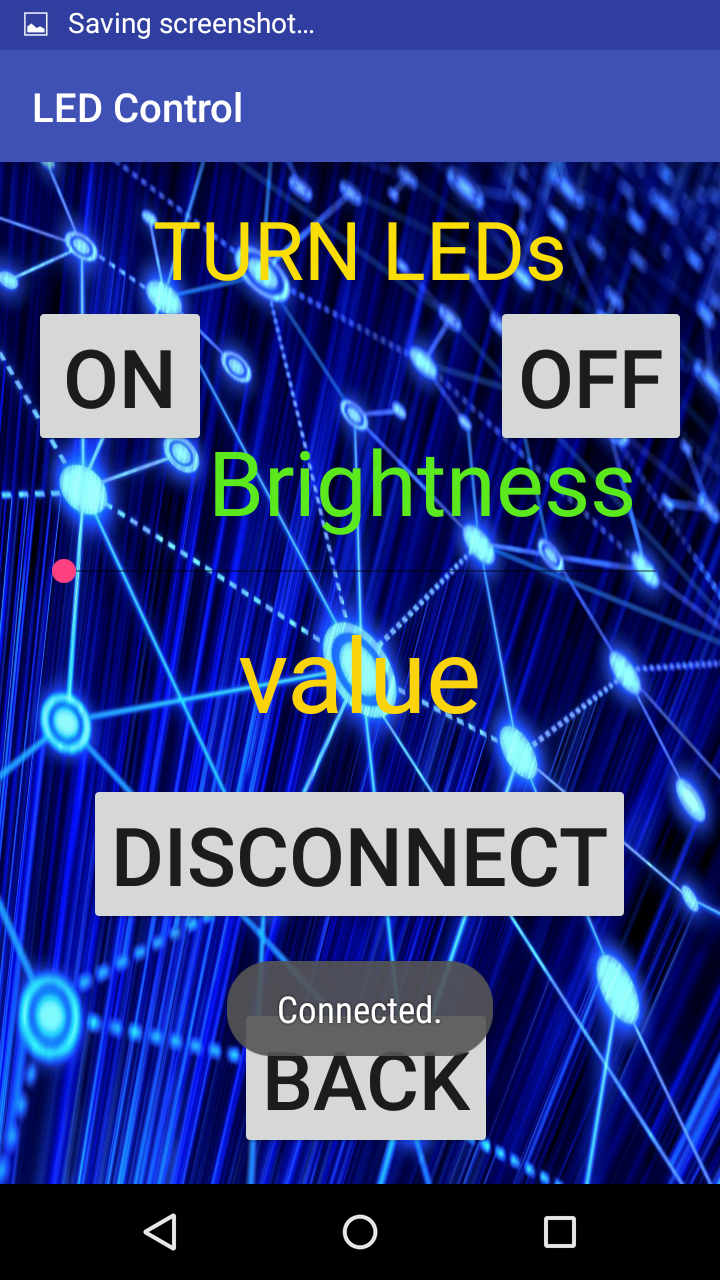
Hello,
In this i will explain how to code for Android app in Android Studio.
For Arduino code and circuit, refer...
https://www.instructables.com/id/Mobile-Control-LEDAndroidBluetooth
Creating New Project(LED Control)
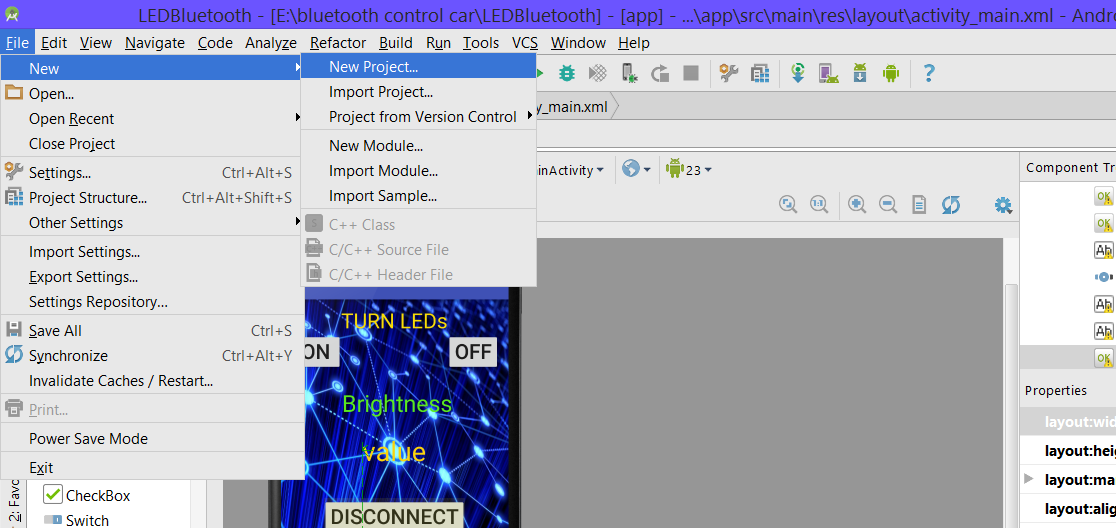
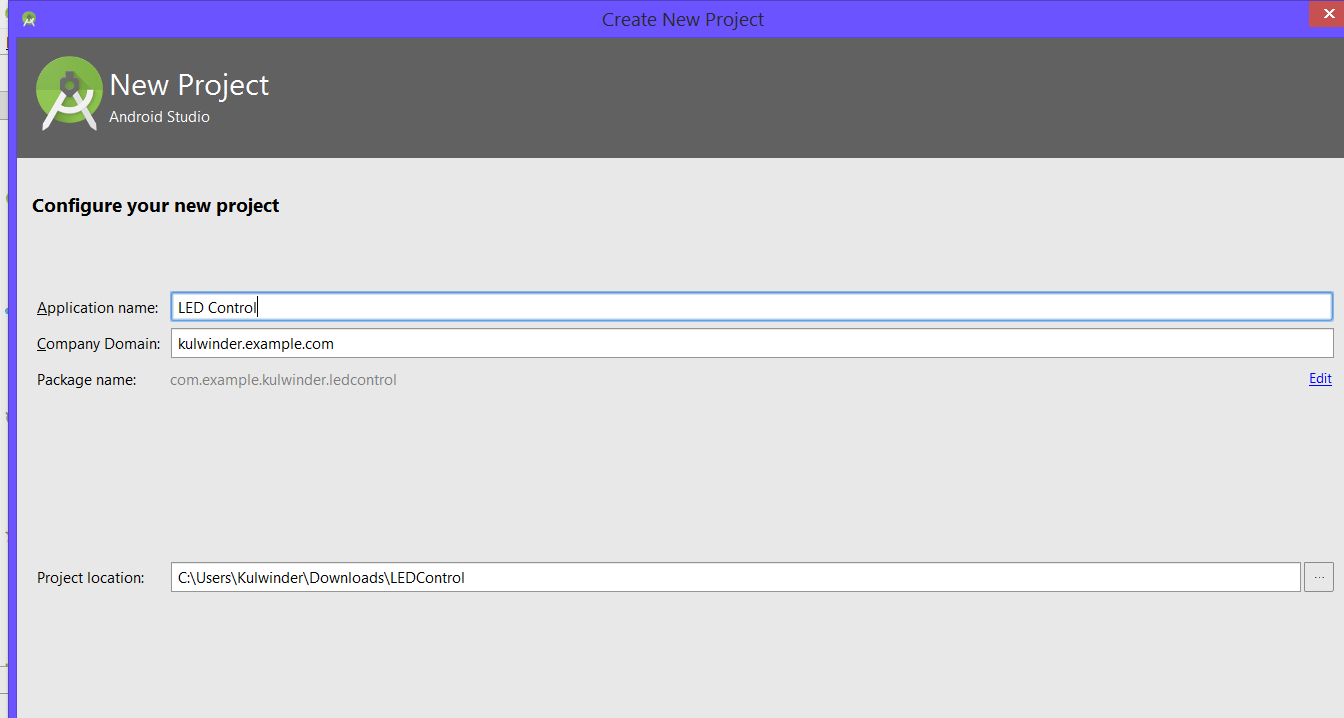
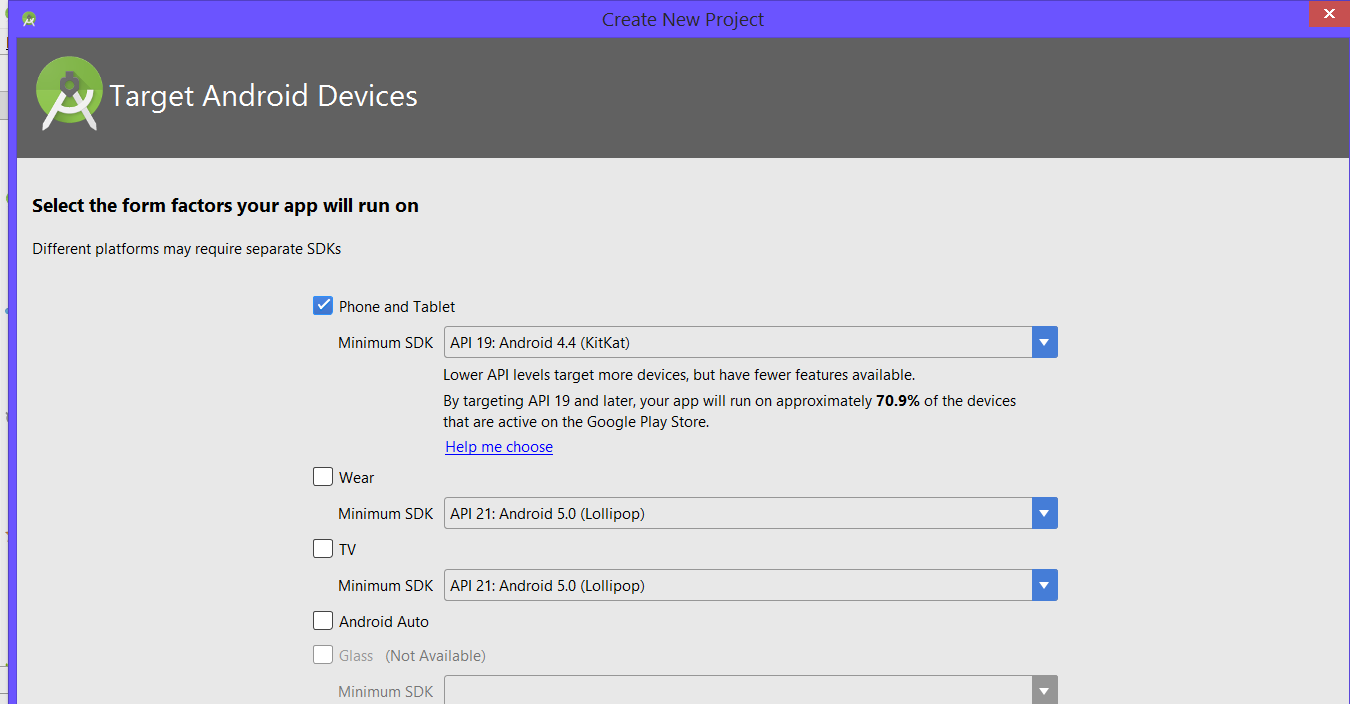
Download Android Studio, install and open it
- create new project.-name LED Control
- Select minimum SDK to target
- create blank activity named list
Design the List Activity
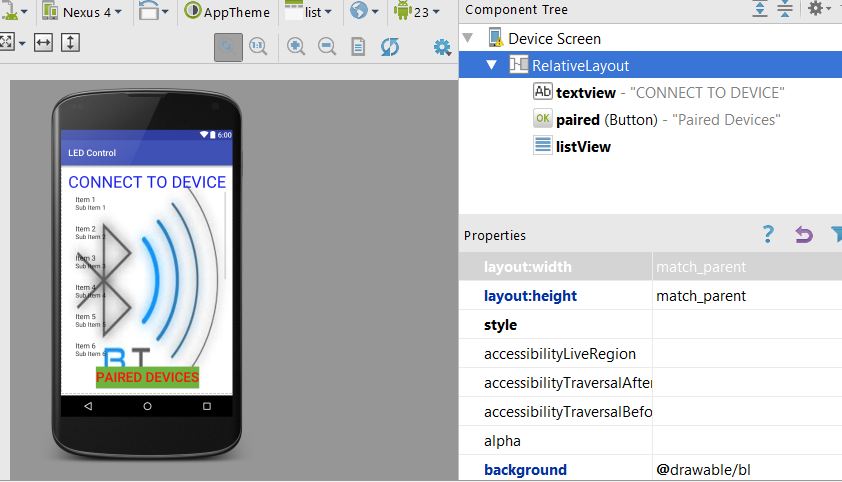
Now design list activity as shown in fig. above.
Or directly copy the code in Text from the file provided in last.
Coding for List Activity
package com.example.kulwinder.ledcontrol;
import android.bluetooth.BluetoothAdapter; import android.bluetooth.BluetoothDevice; import android.content.Intent; import android.support.v7.app.AppCompatActivity; import android.os.Bundle; import android.view.View; import android.widget.AdapterView; import android.widget.ArrayAdapter; import android.widget.Button; import android.widget.ListView; import android.widget.TextView; import android.widget.Toast; import java.util.ArrayList; import java.util.Set;
public class list extends AppCompatActivity {
ListView list;
Button paired; private BluetoothAdapter adapter = null;//Represents the local device Bluetooth adapter
private Set paireddevices;
public static String EXTRA_ADDRESS = "device_address";//use to store MAC address of connected device @Override
protected void onCreate(Bundle savedInstanceState) {
super.onCreate(savedInstanceState);
setContentView(R.layout.activity_list); //Calling the widgets
paired = (Button) findViewById(R.id.paired);
list = (ListView) findViewById(R.id.listView); //if the device has bluetooth
adapter = BluetoothAdapter.getDefaultAdapter(); if (adapter == null) {
//if no adapter/device availabe
Toast.makeText(getApplicationContext(), "No Bluetooth Device available", Toast.LENGTH_LONG).show();
finish();
} else if (!adapter.isEnabled())//if adapter is available
{
//Ask to the user for turning on the bluetooth
Intent i1 = new Intent(BluetoothAdapter.ACTION_REQUEST_ENABLE);//intent use for to atrat new activity
startActivityForResult(i1, 1);
} paired.setOnClickListener(new View.OnClickListener() {
@Override
public void onClick(View v) {
pairedDevicesList();//call function
}
}); }
//function
private void pairedDevicesList() {
/*Once you have the local adapter, you can get a set of BluetoothDevice objects
representing all paired devices with getBondedDevices() */
paireddevices = adapter.getBondedDevices();
ArrayList alist = new ArrayList(); if (paireddevices.size() > 0) //if paired devices are there
{
for (BluetoothDevice bt : paireddevices)
{
alist.add(bt.getName() + "\n" + bt.getAddress()); //Get the device name and the address
}
}
else
{
Toast.makeText(getApplicationContext(), "No Paired Bluetooth Devices Found.", Toast.LENGTH_LONG).show();
}
// to show a vertical list of scrollable items we will use a ListView which has data populated using an Adapter
/*
The ArrayAdapter requires a declaration of the type of the item to be converted to a
View (a String in this case) and then accepts three arguments: context (activity instance),
XML item layout, and the array of data. Note that we've chosen simple_list_item_1.xml
which is a simple TextView as the layout for each of the items.
*/
final ArrayAdapter adapter1 = new ArrayAdapter(this, android.R.layout.simple_list_item_1, alist);
list.setAdapter(adapter1);
list.setOnItemClickListener(myListClickListener); //Method called when the device from the list is clicked
} private AdapterView.OnItemClickListener myListClickListener = new AdapterView.OnItemClickListener() {
public void onItemClick(AdapterViewDesign Led Activity
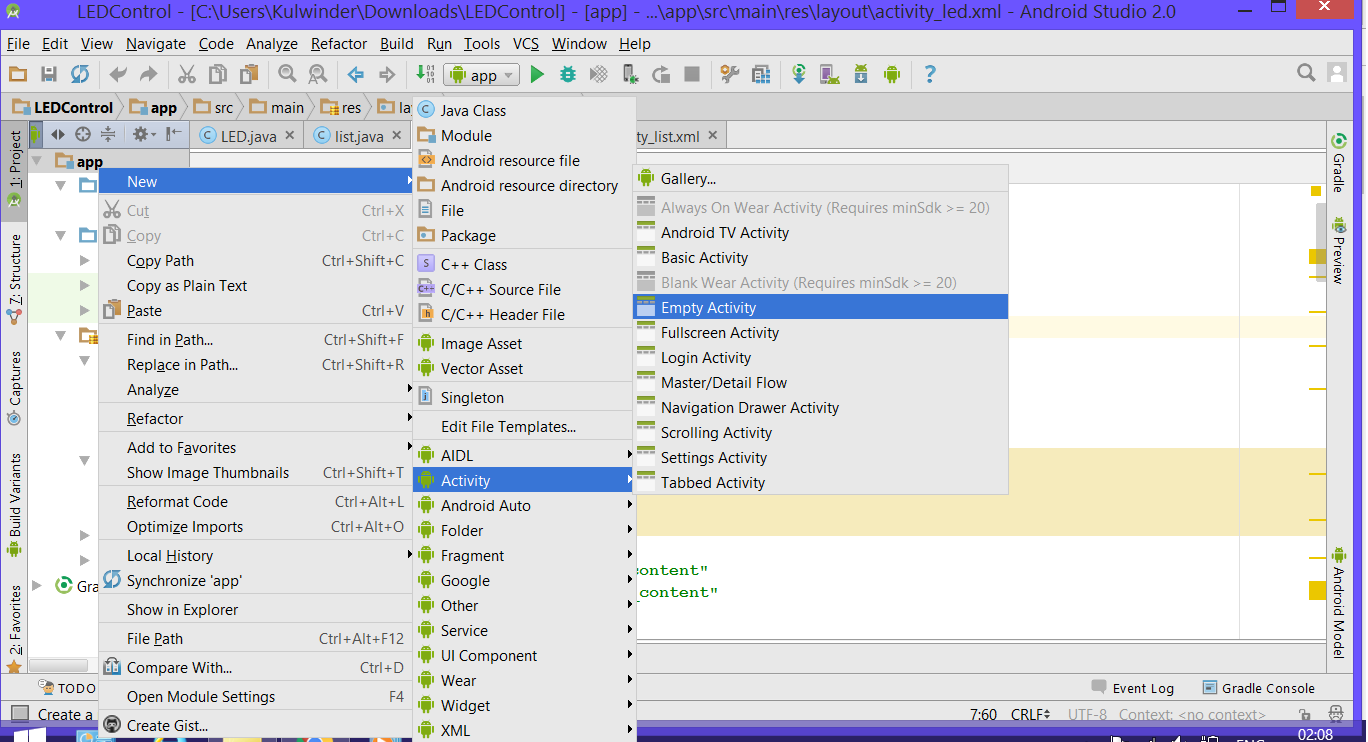
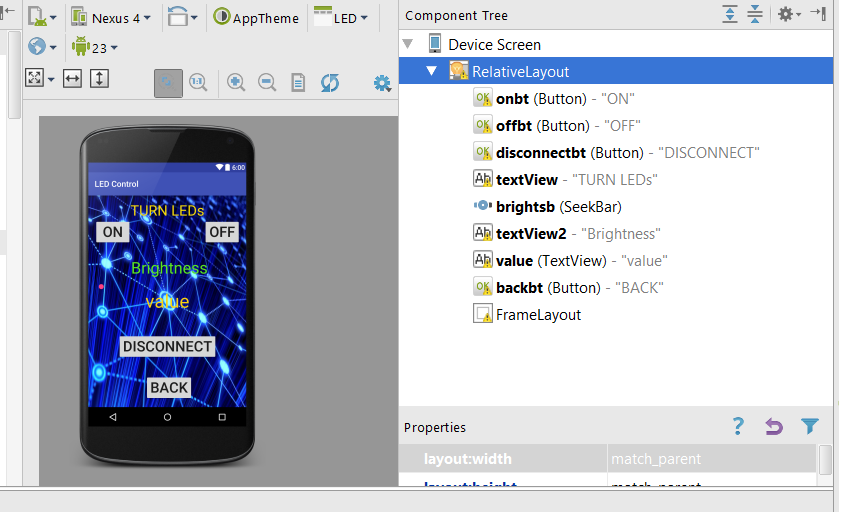
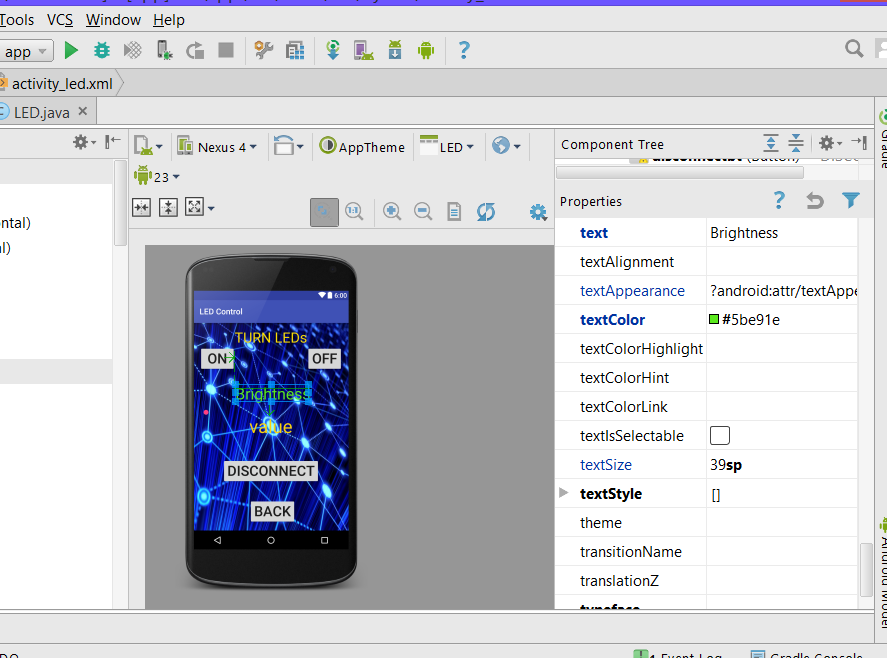
Procedure for new empty Activity shown in fig.
Design led activity as shown in fig.
Code Led Activity
package com.example.kulwinder.ledcontrol;
import android.app.ProgressDialog; import android.bluetooth.BluetoothAdapter; import android.bluetooth.BluetoothDevice; import android.bluetooth.BluetoothSocket; import android.content.Intent; import android.os.AsyncTask; import android.support.v7.app.AppCompatActivity; import android.os.Bundle; import android.view.View; import android.widget.Button; import android.widget.SeekBar; import android.widget.TextView; import android.widget.Toast; import java.io.IOException;import java.util.UUID;
public class LED extends AppCompatActivity { Button on, off, discon, exit;
SeekBar brightness;
TextView value;
String address=null;
private ProgressDialog progress;//Progress bars are used to show progress of a task.
BluetoothAdapter adapter=null;//Represents the local device Bluetooth adapter
BluetoothSocket socket=null;//socket is an endpoint for communication between two machine
private boolean isBtConnected=false; static final UUID myuuid=UUID.fromString("00001101-0000-1000-8000-00805F9B34FB");
/*the uuid is used for uniquely identifying information. it identifies a particular service
provided by a Bluetooth Device
*/
@Override
protected void onCreate(Bundle savedInstanceState) {
super.onCreate(savedInstanceState);
setContentView(R.layout.activity_led);//this view our activity Intent newint = getIntent();
/*for receivig data d=from another activity....Here we recieve address of selected paired device
from list activity
*/
address = newint.getStringExtra(list.EXTRA_ADDRESS); //calling the widgets
on= (Button) findViewById(R.id.onbt);
off= (Button) findViewById(R.id.offbt);
discon= (Button) findViewById(R.id.disconnectbt);
exit= (Button) findViewById(R.id.backbt);
value= (TextView) findViewById(R.id.value);
brightness= (SeekBar) findViewById(R.id.brightsb);new connectbluetooth().execute();//calling function to connect
//functions of buttons on CLICK
on.setOnClickListener(new View.OnClickListener() {
@Override
public void onClick(View v) {
onled();//callinf onled function on click of on button
}
}); off.setOnClickListener(new View.OnClickListener() {
@Override
public void onClick(View v) {
offled();
}
}); discon.setOnClickListener(new View.OnClickListener() {
@Override
public void onClick(View v) {
disconnect();
}
}); exit.setOnClickListener(new View.OnClickListener() {
@Override
public void onClick(View v) { System.exit(0); brightness.setOnSeekBarChangeListener(new SeekBar.OnSeekBarChangeListener() {
@Override
public void onProgressChanged(SeekBar seekBar, int progress, boolean fromUser) {
if(fromUser==true)//(fromUser)=callback that notifies client when the progress level has been changed
{
value.setText(String.valueOf(progress));//print seekbar value to text field-value
try
{
socket.getOutputStream().write(String.valueOf(progress).getBytes());
//send value of progress to bluetooth socket and socket send it to bluetooth module
}
catch(IOException e)
{
}
}
}
@Override
public void onStartTrackingTouch(SeekBar seekBar) { } @Override
public void onStopTrackingTouch(SeekBar seekBar) { } });
}
private void message(String a)
{
Toast.makeText(getApplicationContext(),a, Toast.LENGTH_LONG).show();
//display the message on screen for 3.5 sec
} private void onled()
{
if (socket!=null)
{
try
{
socket.getOutputStream().write("on".toString().getBytes());
//send "on" to bluetooth module
}
catch (IOException e)
{
message("Error");
//send string s="Error"to message function
}
}
} private void offled()
{
if (socket!=null)
{
try
{
socket.getOutputStream().write("off".toString().getBytes());
//send "off" to bluetooth module
}
catch (IOException e)
{
message("Error");
//send string s="Error"to message function
}
}
} private void disconnect()
{
if (socket!=null)
{
try
{
socket.close();
}
catch (IOException e)
{
message("Error");
//send string s="Error"to message function
}
}
finish();
}//An asynchronous task is defined by a computation that runs on a background thread and whose result is published on the UI thread.
private class connectbluetooth extends AsyncTask
{
private boolean ConnectSuccess = true; @Override
protected void onPreExecute()
{
progress = ProgressDialog.show(LED.this, "Connecting...", "Please wait!!!"); //show a progress of connection
} @Override
protected Void doInBackground(Void... devices) //while the progress dialog is shown, the connection is done in background
{
try
{
if (socket == null || !isBtConnected)//when bluetooth device not connected
{
adapter = BluetoothAdapter.getDefaultAdapter();//get the mobile bluetooth device
BluetoothDevice device = adapter.getRemoteDevice(address);//connects to the device's address and checks if it's available
socket = device.createInsecureRfcommSocketToServiceRecord(myuuid);//create a RFCOMM (SPP) connection
BluetoothAdapter.getDefaultAdapter().cancelDiscovery();//it ask for permission...so add it
socket.connect();//start connection
}
}
catch (IOException e)
{
ConnectSuccess = false;//if the connection try failed, you can check the exception here
}
return null;
}
@Override
protected void onPostExecute(Void result) //after the doInBackground, it checks if everything went fine
{
super.onPostExecute(result); if (!ConnectSuccess)
{
message("Connection Failed. Try again.");
finish();
}
else
{
message("Connected.");
isBtConnected = true;
}
progress.dismiss();//close progress bar i.e. working
}
}}
Creating Apk
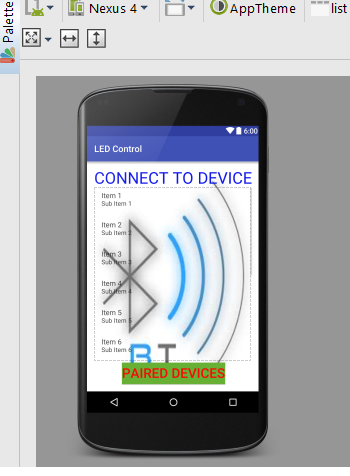
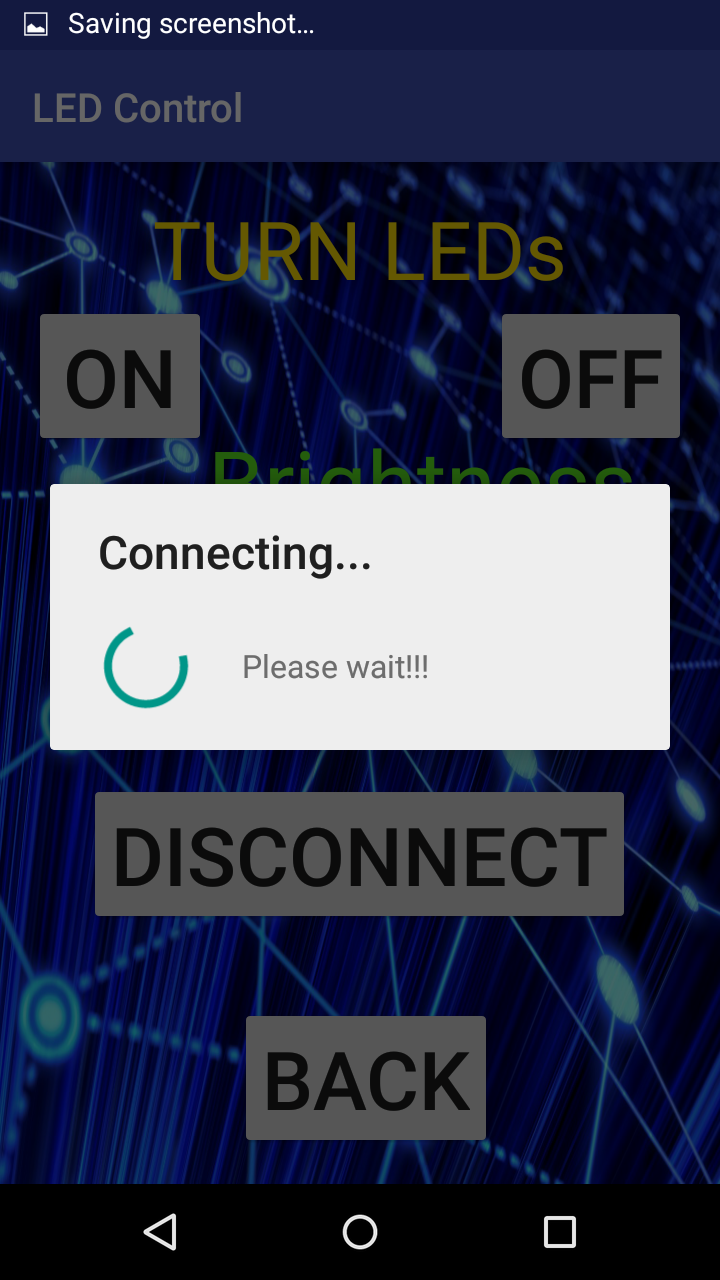
Now create apk for the app->
for this go to Build->Build apk
now install the app and enjoy controlling led through mobile.
you can download whole Android file from the link:
https://drive.google.com/open?id=0B4eY-jcXDOueX0M5WFktZHdLQ2s
If any queries feel free to write.
thank you!