Animating Pictures
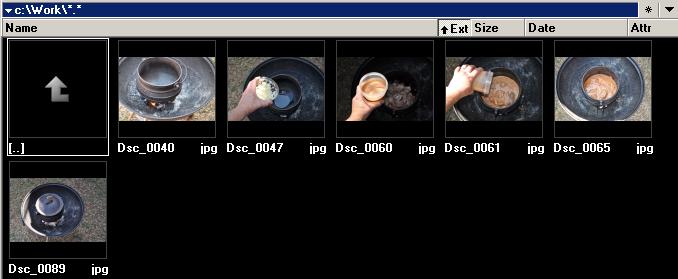
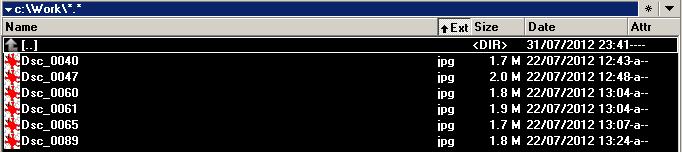
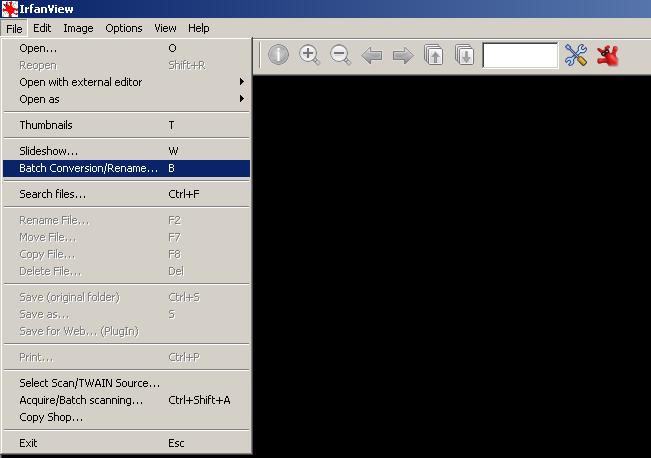
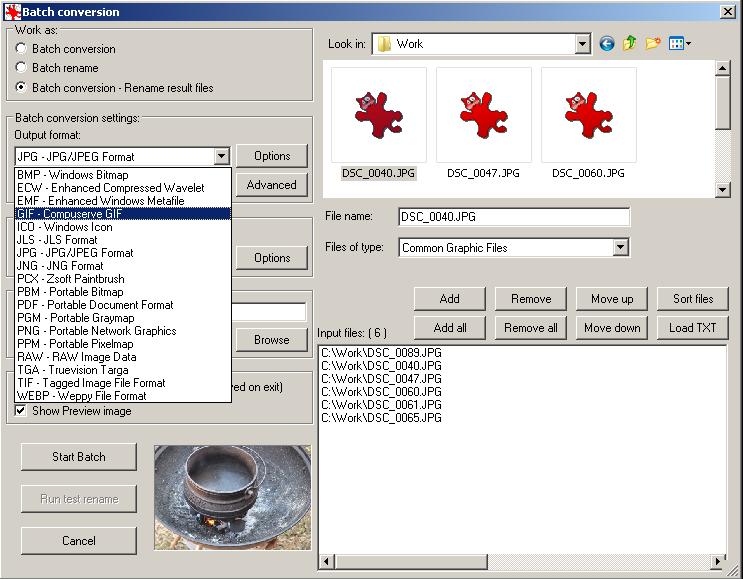
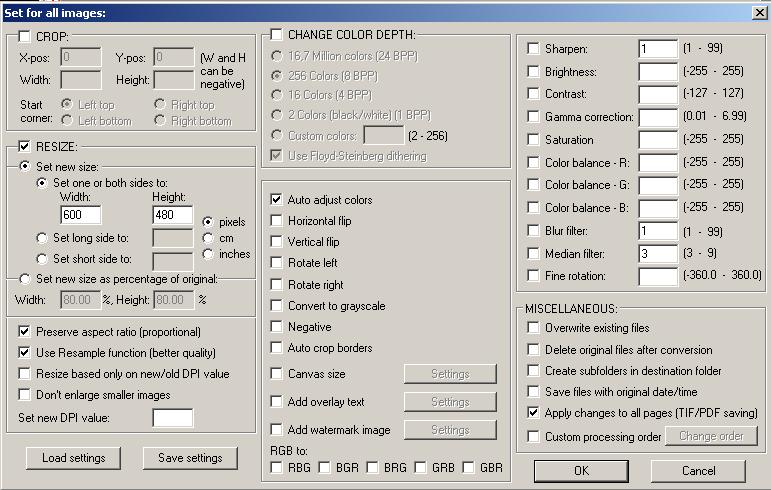
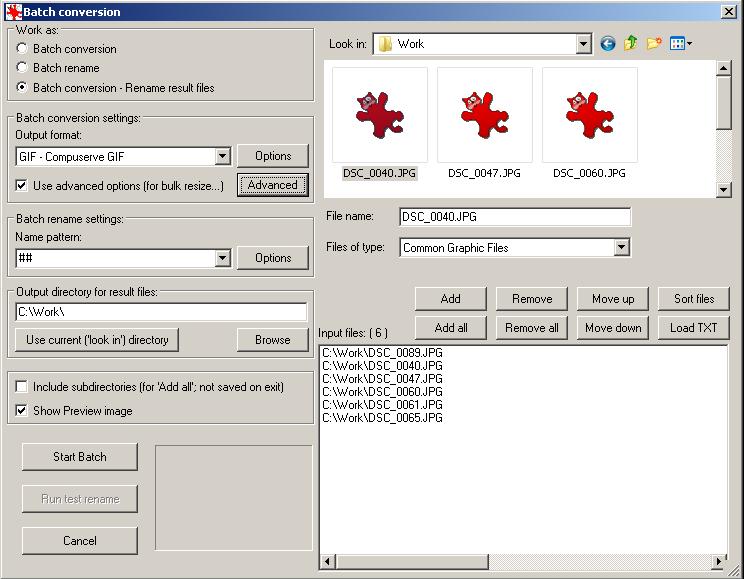
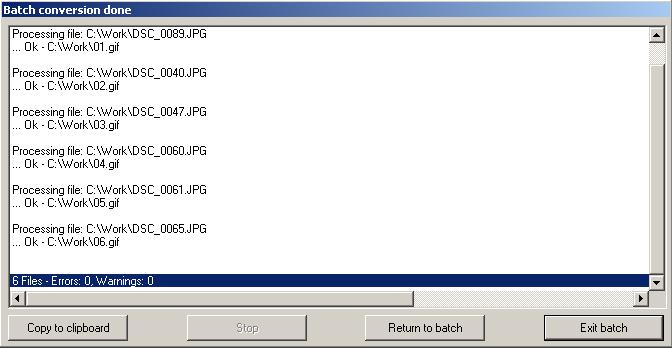
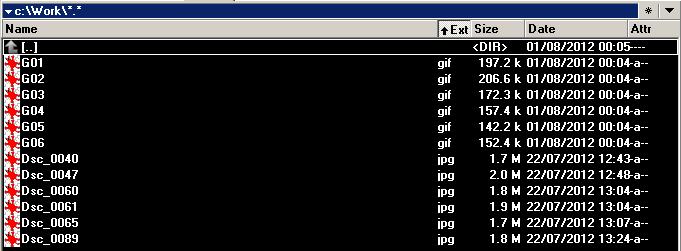
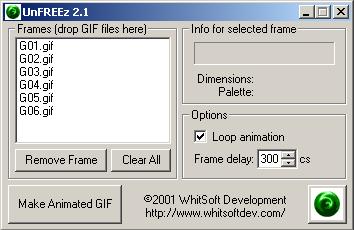
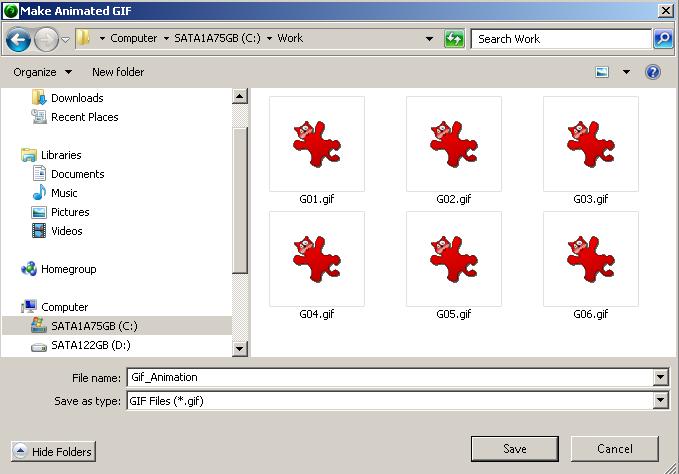



Here you will learn how to batch convert picture files and make a GIF animated picture for your instructable.
1. You will need the free software Irfanview to change the original picture's size and format.
2. Install and run/start Irfanview
3. In Irfanview select File then Batch Conversion / Rename
4.1 Select the pictures to be converted
4.2 Press the add button
4.3 Make sure they are all in the bottom window
4.4 Select the Gif format because it can be animated.
4.5 Click on the Advanced button.
5. Select the 600 x 480 resolution. (You can select anything, but I wanted the animated GIF to be 1 MB or less in size.
6. Press the Start Batch button.
7. Ensure that all the files get converted error free then press Exit batch
8. Compare the file sizes just for interest.
9. You now need a free program called UnFREEz
10. Download it and run /start UnFREEz
11. Drag and drop your converted Gif files into the box provided and press Make Animated GIF
12. Set the time each picture will display in Frame delay. 300 gives you about 3 seconds per picture.
13. Choose the file name and location
14. View the end result
15. Another one I did for one of my Instructables
1. You will need the free software Irfanview to change the original picture's size and format.
2. Install and run/start Irfanview
3. In Irfanview select File then Batch Conversion / Rename
4.1 Select the pictures to be converted
4.2 Press the add button
4.3 Make sure they are all in the bottom window
4.4 Select the Gif format because it can be animated.
4.5 Click on the Advanced button.
5. Select the 600 x 480 resolution. (You can select anything, but I wanted the animated GIF to be 1 MB or less in size.
6. Press the Start Batch button.
7. Ensure that all the files get converted error free then press Exit batch
8. Compare the file sizes just for interest.
9. You now need a free program called UnFREEz
10. Download it and run /start UnFREEz
11. Drag and drop your converted Gif files into the box provided and press Make Animated GIF
12. Set the time each picture will display in Frame delay. 300 gives you about 3 seconds per picture.
13. Choose the file name and location
14. View the end result
15. Another one I did for one of my Instructables