Mailbox Notifier Using a Smartphone V2
by Juank15 in Circuits > Mobile
1915 Views, 15 Favorites, 0 Comments
Mailbox Notifier Using a Smartphone V2
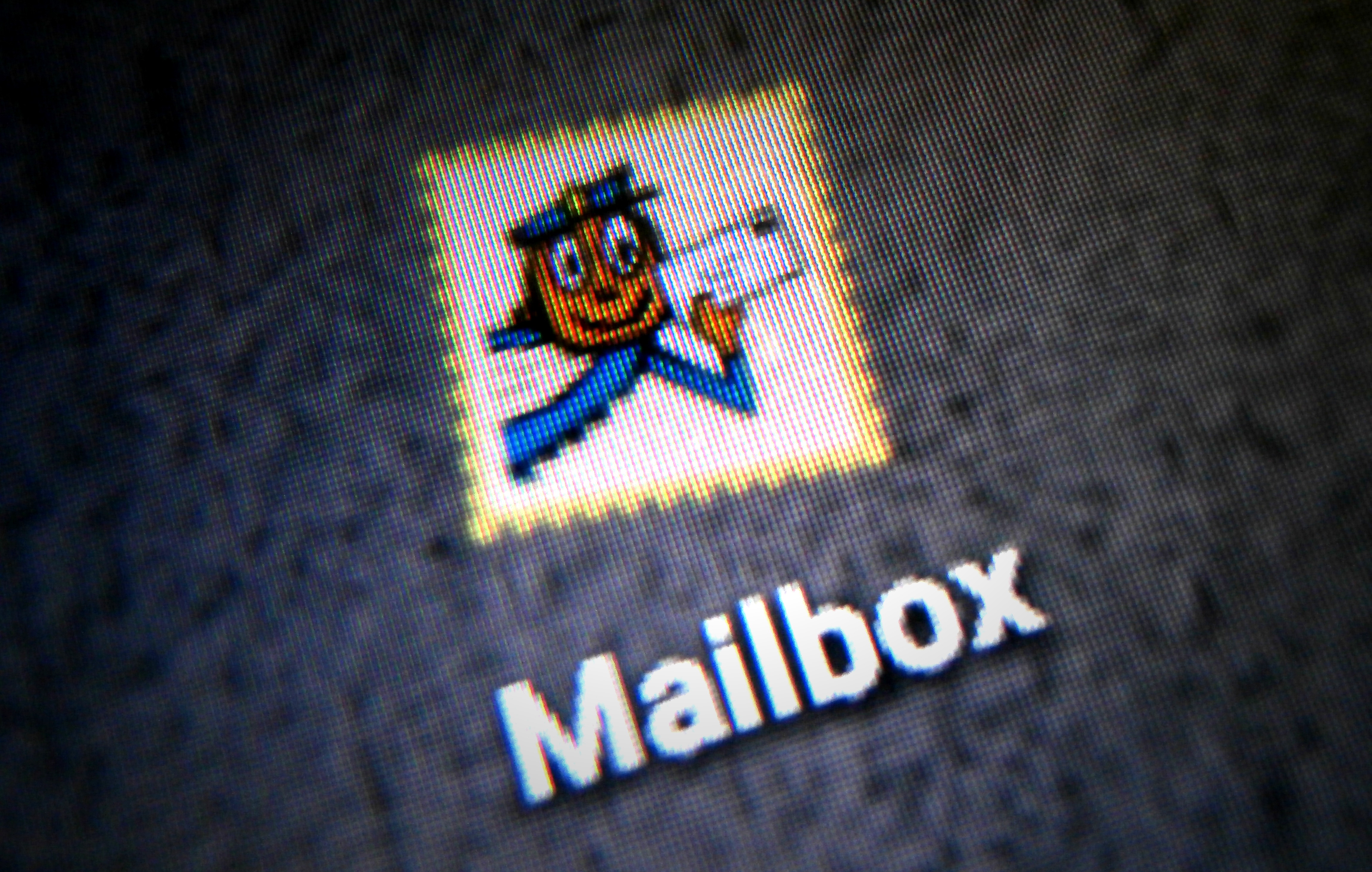
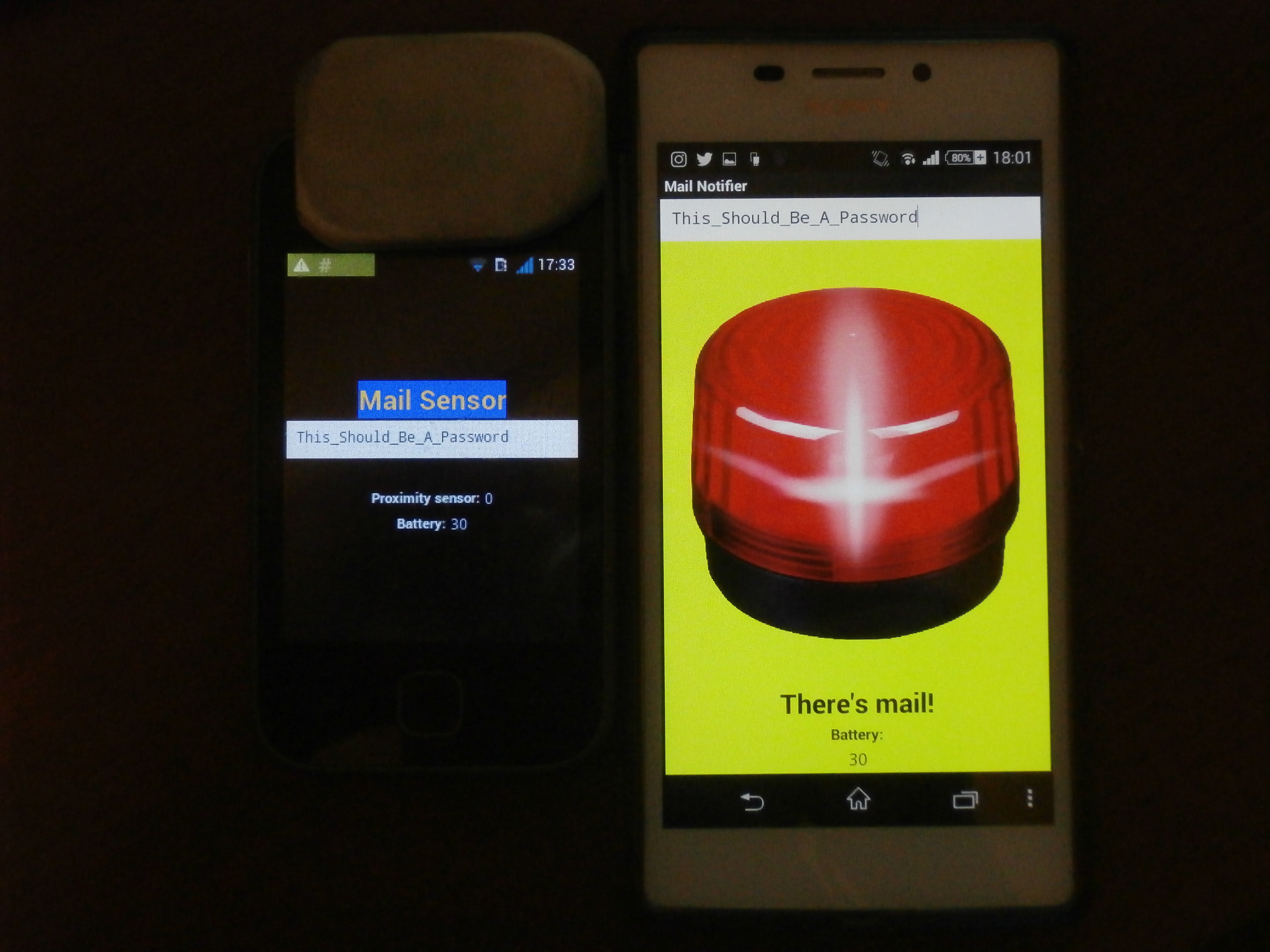
*This is an improved (and simplified) version of "Mailbox Notifier Using a Smartphone".
*The original idea is from JohanMoberg's "Mailbox Notifier" project
Hi, I'm Kevin. I improved my mail notifier with a new easy-to-use interface.
For this project you'll only need two Android devices. The device which will detect the letter will be named "sensor" and the notifier device will be named "notifier".
The sensor device must have a proximity sensor (a piece which turns off the touchscreen when you take the phone to the ear).
The notifier device can be a tablet or smartphone, but both will need Internet connection (WiFi or mobile data).
Are you ready? Let's start!
Download/Install the APK
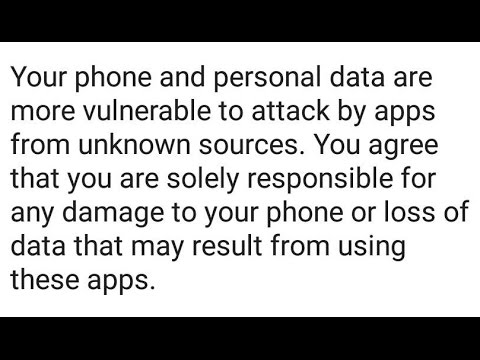
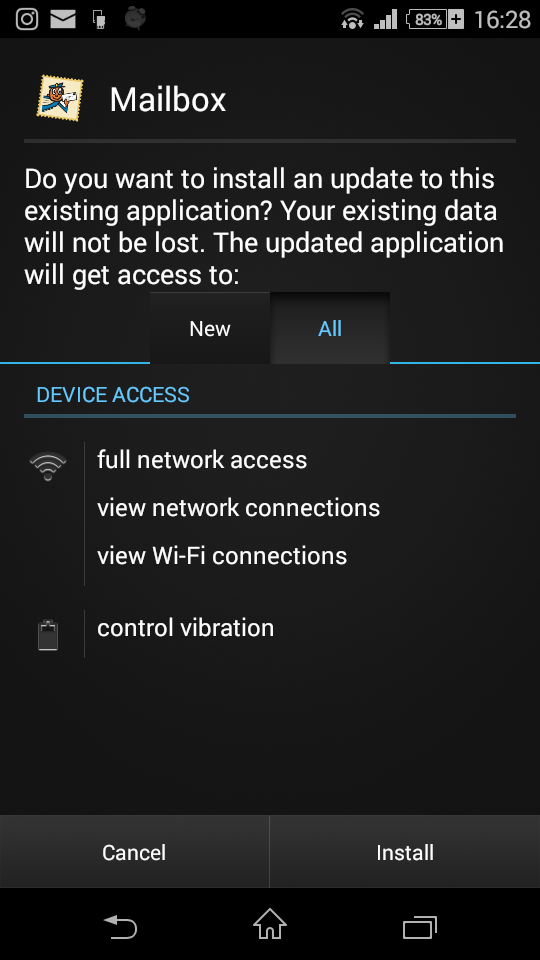
This APK for Android is like an .EXE/.MSI installer for Windows or a .DEB for Ubuntu, so don't fear.
I created this application with Mit App Inventor 2, so you can use the .AIA project file and modify it.
By default and for security, Android blocks APK installations, so you'll need to enable this function:
In Android 2.3 (GingerBread-Samsung Galaxy Y):
Settings > Apps > Unknown sources [_] > "OK" = Unknown sources [X]
In Android 4.1 (Jelly Bean-LG L5 II), 4.4 (KitKat-Sony Xperia M2) and 5 (Lollipop-Sony M2):
Settings > Security > Unknown sources [_] > "OK" = Unknown sources [X]
After this, you can download, transfer and install (use a file explorer) to your phone the APK attached to this step.
Setting Up the App: Sensor
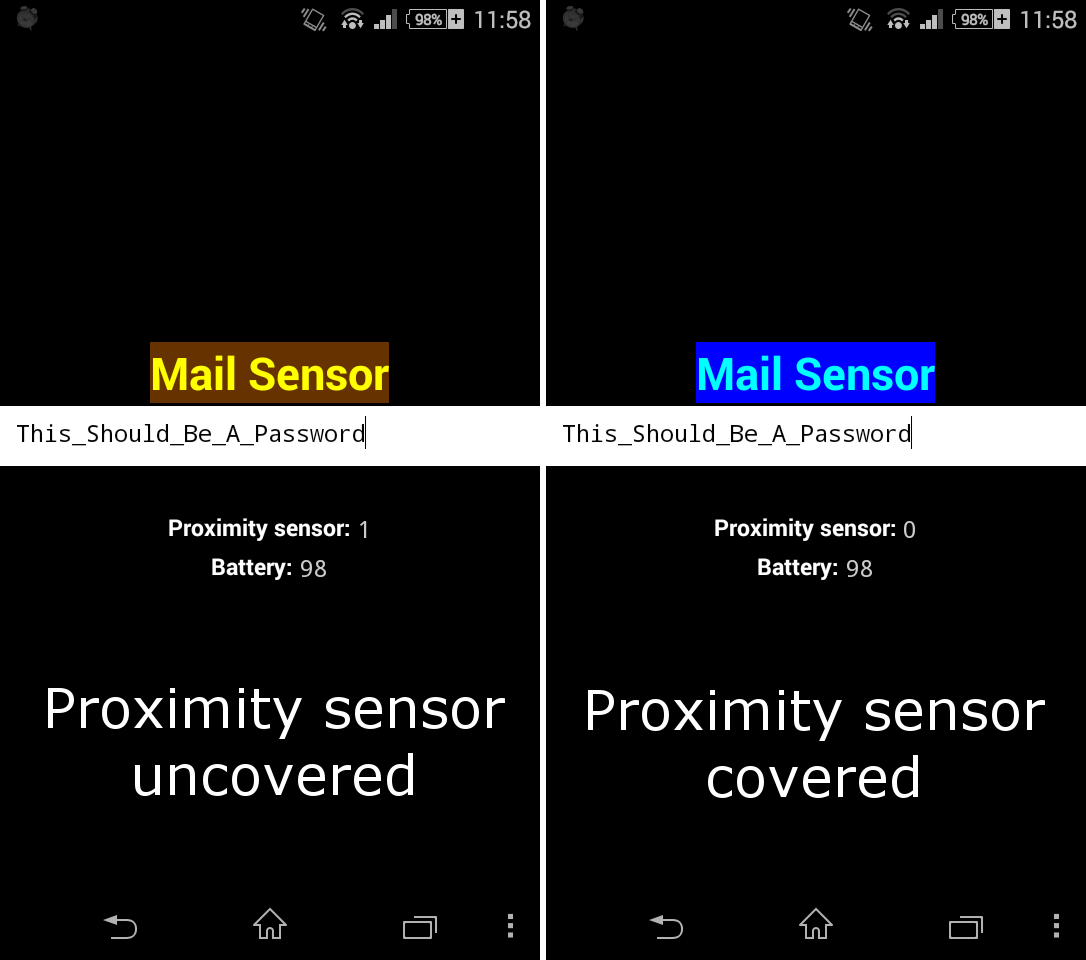
Once you have installed the APK on both devices, open it in the sensor device and select the sensor option.
To make this work, first cover and uncover the proximity sensor, usually at the top of the phone.
Next, write a password on the text field and remember it.
If you'll use a WiFi network, go to Settings > WiFi > Advanced > Keep Wi-Fi on during sleep > "Never".
Also I recommend to disable any energy saving option related with Internet to no interfere with the app.
Finally, put the phone in your mailbox. Be sure the letters cover the phone when they enter in the mailbox.
An obvious but important point: if possible, use a phone with a long lasting battery as sensor or attach a powerbank.
As reference, an old Samsung Galaxy Y lasts one day.
Setting Up the App: Notifier
)
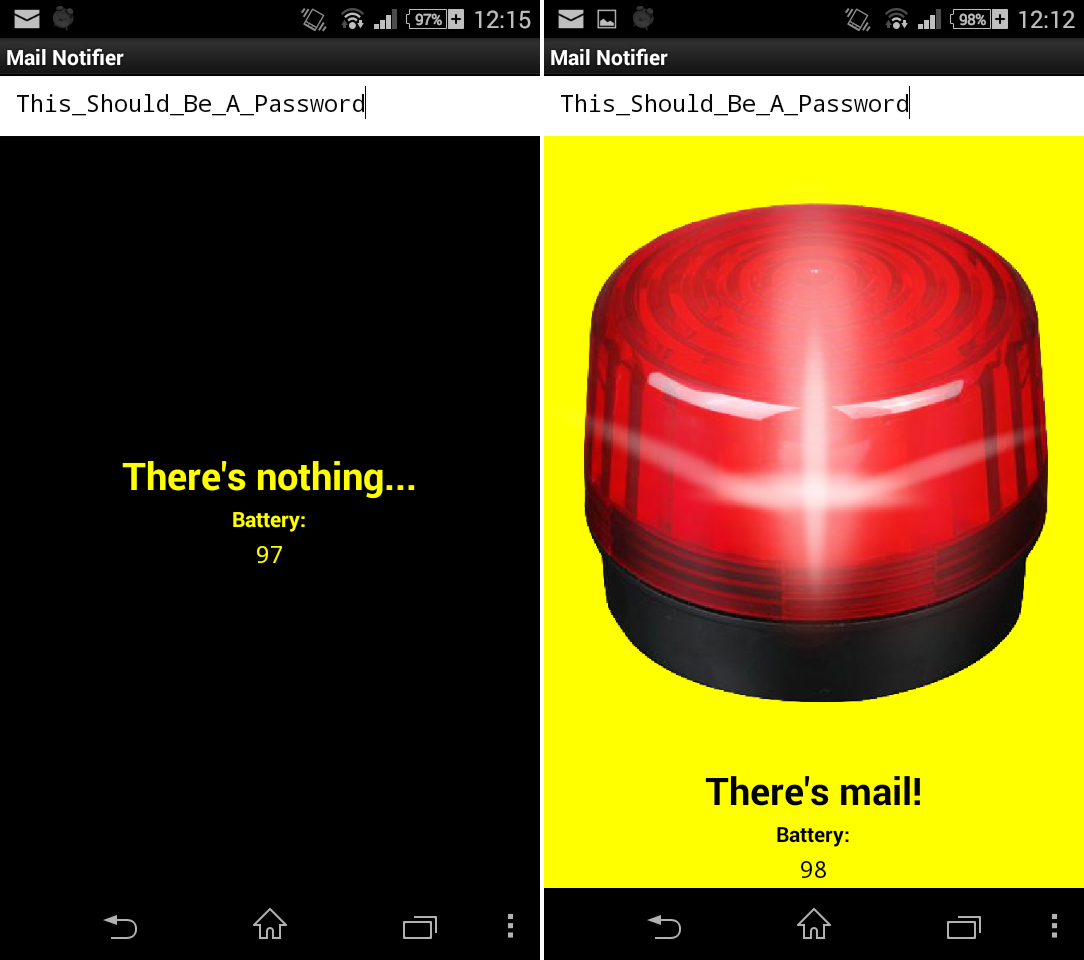
Once you have done the previous step, open the app in the device you want to use as notifier and enter the password you set before.
And it's done! When you receive a letter, you'll be notified. And doesn't matter if you are at work or on the other side of the earth because this project uses Internet.
By the way, merry Christmas and happy new year!
Hope you find this useful
Kevin