An Introduction to GarageBand

GarageBand is a platform in which you can make music in. You can do pretty much anything in this platform, whether it is to create your dream music or it is to replicate a piece of music you like. But it isn't easy either way. Which is why I am here to help you. Welcome to the world of Garageband!
Note: These instructions are only suitable for mac devices.
Open Garageband (and How to Download)
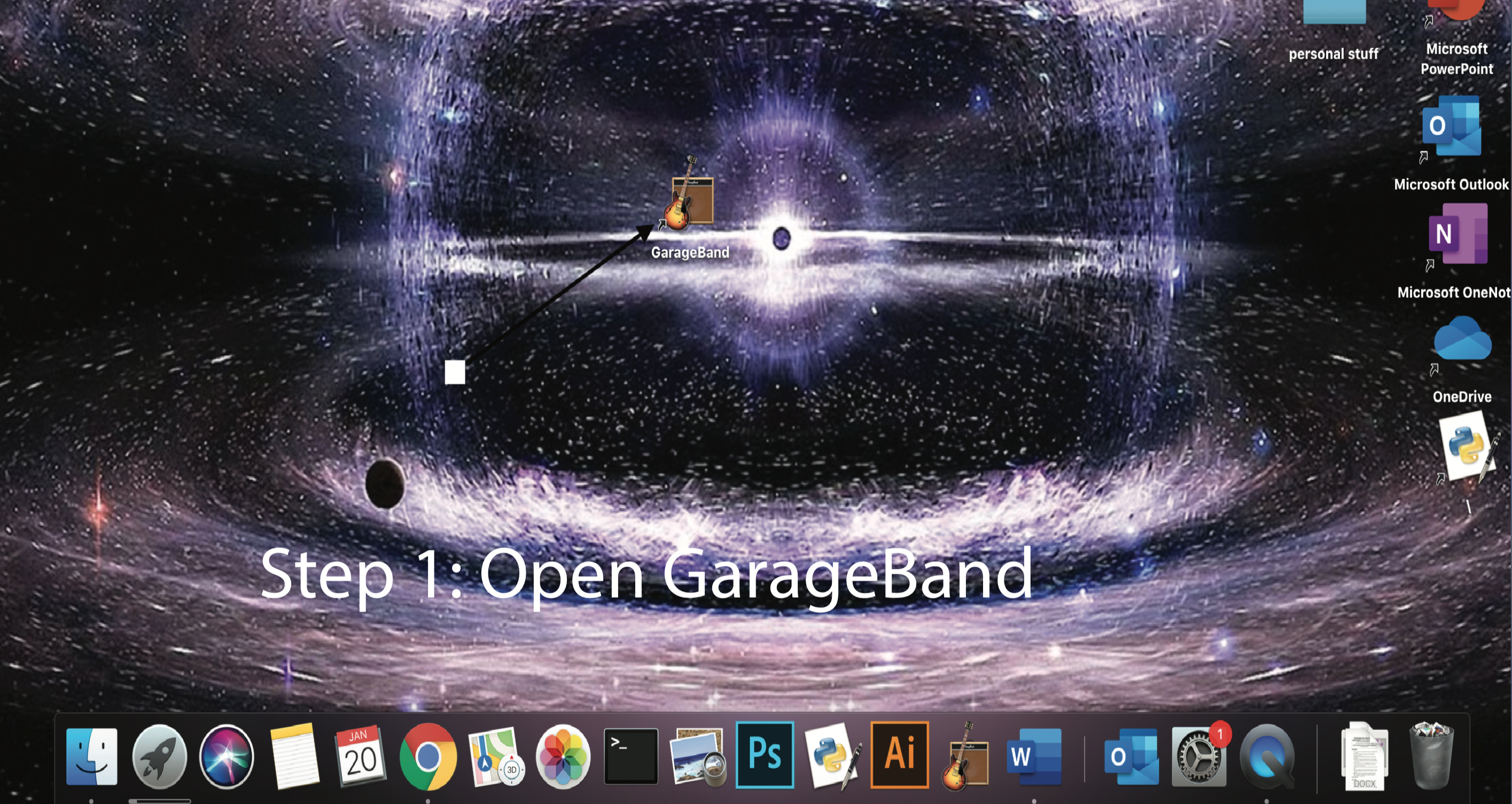
The most obvious step of the all. If you don't already haver Garageband on your computer, Just go to the app store (for Mac) and to this website for Windows: https://www.andyroid.net/bundledapps/download-garageband-for-pc-garageband-on-pc . Then follow the steps to download the app (Your mac will provide the instructions automatically). Allow the permissions when necessary (you might not need it). Then open the app.
Choose Your Platform
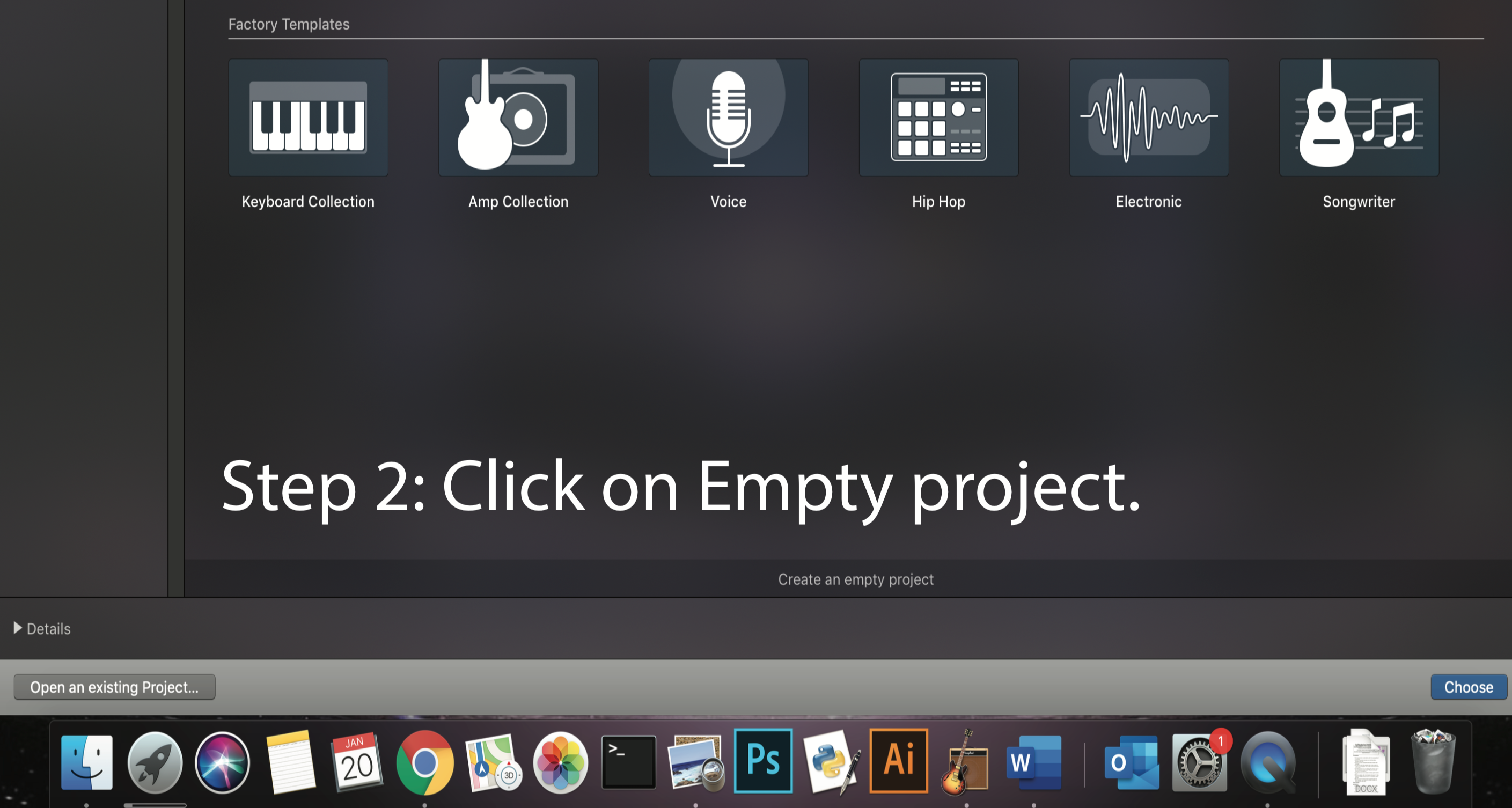
Here you have multiple choices on what to do. If you want to connect an instrument, such as a guitar, to your music, select that option. Otherwise, choose "Empty Project"
Choose What Type of Music You Want to Make
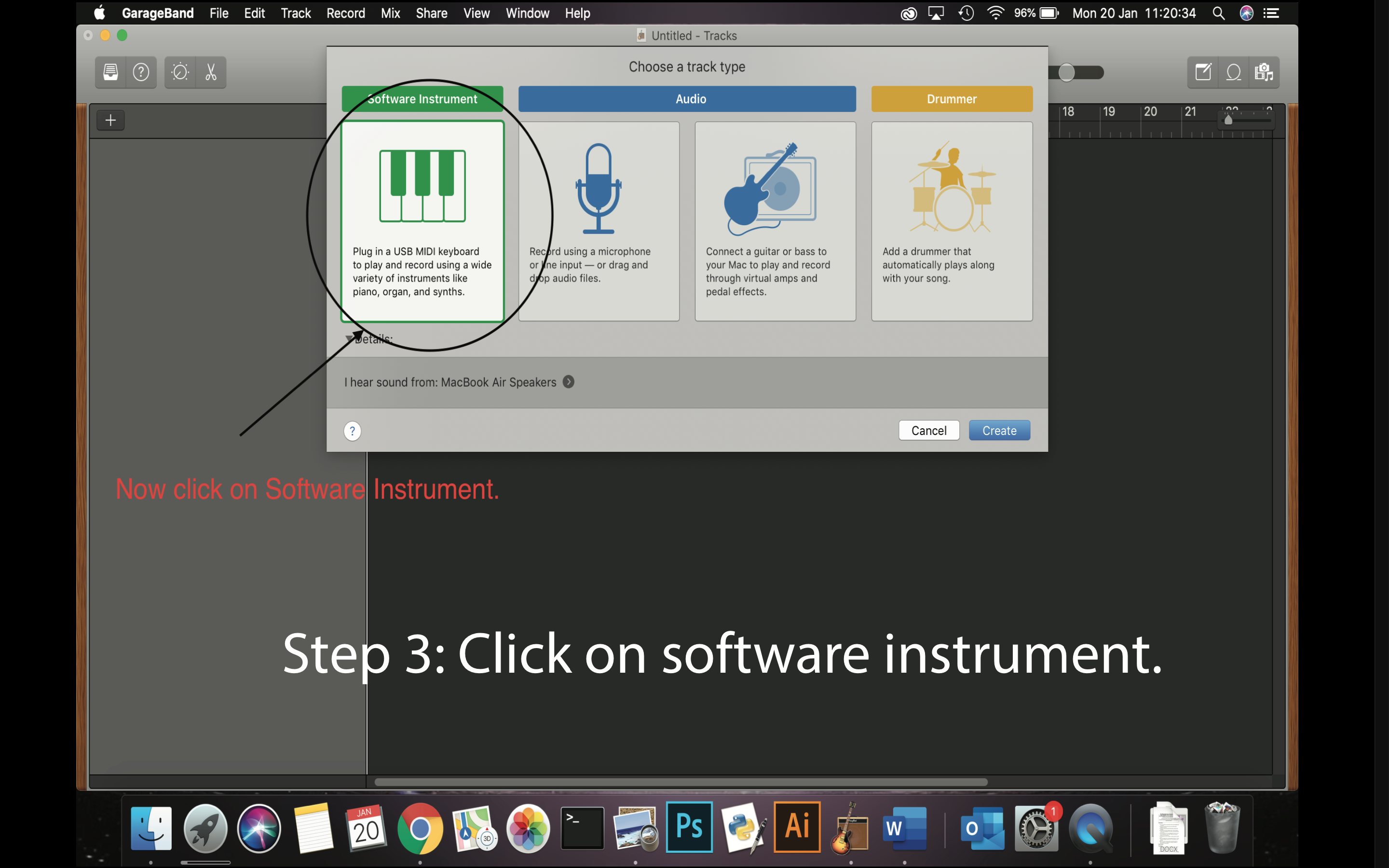
Like step 2, you have multiple options to choose from. However, unlike step 2, in this step it matters even less which one you want to choose. For example, if you want a good beat, add the drummer. You barely have to do any work if you add the drummer, though. If you play a guitar that you can plug in, use that one (if you don't play the guitar, there is something for you in step 4). Anyways, select software instrument if you want to make your own electronic music.
Choose an Instrument!
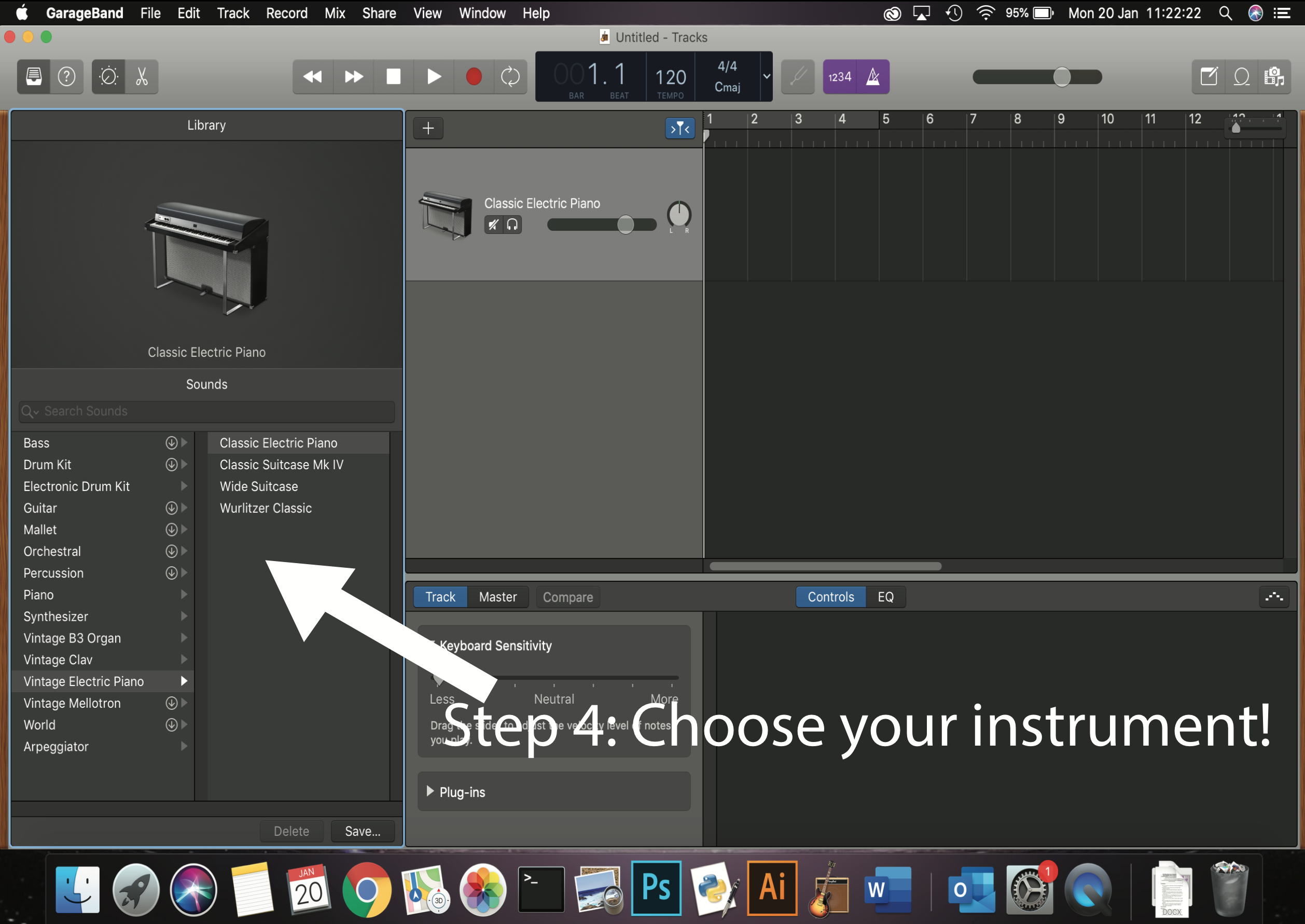
This is the moment you have been waiting for. Choose your instrument! for those of you who don't meet the requirements for playing the guitar on GarageBand, there is an instrument that is specific for the guitar. You will see that there are multiple sub-categories. Click on one that is appealing to you, or one you want to play with. You will see when you click the sub-category there are some instruments (but if there are more categories click on one of those that you like). Then click on the instrument you want to play.
Make a Track Section
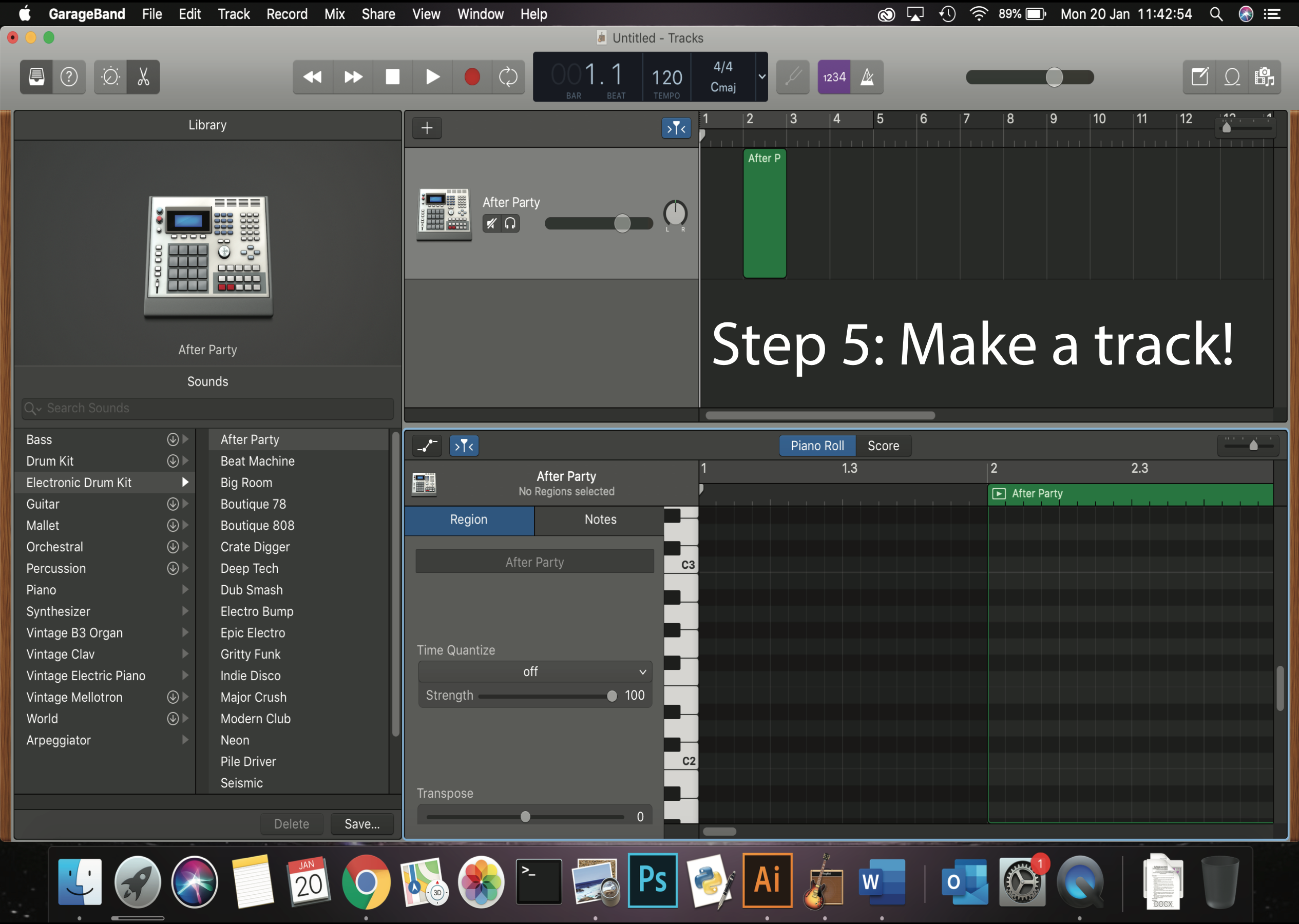
just hold Command (⌘) and click on a part of the top section you want to create a track on. Next, press "e", for the next step. It's that simple.
Put Some Musical Notes on Your Track!
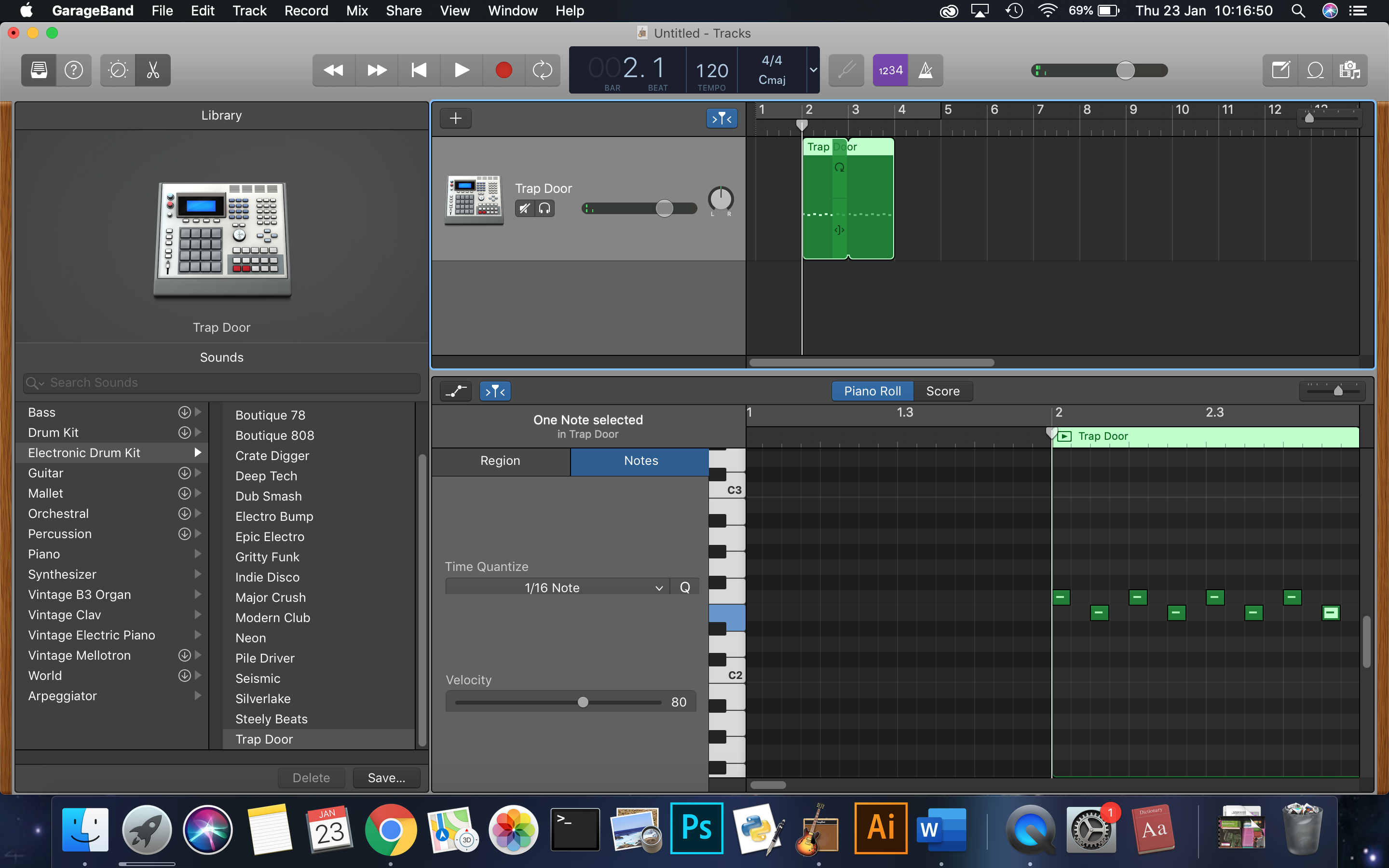
Also as simple as the previous step. Just hold command (⌘) and click on the part of the track you want to put it in. Remember when I had you press "e"? look at "e" bottom part that appeared. Thats where you press command (you know it by now) and click. But it has to be on the part that is slightly highlighted.
Optional: Choose a Loop From GarageBand
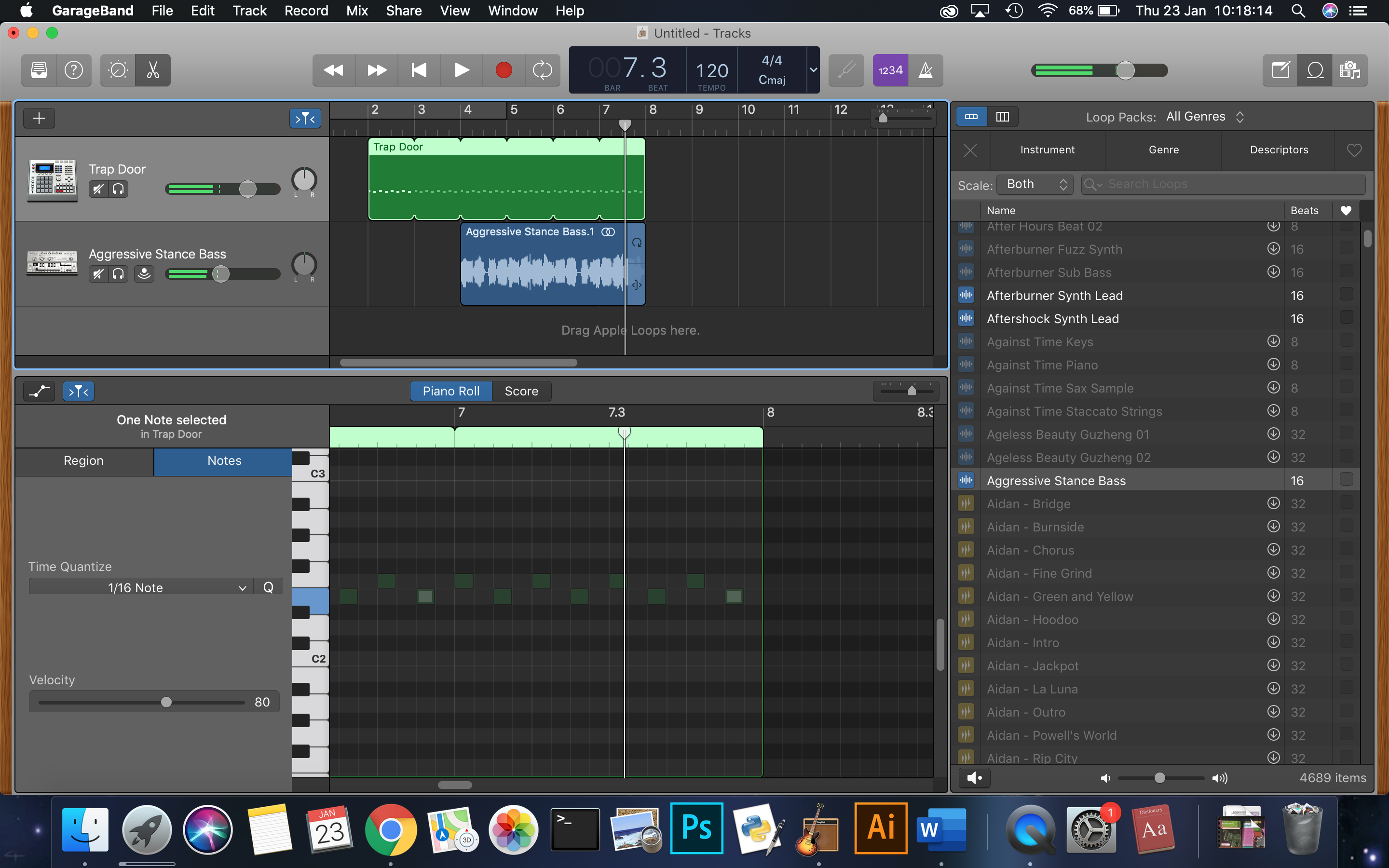
Now, you might have been busy making tracks, pressing command + click, and making your track. but you might be getting tired of it, tired of doing the same thing over and over again. Say no more! this optional step allows you to add tracks that might not only sound awesome, but also add that vibe you were searching for ages to your song.
But what do I mean by this? if you look at the top-right corner of the screen, you will see 3 icons. (Left to right) you will see a notebook, loop and photos, videos etc. Choose the second one. You will now see a bunch of songs. If you are using the newer GarageBand, you will see there are a few songs you can't access. That doesn't matter for now. Just select one of those songs. It will play the song. Explore this section of GarageBand. When you found a track you particularly like, select the song and drag it onto the screen. Put it where you want to play it on.
Continue Making Your Music!
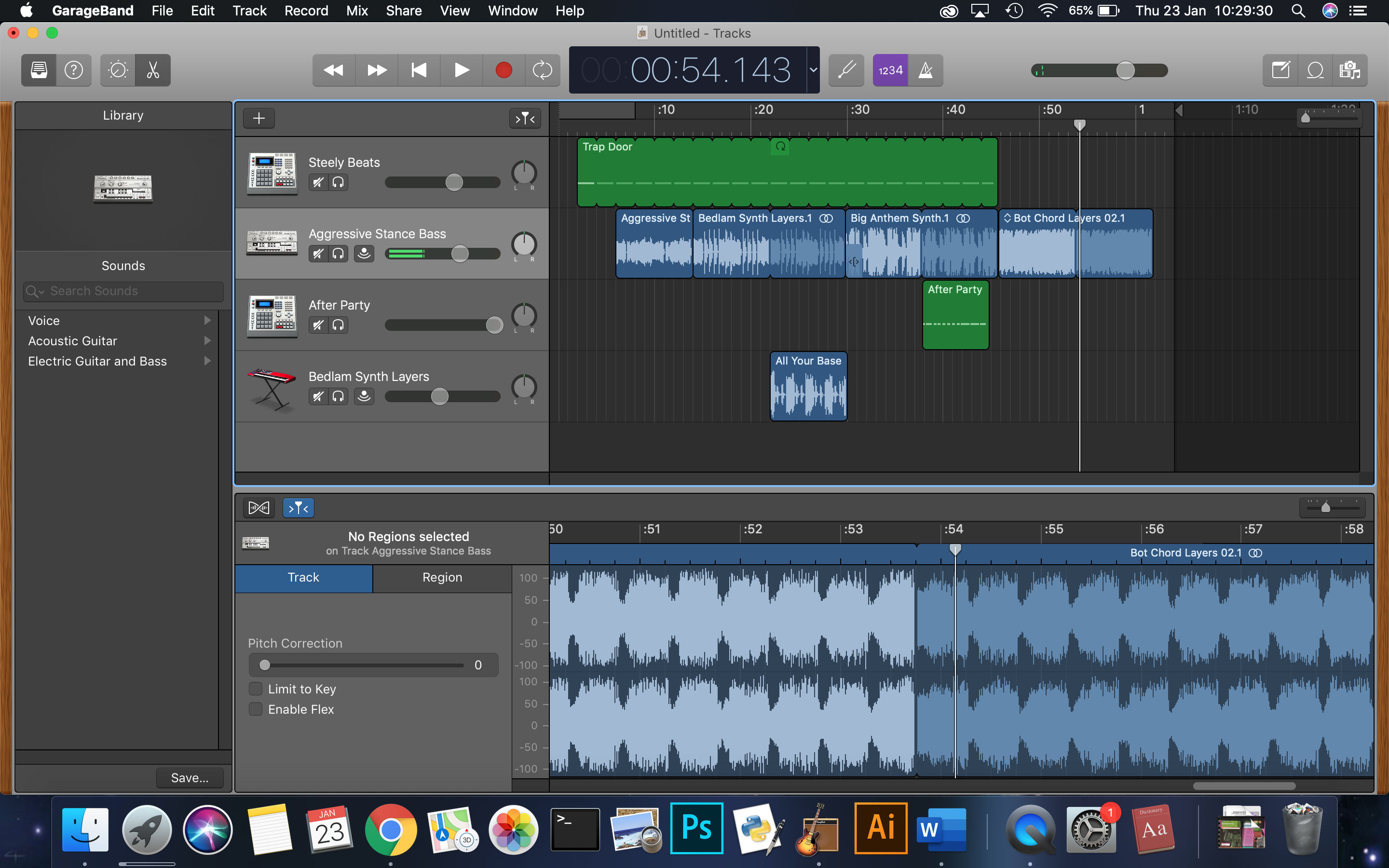
Continue making your music following, repeating steps 4-6 and step 7. I also recommend adding a drummer, to add to the music.
Finish Your Song and Save
When you think you're done, press (command + s) and save it where you want and how you want to. And now you're done.