Altered AI ATCs

I've been making Artist Trading Cards since 2020. If you enjoy trying out new media and techniques, ATCs are the perfect art form. "Altered AI ATCs" are, as far as I know, a totally new technique. Instead of fearing AI, this project embraces the new technology. It's also a lot of FUN!
NOTE added 240222: The METHOD shown in this Instructable would work equally well with a digital image taken of your own drawings or paintings or your own photographs.
A recent discussion in an online ATC group made me aware of the damage AI has done to artists and the ethics of the AI generators. I don't plan to use AI images in the future. Yes, it was fun. I'm sad to have to give up my favorite toy. But if it is a bad toy, it is a bad toy. Maybe I will find an ethical generator in the future? I will leave these instruction in place, but I must, in all good conscience, add this warning.
Supplies

Computer, printer, photo paper, regular paper, white cardstock, alcohol markers, double-stick tape, scissors, (optional: matte medium and paintbrush)
Create an Image
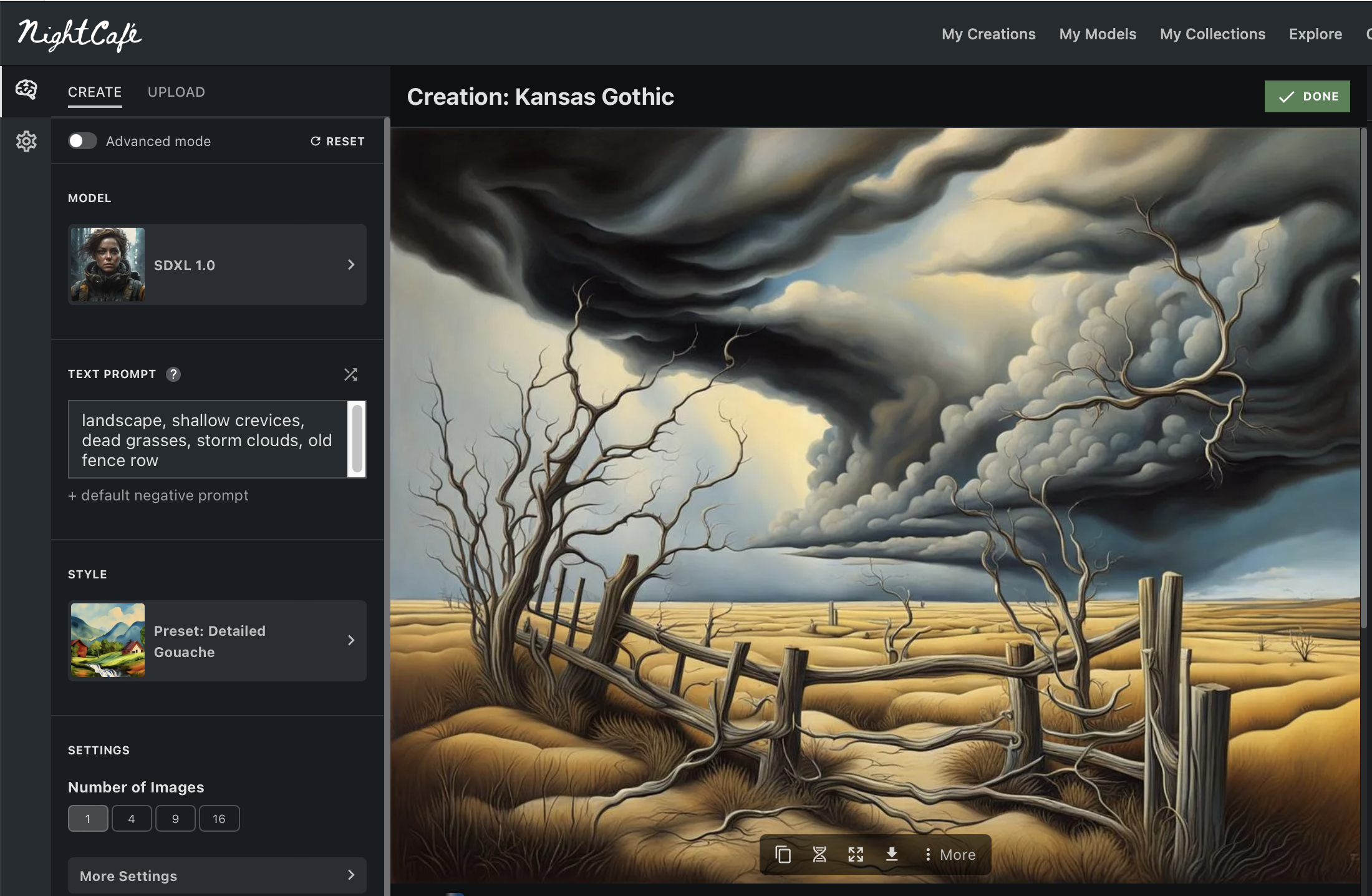
Create an image. In the original project, I used NightCafe.com to create the images shown in these instructions. I suggested: Make note of the settings used to generate the image. I believe it is helpful to include this information on the back of the ATC.
I will be adding new images to this Instructable in the future. What a day!
NOTE ADDED 240222: I'm been discussing the use of AI with some other artists in a Facebook group. One of them stated that in promoting the use of AI I am supporting a system that steals from artists. I'm still on the fence about that. I don't think the use of this process to create ATCs has caused any particular artist a loss of income... but I AM now trying to use a generator that has not mined images from the internet. I thought Adobe's Firefly looked like a good candidate, but some artists warned me that the permissions set-up is misleading and difficult. I have not yet taken time to research that issue, so please keep that in mind if you choose to use AI.
I will continue to consider the ethics of the situation, and I hope all artists and art teachers will keep the discussion going.
Save the Image to Your Desktop
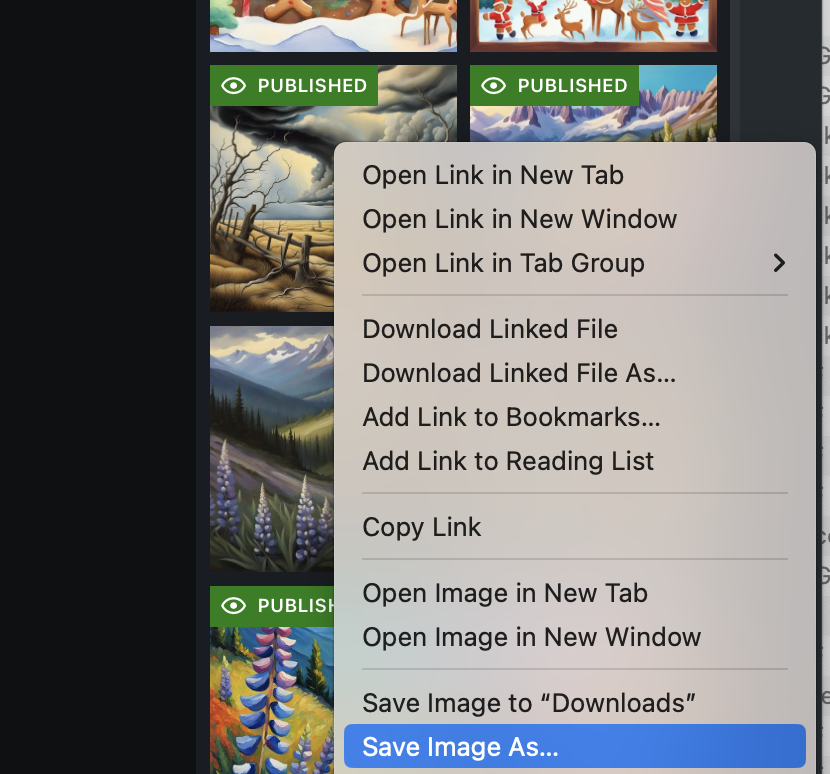
Save the image to your computer.
Open a Desktop Publishing Application
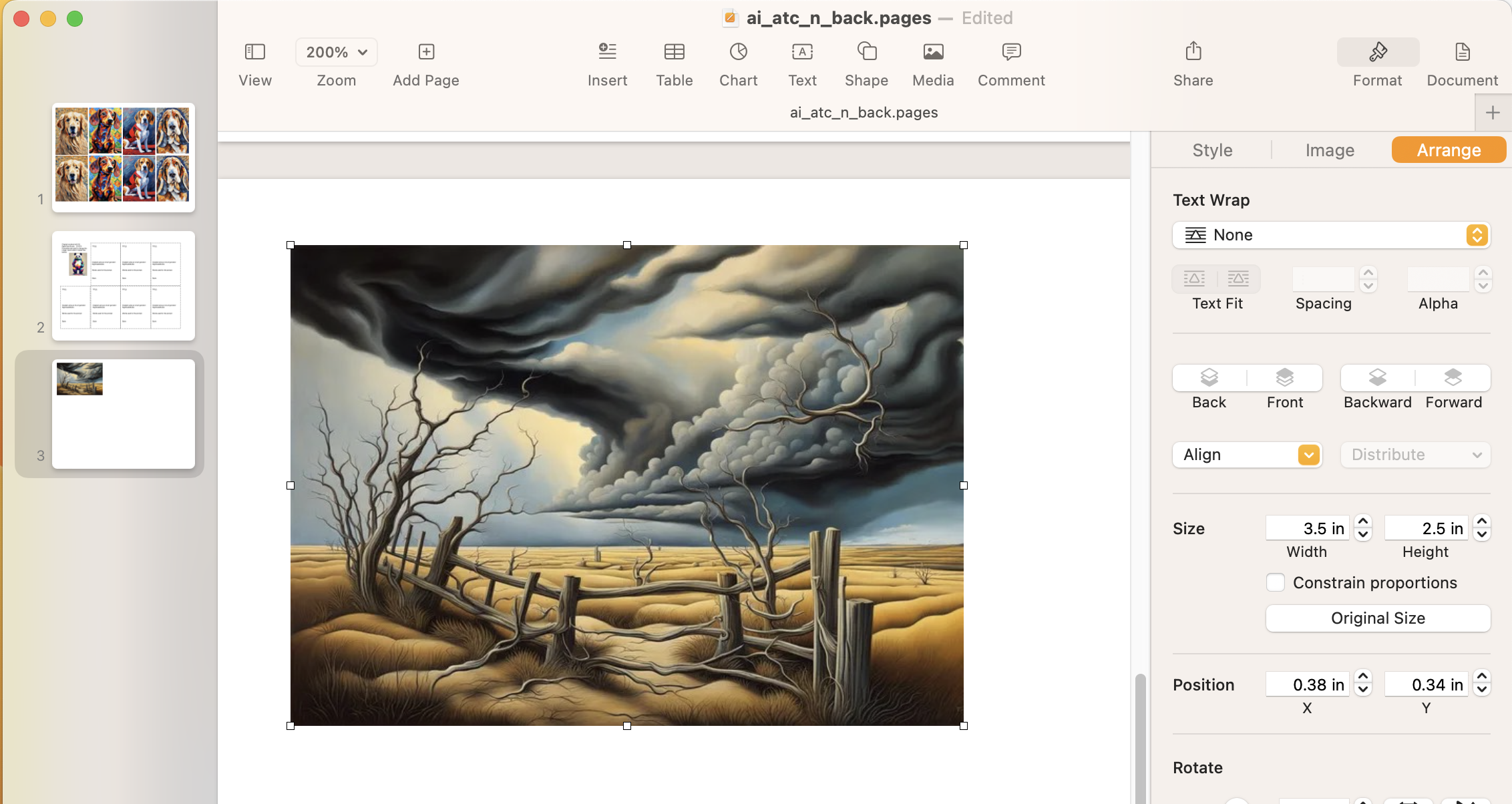
Bring the image into a desktop publishing application. I am using “Pages” on my Mac computer.
Re-size the Image
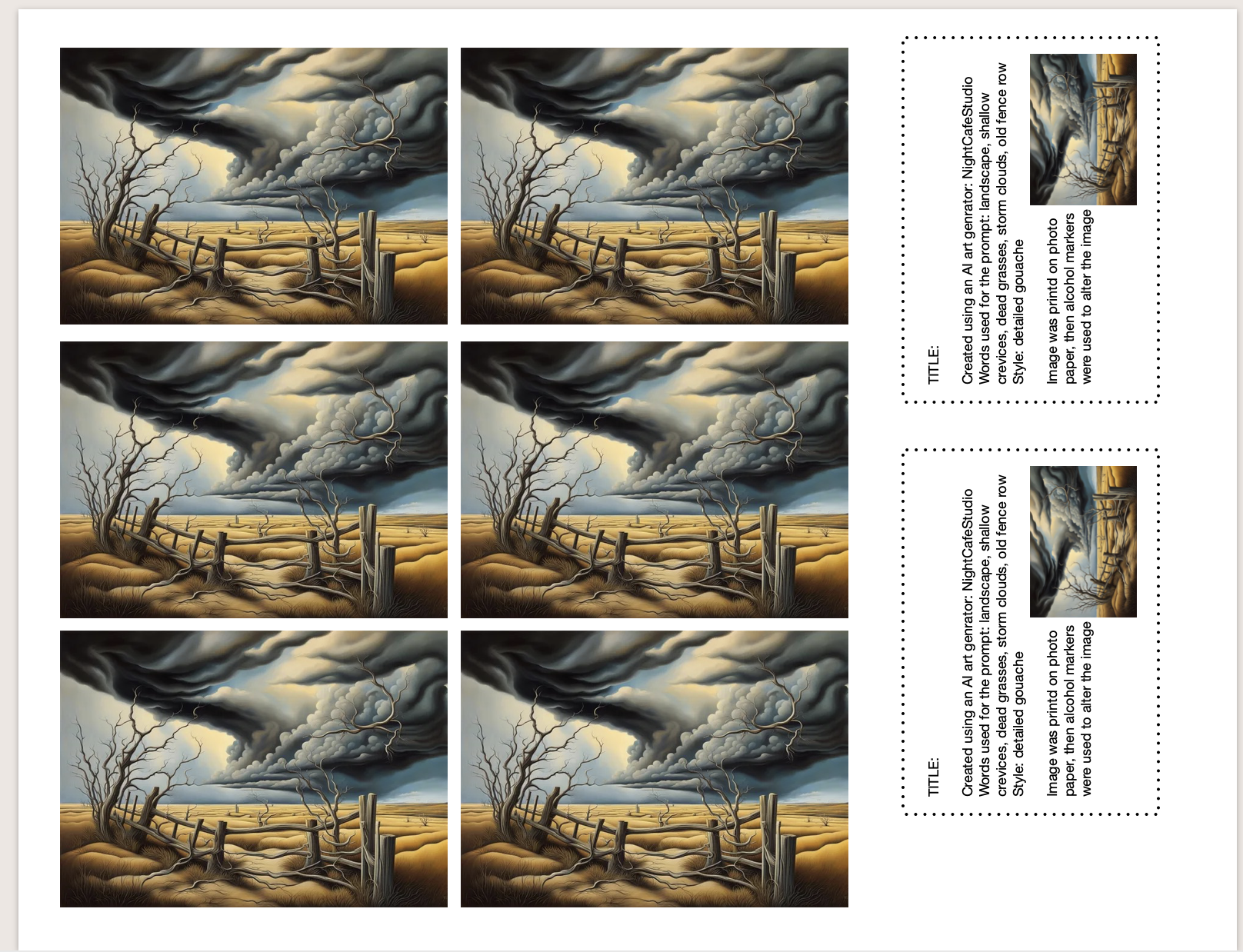
Re-size the image to 2.5” x 3.5” and put as many copies as you can on an 8.5” x 11” page.
Create a Backing for the ATC
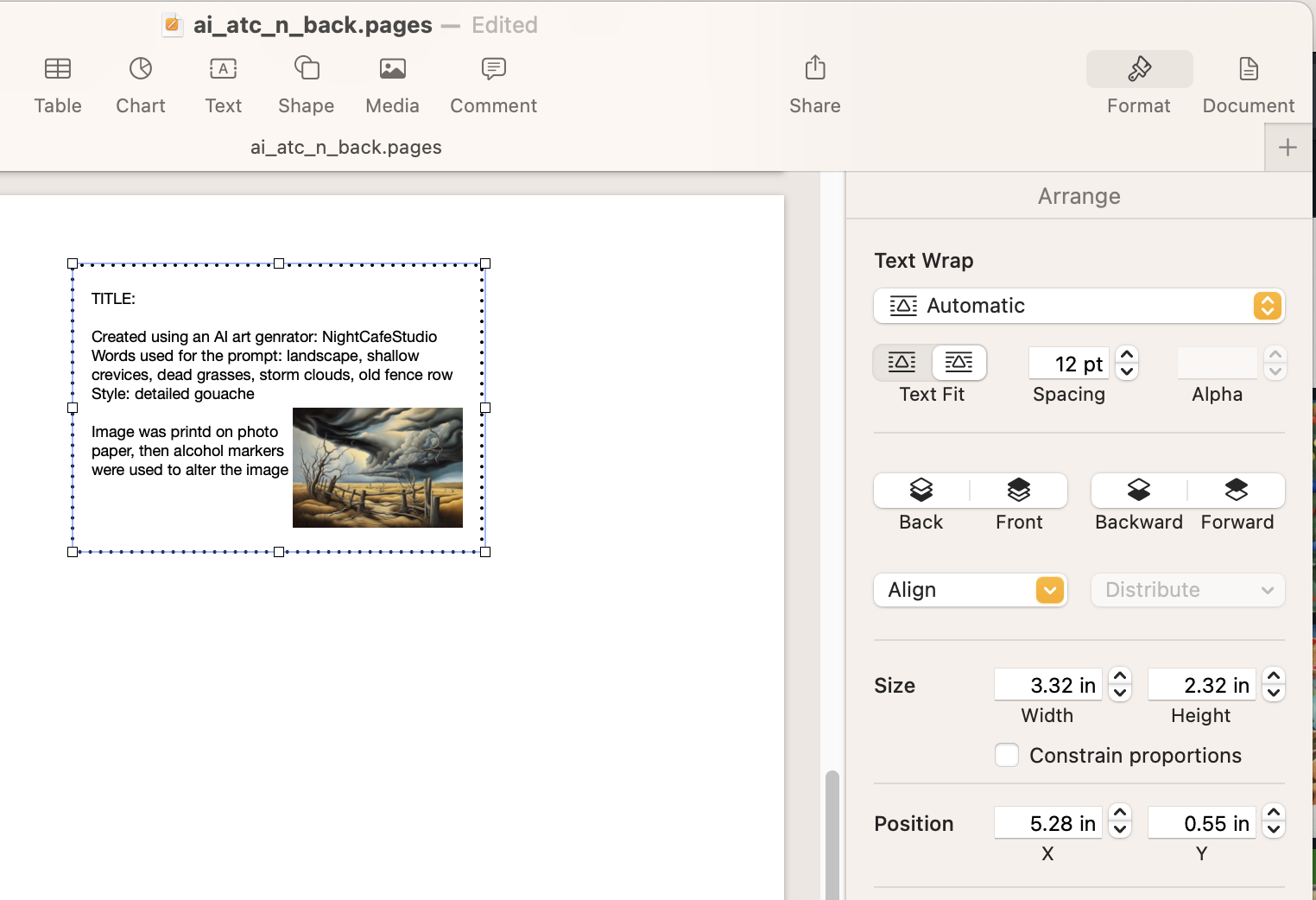
Type up a backing for the ATC. Fully disclose the source of the image, the settings used, and the fact that you are altering the image. Make the backing slightly smaller than 2.5" x 3.5".
NOTE: It is also a good idea to proofread before printing.....
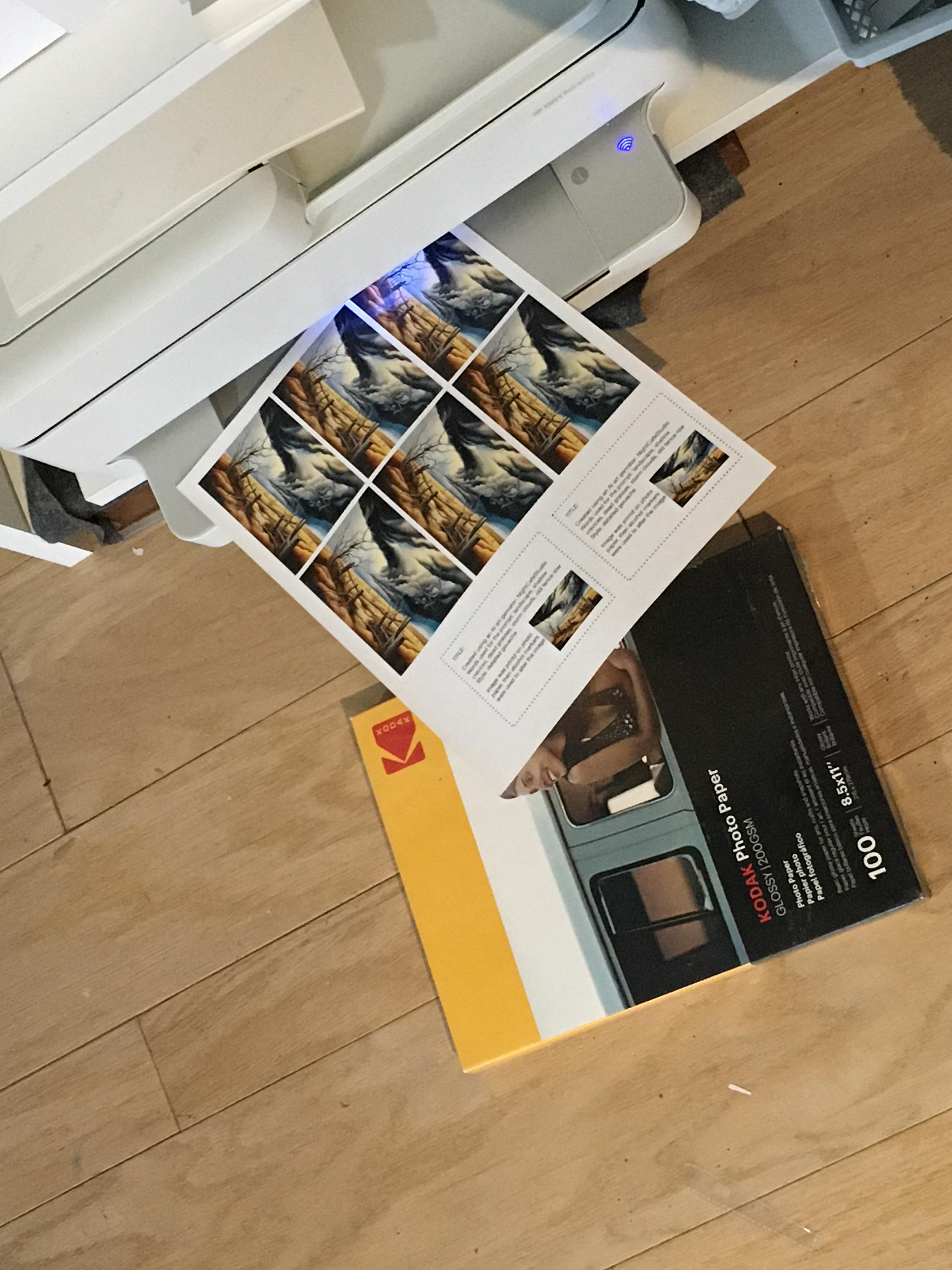
Using an inkjet printer and photographic paper, print the page. (Note: in this example, I am printing both the image and the backing on photographic paper. Usually, the backing is better when printed on non-glossy paper!)
Do the "Overdrawing"

Cut out one of the images. Using alcohol markers, slowly draw over the image. The inks will dissolve and smear. The tips of the alcohol markers will need to be frequently cleaned by drawing on a piece of plain white paper.
Check the "Sheen..."

(Optional) You may choose to make a black outline as the top layer. Note that the use of alcohol markers to dissolve the printer inks may give a very uneven sheen when the card is viewed at an angle.
If Desired, Fix the "Sheen..."

(Optional) You may dab a thin layer of acrylic matte medium over the finished card to even it out. Strokes may dissolve the inks further, so use a soft brush and a dabbing motion.
Wait Until the Card Is Dry
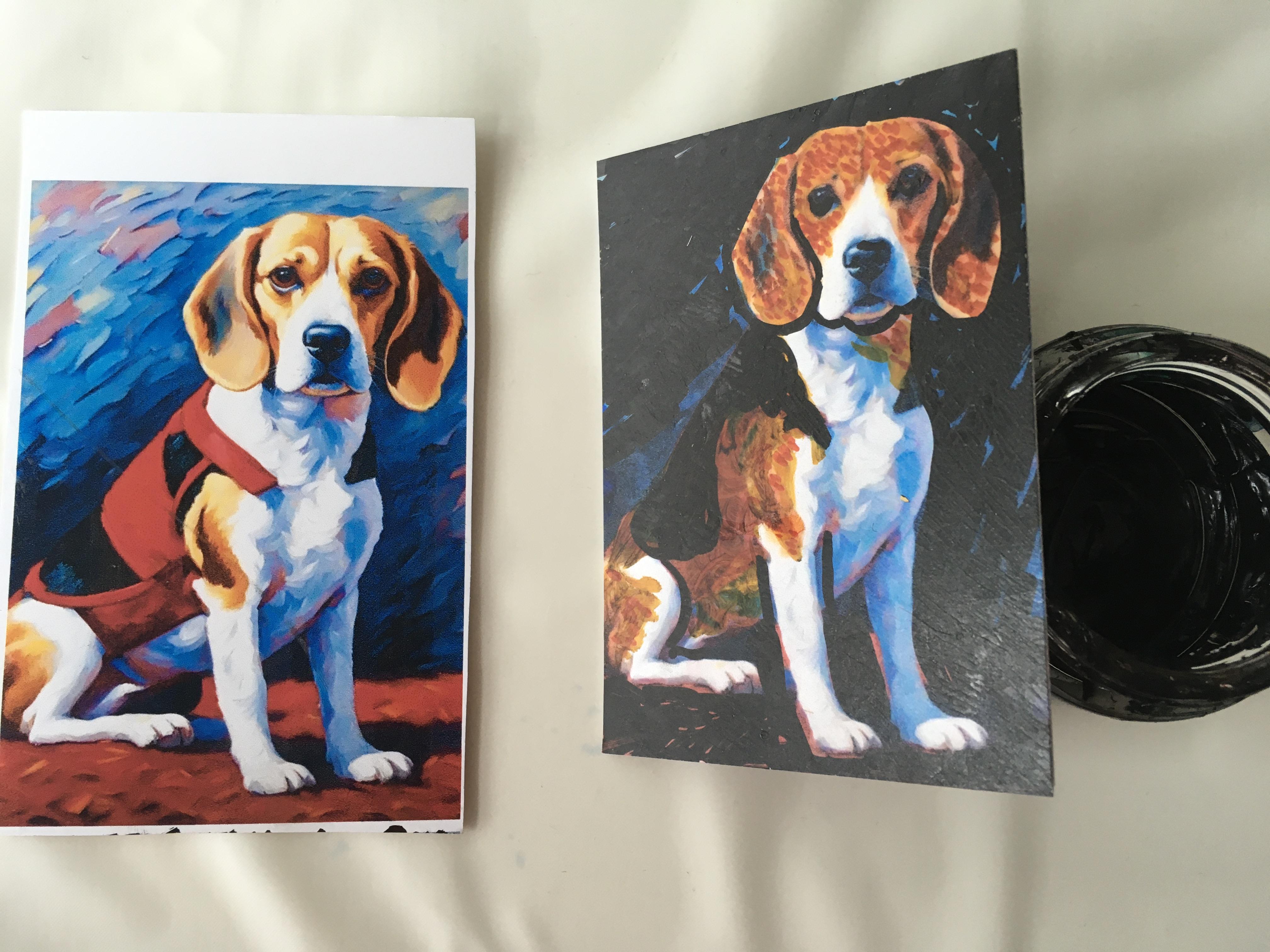
(Optional) If matte medium is used, wait until the card is dry before continuing to the next step.
NOTE: I think the matte medium adds a nice finished look to the ATC. I have not tried using a clear sprayed fixative, but I suspect that would also work.
Add Double-stick Tape to the Backing
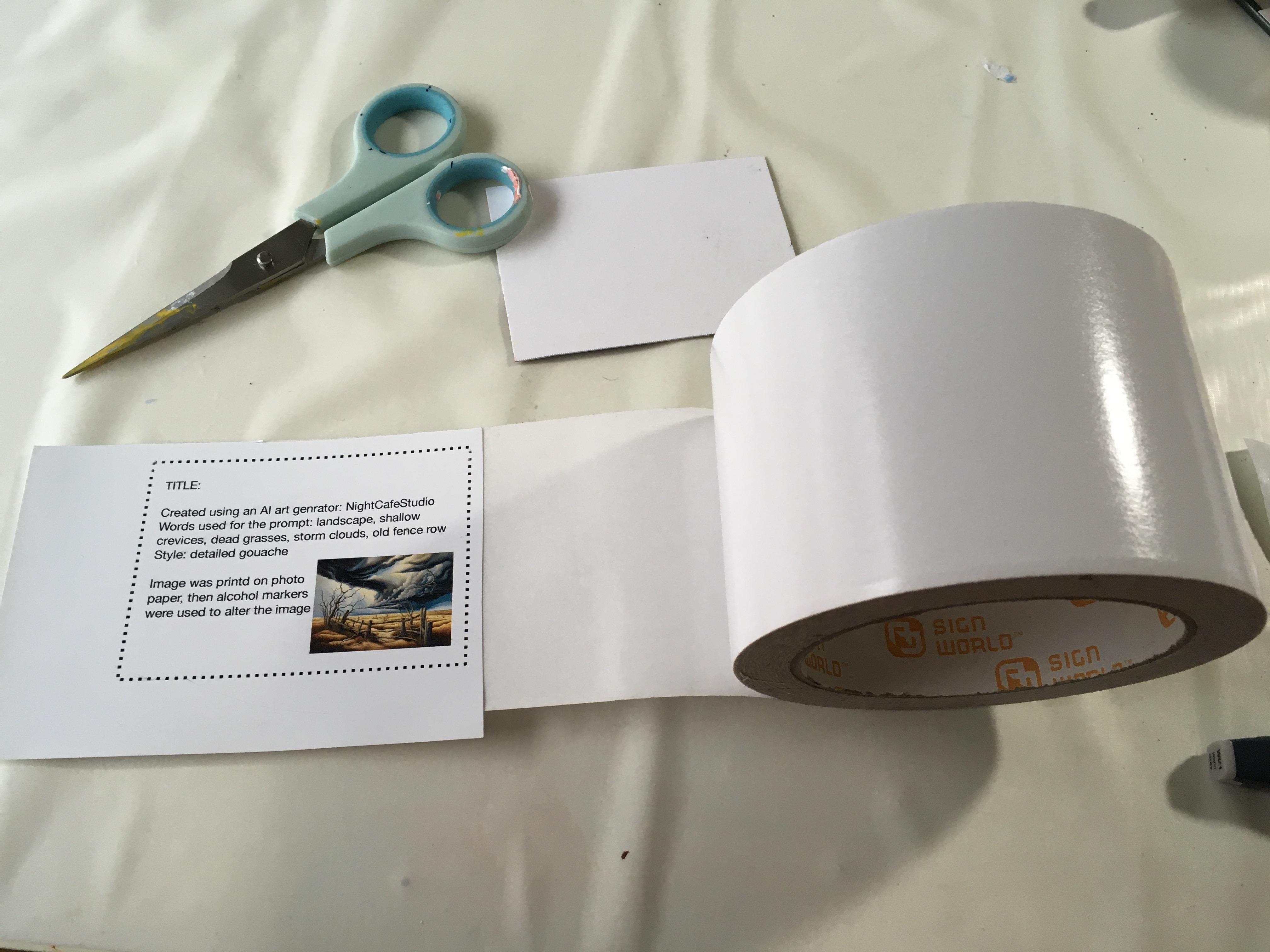
Place the backing on a piece of double stick tape. I find it easiest to use the entire 3-inch width and trim the backing AFTER attaching the tape.
Trim and Place on the Back of the ATC
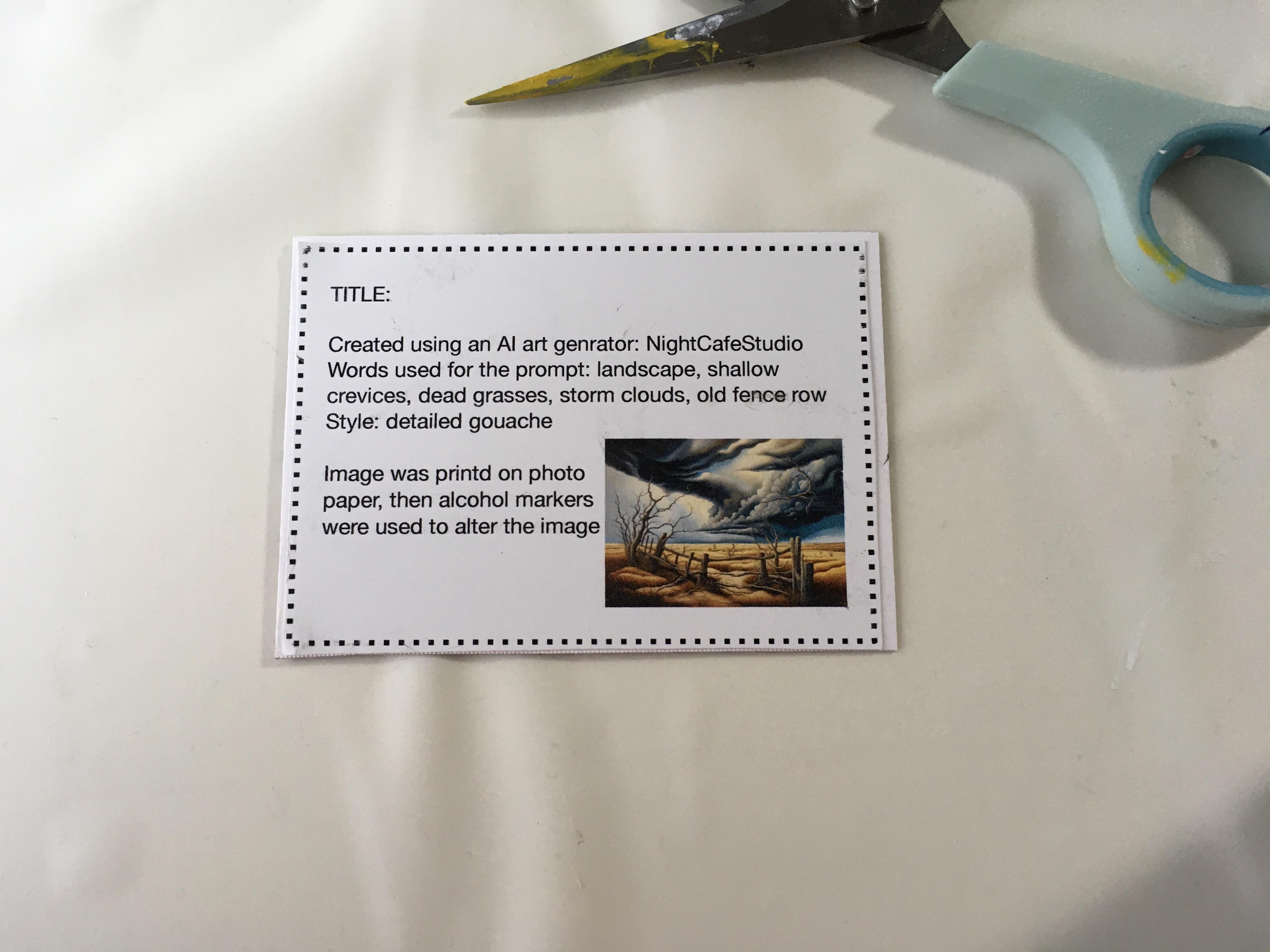
Trim. Carefully place the backing on the back of the ATC. I make the backing slightly smaller than the 2.5” x 3.5” ATC so that it does not need to be lined up precisely.
Add Title, Signature, and Date
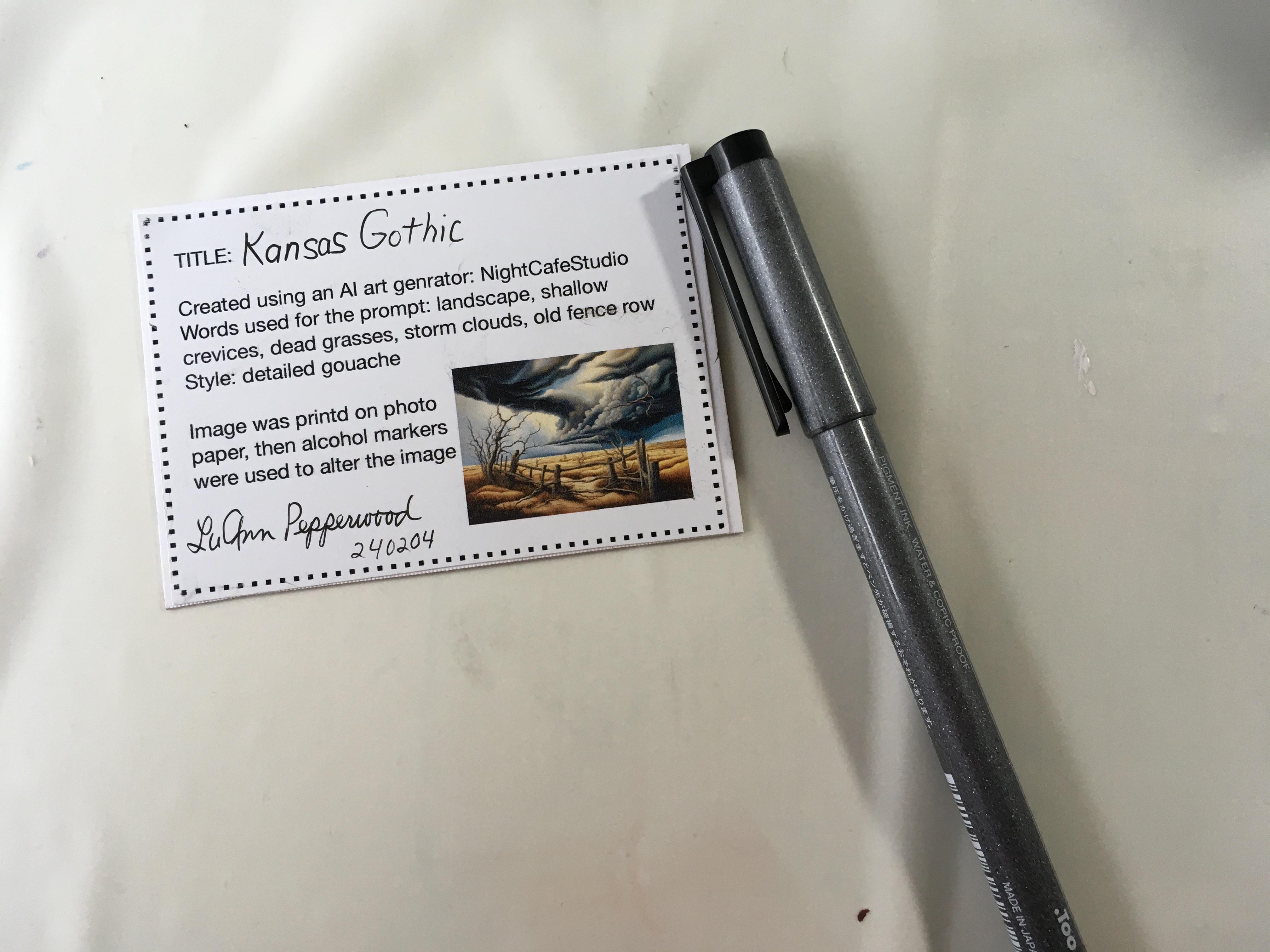
Add a title, a signature, and a date.
Hint #1

I am still experimenting with this new technique. I find that when you generate an AI image, adding the term "Mosaic" gives a texture that is easily manipulated and allows you to make enough of a change to consider the new work unique.
Are altered AI ATCs totally original? Certainly not. Can they be altered enough to be traded? Of course....
BUT: When trading this kind of card, I recommend a full disclosure on the back of the ATC.
Hint #2
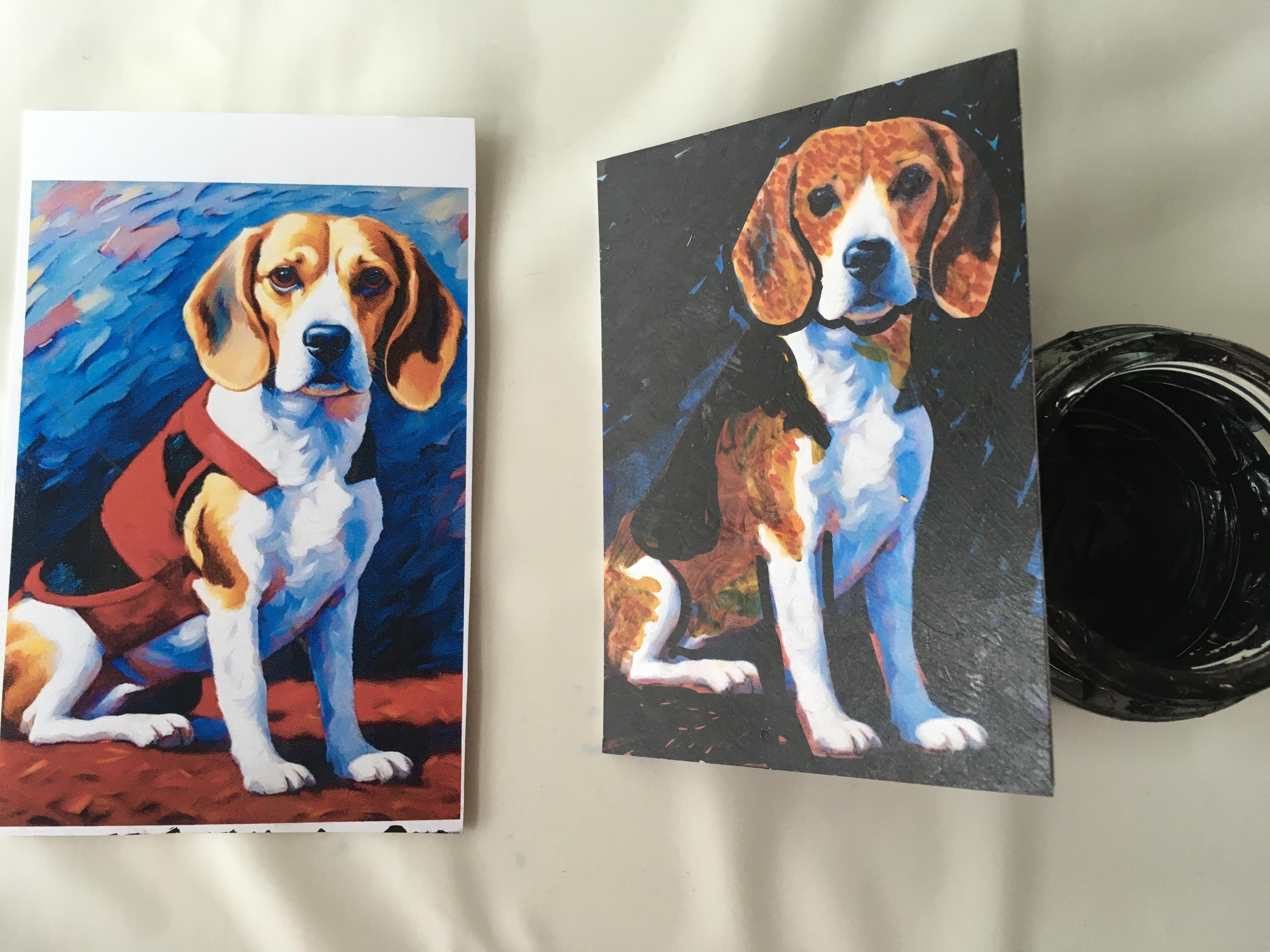
When trading, you might want to add a copy of the original AI image, so your partner can see how you altered the image.
Hint #3

Images printed on photo paper can very easily be SCRATCHED. You can add intentional scratches as part of the art-making process, but I do recommend the addition of a layer of matte medium once the piece is finished.
Hint #4
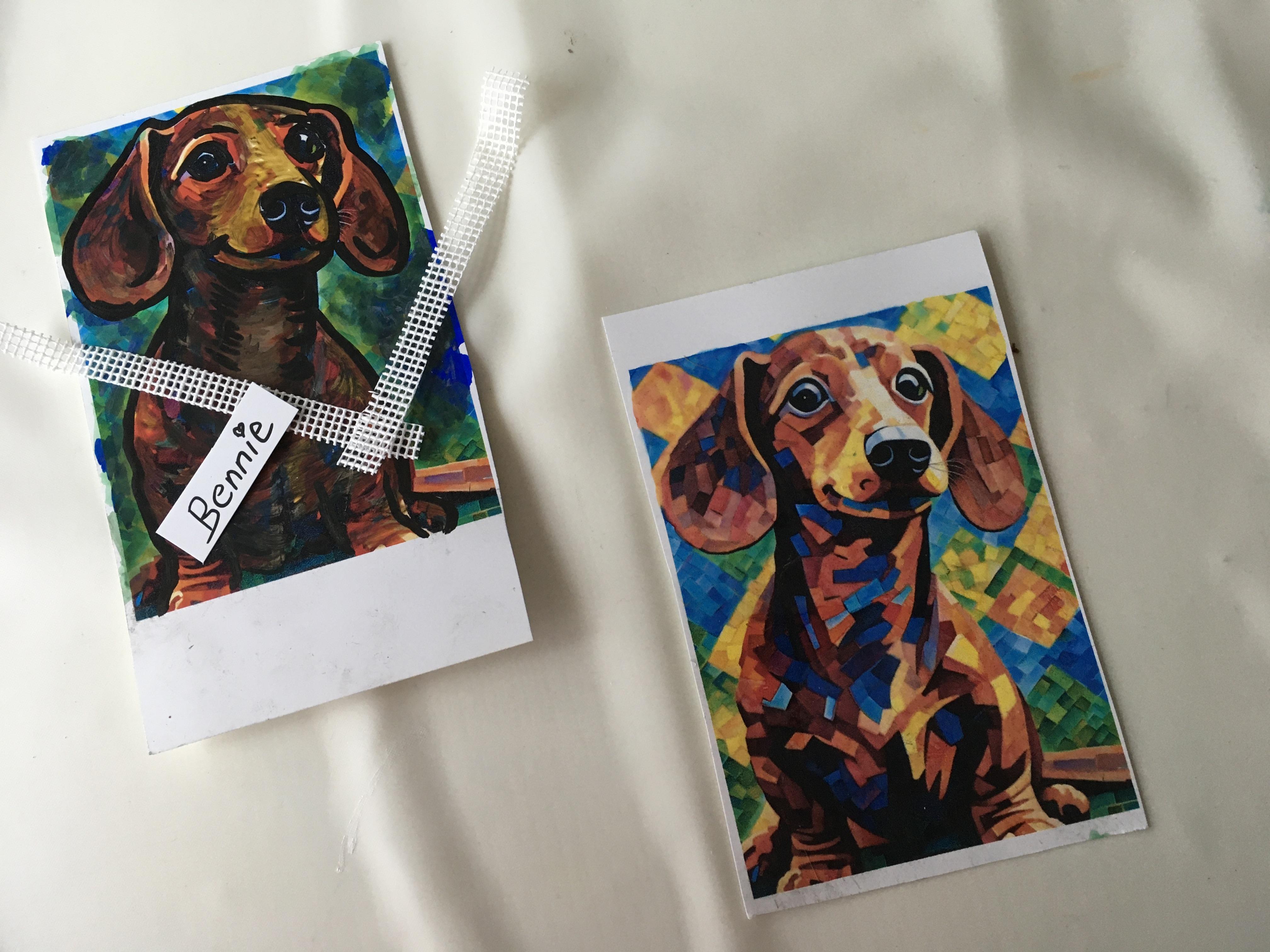
Experiment with additional colláged materials! Have FUN!