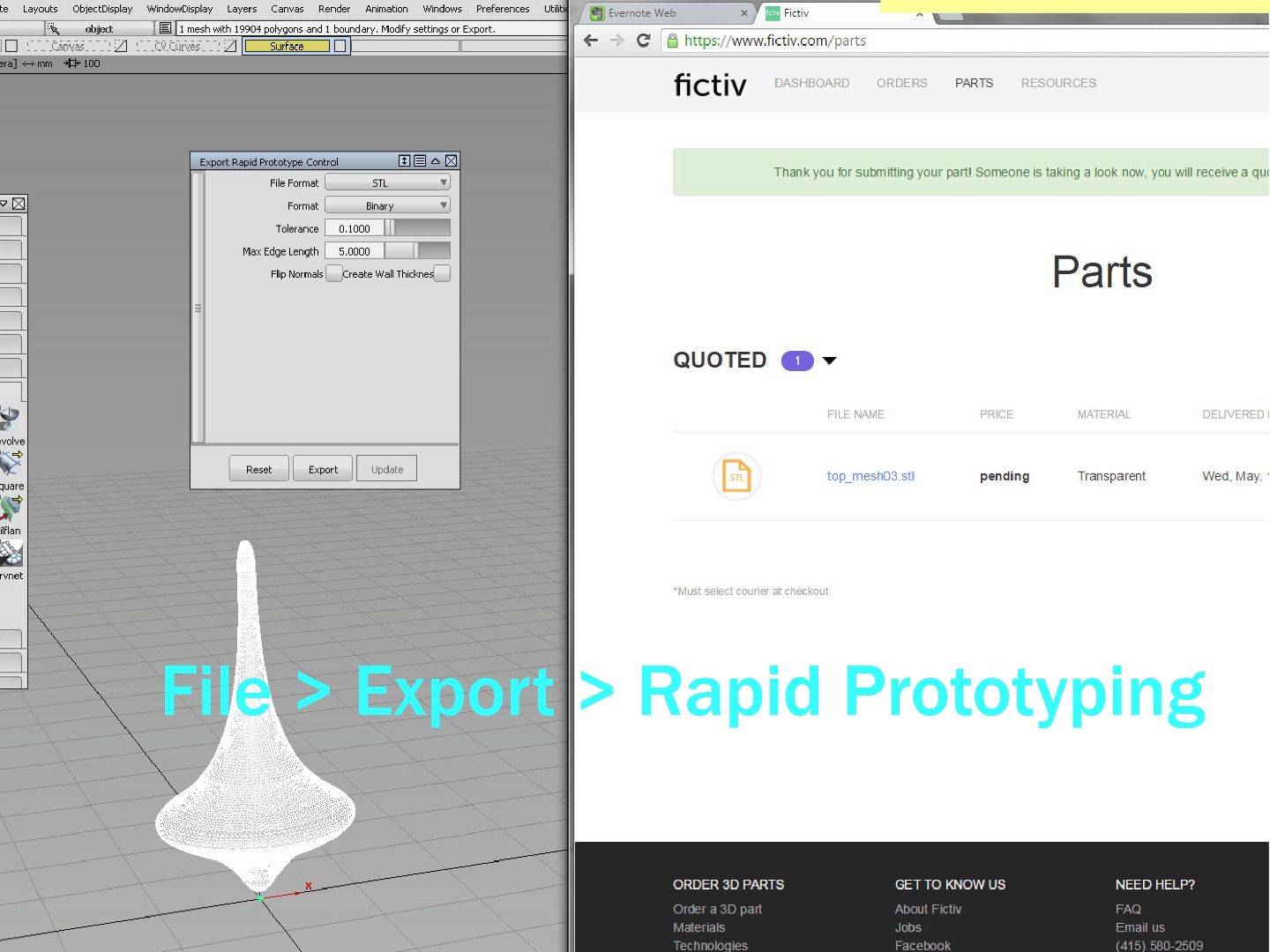Alias Surfaces: Spinning Top
by edibleberries in Circuits > Tools
1712 Views, 12 Favorites, 0 Comments
Alias Surfaces: Spinning Top
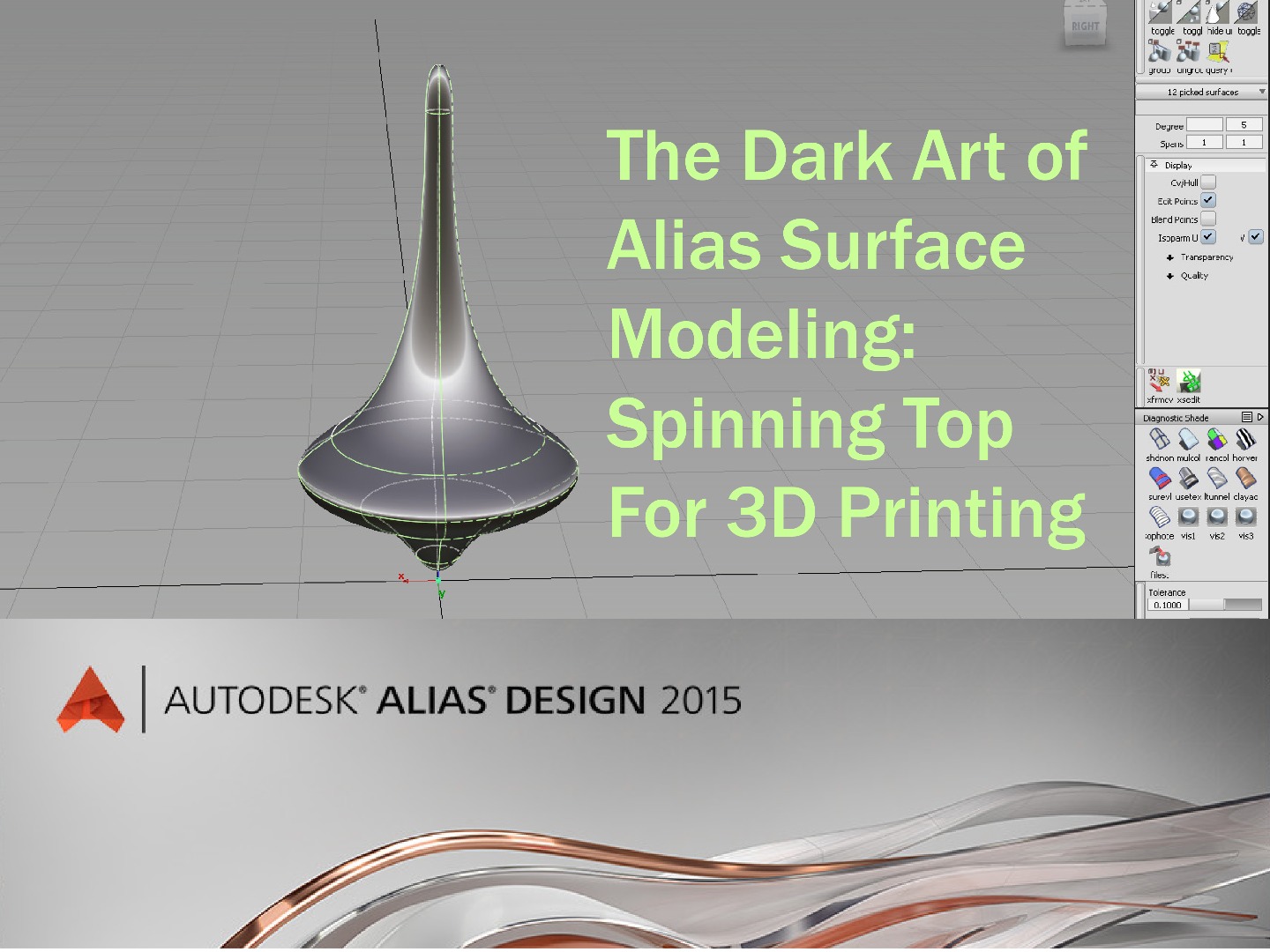
How to use this guide.
This guide gives a theoretical overview of how to create a type of surface in Alias. I've provided lots of images to help you locate the tools you'll need to complete the project, and some general idea of the settings you'll want to use, but less focus on step by step instructions.
I am using Alias Design Studio 2015. For detailed references check the Autodesk Help Site:
http://knowledge.autodesk.com/
Made at TechShop San Jose.
First Draw a Picture

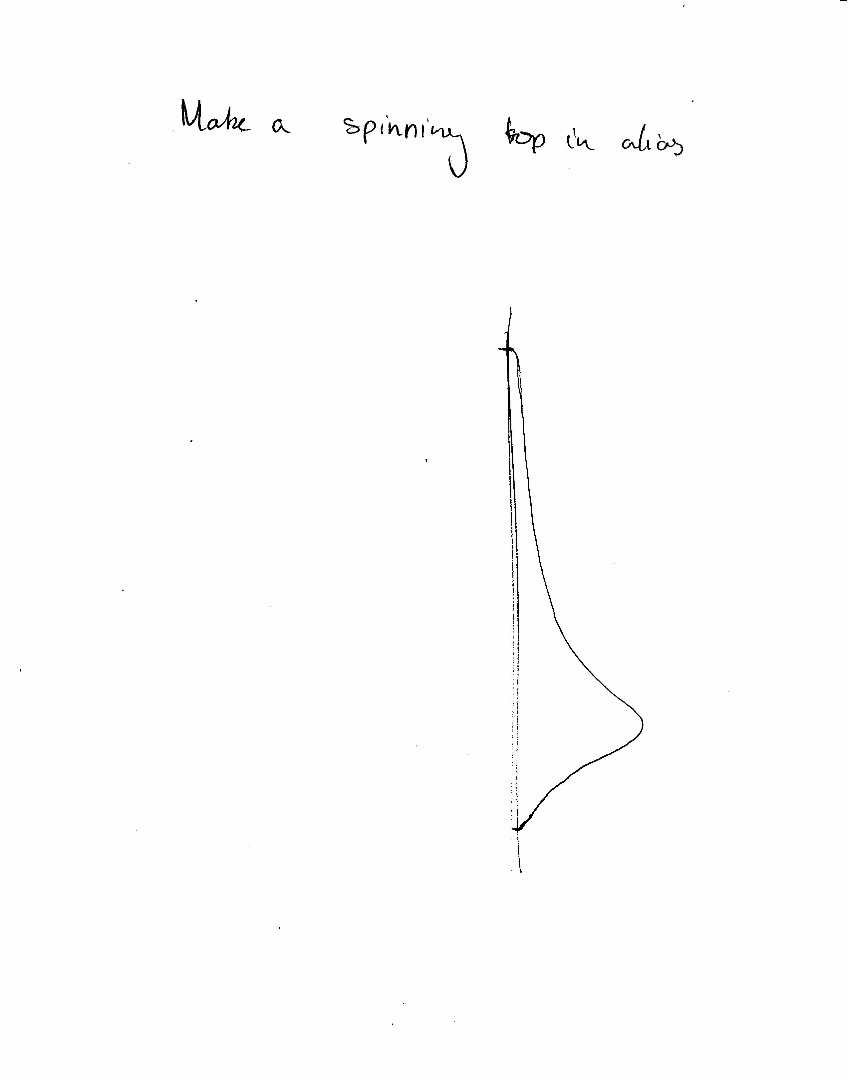
Draw a cross section if your top, scan it, and save it in jpeg format. Then open a new file in Alias and create a canvas plane on which to place your image.
You can use my image as a reference as well.
Import and Marking Menus
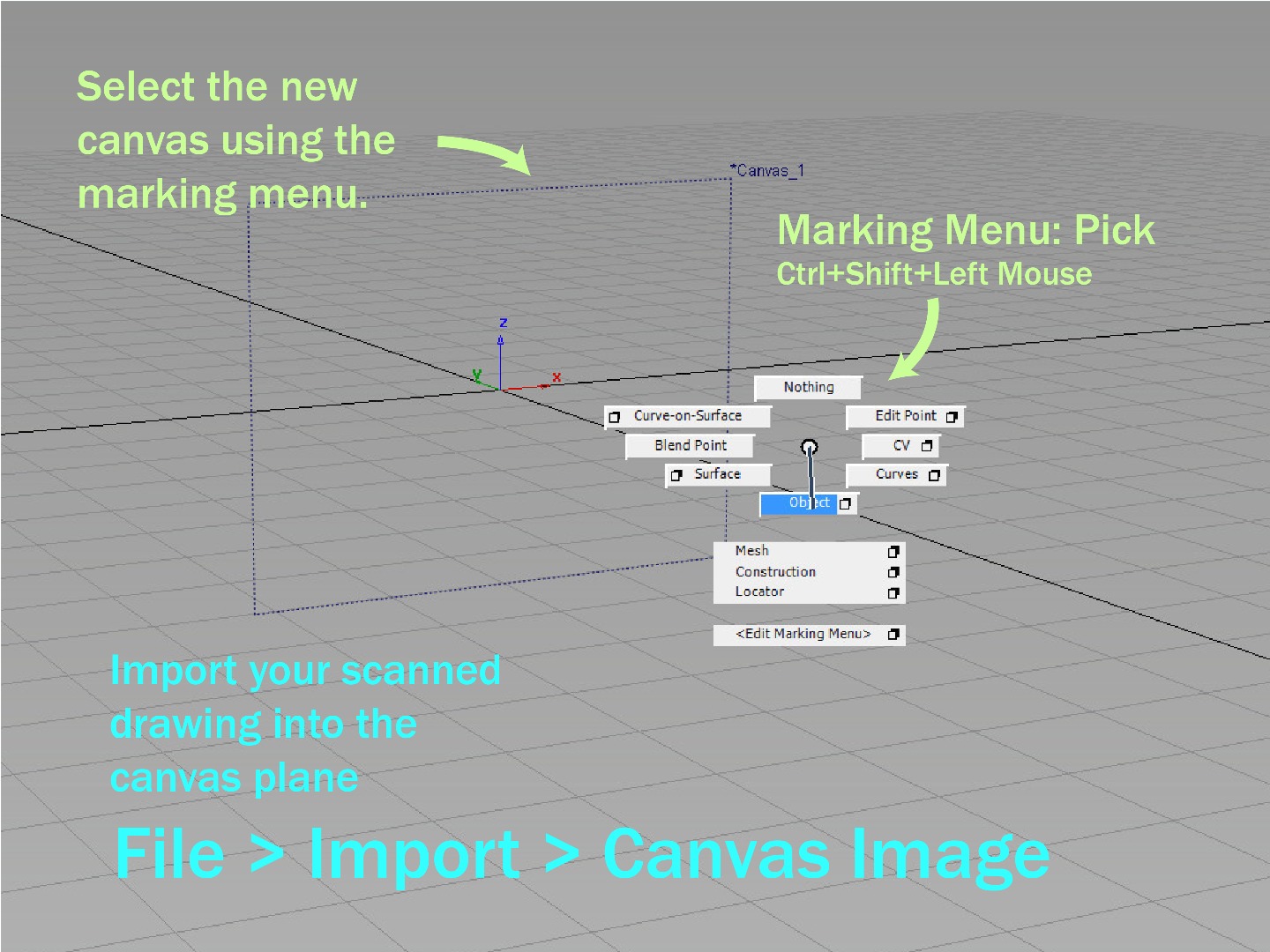
To pick an object using the marking menu:
- Hold down Shift+Ctrl+left mouse button.
- Without letting go of the mouse button, drag the cursor over the marking menu item you want to select.
- Release the mouse button.
- Mouse over the object you wish to select.
- Click the object.
- The object should be highlighted, this means the object is active and ready to be manipulated.
Align the Top Cross Section Along the Z-axis
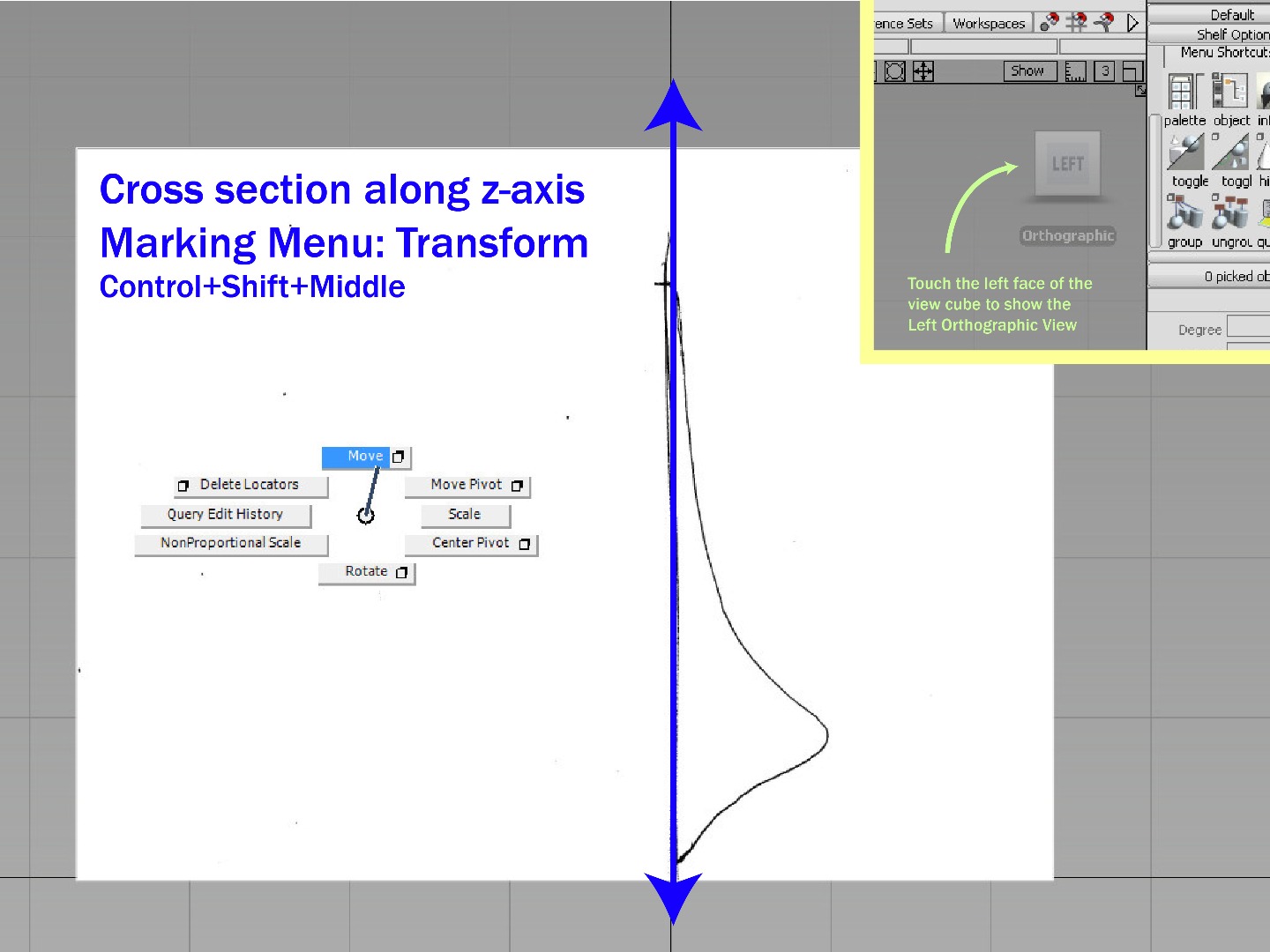
With an active object selected, use the move transform tool to drag the image so that it is aligned with the z-axis.
Marking Menu Hotkeys:
shift+ctrl+left mouse click: pick tools marking menu
shift+ctrl+middle mouse click: transform tools marking menu
shift+ctrl+middle mouse click: toggle views
Draw Some NURBS Curves.
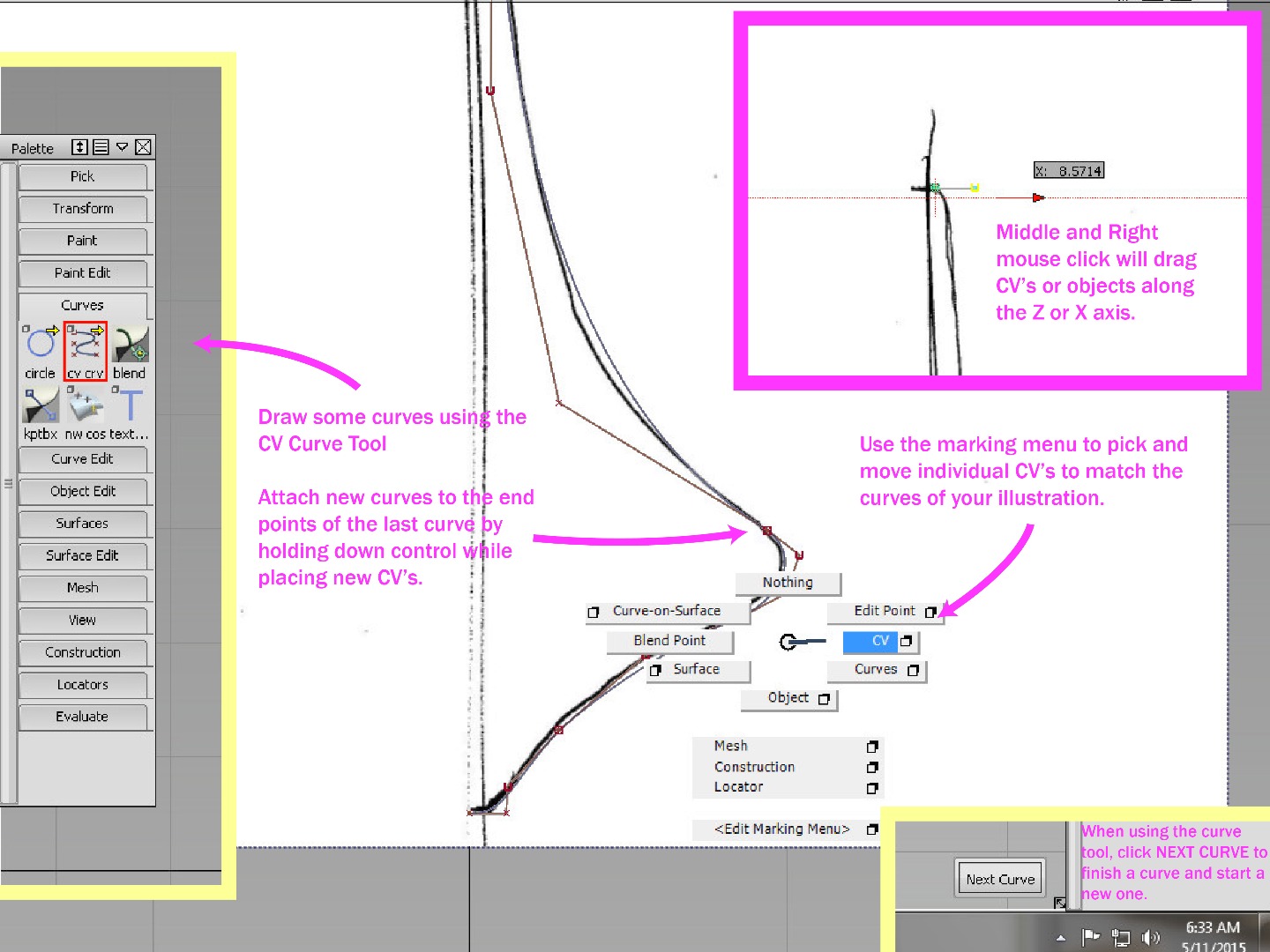
"Non-uniform rational basis spline (NURBS) is a mathematical model commonly used in computer graphics for generating and representing curves and surfaces. It offers great flexibility and precision for handling both analytic (surfaces defined by common mathematical formulae) and modeled shapes."
Cite from Wikipedia
Snaps:
alt: snap to grid
ctrl: snap to CV
Windows: snap to curve
Tangency
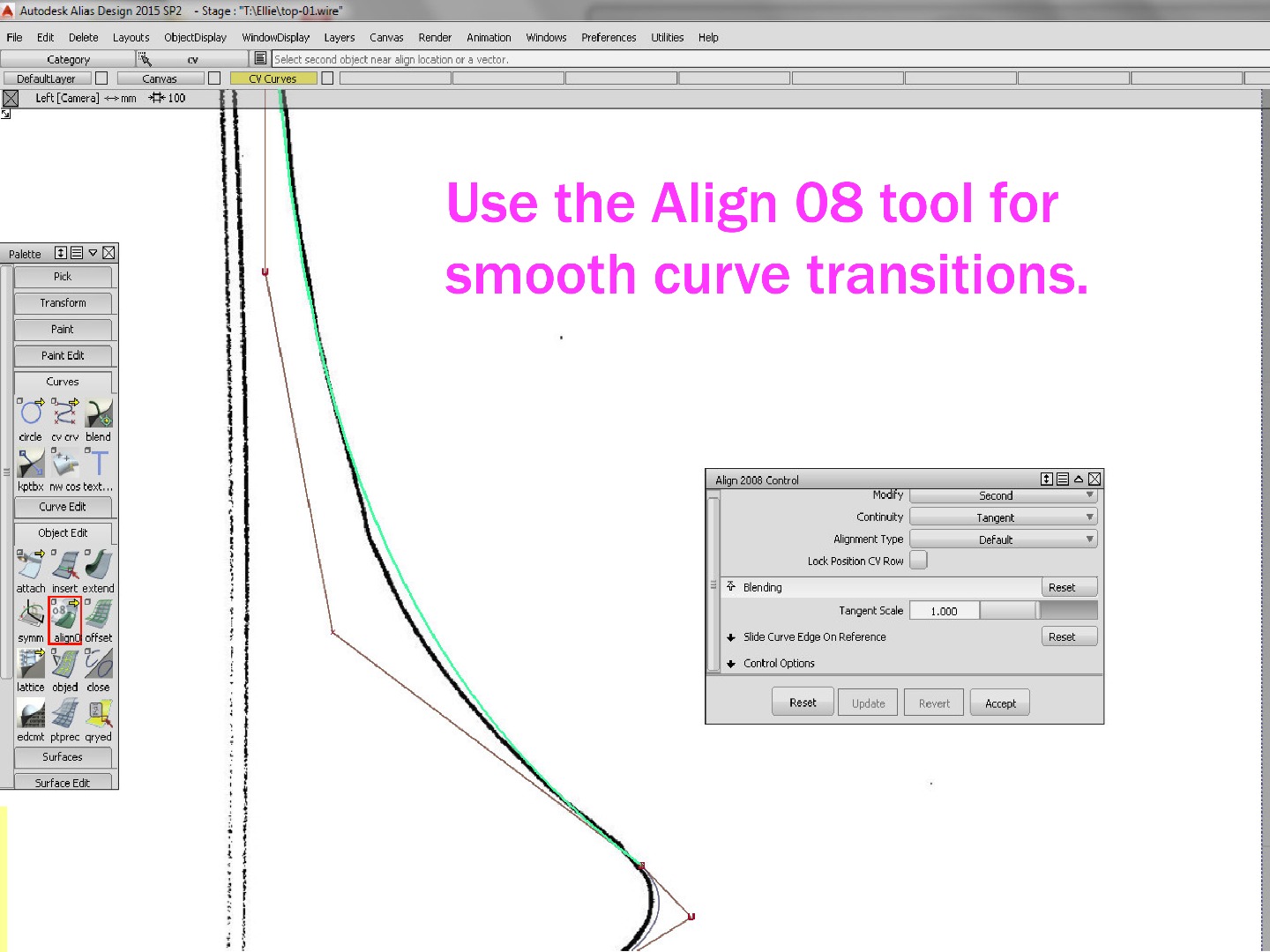
The Align tool will create smooth transitions between curves.
Create a Rotated Surface From Your Curves
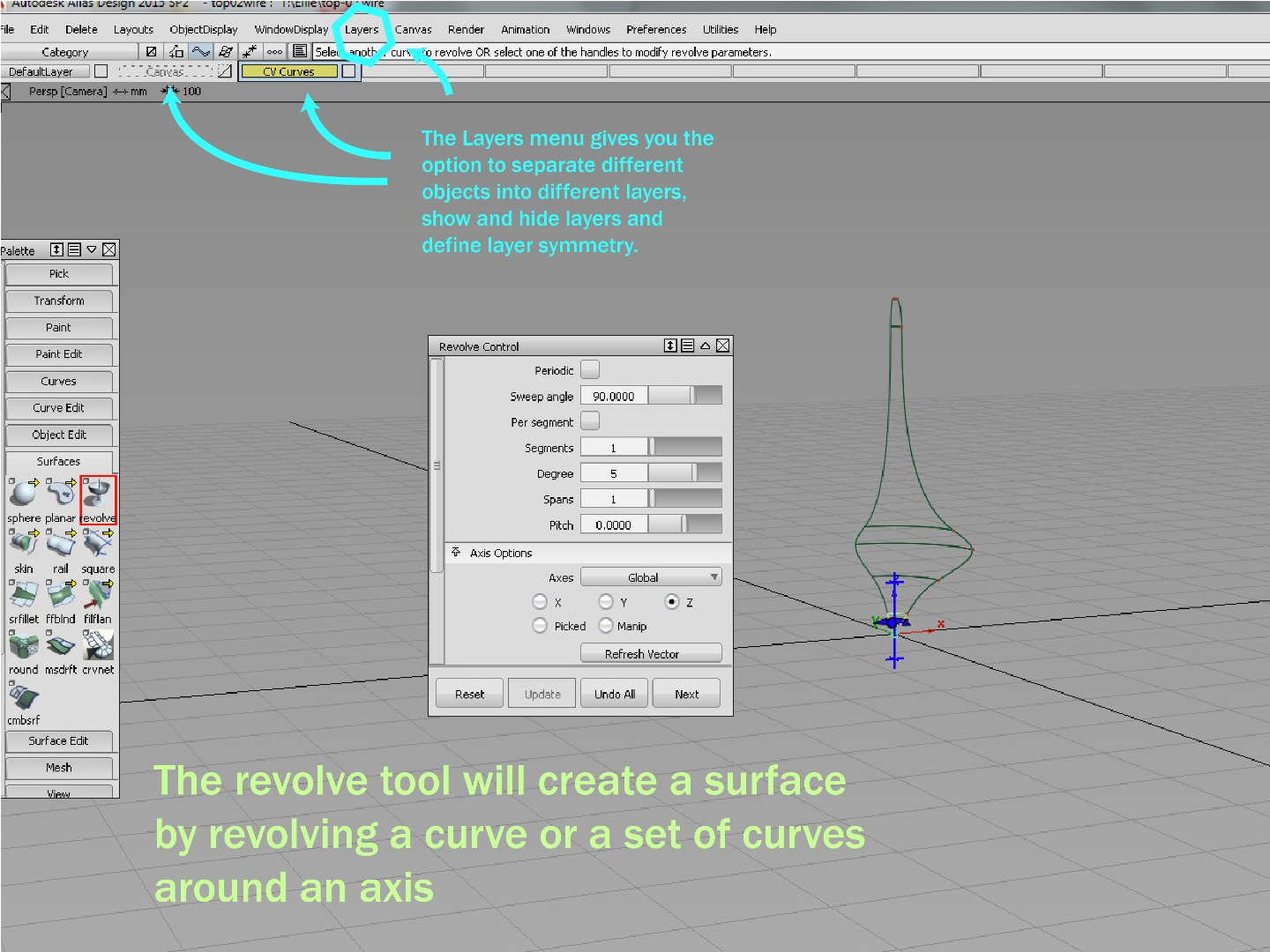
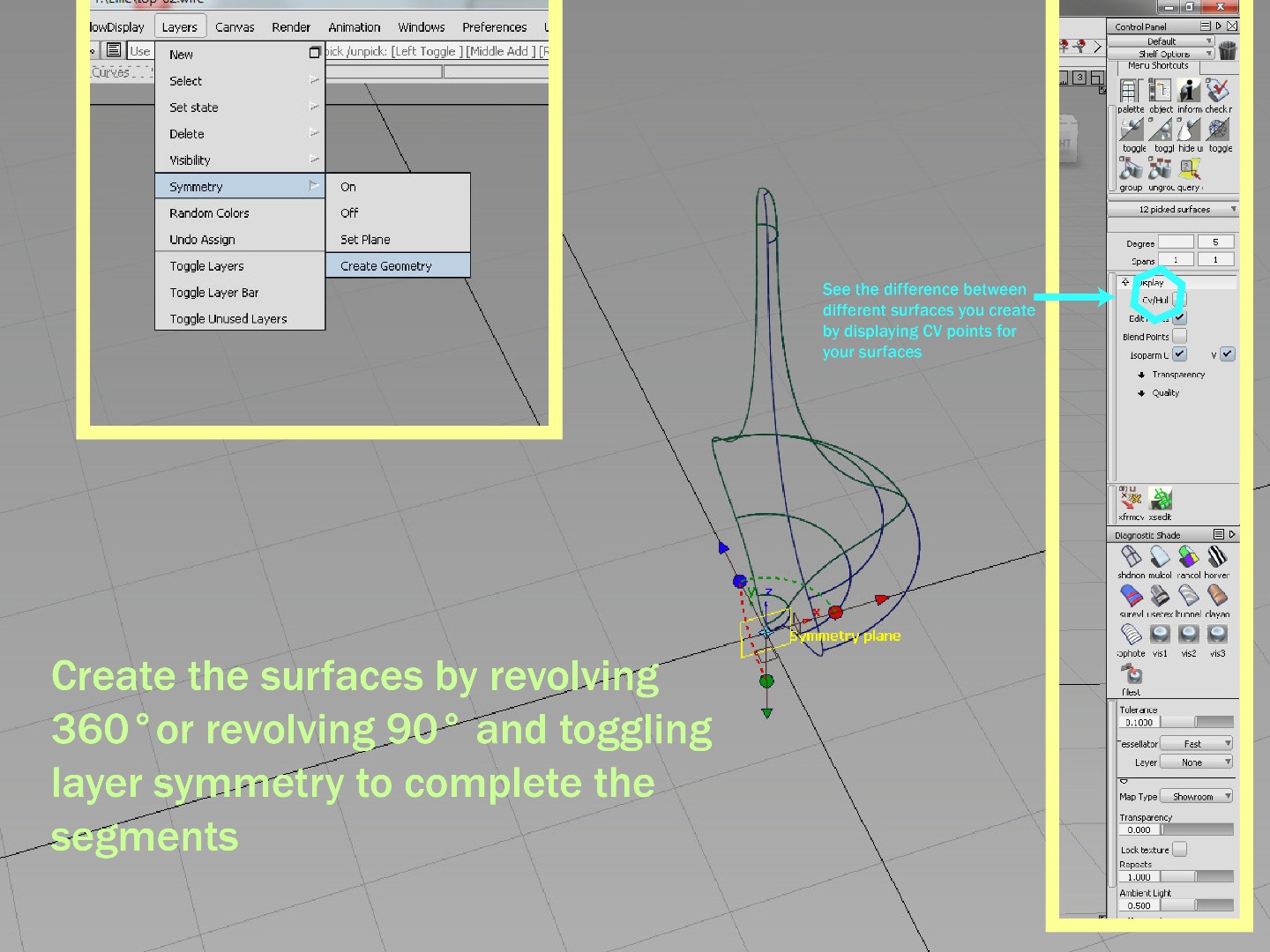
New surfaces will be shown in wireframe by default but you can toggle different ways to display your surface using the palette on the right side of the screen.
Pan, Orbit, Zoom Hotkeys:
shift+alt+left mouse: orbit
shft+alt+middle mouse: pan
shift+alt+right mouse: zoom
middle mouse wheel: zoom
Export Your File for 3D Printing