Airbus - Driving on the Moon
by Airbus Foundation in Teachers > 3D Design
1147 Views, 1 Favorites, 0 Comments
Airbus - Driving on the Moon

The following a single lesson in a larger series of Airbus - Discovery Space - Living on the moon tutorials
Project Overview:
Imagine being able to travel into space. Training for months to blast off into outer space and visit the international space station or walk on the moon. Imagine living and working on the moon looking back at the earth every morning when you wake up. In this project you will learn how to use Tinkercad to try and realise these dreams. Follow a series of steps in this tutorial to design and build a 'Moon Ranger' for your space exploration mission. Once you have learnt the basics try and complete a creative challenge to make your moon ranger a feat of engineering. Enjoy.
Instructions
- Continue to the next step.
Introduction
In this lesson you will learn how to build a housing pod for your space exploration.
You will need to follow all of the Airbus tutorials to design and build your basics for your space mission. Once you are comfortable with the skills learnt feel free to be as creative as you wish using the challenges to apadt and build your own space exploration components in Tinkercad.
Instructions
- Continue to the next step.
Plan Your Build
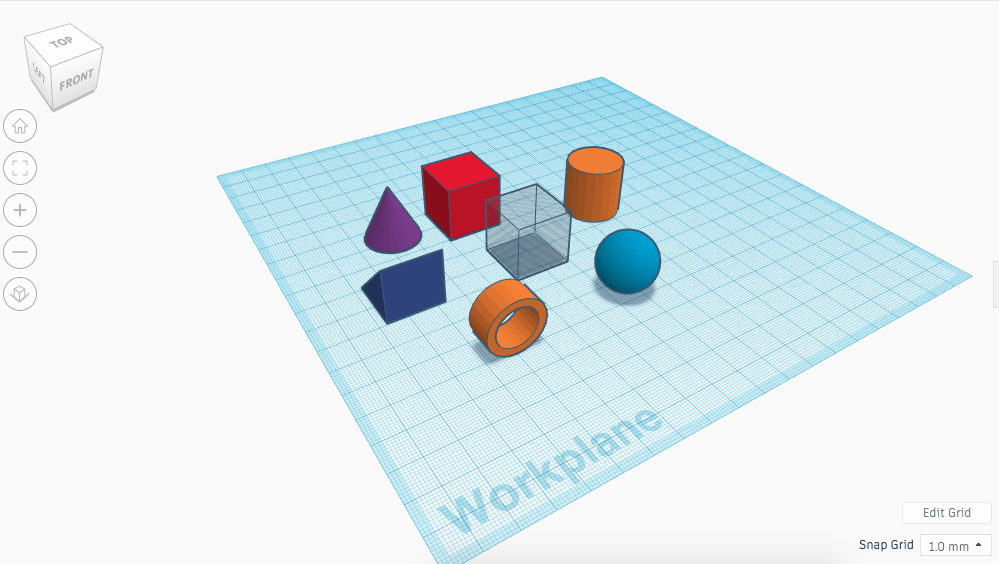
Before you begin, take a moment to look at and identify the shapes in the model.
This will help you mentally create a plan of how the model should be created. The entire moon ranger is built from a range of different shapes found in the TinkerCAD sidebar, including a Box, Cylinder, Wedge, Tube, Cone, Sphere and Half Sphere.
Instructions
- Continue to the next step.
Moon Ranger: Chassis
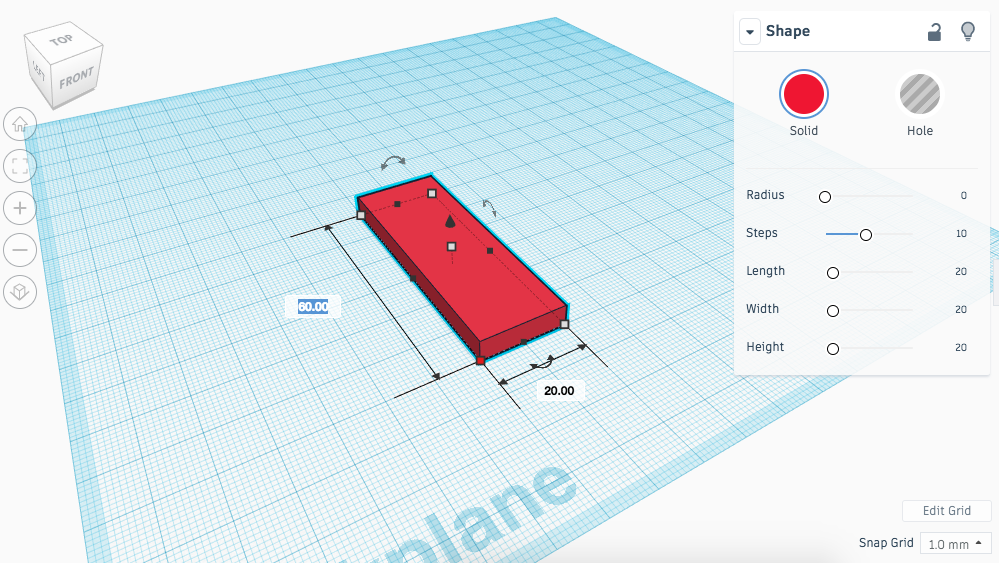
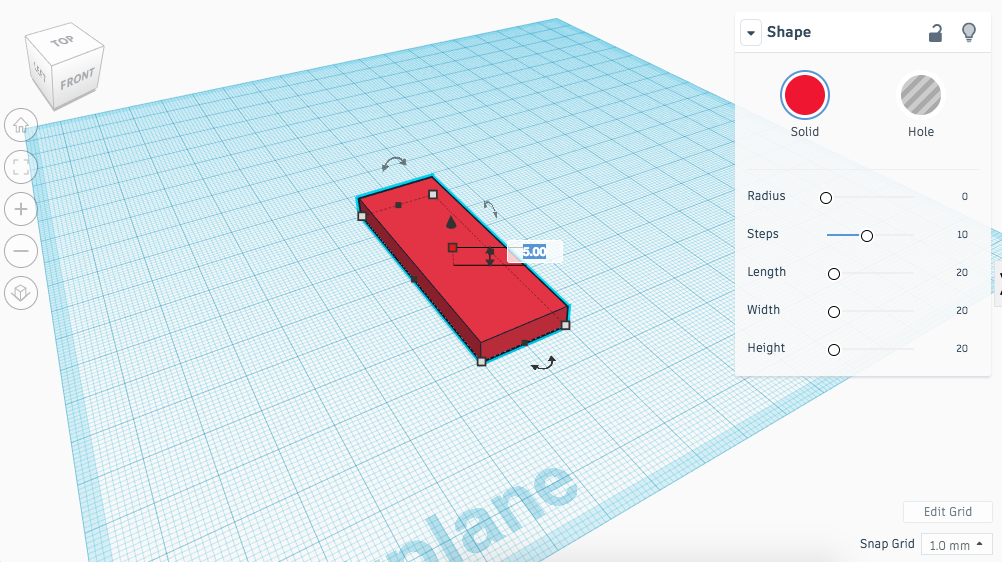
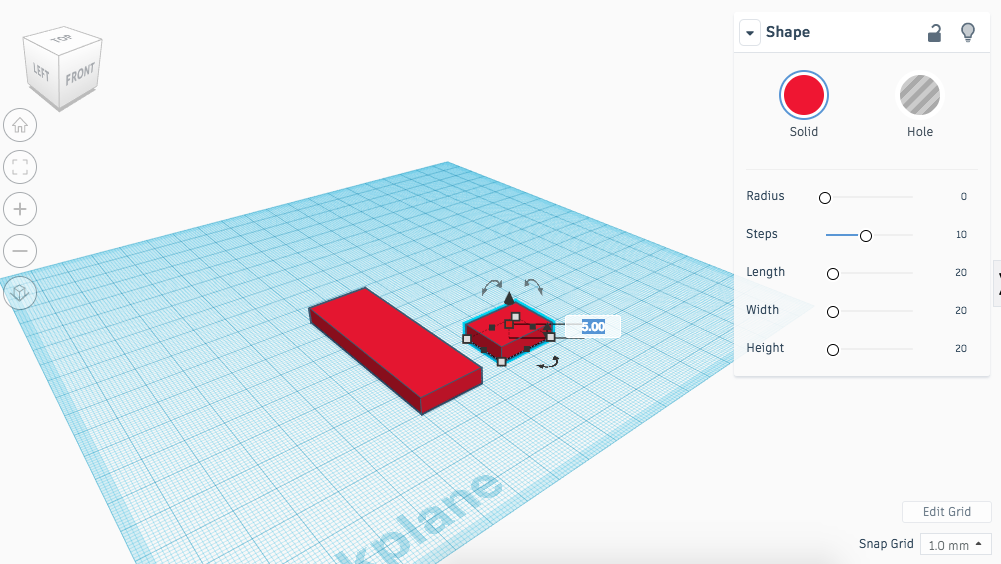
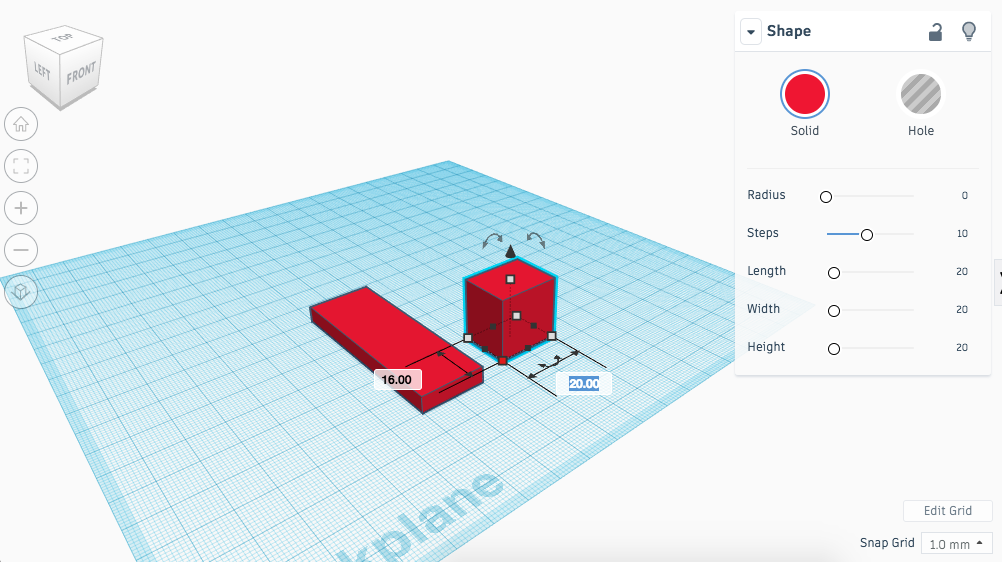
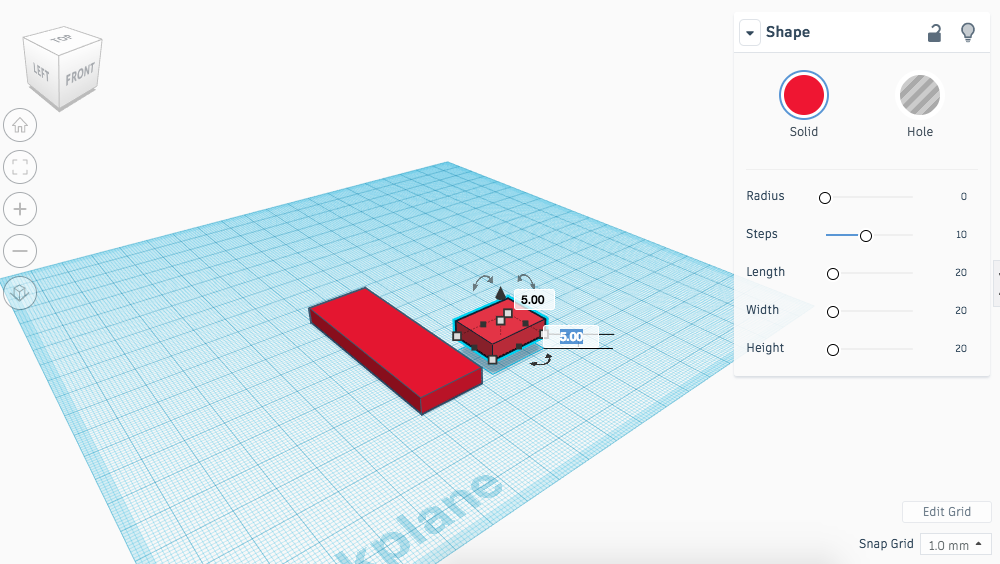
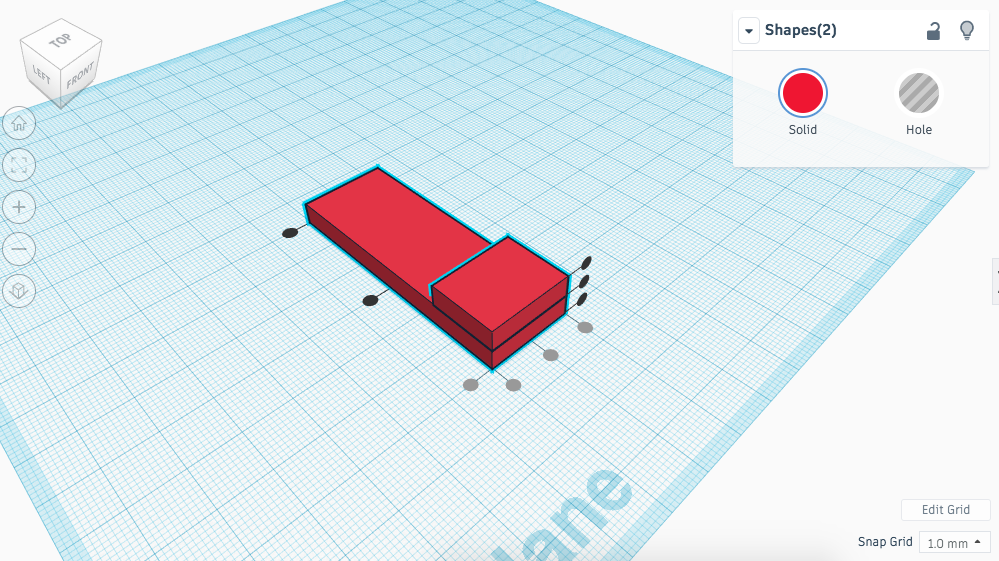
We will start by creating the Chassis of the Moon Ranger. This will be centre piece of the model where all other components attach.
Instructions
- Place a box onto the workplane edit the dimensions of it to; 20 (L) x 60 (W) x 5 (H) mm.
- Place another box onto the workplane and dimension it to; 16 (L) x 20 (W) x 5 (H).

- Use the black arrow to raise the second box 5mm off the workplane.

- Select both boxes, align them so that the bonnet of the moon ranger is created.

- At this point you can use the shape tool bar to lock the components together if you wish - Just remember you can't edit them once they are locked together - they must be unlocked.
- Continue to the next step.
Moon Ranger: Chassis
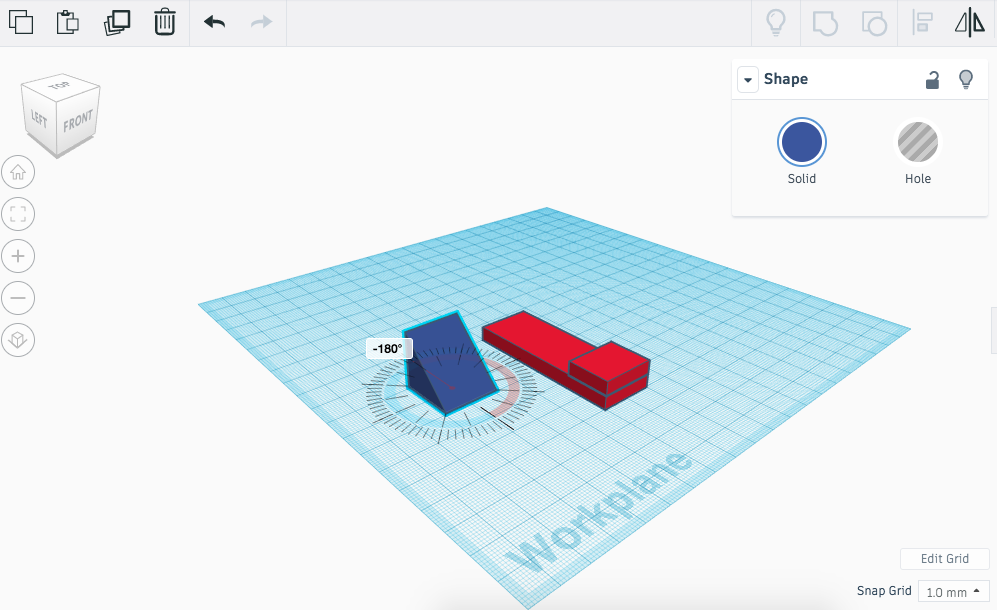
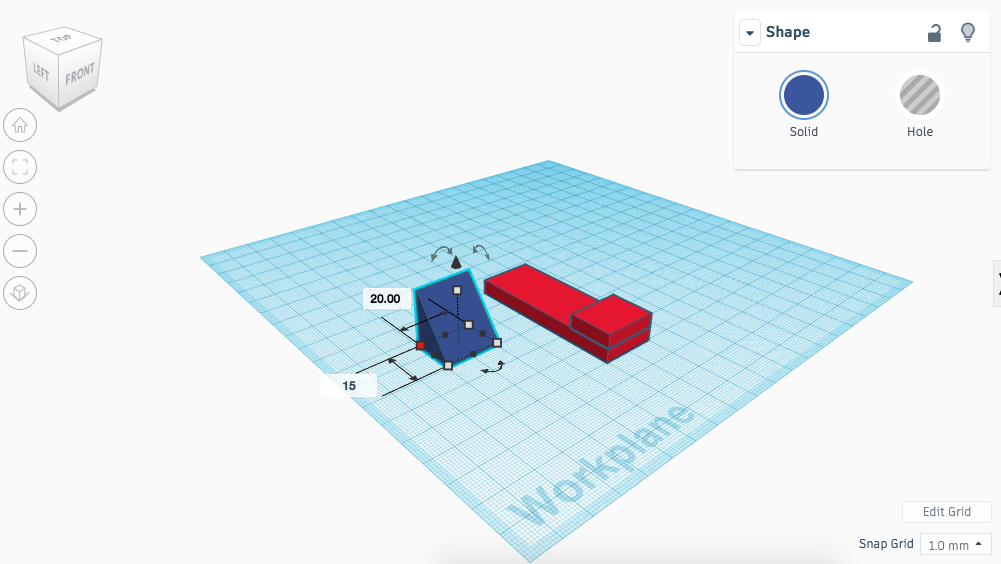
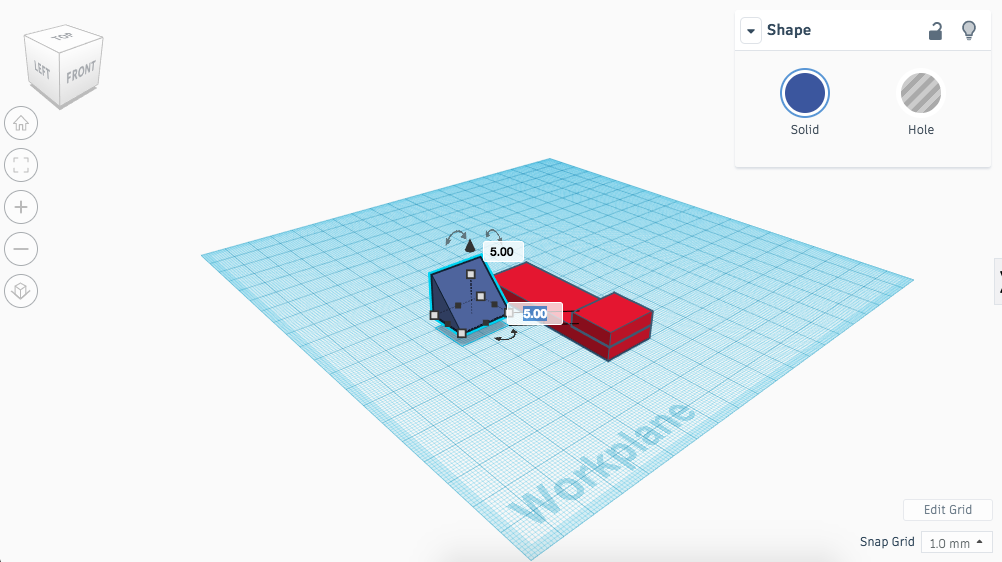
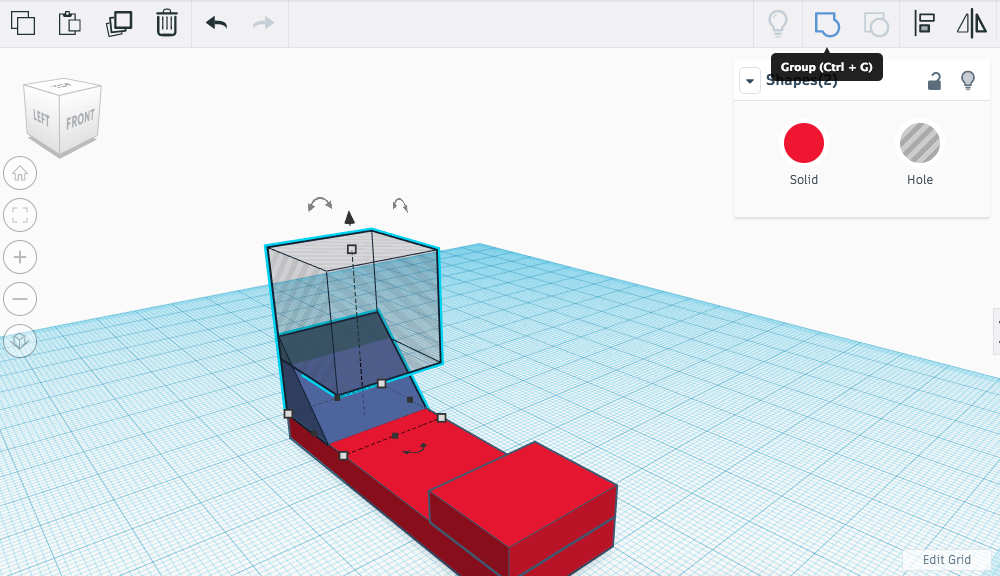
We will start by creating the Chassis of the Moon Ranger. This will be centre piece of the model where all other components attach.
Instructions
- Place a wedge onto the workplane rotate the shape 180 degrees.
- Now edit the dimensions to; 20 (L) x 15 (W) x 15 (H).

- Use the black arrow to raise the wedge off the workplane by 5mm.

- Select both the current chassis and the wedge and align them so the wedge sits neatly at the back of the chassis.
- Drag a hole box onto the workplane and raise it above the work plane by 16mm.

- Now align the hole box and wedge and group them together so that the wedge now has a shelf on the top edge.
- Continue to the next step.
Moon Ranger: Chassis
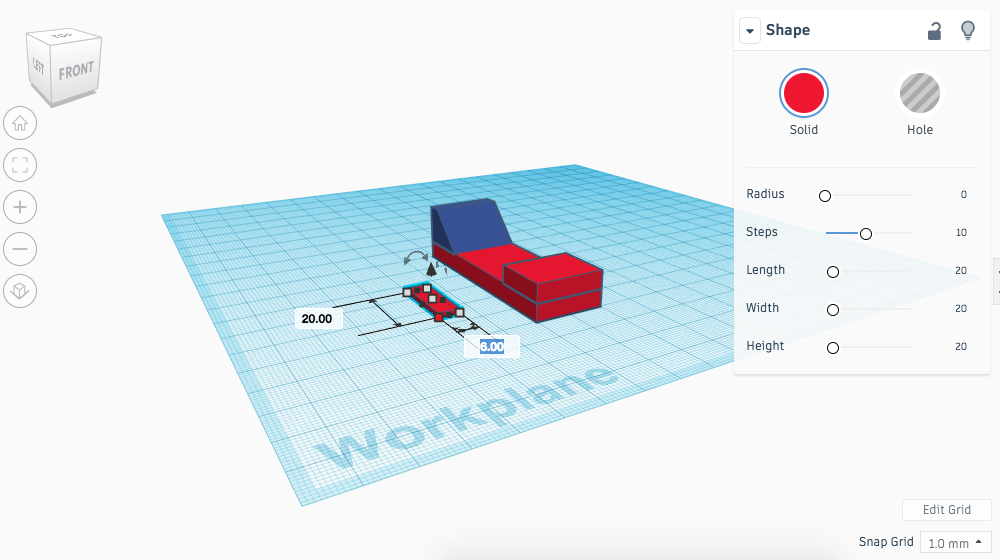
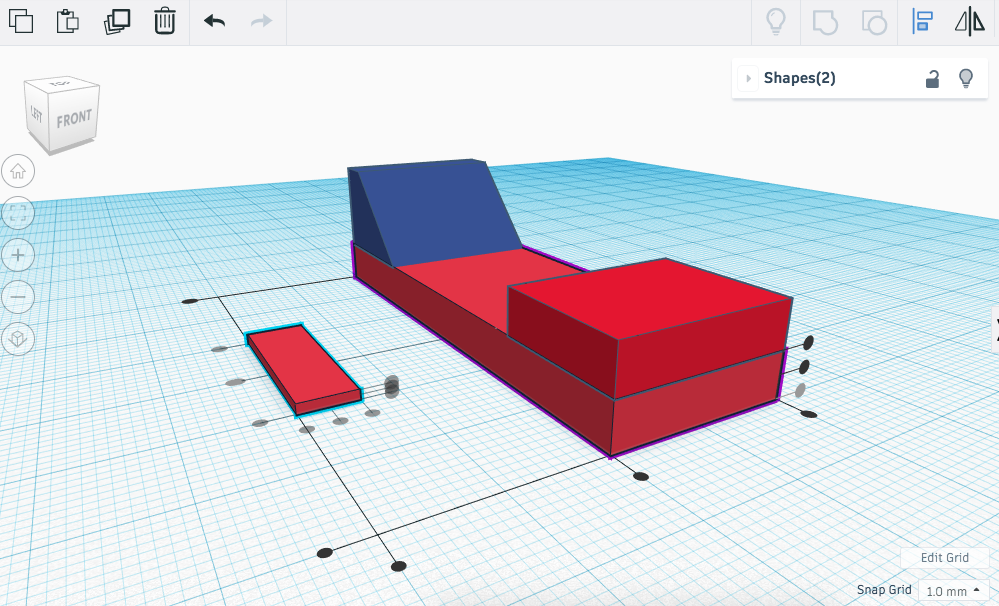
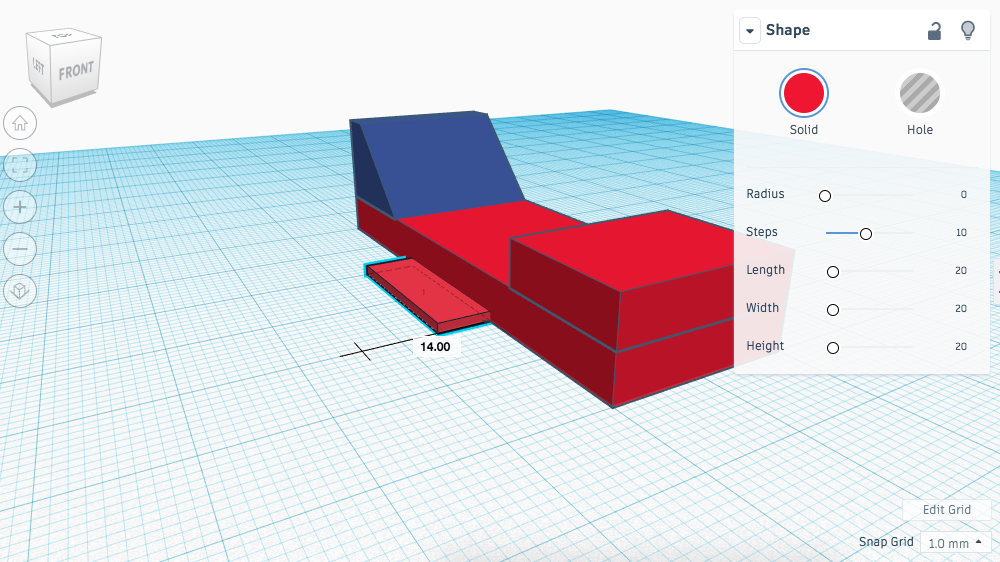
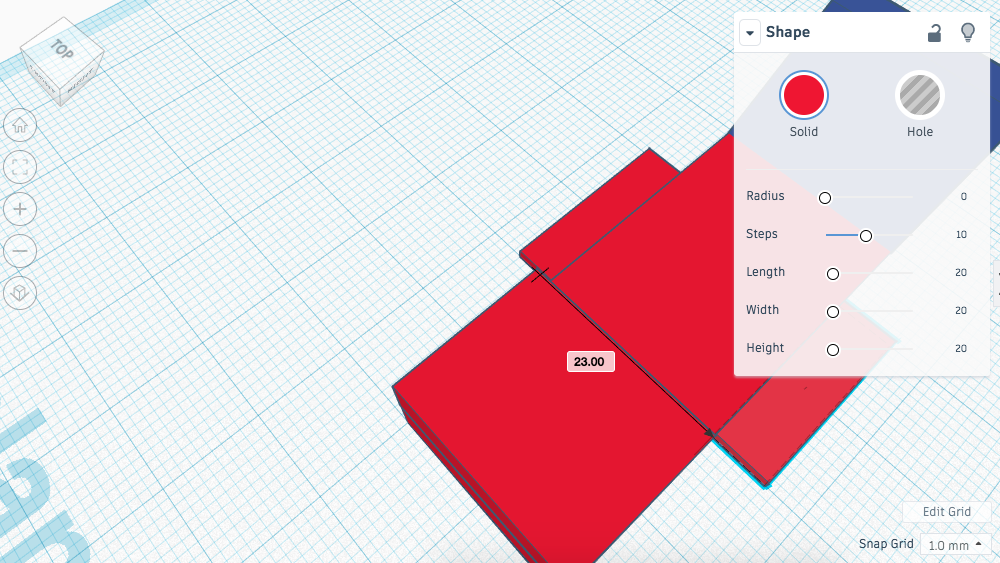
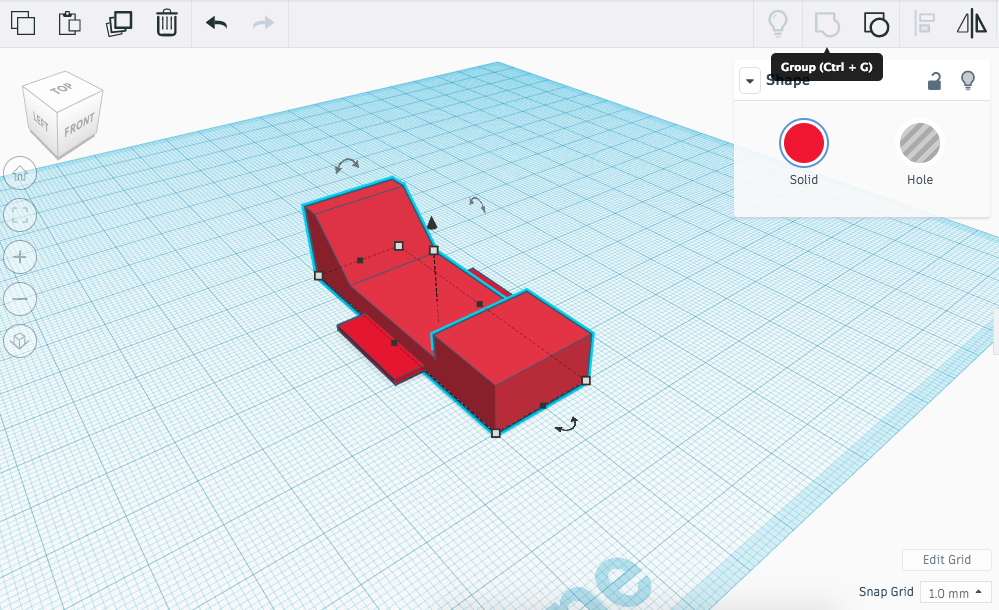
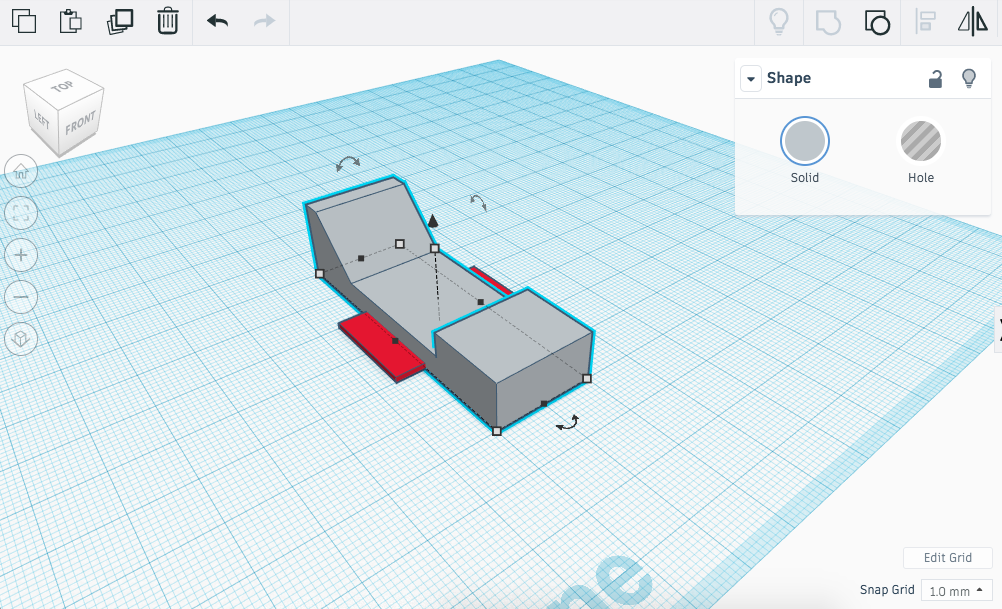
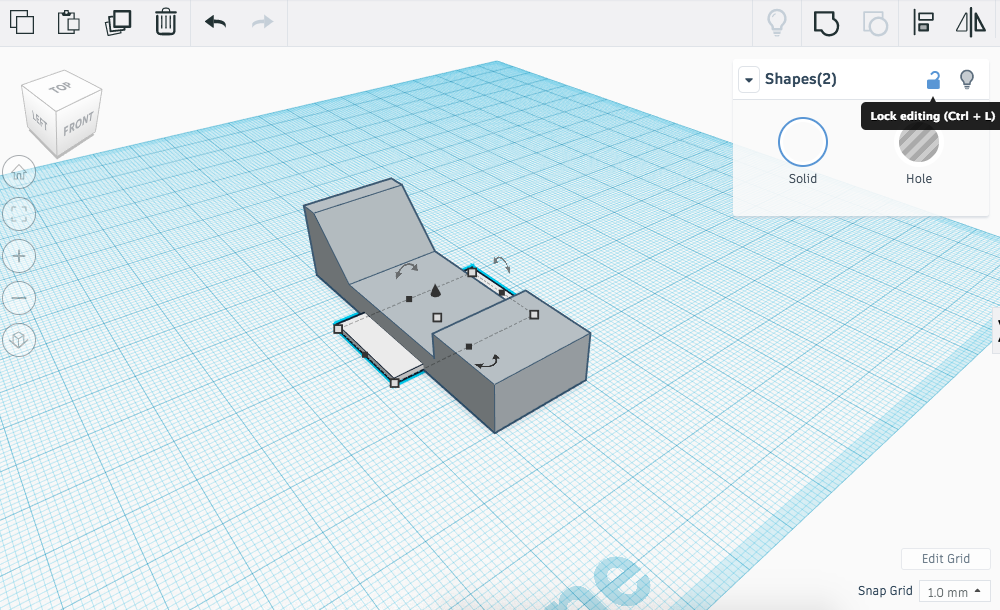
We will start by creating the Chassis of the Moon Ranger. This will be centre piece of the model where all other components attach.
Instructions
- Place a box onto the workplane and edit the dimensions to; 20 (L) x 6 (W) x 1 (H).
- Align the rectangle side panel with current chassis, so it sits centrally down one side of the chassis.

- Using (Ctrl + C) and (Ctrl + P) copy and paste the side panel. Drag it onto the other side of the chassis, if you hold down shift before you begin dragging, this will hold the shape in the same position. Make sure it is aligned on the other side of the chassis.

- Select the side panels and use the shape tool bar to change the colour to represent an appropriate material. Now lock the side panels in position.
- Select all the other parts of the chassis and group them together. Once again change the colour to represent an appropriate material.

- Continue to the next step.
Moon Ranger: Chassis
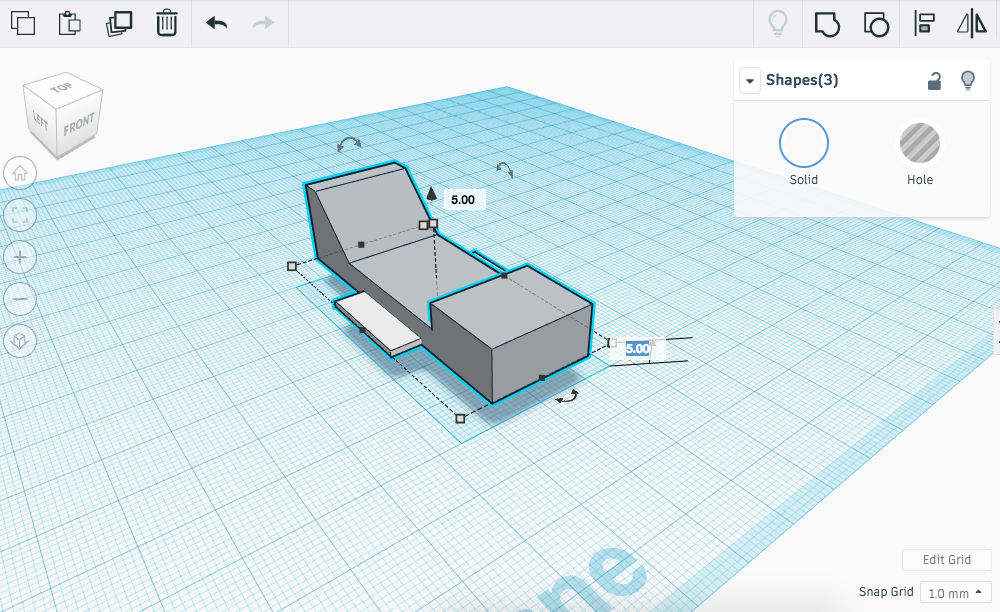
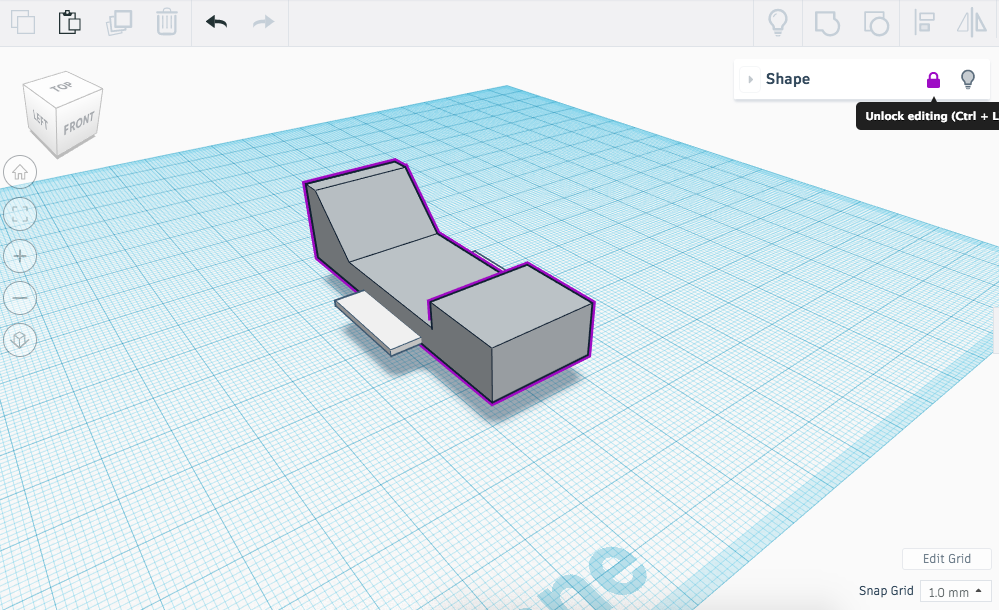
We will start by creating the Chassis of the Moon Ranger. This will be centre piece of the model where all other components attach.
Instructions
- Select all the components (they should have a blue border around them) and unlock them.
- Grab the black arrow and raise the whole chassis 5mm off the workplane. This will allow some clearance for the wheels.

- Once complete use the shape options to lock the chassis in place. We can now use it to align other parts of the assembly.
- Continue to the next step.
Moon Ranger: Wheels
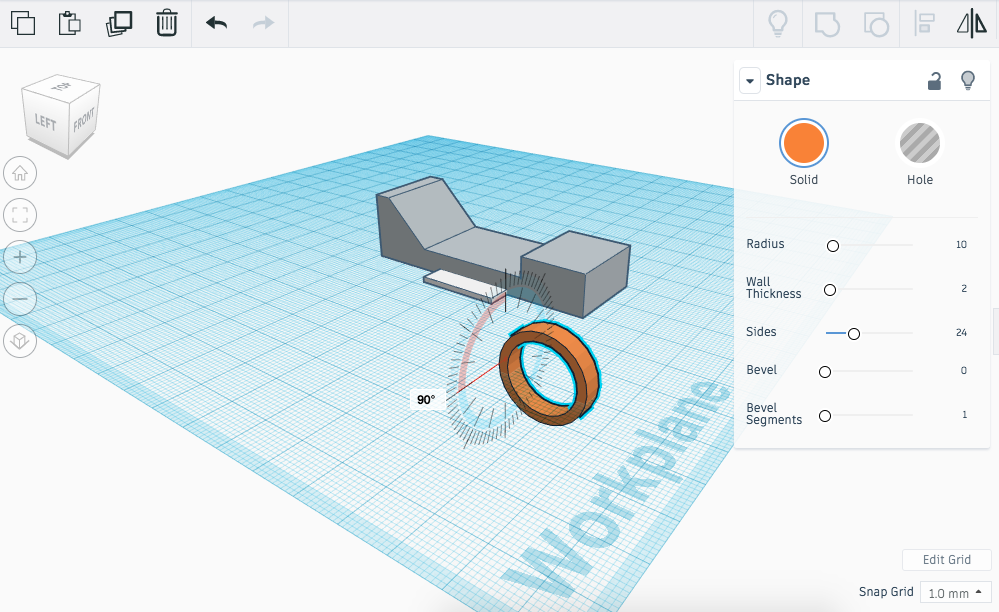
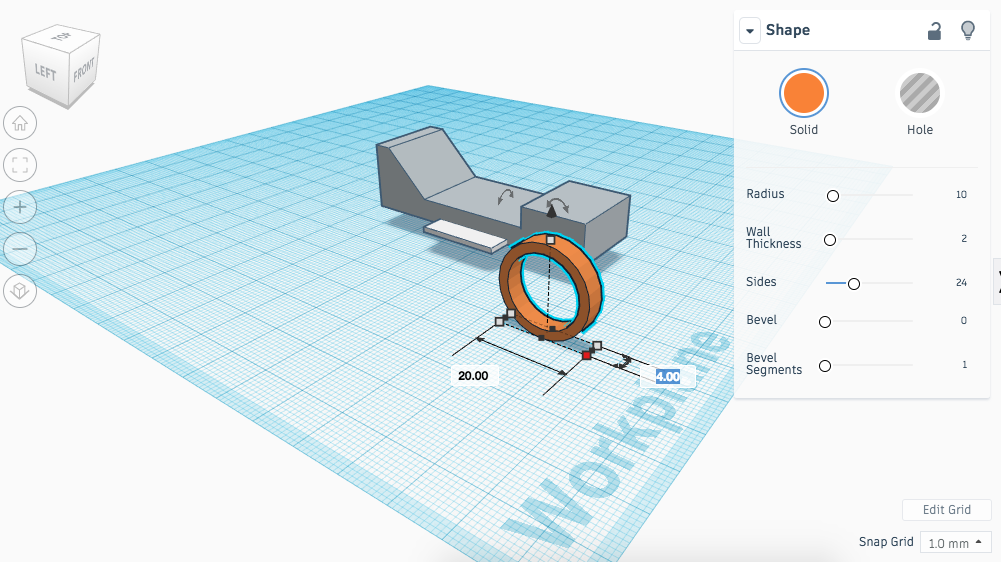

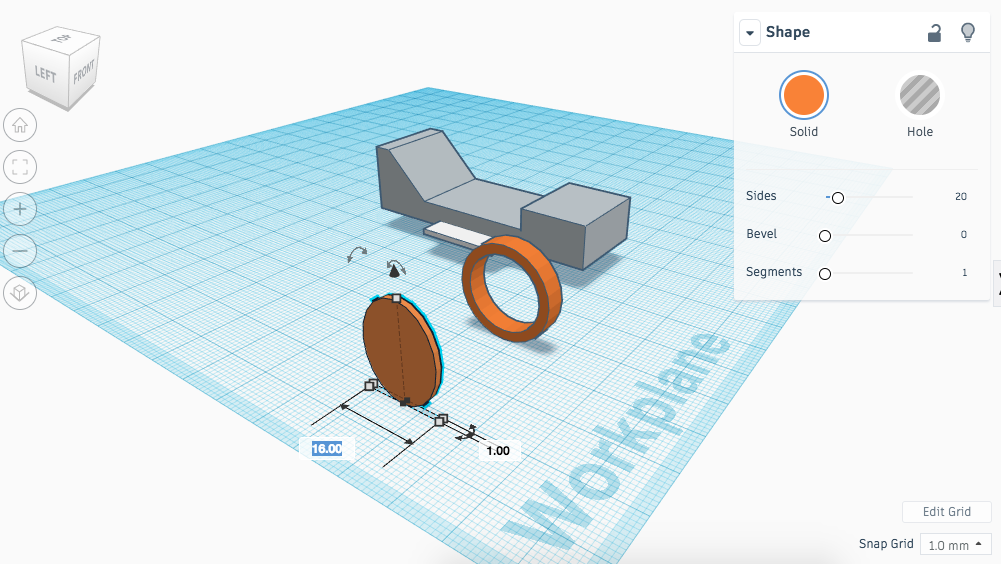
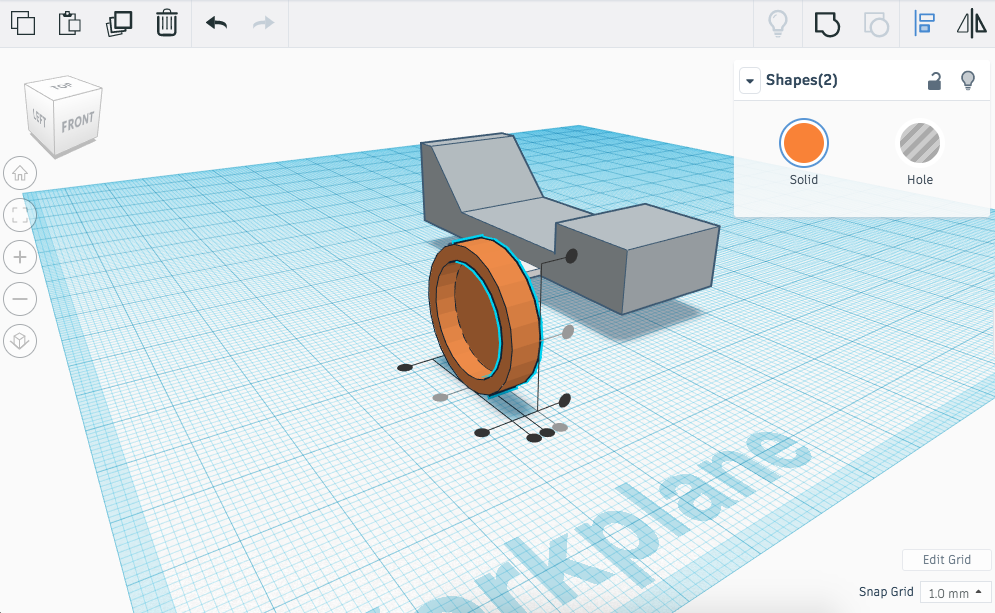
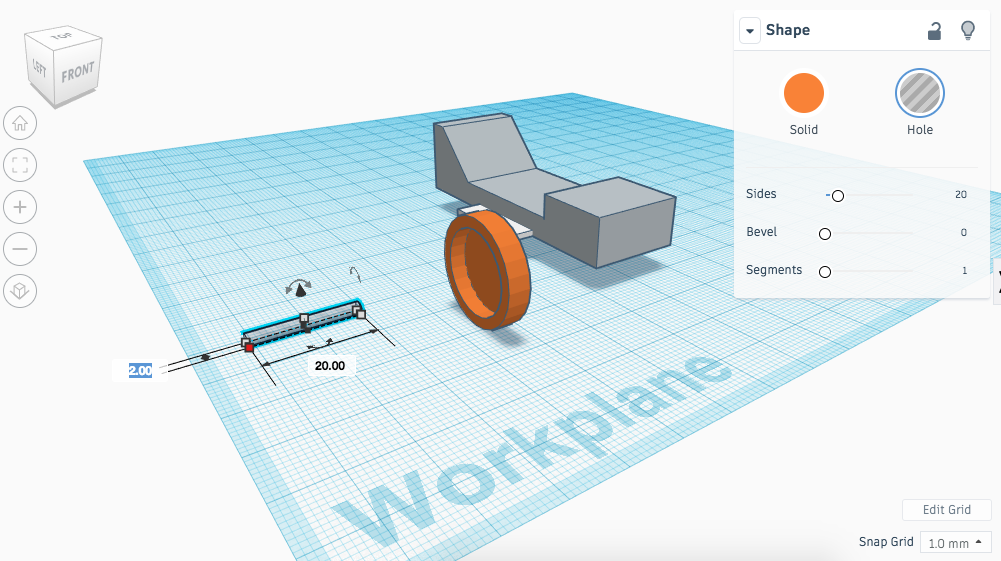
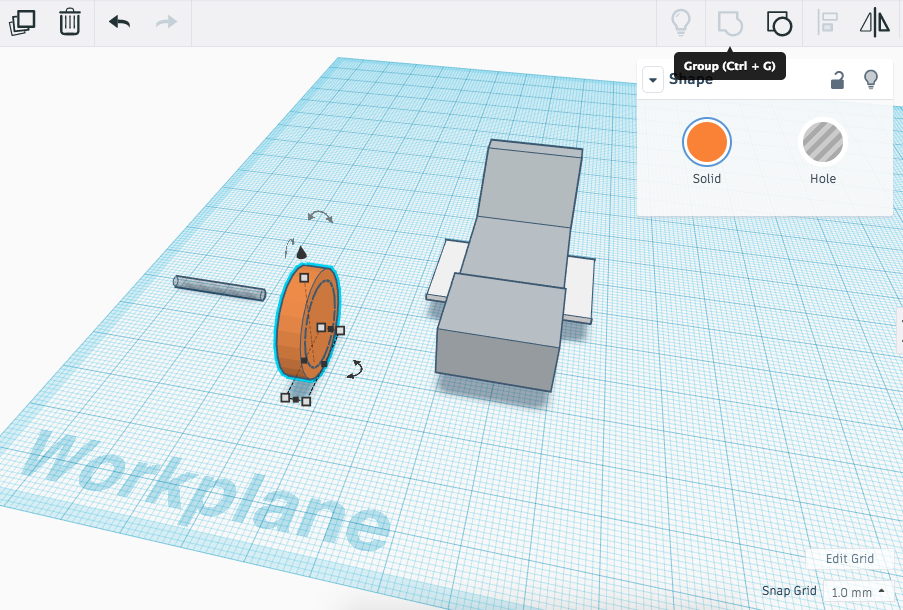
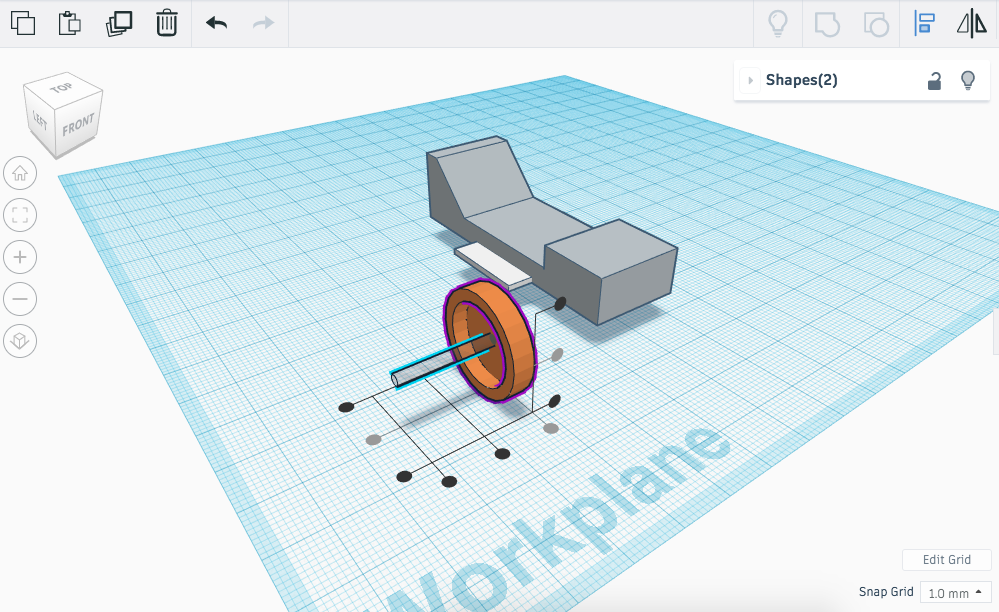
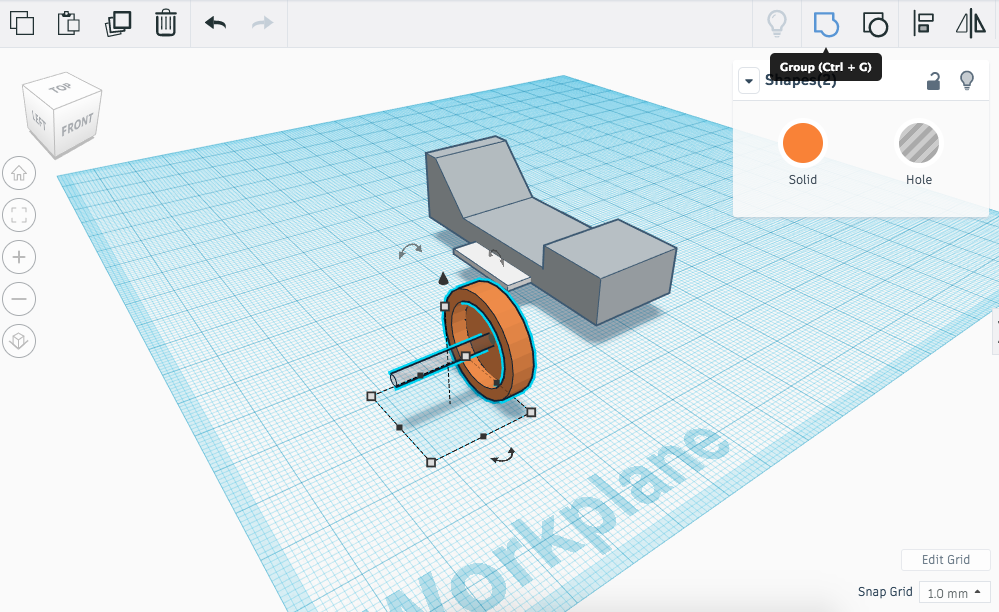
The Moon Ranger will need wheels to move around on the surface of the Moon. We will model one set of wheels and duplicate them to save time.
Instructions
- Drag a tube onto the workplane.
- Rotate it by 90 degrees and resize the shape to; 20 (L) x 4 (W) x 20 (H).

- Using the shape options find the 'wall thickness' and change it from 2.5mm to 2mm.
- Drag a cylinder onto the workplane and rotate it 90 degrees.

- Resize the shape to the following dimensions; 16 (L) x 1 (W) x 16 (H).

- Align the tube and cylinder so the cylinder sits centrally inside the tube.

- Group the shapes together.
- Drag a cylinder hole onto the workplane, resize the dimensions to the following; 20 (L) x 2 (W) x 2 (H).

- Align the grouped wheel with the box cylinder and group the shapes together - this should remove the small hole from the centre of the wheel.

- Continue to the next step.
Moon Ranger: Wheels
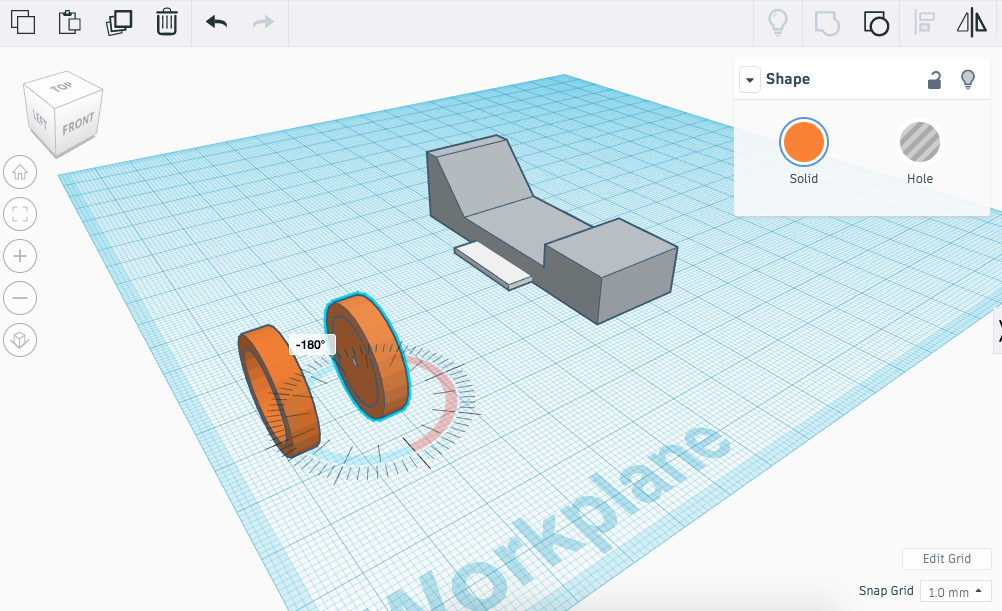
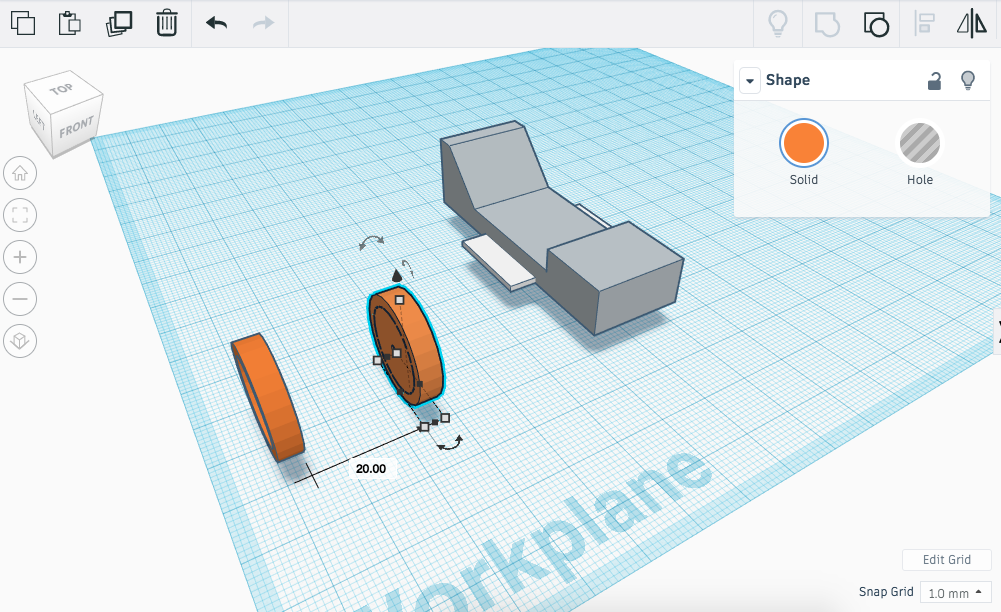
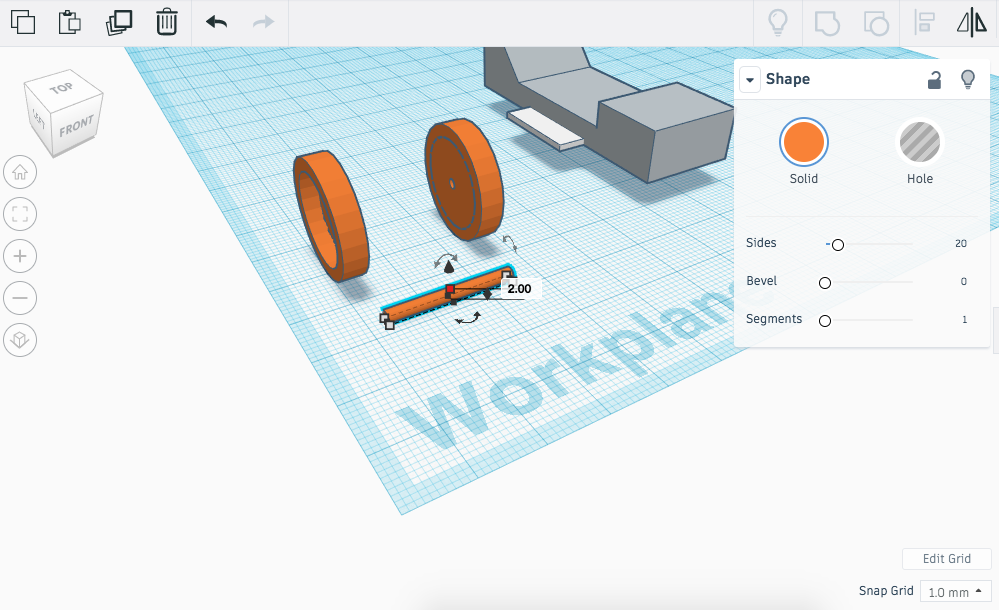
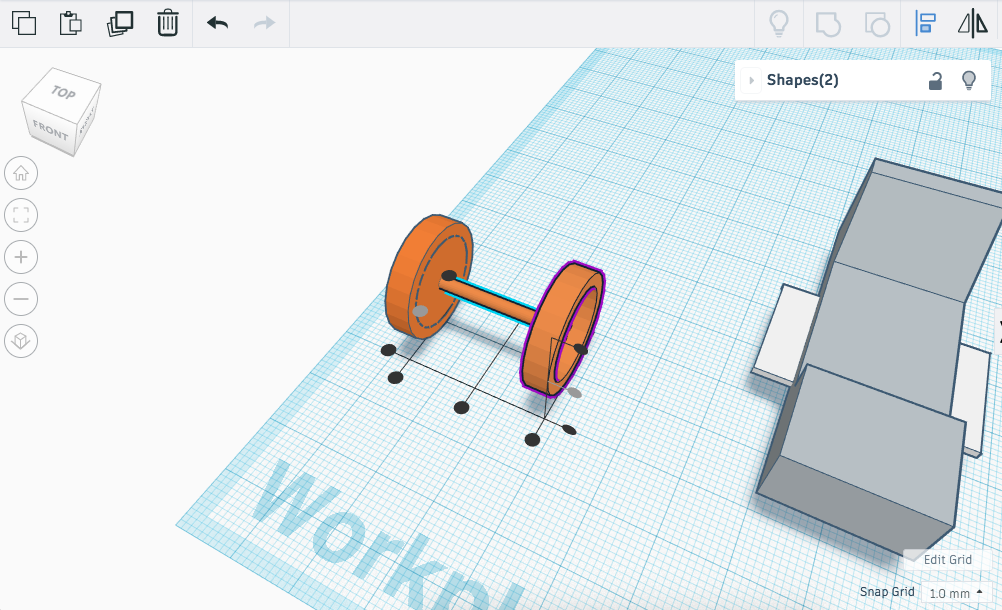
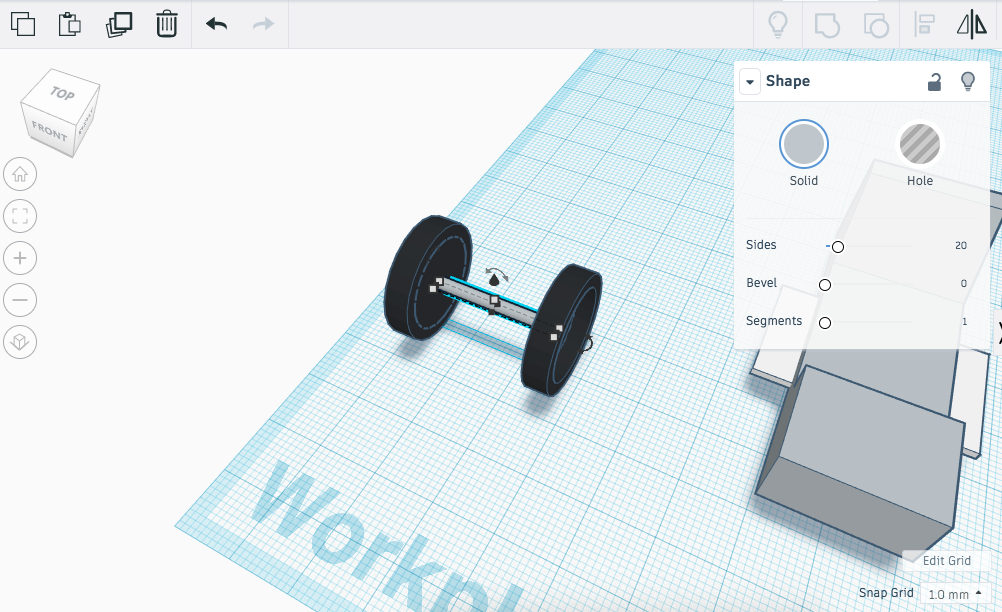
The Moon Ranger will need wheels to move around on the surface of the Moon. We will model one set of wheels and duplicate them to save time.
Instructions
- Select the wheel, copy and paste it so you have a duplicate in your work area.
- Rotate the new wheel 180 degrees.
- Pull the second wheel apart from the original (hold shift to lock the shape in the same position as you move it). You should move the wheel 20mm away from the original.

- Drag a cylinder onto your work plane and resize the shape to the following dimensions; 20 (L) x 2 (W) x 2 (H).

- Use the align tool to move the axel into the centre of both wheels, it should be located in the small centre holes you created in the previous step.

- Change the colours of the parts to represent appropriate materials for your components.

- Continue to the next step.
Moon Ranger: Wheels
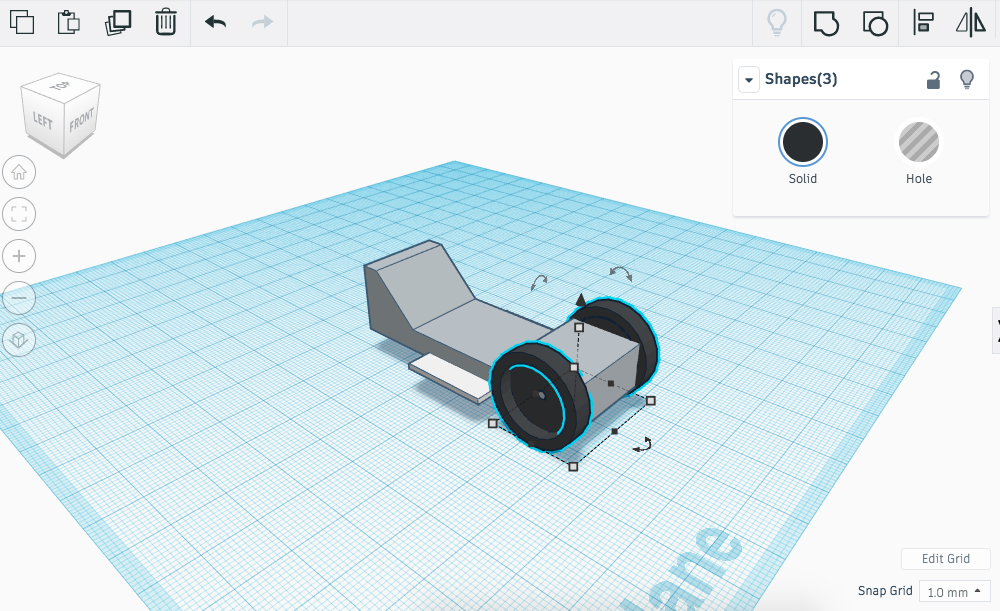
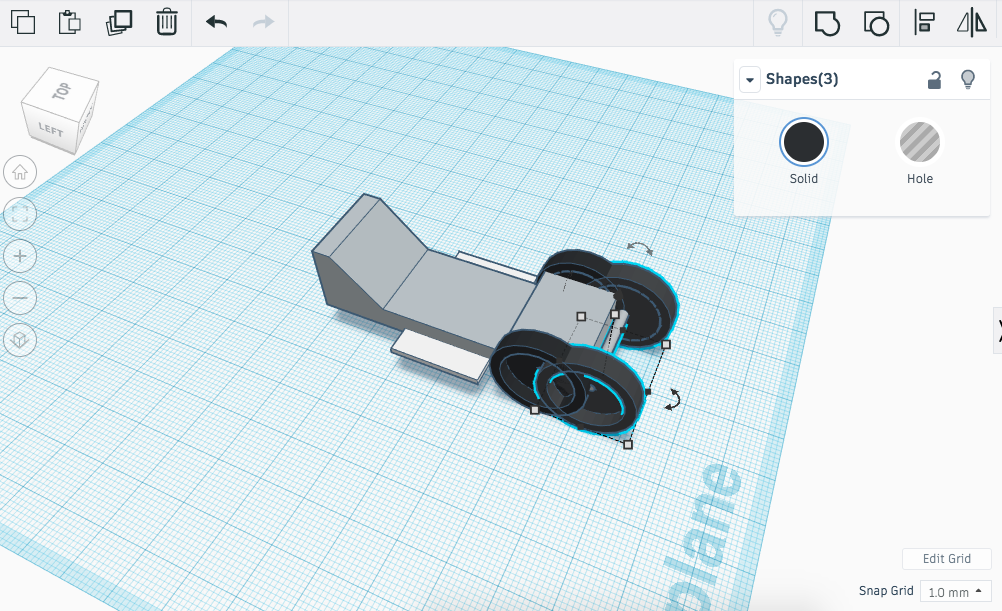
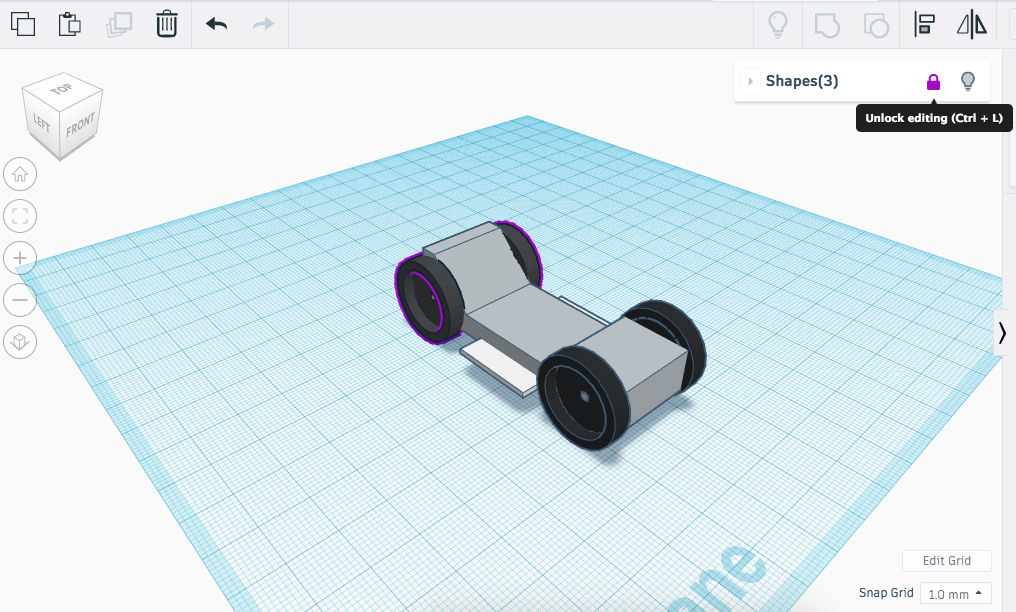
The Moon Ranger will need wheels to move around on the surface of the Moon. We will model one set of wheels and duplicate them to save time.
Instructions
- Select the wheels and the axel and free move them into position on your chassis. Tip - use your arrow keys to move the wheel sub assembly into the correct place.
- Copy and paste the wheels and axel. Hold down shift and move the new wheel sub assembly to the back of your moon ranger.

- Once you are happy with the position of them, lock the components in place.

- Continue to the next step.
Moon Ranger: Antenna
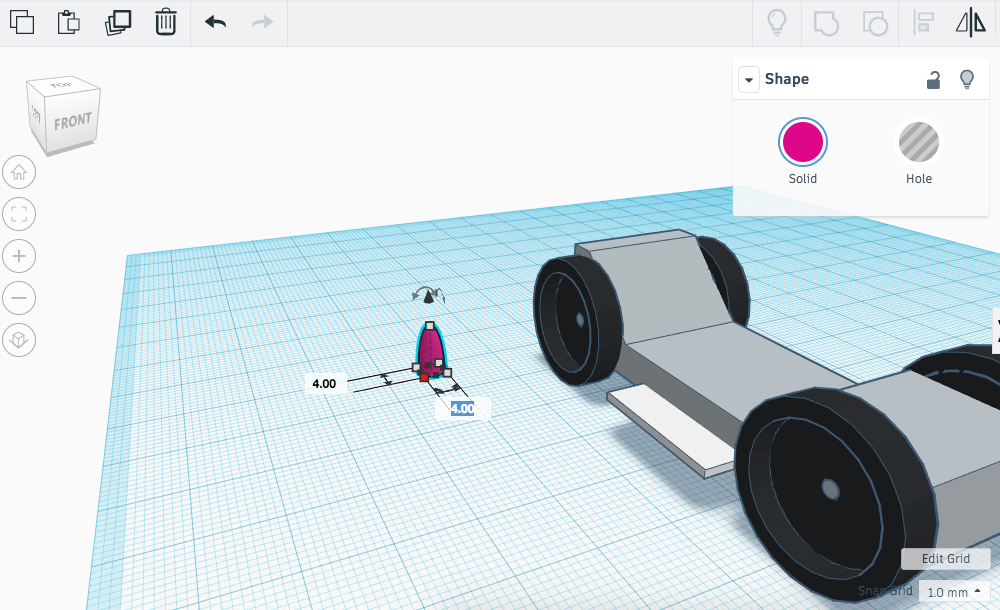
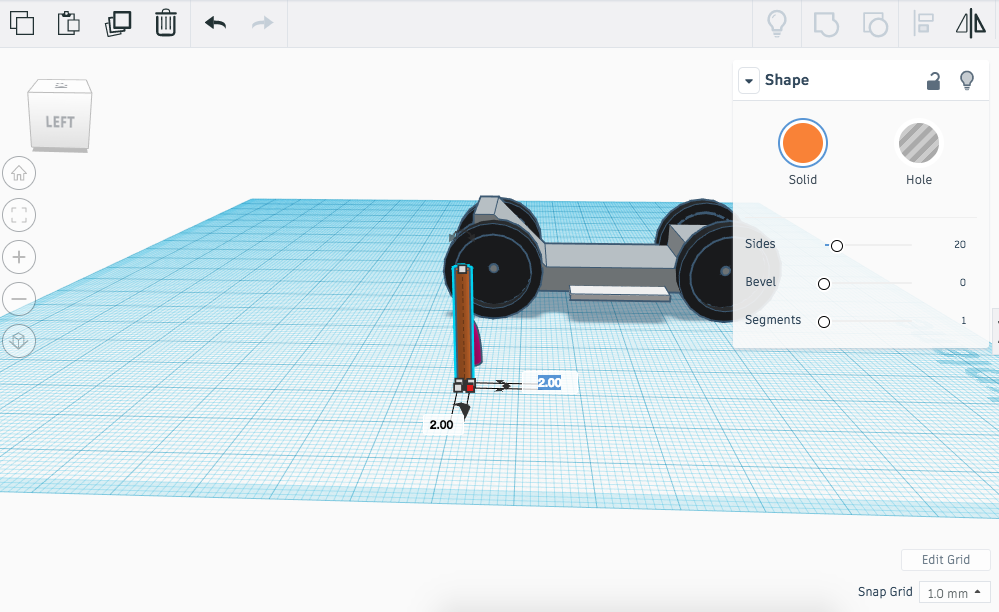
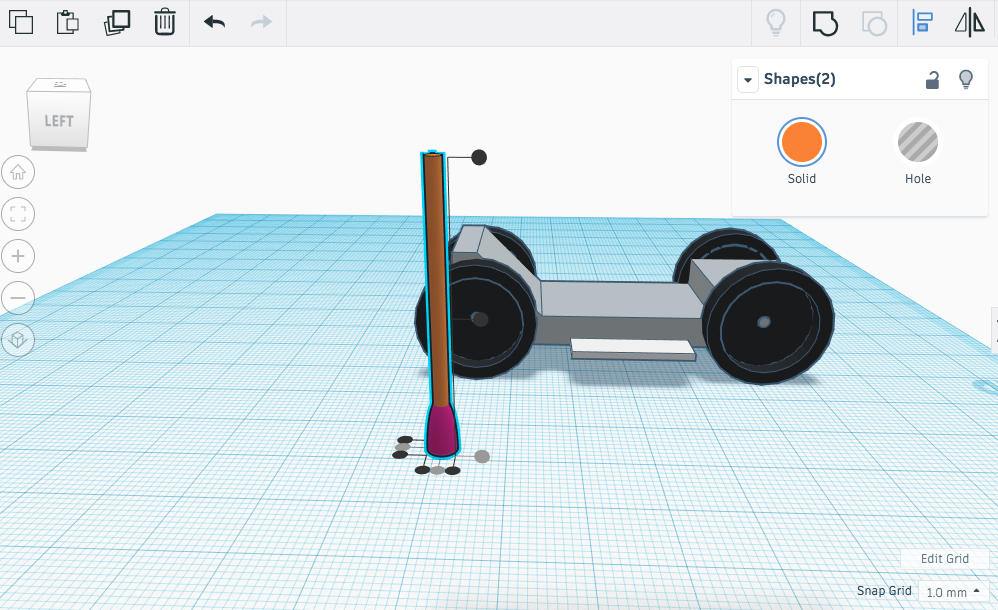
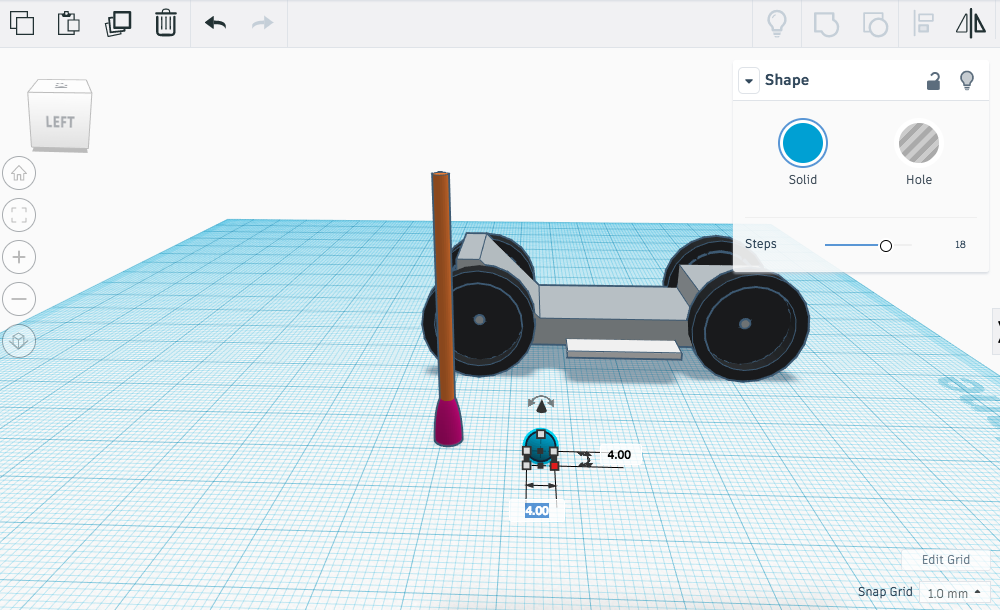
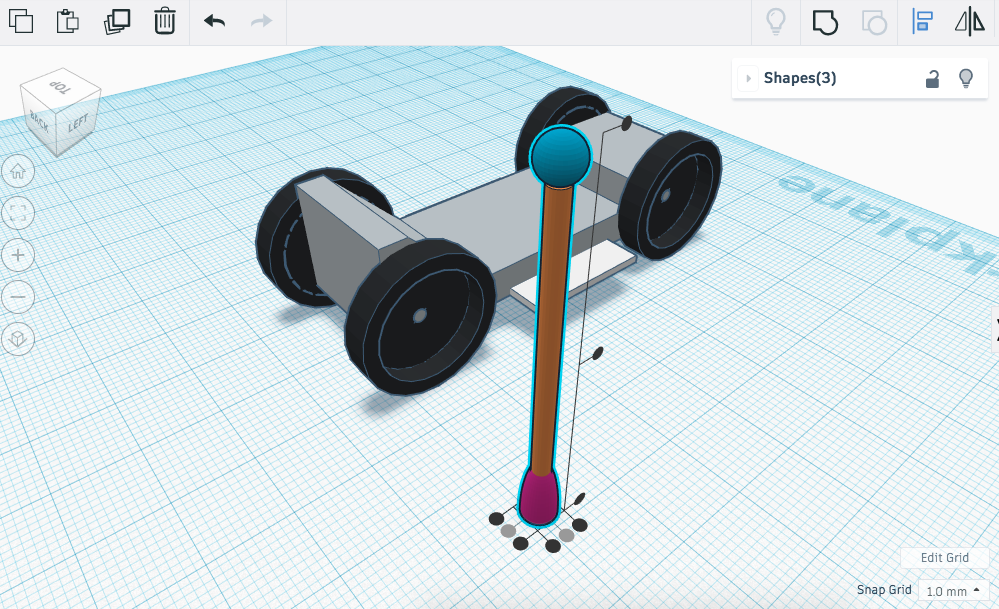
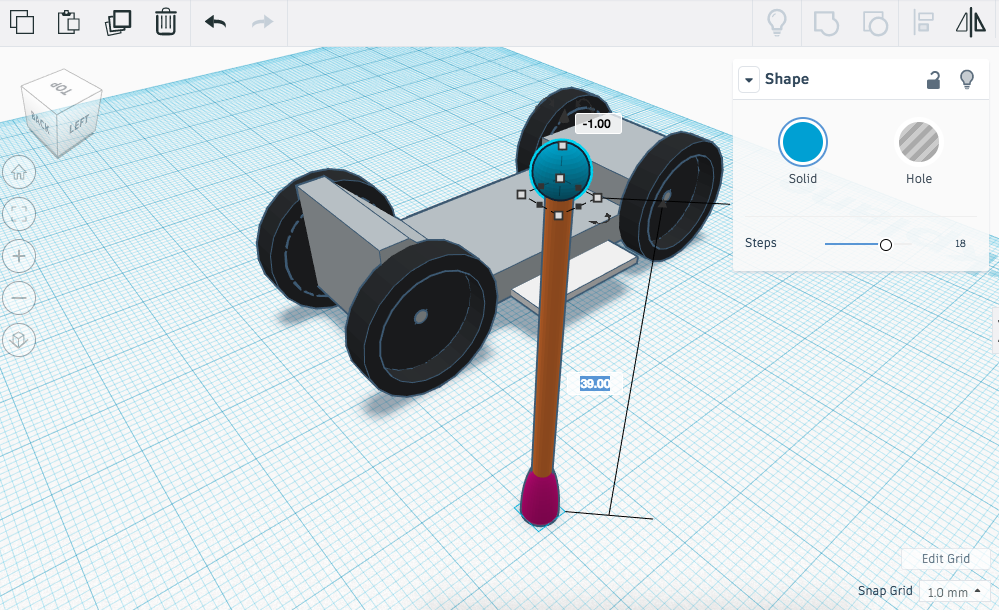
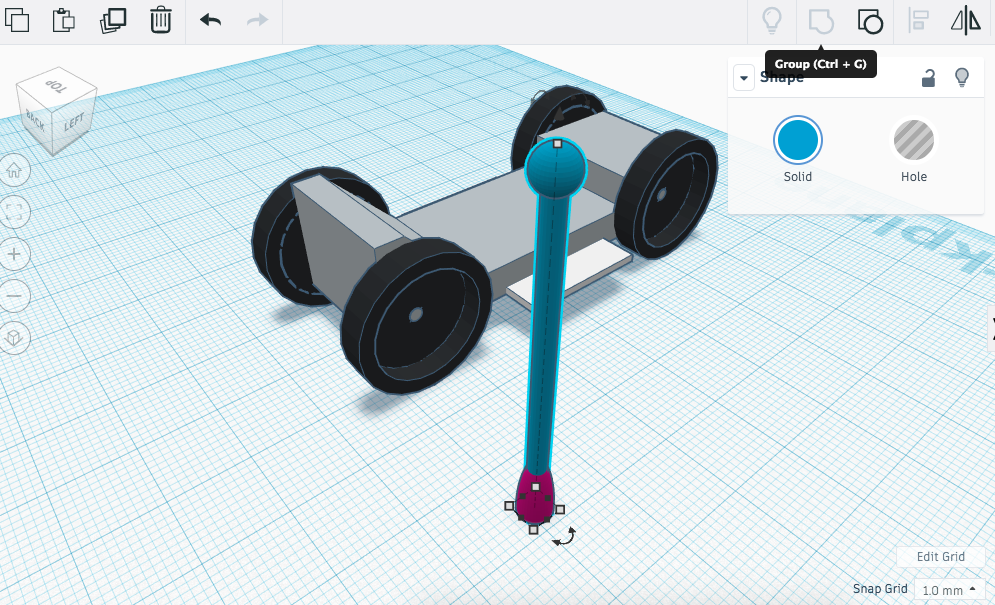
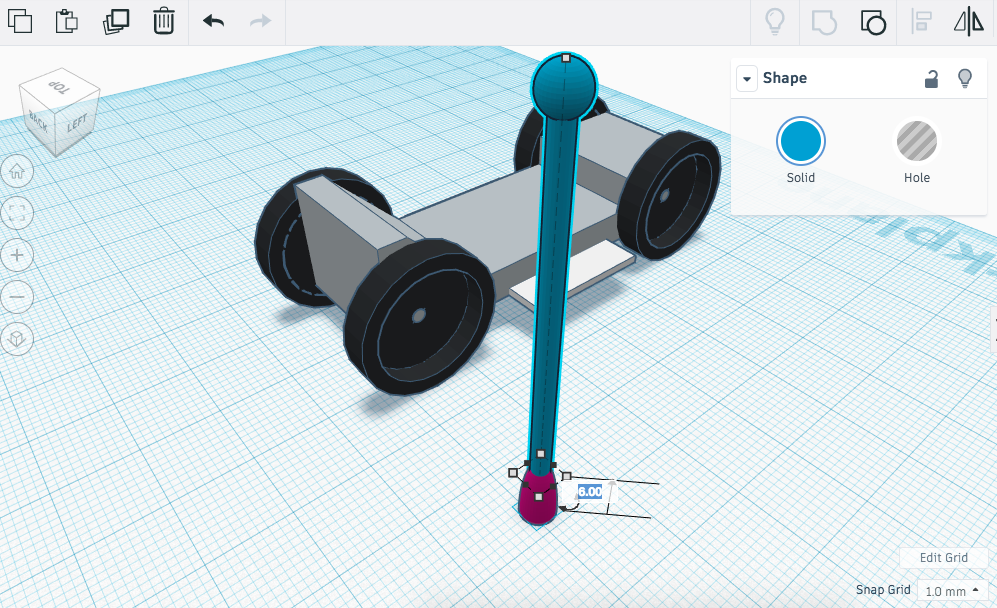
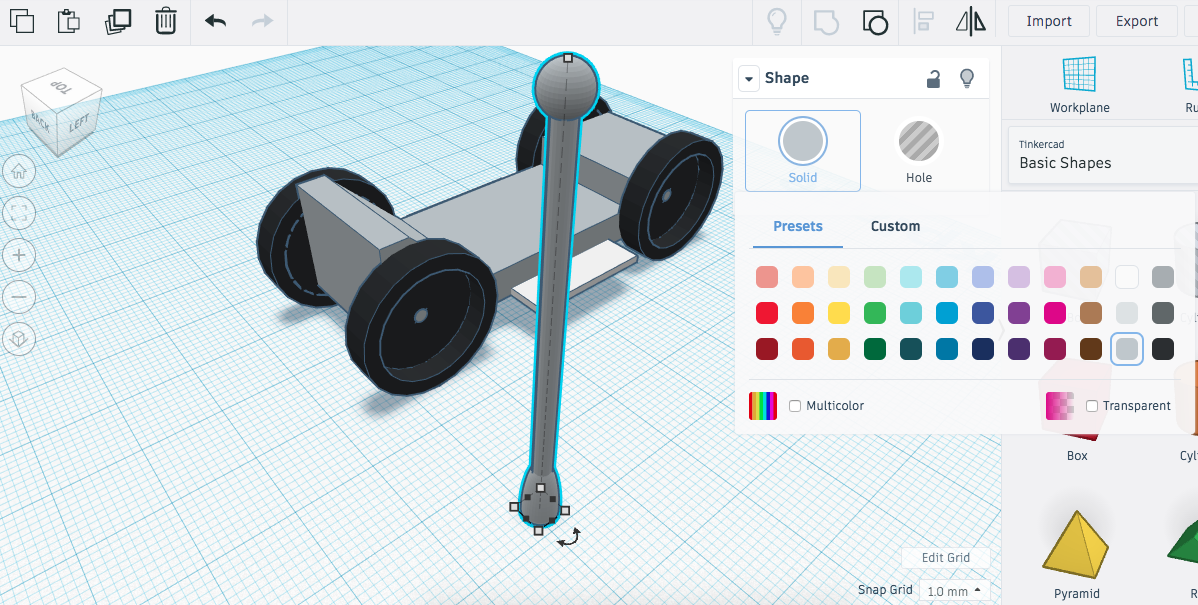
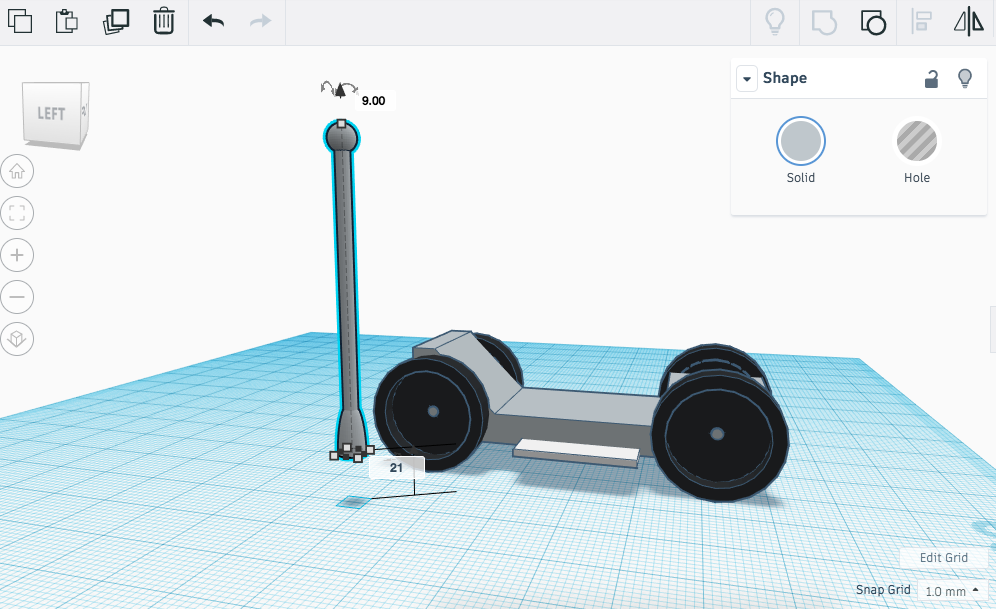
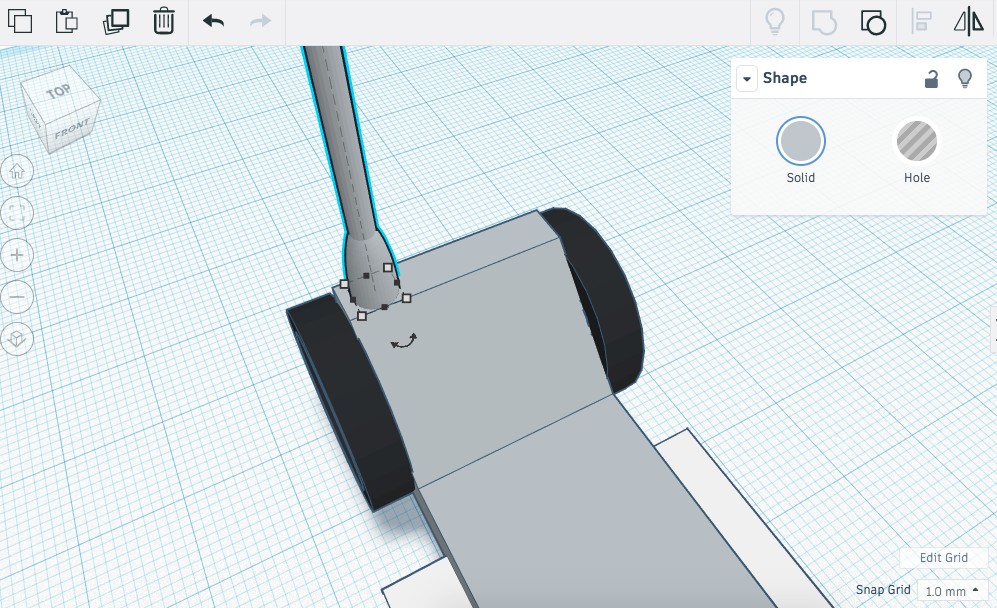
Astronauts will need to have some communication with the Moon Ranger whilst its out on missions. We will model a radio antenna so that you have a way to communicate with the ranger.
Instructions
- Drag a half sphere onto the workplane and resize it to the following dimensions; 4 (L) x 4 (W) x 8 (H).
- Drag a cylinder onto the workplane and resize it to the following dimensions; 2 (L) x 2 (W) x 40 (H).

- Use the black arrow to raise the cylinder off the work plane by 6mm and then align both the half sphere and the cylinder so they are located centrally together.

- Drag a Sphere onto the workplane and resize it to the following dimensions; 4 (L) x 4 (W) x 4 (H). https://cdn.instructables.com/FRP/VNV6/JC6JZC7U/FRPVNV6JC6JZC7U.LARGE.jpg
- Using the black arrow pull the sphere 39mm off the workplane.
- Align all three shapes centrally. Group them together and select a colour that represents an appropriate material.

- Finally, raise the antenna off the workplane and use the arrow keys to move the component on the shelf at the back of the chassis.

- Once you have it in the position you want, lock the component in place.
- Continue to the next step.
Moon Ranger: Battery Cells
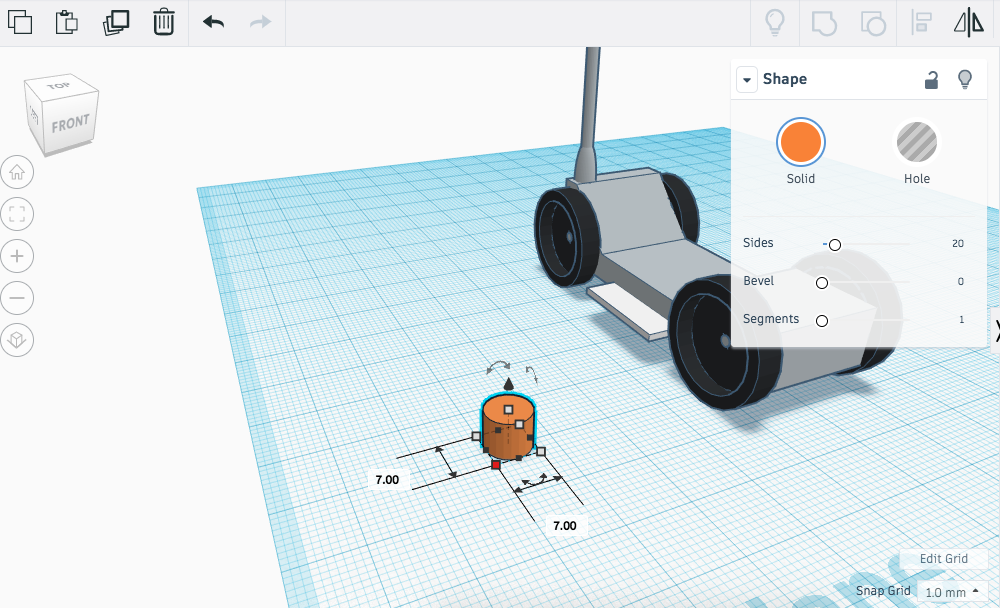
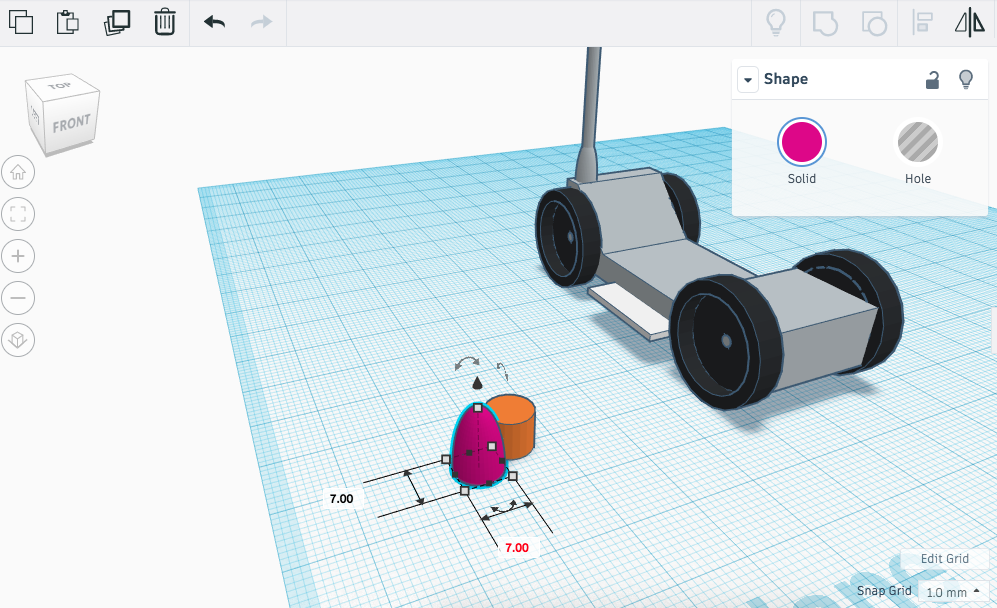
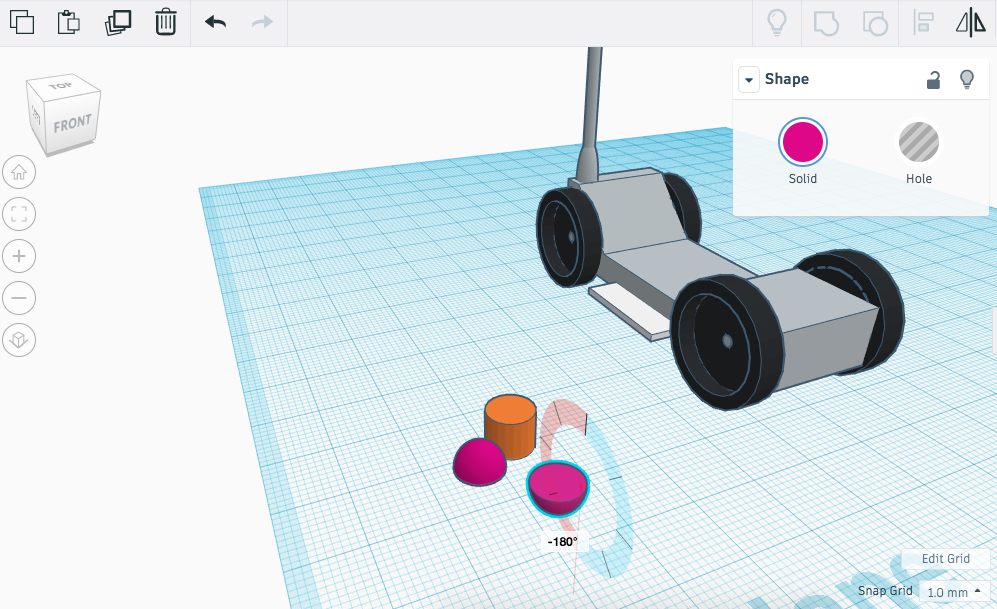
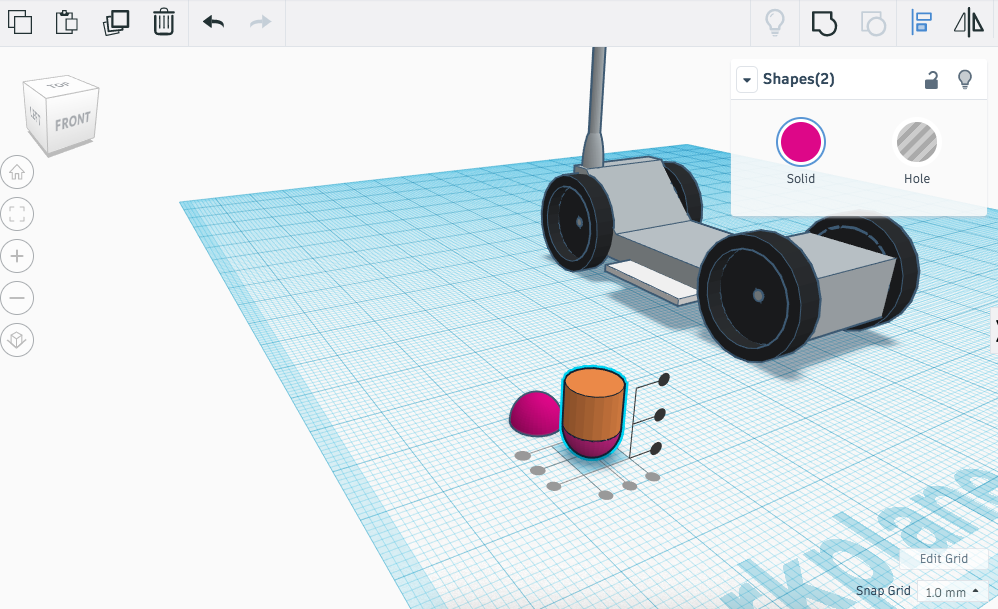
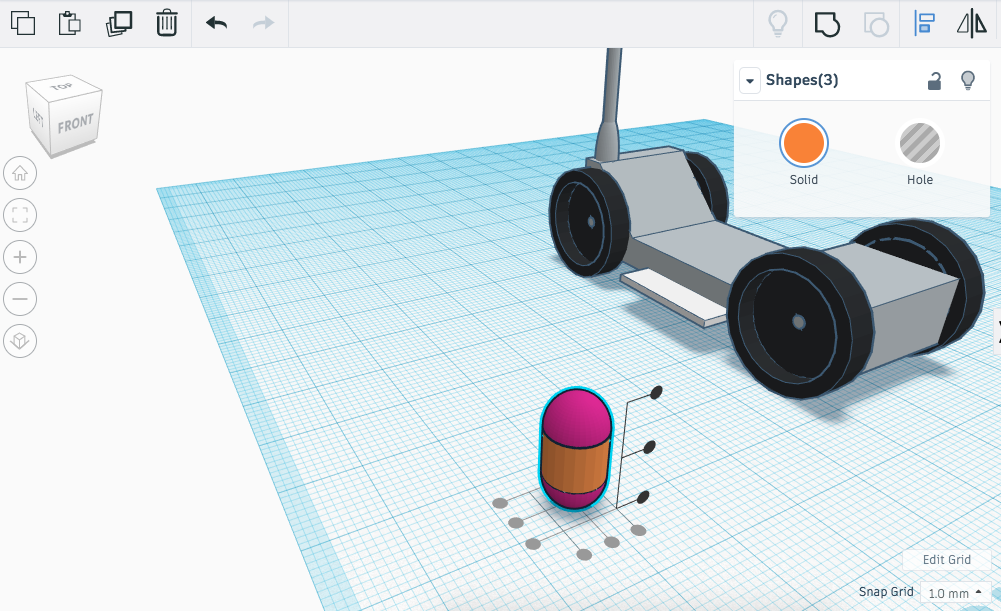
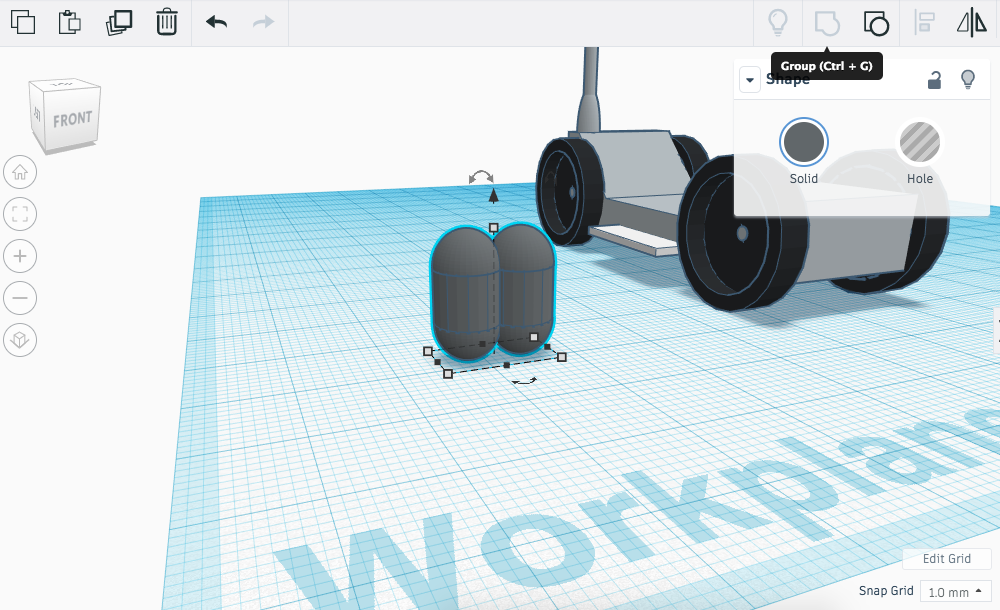
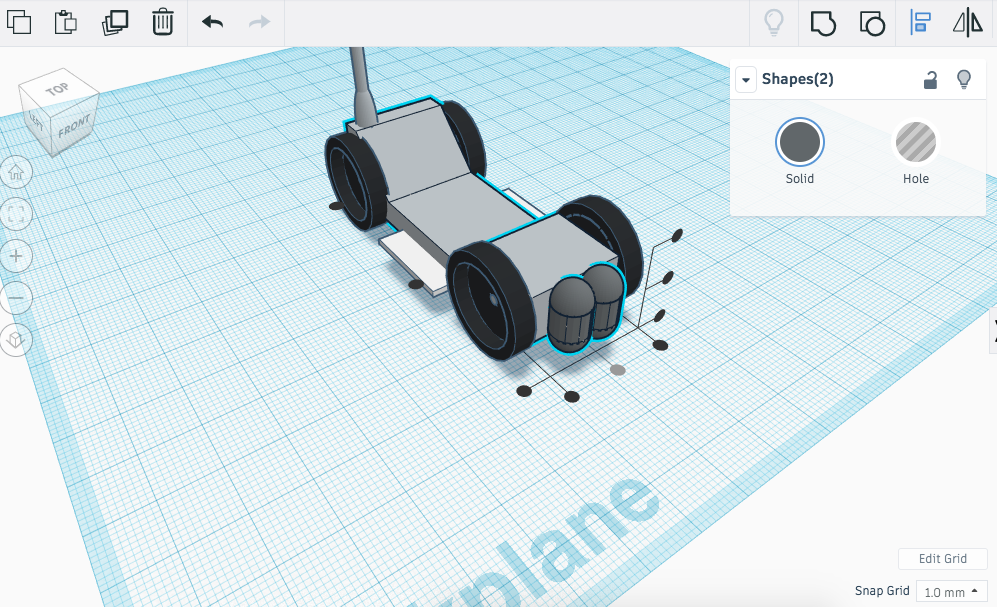
The Moon Ranger needs to be powered for long periods of time whilst its out on missions. We will model two battery outlets so that the ranger has power to complete these missions.
Instructions
- Drag a cylinder onto the workplane and resize it to the following dimensions; 7 (L) x 7 (W) x 6 (H).
- Drag a half sphere onto the workplane and resize it to the following dimensions; 7 (L) x 7 (W) x 4 (H).

- Copy and paste the half sphere and rotate the new half sphere 180 degrees.

- Select the cylinder and and raise it above the workplane by 4mm. Align the cylinder and the half sphere.

- Select the first half sphere and raise that above the workplane by 10mm. Once again align the cylinder and both the half spheres centrally so they take the shape of the battery cell.

- Group the shapes together and change the colour to suit the material that would be most appropriate for the battery cells.
- Copy and paste the battery cell and align the two shapes next to each other.

- Once you are happy, group both the battery cells and then align them with the front of the chassis - this is ideally where the power is going to be generated to drive my ranger.

- Continue to the next step.
Moon Ranger: Boosters
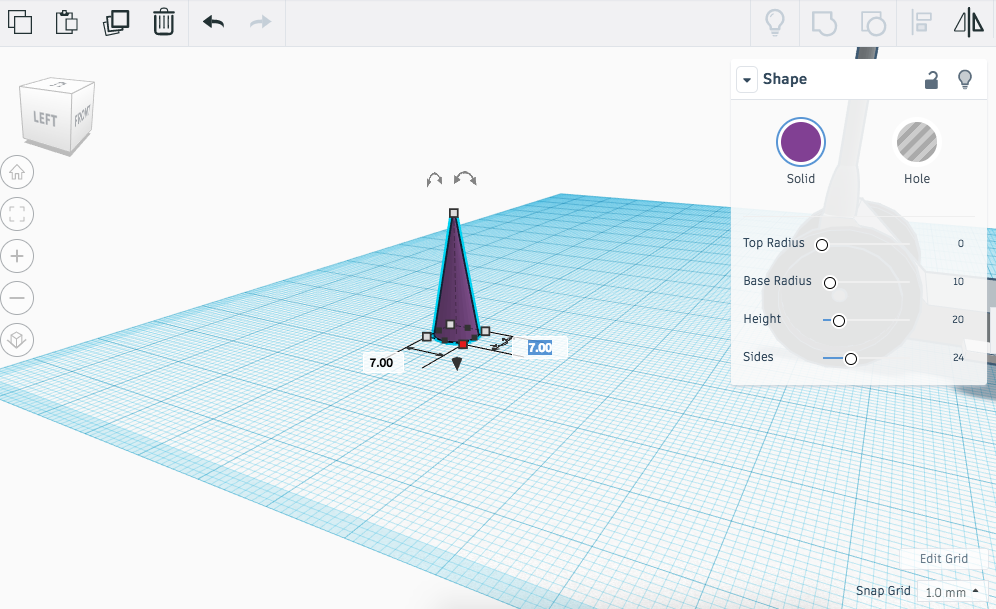
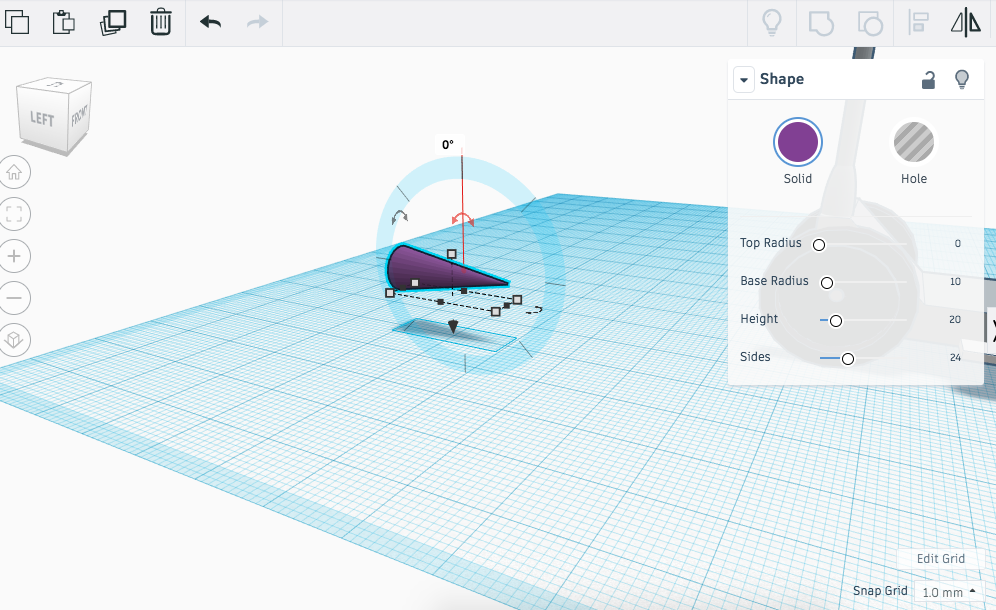
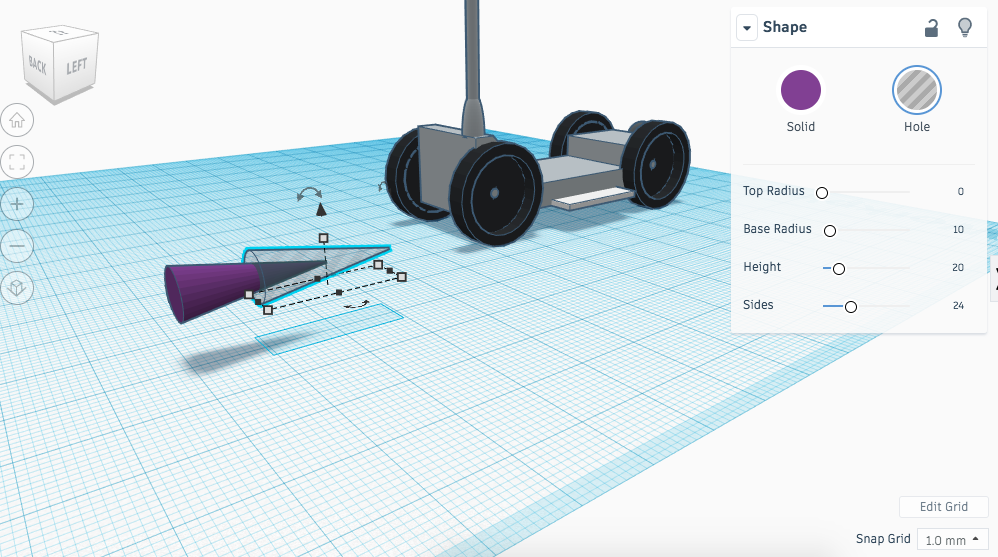
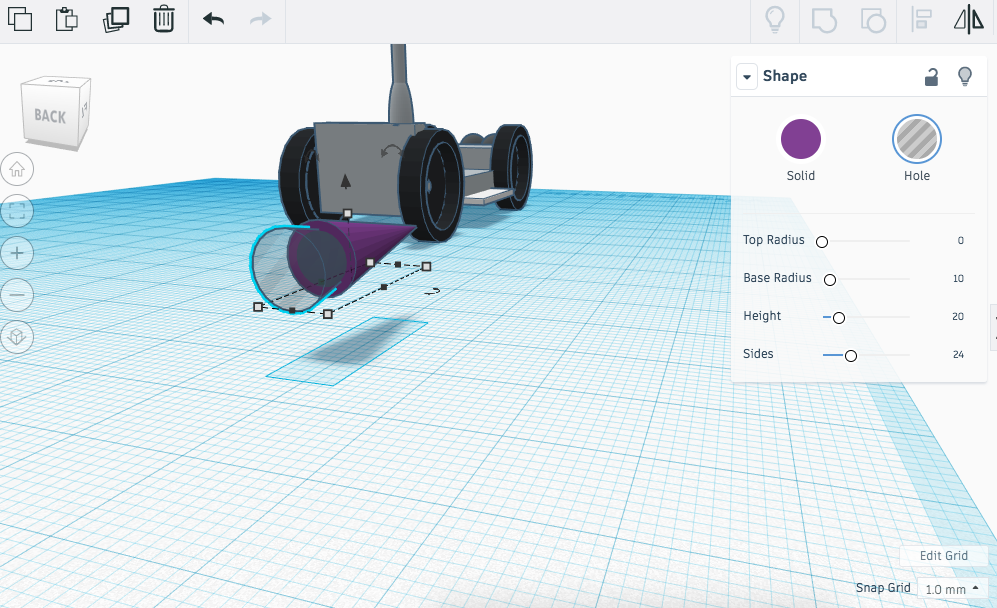
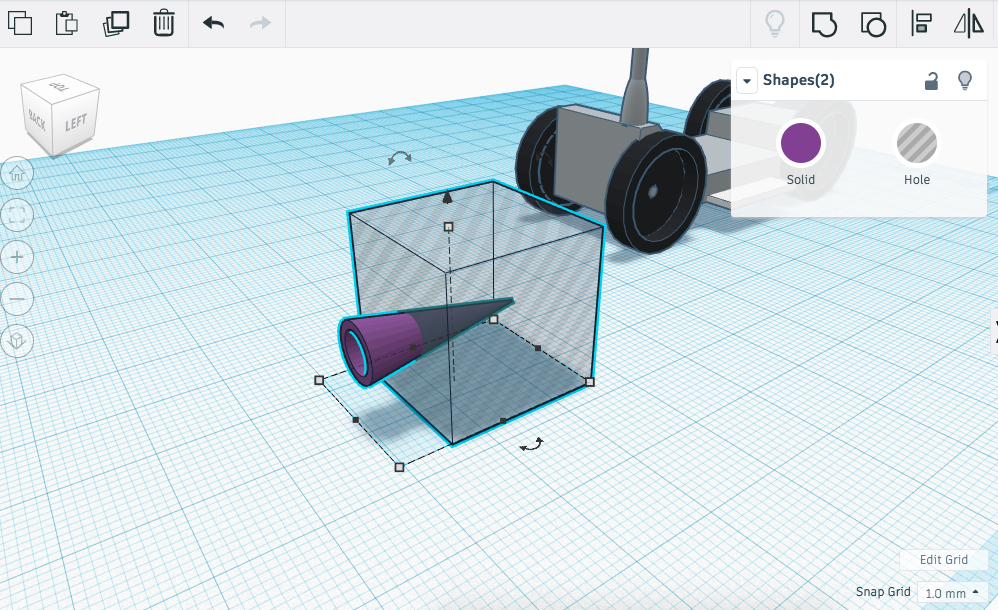
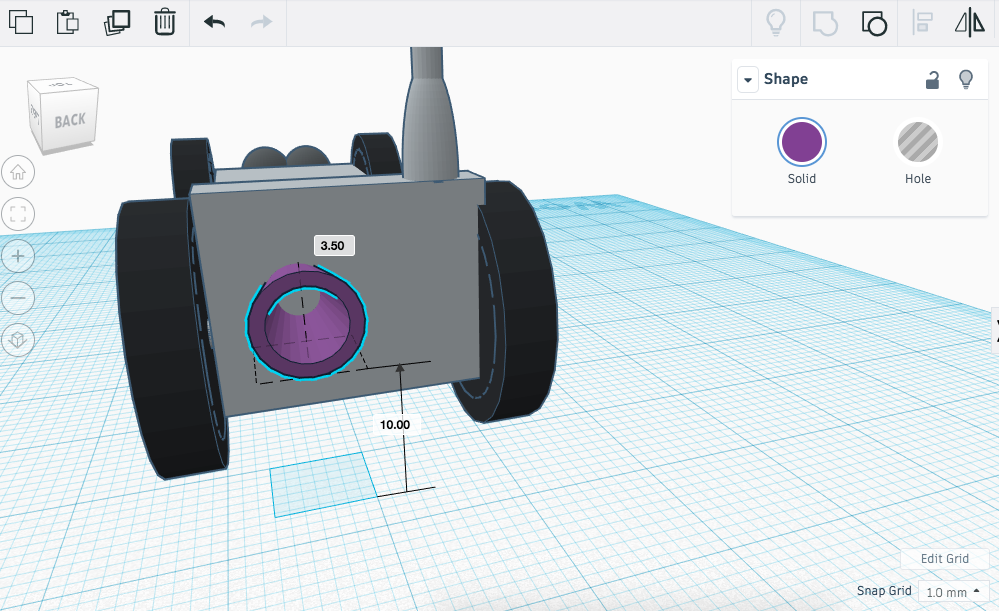
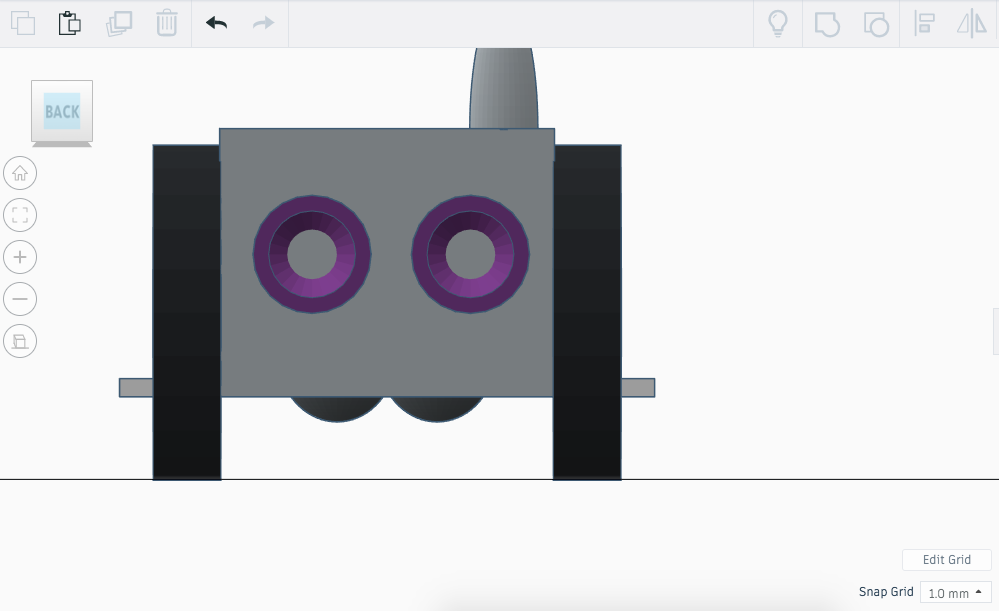
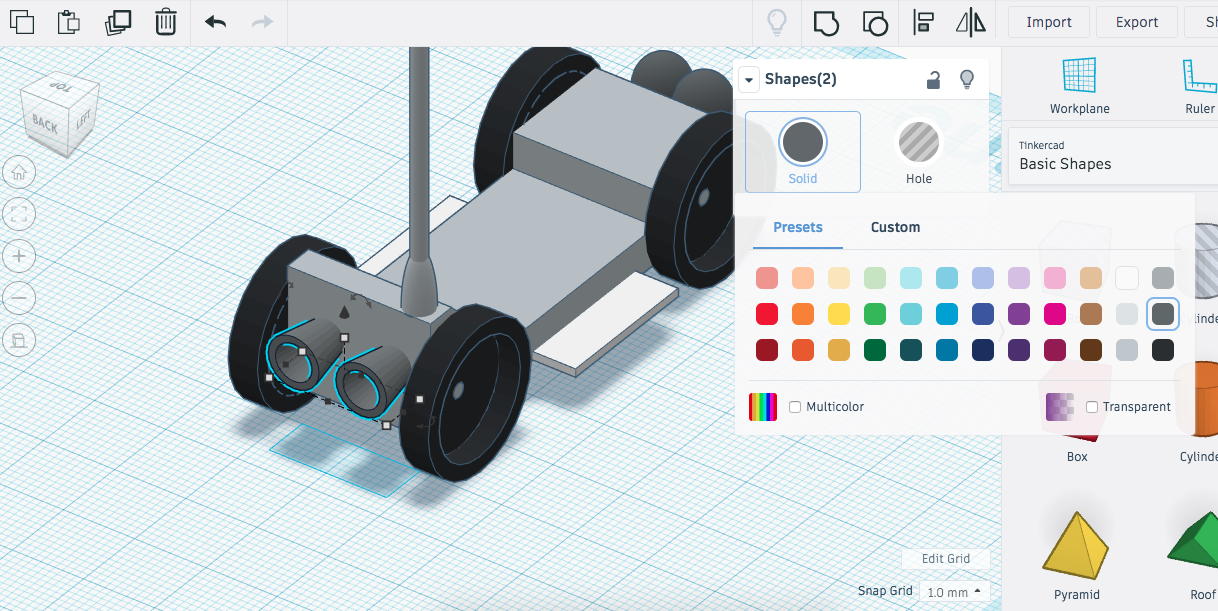
The Moon Ranger needs to be powered for long periods of time whilst its out on missions. We will model two boosters where any bi products from the ranger can be extracted safely.
Instructions
- Drag a cone onto the workplane and resize it to the following dimensions; 7 (L) x 7 (W) x 20 (H).
- Rotate the cone 90 degrees.

- Drag a cone onto the workplane - in the shape options change the cone from a solid to a hole and resize it to the following dimensions; 7 (L) x 7 (W) x 20 (H).
- Align the hole cone with the solid cone as seen in the image so that we can remove the middle of the solid cone to create the extraction booster.

- Group both objects together to remove the desired material.
- Drag a hole box onto the workplane and move it over the new cone shape created in the previous instruction.
- Move the box so that 7mm are left of the cone.

- Group the shapes together to remove the material.
- Use the black arrow to pull the booster 10mm off the workplane.

- Align the booster with the back of the ranger. Once in position, copy and paste the booster and manoeuvre the new booster to the correct position.

- Select an appropriate colour that would represent the material you are imitating for these components.

- Once you have chosen a colour lock both components in place.
- Continue to the next step.
Moon Ranger: Steering Wheel
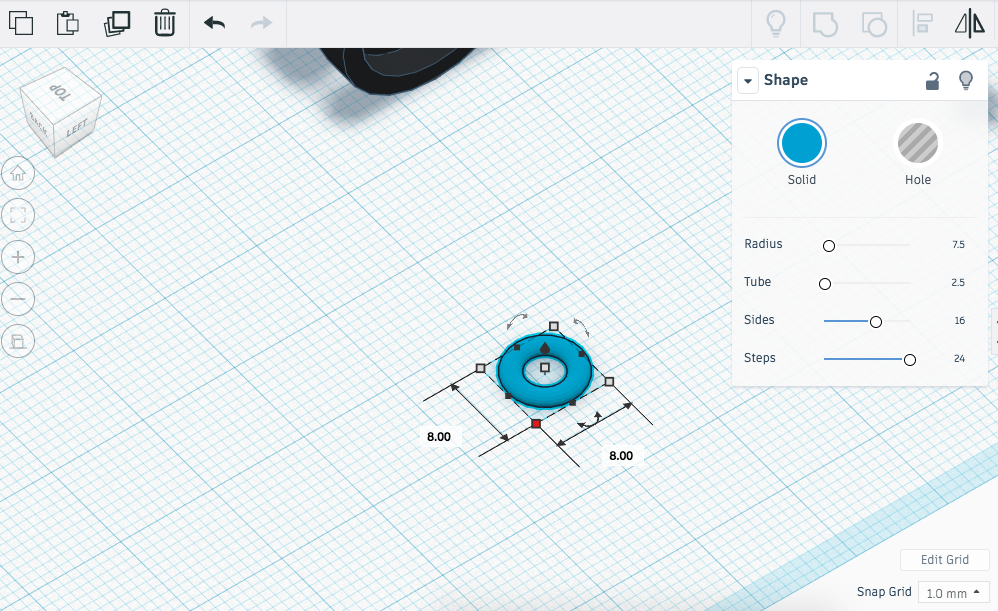
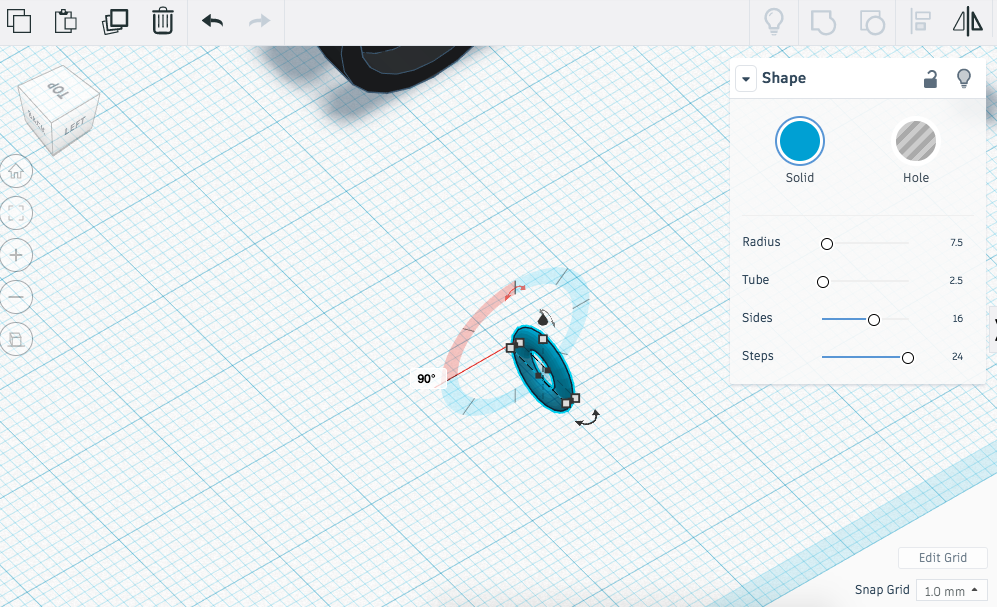
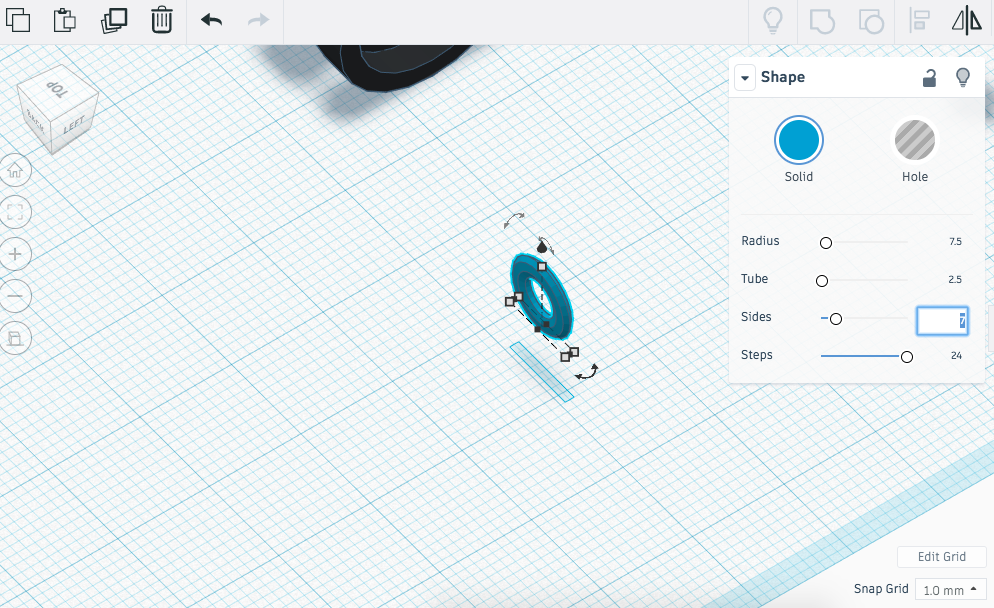
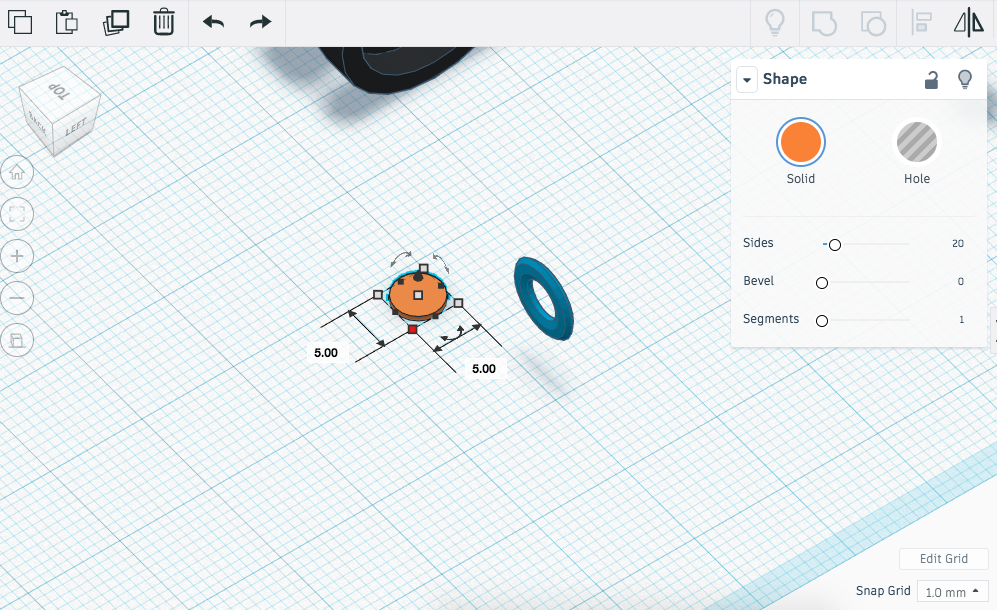
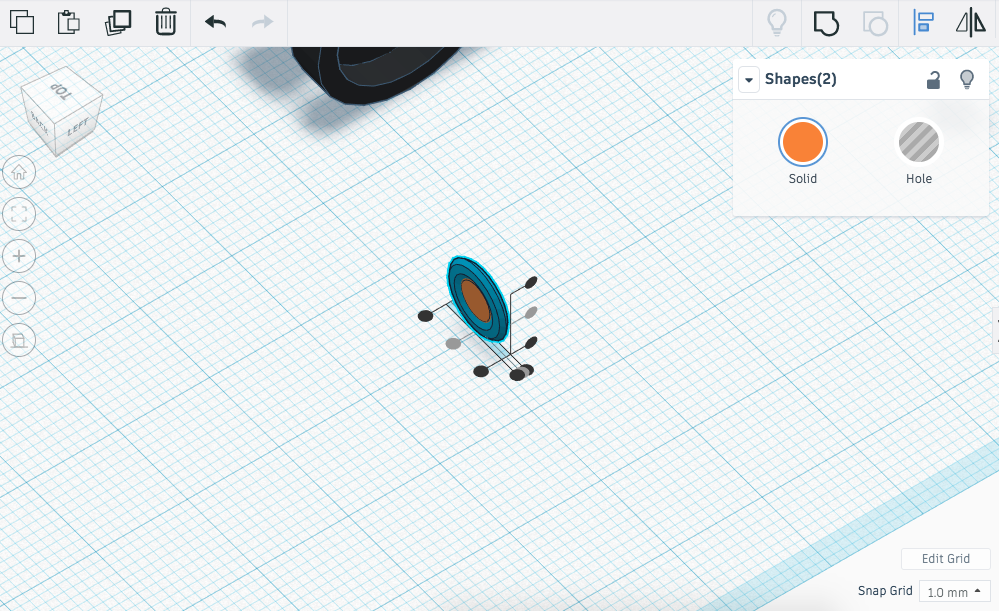
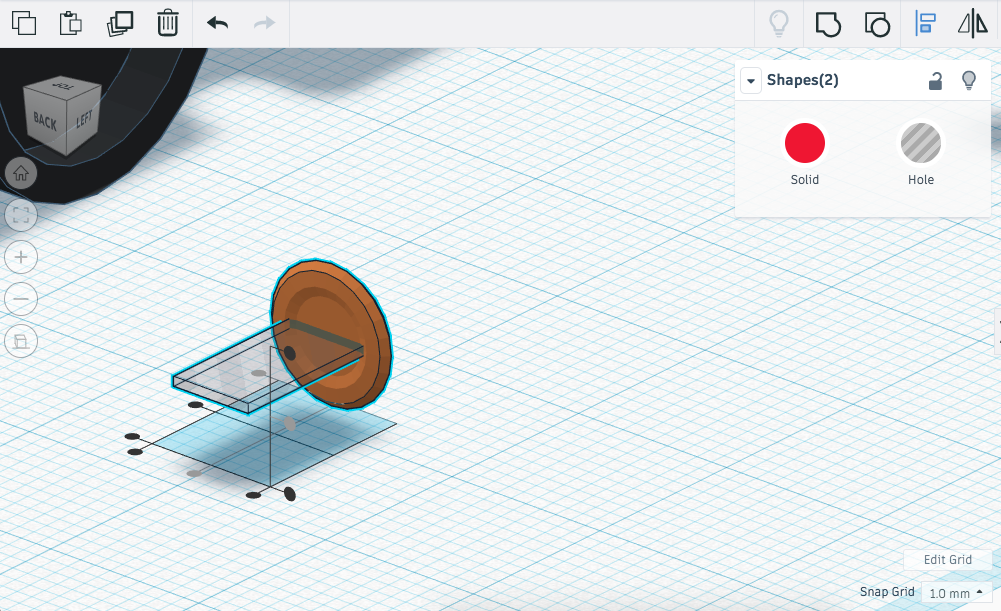
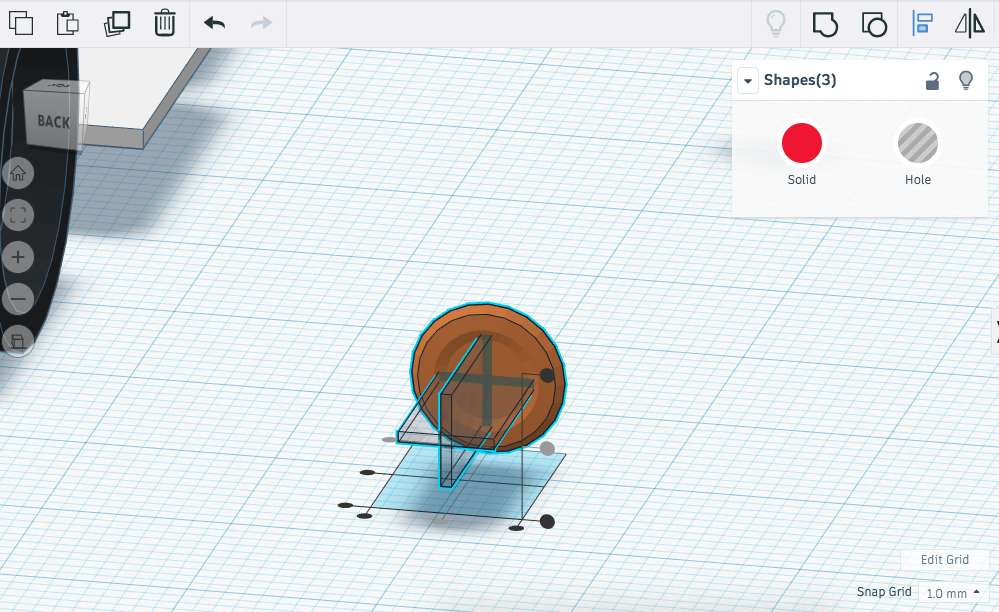
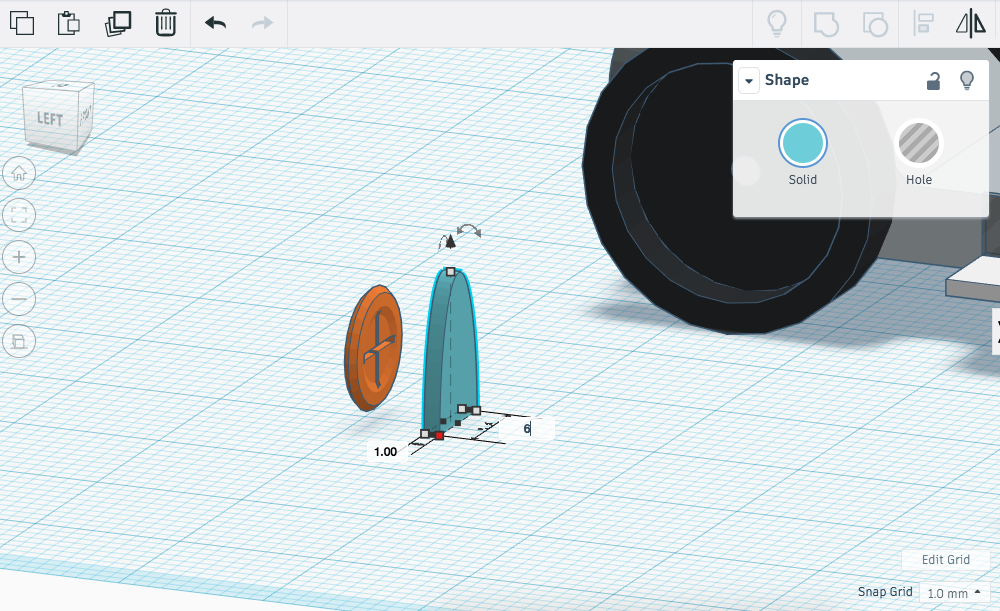
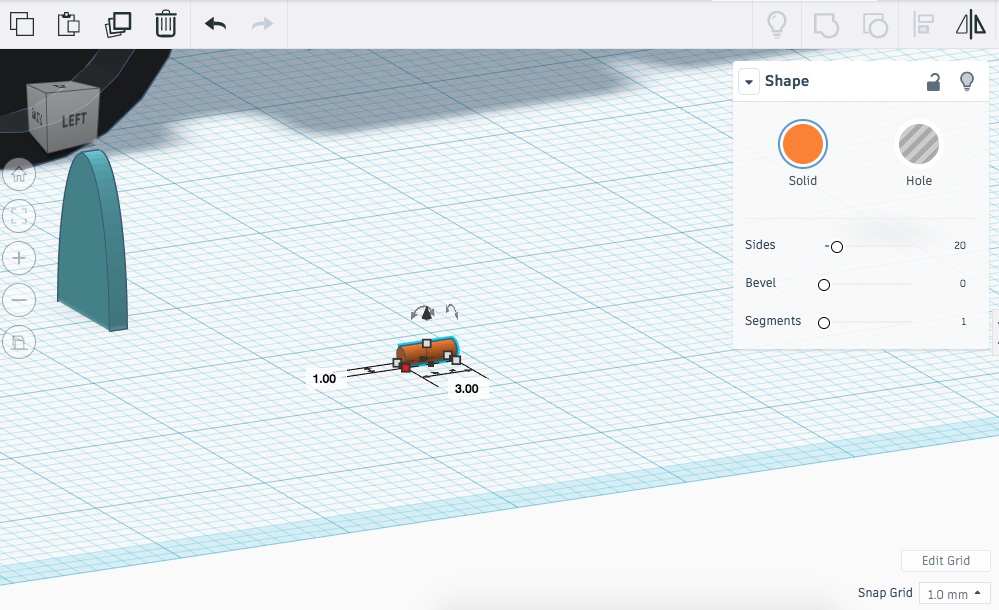
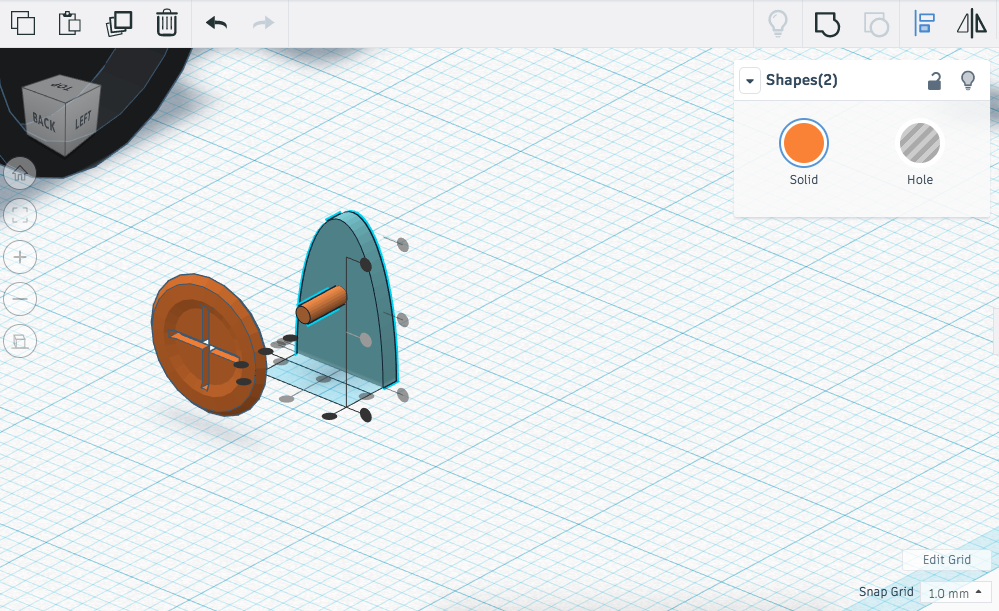
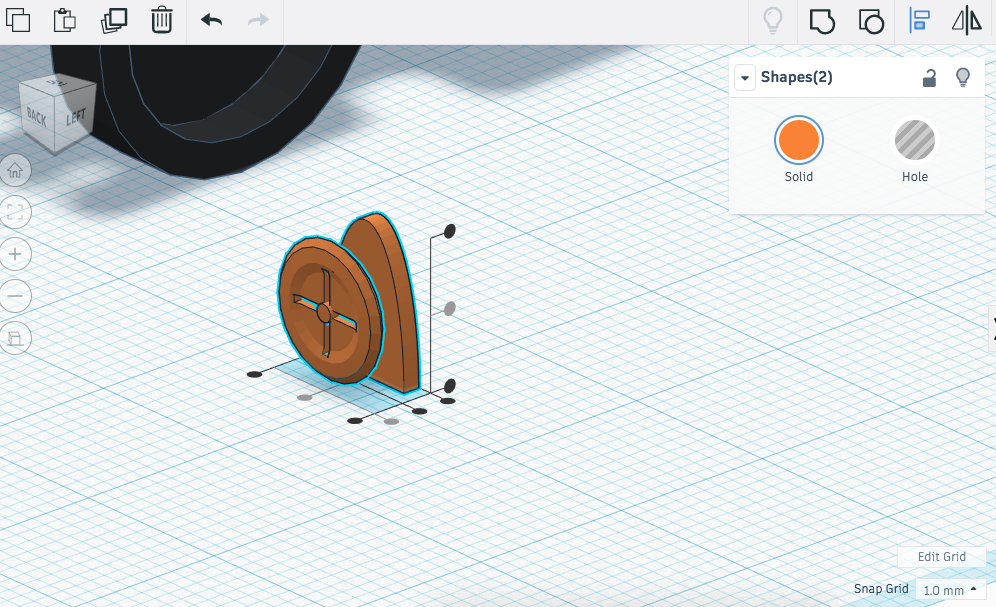
The Moon Ranger needs to be driven over bumpy and unpredictable terrain. We will now model a steering wheel so that the pilot of the ranger can safely navigate through each mission.
Instructions
- Drag a tube onto the workplane and resize it to the following dimensions; 8 (L) x 8 (W) x 2 (H).
- Rotate the cone 90 degrees.

- In the shape options change the number of sides to 7. This will give the steering wheel a more realistic feel.

- Drag a cylinder onto the workplane and resize it to the following dimensions; 5 (L) x 5 (W) x 1 (H).

- Rotate and align the cylinder with the tube created in the previous instruction.

- Now group the two shapes together.
- Drag onto the workplane a box hole and resize it to; 5 (L) x 15 (W) x 1 (H).
- Align this with the centre of the steering wheel.

- Copy and paste the box hole and rotate it 90 degrees.

- Group all the shapes together to create a cutout in the steering wheel.
- Drag a round roof onto the workplane and resize it to the following dimensions; 1 (L) x 6 (W) x 9 (H).

- Drag a cylinder onto the workplane and resize it to the following dimensions; 1 (L) x 3 (W) x 1 (H).

- Rotate and align the cylinder with the centre of the steering wheel column created in the previous instruction.

- Align and group together the Steering wheel, Steering column and cylinder together to complete the component.

- Select an appropriate colour that best represents the material of your component.
- Continue to the next step.
Moon Ranger: Steering Wheel
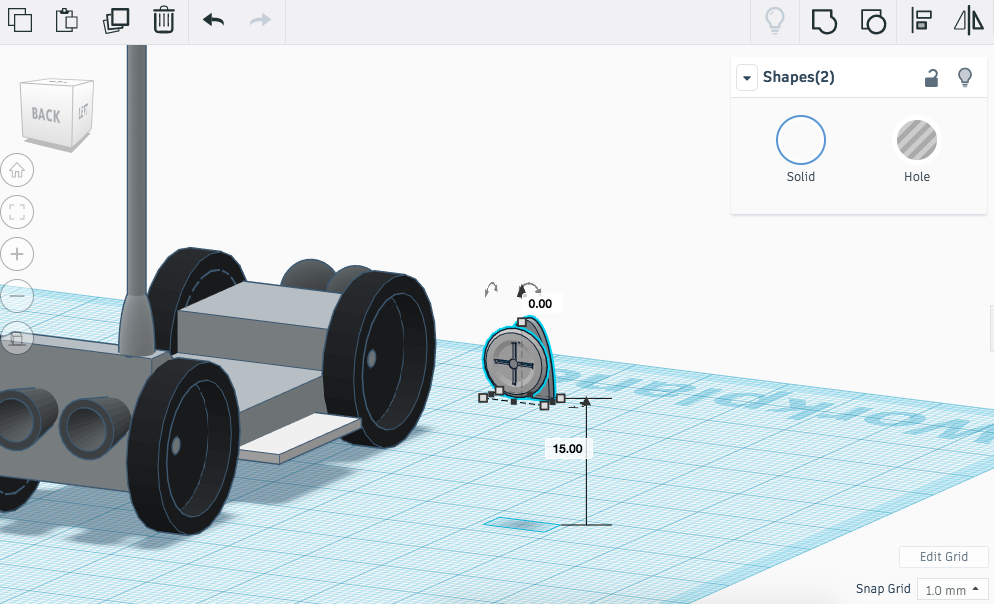
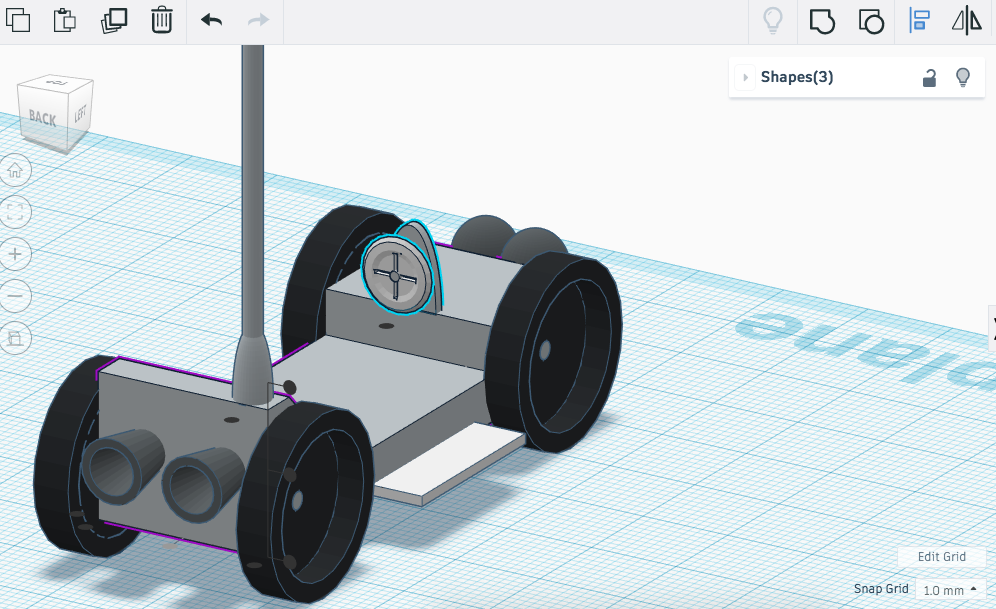
The Moon Ranger needs to be driven over bumpy and unpredictable terrain. We will now model a steering wheel so that the pilot of the ranger can safely navigate through each mission.
Instructions
- Select the steering wheel component from the previous step.
- Use the black arrow to raise the component 15mm above the workplane.
- Align the steering wheel with the moon ranger, use your keyboard arrows to help place the component if required.

- Once the component is in the desired position lock it in place using the shape options.
- Continue to the next step.
Moon Ranger: Seating
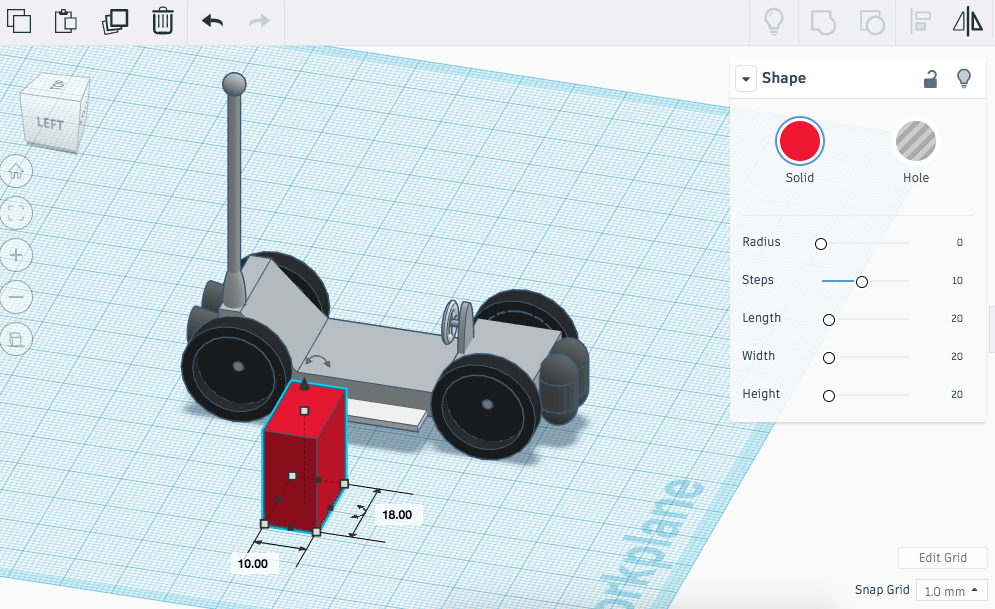
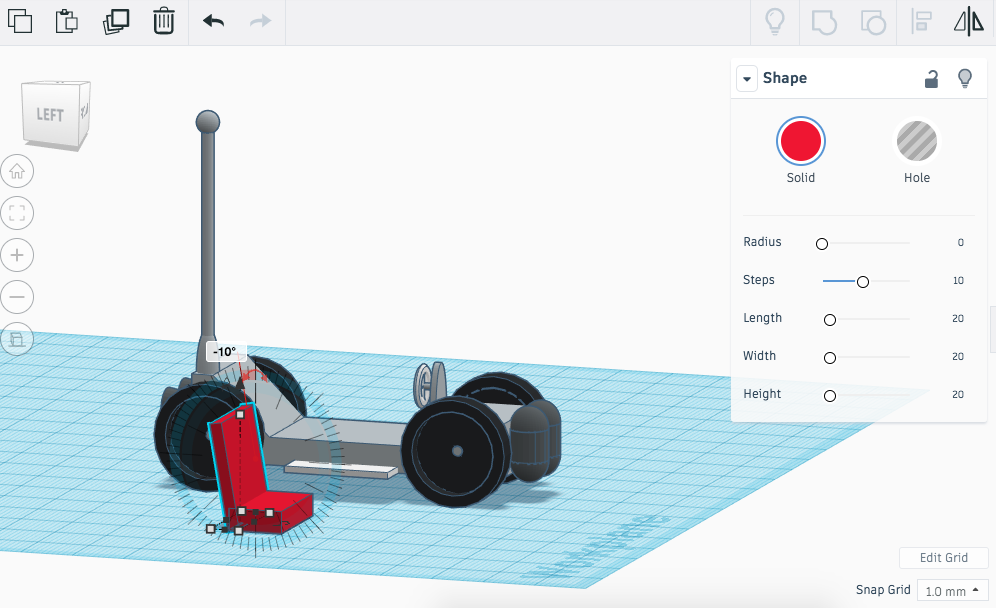
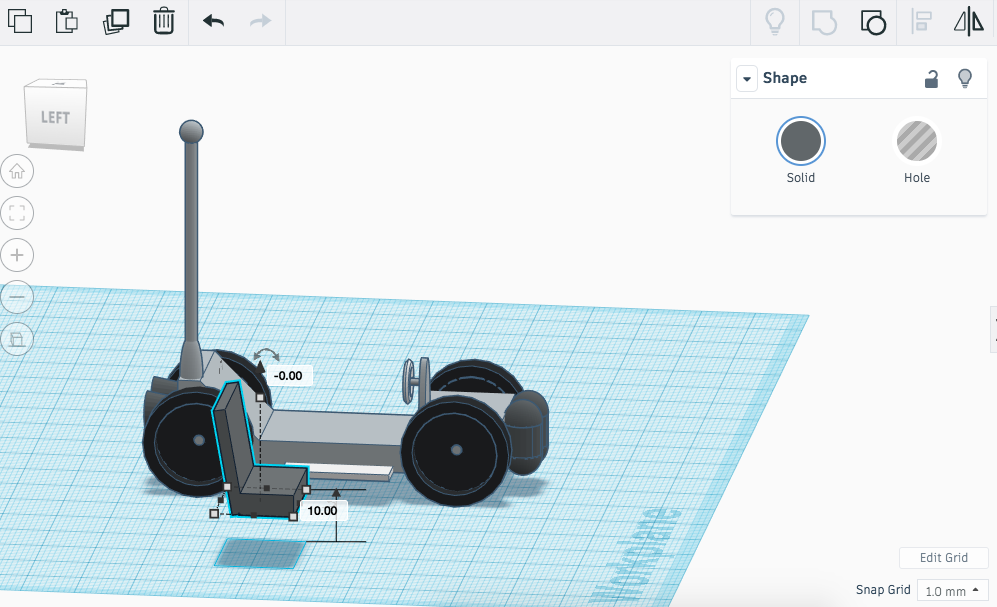
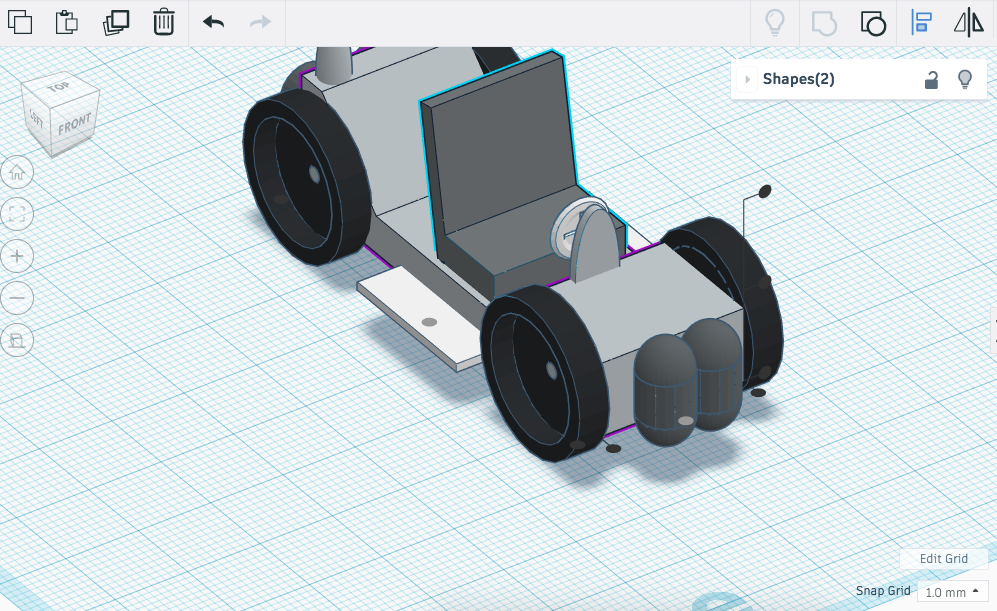

The Moon Ranger needs to be driven over bumpy and unpredictable terrain. We will now model seating so that the pilot of the ranger can comfortably navigate through the bumpy terrain.
Instructions
- Drag a box onto the workplane and resize it to the following dimensions; 18 (L) x 10 (W) x 4 (H).
- Drag in a second box onto the workplane and resize this one to the following dimensions; 18 (L) x 2 (W) x 20 (H).
- Align both the shapes to the right hand side.
- Select the backrest and rotate it CCW 10 degrees and then group the shapes together.

- Use the colour tool to select a colour that best represents the material for this component.
- Use the black arrow to pull the seating off the workplane by 10mm.

- Align the seating with the centre of the chassis. Use the keyboard arrows to make any adjustments to the position and lock the seat in position.

- Congratulations you have completed this tutorial!
- Continue to the next step to see your challenge.
Moon Ranger: Creative Challenge
Well done on completing this tutorial. Now you should use all the skills covered in this tutorial to design and model your very own moon ranger.
Be imaginative and enjoy modeling your moon ranger!
TOO INFINITY AND BEYOND!
Instructions
- How is it going to be driven?
- How will your moon ranger be powered?
- What kind of missions will your moon ranger be used on?
- How will the astronauts sit comfortably on the moon ranger?