Aeon Nova 10 Elite Laser Cutter and Engraver
by Made Studio in Workshop > Laser Cutting
756 Views, 1 Favorites, 0 Comments
Aeon Nova 10 Elite Laser Cutter and Engraver

Today we are using our Aeon laser to go through the process for cutting and engraving on a piece of wood.
Supplies
Aeon Laser Nova 10 Elite
Air Compressor
Ventilation fan
Blank wood
Air Assist

Turn on the Air Assist Master Switch.
Laser On
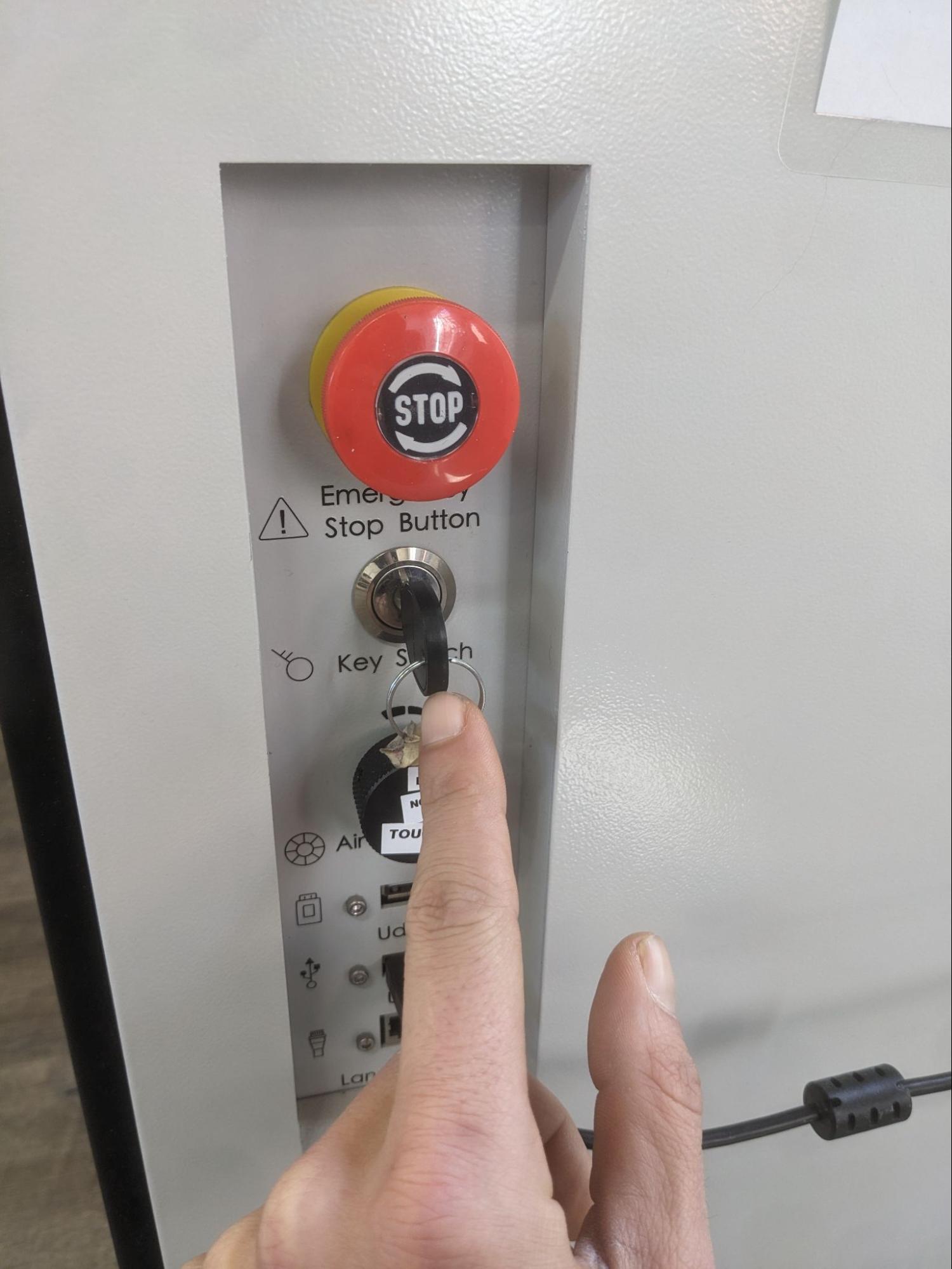
Turn on the laser on by turning the key(located on right side of the laser)
Ventilation
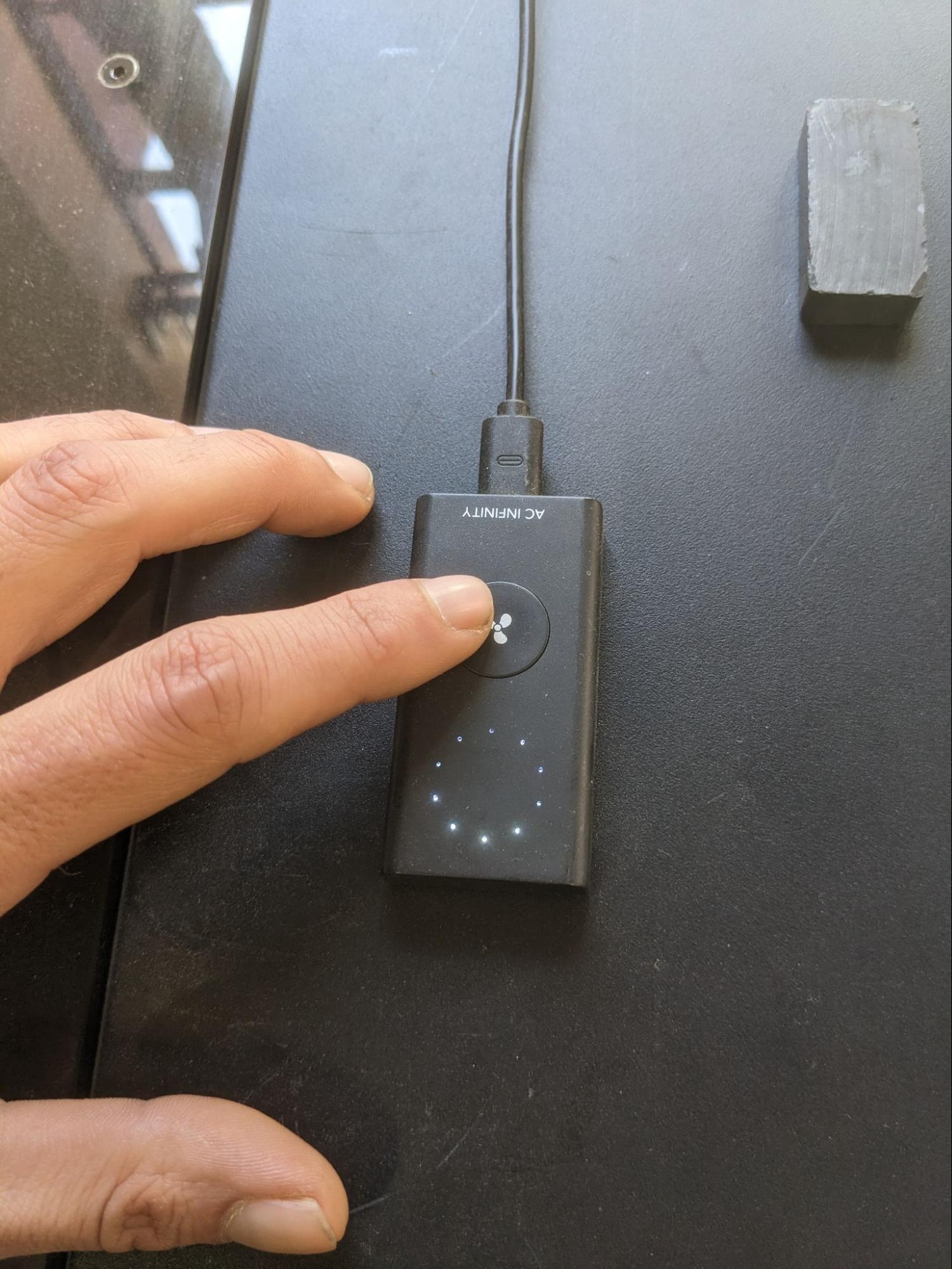
Make sure ventilation is on and fully powered.
Place Material

Place Material on laser bed
Tip: the bed size is 28” x 39”, so make sure material is no larger
Jog


Position laser head over the top of your material and use Focus button to auto-focus the laser to your material.
Set Origin
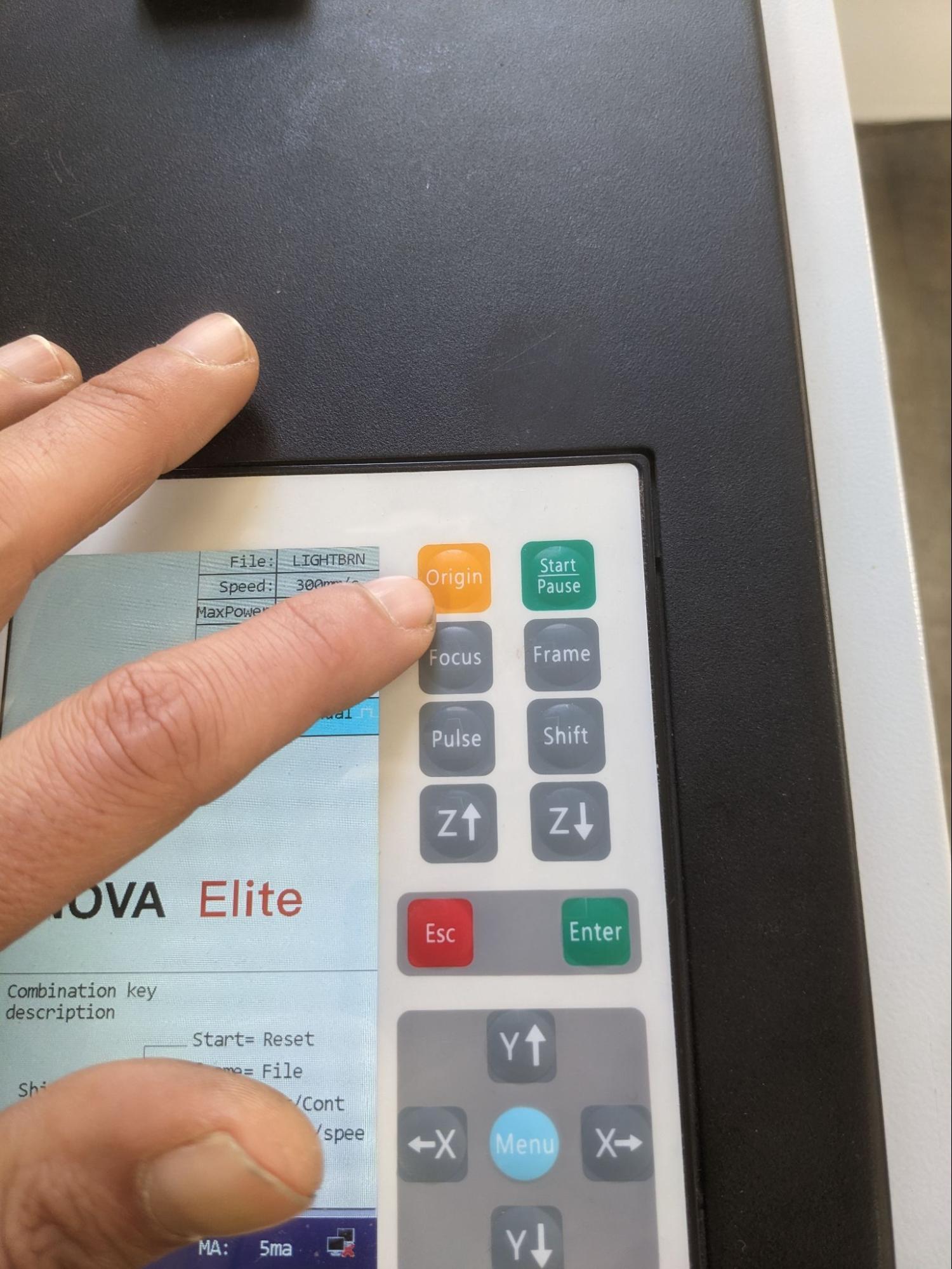
Move laser to approximate origin point and press origin
Frame
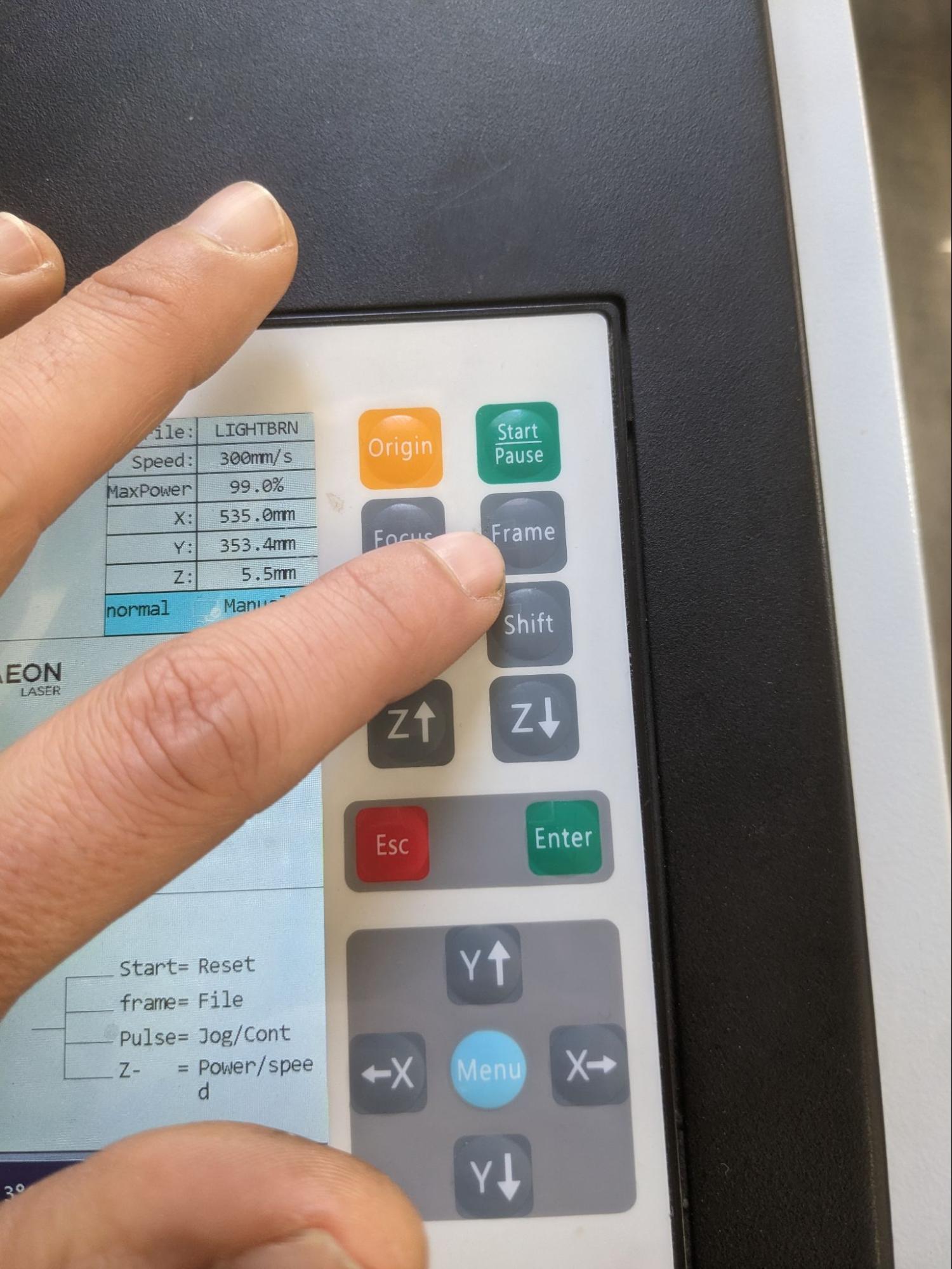
Using the “Frame” button to confirm the size and location of the job.
Tip: the box button will outline the frame of the job you just sent to the laser
Checklist
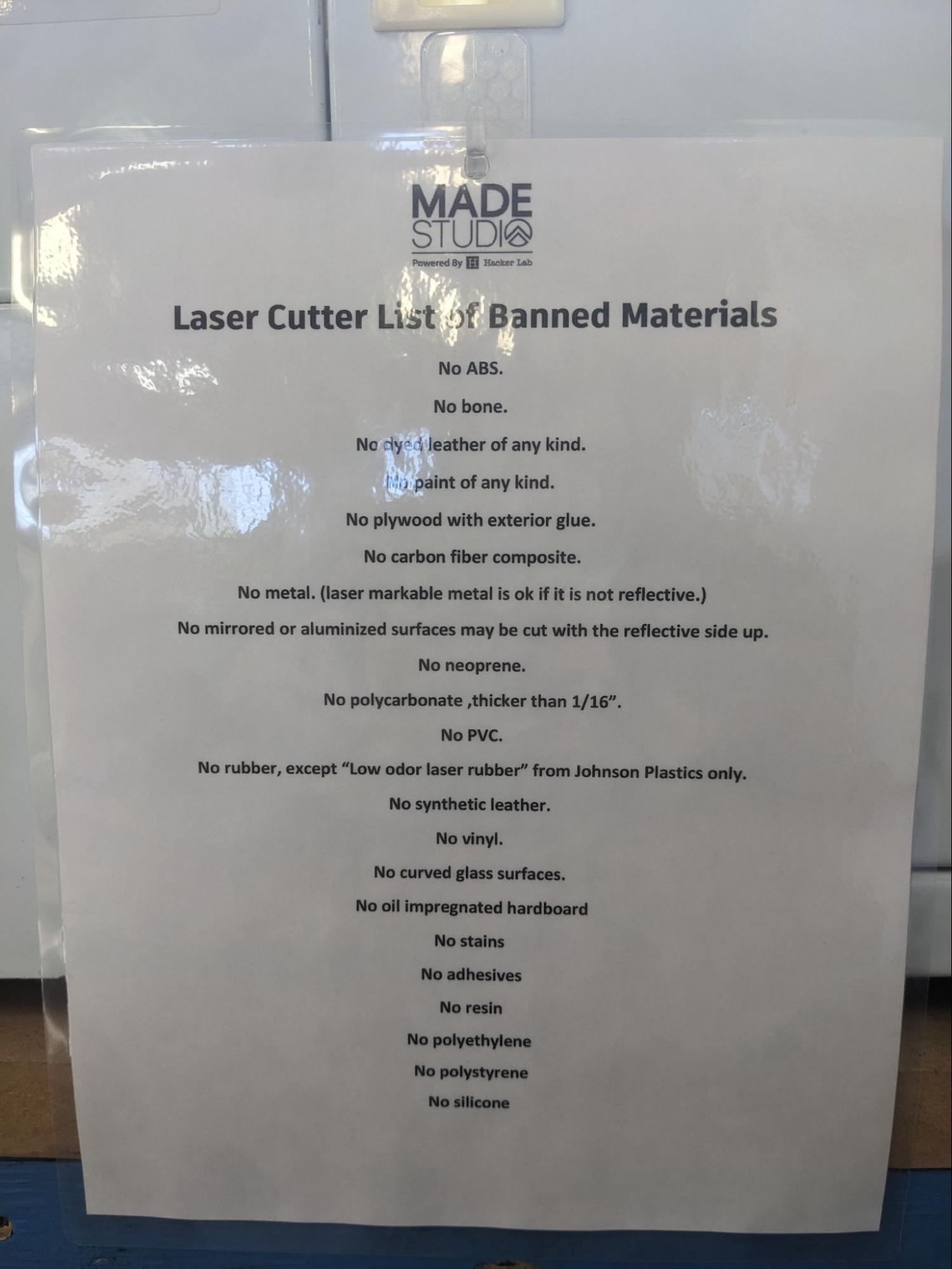
Before Pressing Start Double Check the Checklist
- Laser is on
- Air Assist is on
- Workarea is clean
- Material is not on the banned list
- Water is on hand, in case of small fire
Start

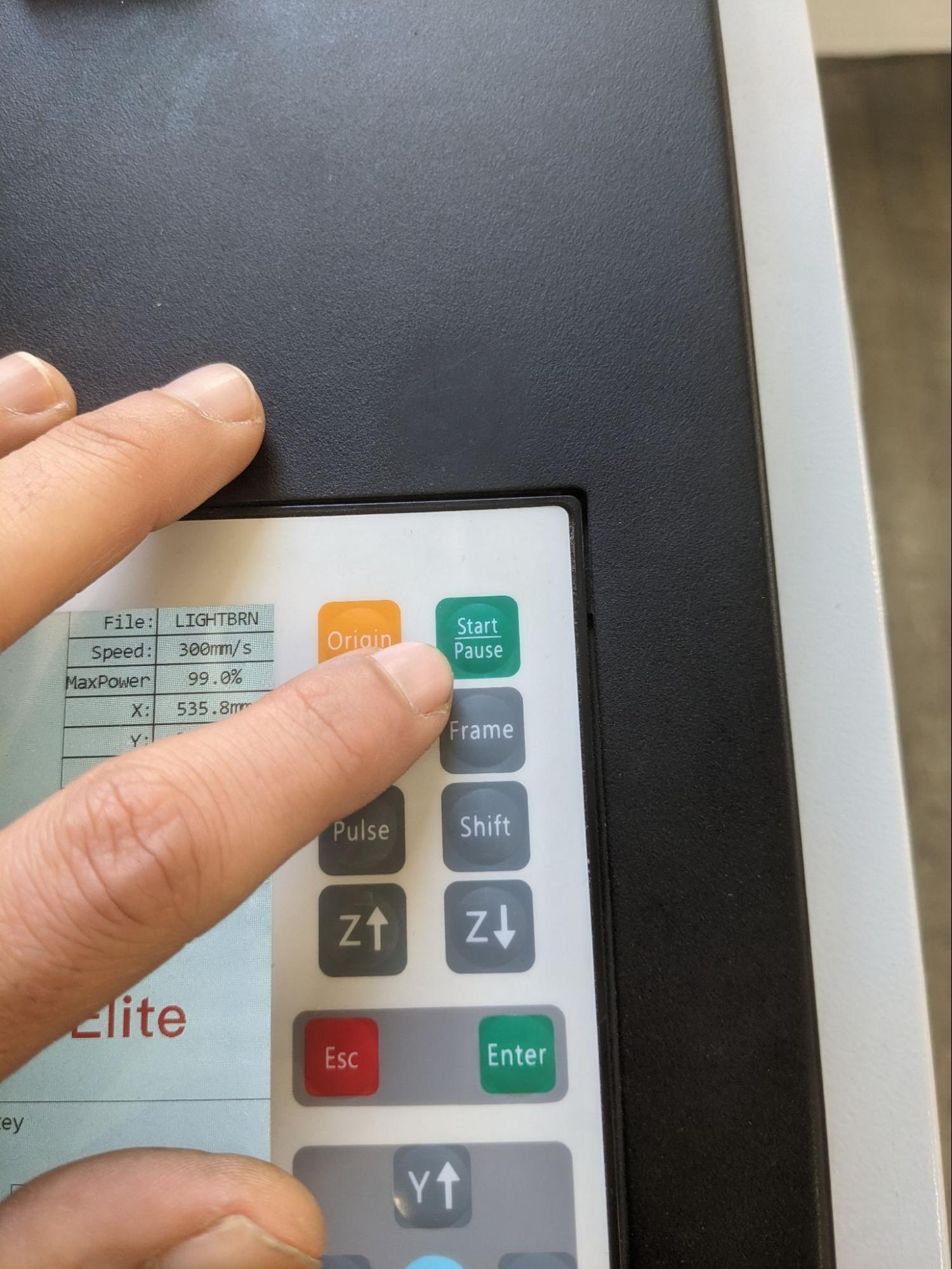
Start your job!
Tip: Keep your hand over the power button if you see anything going wrong.