Adobe Pen Tool Magic




Welcome to Pen Tool Magic!!
These famous works of art were recreated using only the Pen tool in Adobe Illustrator! It's so easy a monkey can do it all you need is the Pen tool and a computer.
Step 1: the Finding
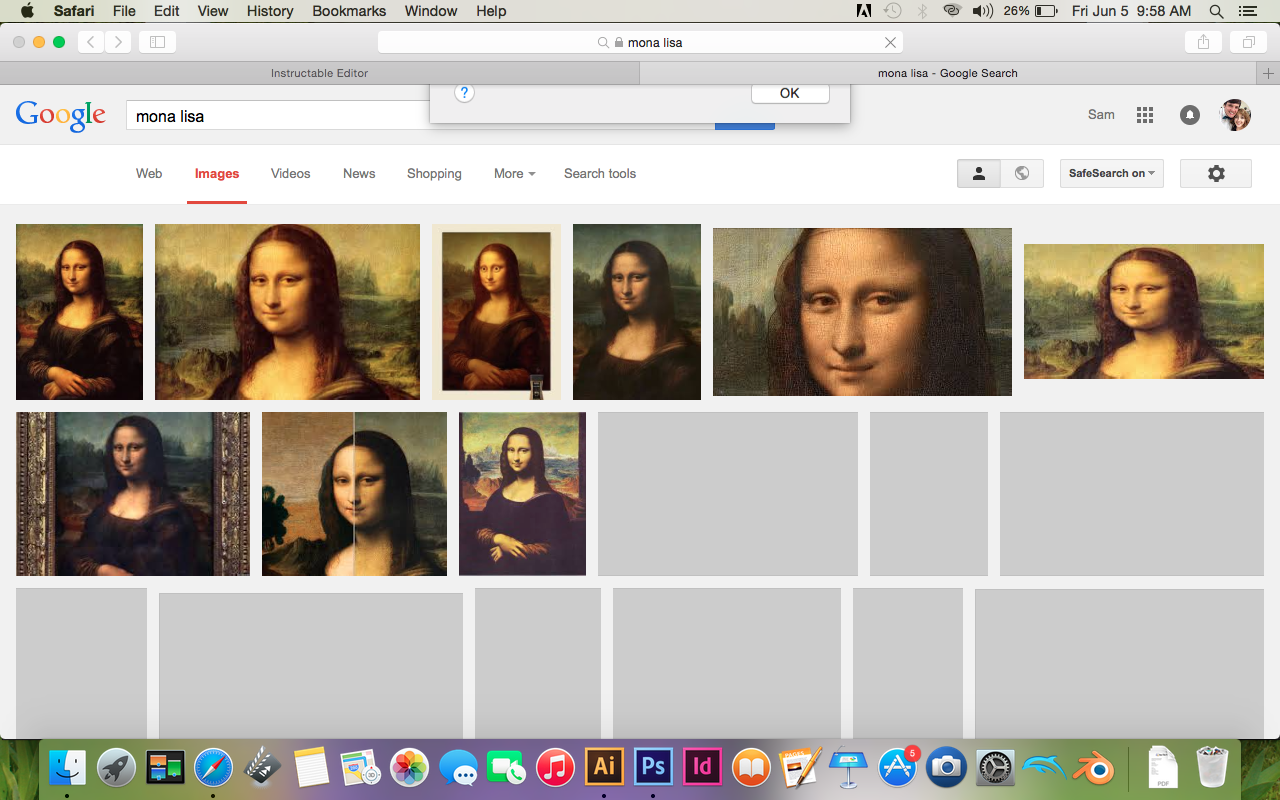
Go over to "The Google" and google your favorite work of art. My personal favorite was the Singing butler. You are going to want to find a high quality photo to use. Save this to your computer by clicking on the image then "View Image". Then RIGHT click the image and go down to "Save Image As" and Save to your computer.
Step 2: Formatting and Placing Image
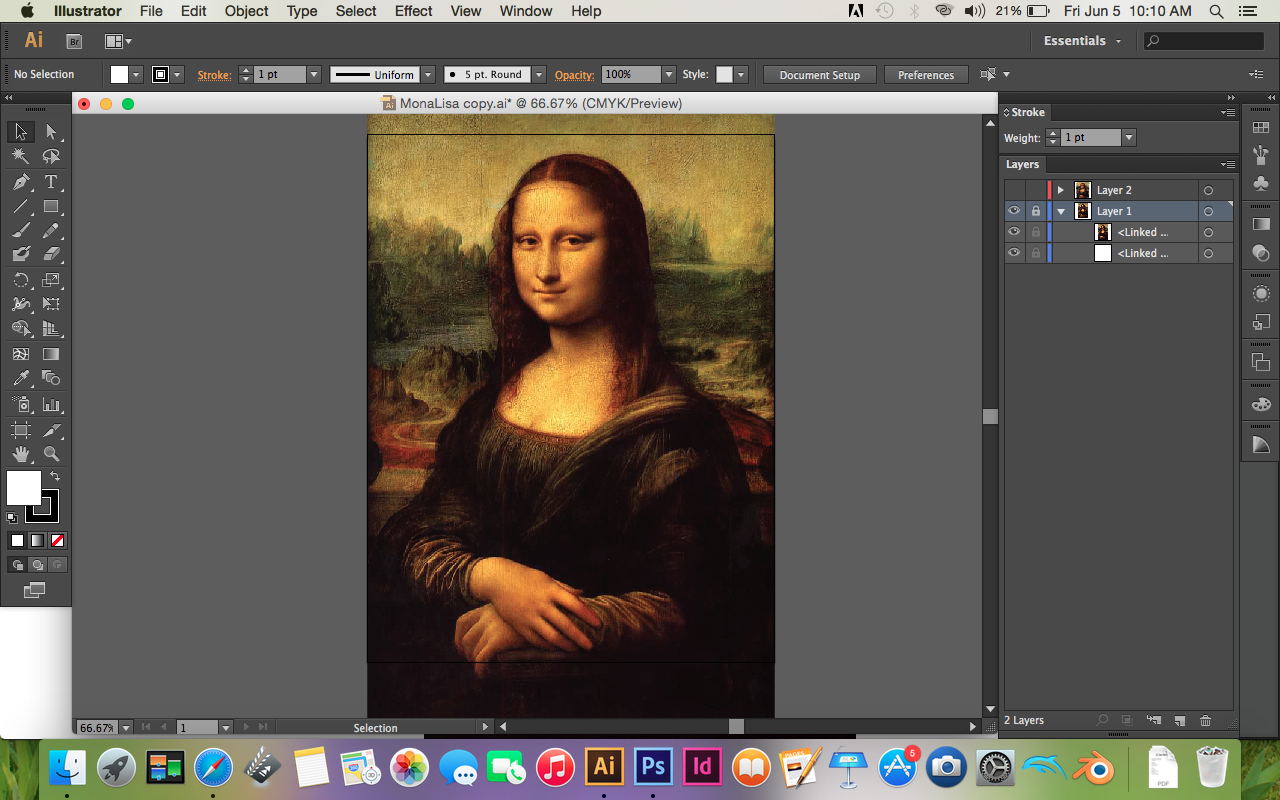
Okay so this is the boring part of this... Well kinda. I'm gonna assume you have a basic knowledge of your program. You will need either Adobe Illustrator or Photoshop. So make a new document and format it to the size you want. I prefer 8.5in X 11in because that is printer sized and you can make lots and lots of fun copies for yourself. Sigh. Anyway. I will be talking in Illustrator terms today but If you have a brain you can transfer it over to photoshop pretty simple. But it is much easier in Illustrator. For the Mona Lisa this works because it is Portrait. Please when you format the picture to the guidelines hold shift... Its okay if you cut off a little of the edges but do NOT stretch the picture. When you are done formatting it, Lock the layer and put it on the bottom. Make a new layer and put it on top of the original picture. Click on this layer and then were about to start on the Pen Tool.
Step 3: Penning Process
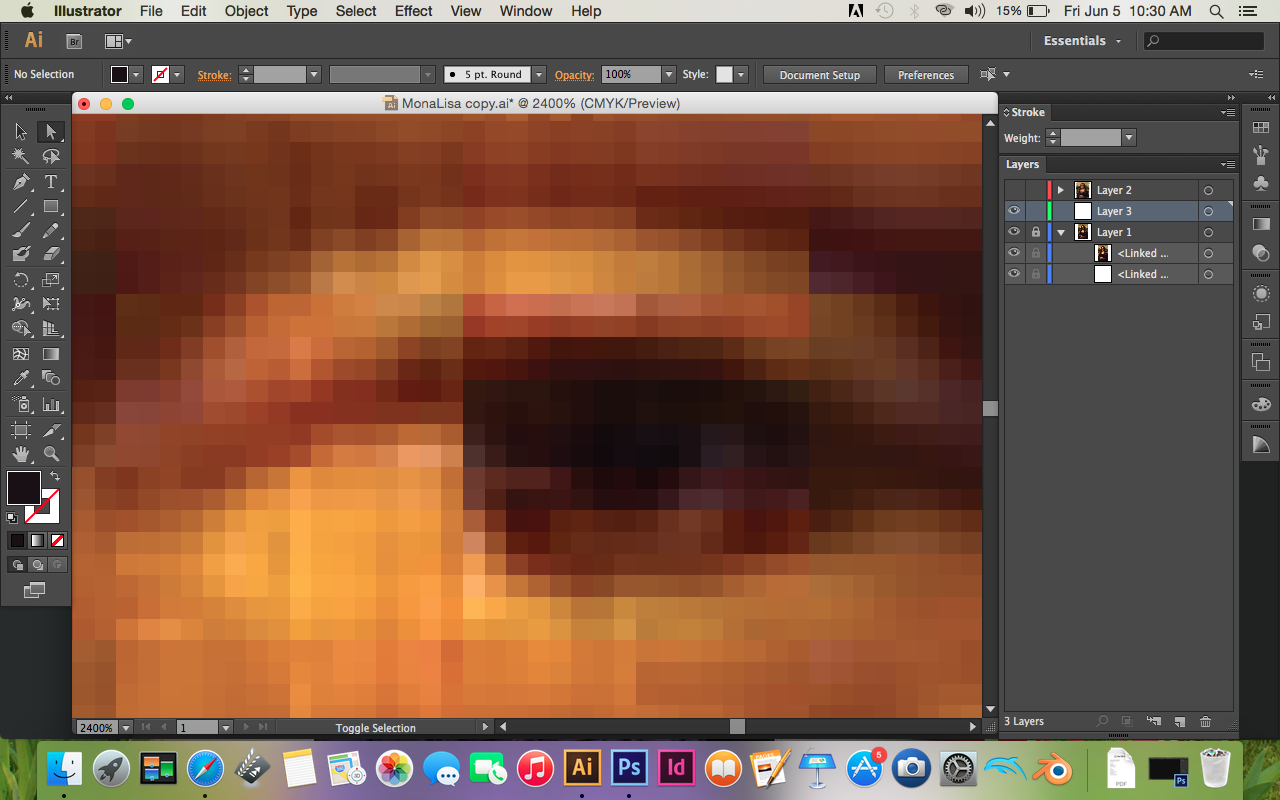
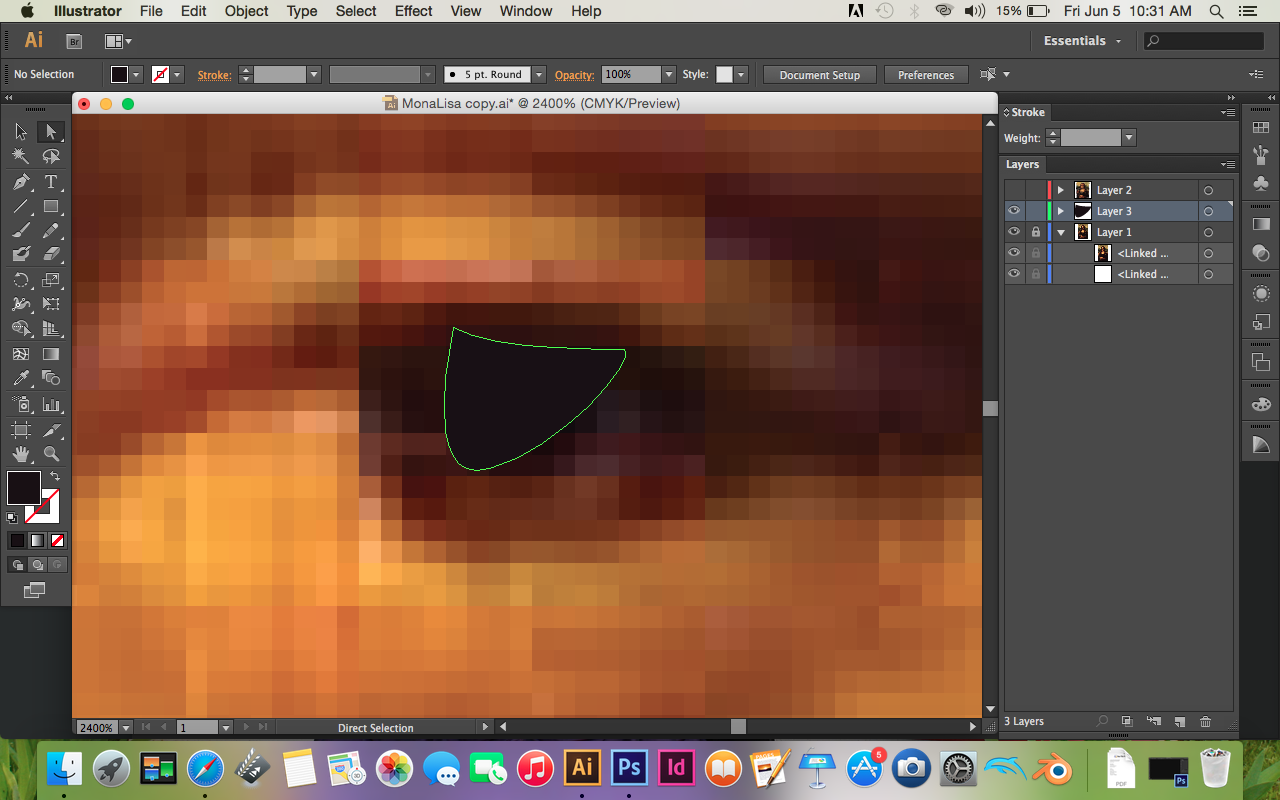
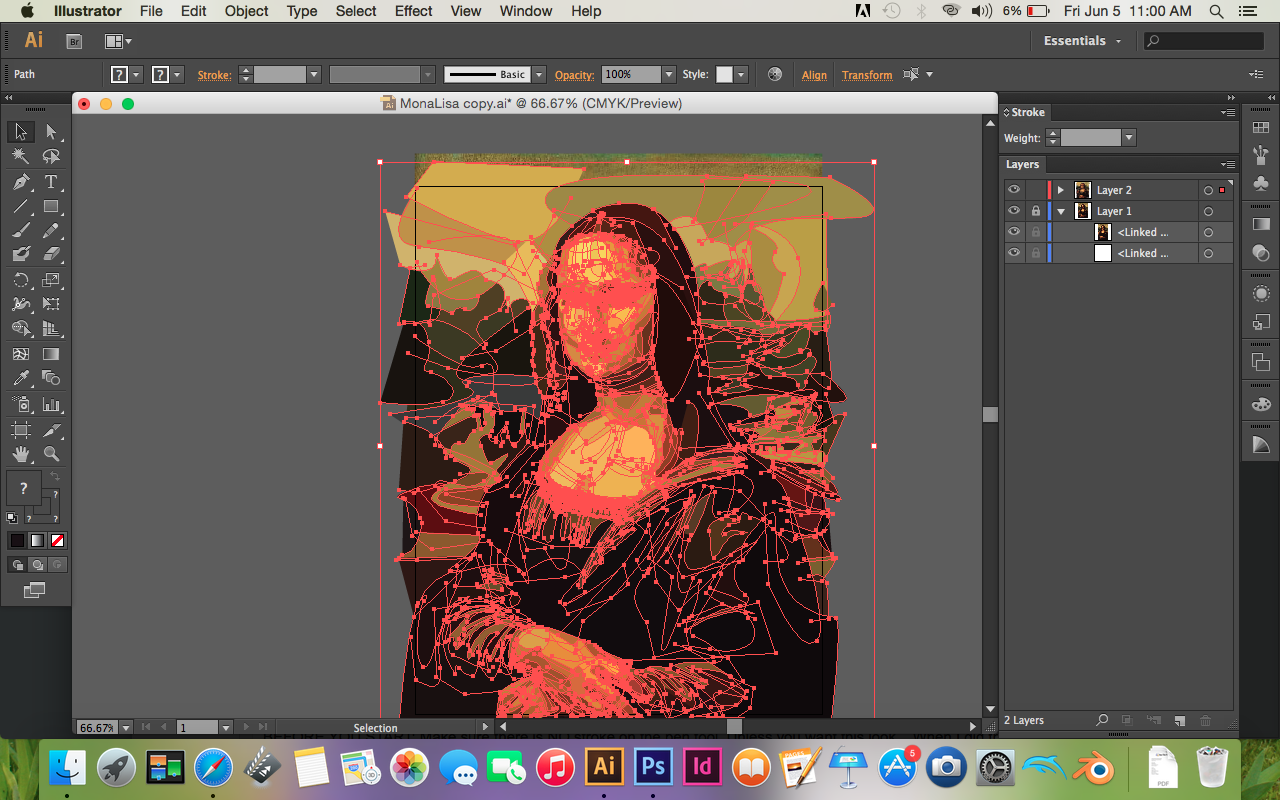
Okay now we are going to start to PP. Heh.... Heh... PP... Pee pee.. Okay. This will take you a LONG time. but it gets faster with time. Starry Night took me 50 Hours. Mona Lisa took me 30. Singing Butler took me 10. SO what you're going to do is ZOOOOMM very close. As you can see this picture was not the best quality. Find the best quality picture in step one for the best results. So after you zoom in look for a group of colors that are the same. A Main color that goes over an expanse of pixels.
BEFORE YOU START:
Make sure there is NO stroke on the pen tool. Unless you want this look... When I did the Church in the Van Gogh; I wanted the stroke effect on it so I kept it on... But usually DO NOT have it on unless you want a certain look.
Also Make sure That you are on an empty layer ABOVE the Original Art
ALSO KNOW:
You will be trying to trace each brush stroke with the pen tool so try and keep with the bush strokes of the original Artist.
Use the Eye Dropper tool to find the median color in this expanse of like pixels. Then take out the pen tool and trace around the area with the pen tool. Make sure to close the shape (You don't have to) but it really helps in the future. Then You are going to Right Click on the shape that you just made. Go to Arrange. And send to back. You will do this for EVERY shape you make. You need to repeat this process until you have the entire picture filled in. It will take much patience and much trial and error but by the end you will find Nirvana, achieve the Zen and when it is done you will have Magical Pen Tool Powers and be looked upon as a Pen Tool godling. If you have any questions please leave them in the comments and I will try and help you as much as I can.
By the End. If you highlight all the layers it should look a little something like the third picture.
Picture One is finding the median color with the eye drop tool.
Picture Two is tracing the area of the Color with the pen tool
Picture Three is a picture with everything SELECTED so you can see all the points :D
Photoshop people.... God be with you as this will be a longer strenuous...uh....er... process.
Step 4: Done



YAY! You're done! Woo! Go get a soda and pat yourself on the back. You did a good Job.
First make sure that the layer of the original painting is hidden (Click the Eye)
Now Go to File> Save As> Adobe PDF and save that wherever you want. Just use the default settings for your PDF.
Now you can print it out and hang it on the wall
Thanks For Reading!!! If you have any questions please comment! Thanks Guys. Oh and Vote for me if you would like!