Adjustable Wobble Board With Timer App
2078 Views, 10 Favorites, 0 Comments
Adjustable Wobble Board With Timer App


This is a partly 3D-printed and partly wood exercise wobble/balance board, using a tilt-detecting Android app to time how long you've been balancing.
The default dimensions can be modified in the OpenSCAD files, but you need to be careful to make sure that everything fits.
Supplies
- 3/4" plywood (at least 450mm x 450mm or 17.75" x 17.75"); I used Baltic Birch
- PLA filament
- 5/16" carriage bolt, abouat least 39.5mm / 2" long (will need to be cut to size)
- hex nut for carriage bolt
- skateboard grip tape (not necessary but highly recommended)
- Android phone or small tablet, ideally in a non-slip case
- Optional: thinner pieces of plywood for height adjustment.
Cut Main Disc


Cut a 450mm (17.7") disc out of plywood.
There are many ways. I cut discs either with a manual router or a CNC router, and this time I used a manual router. I mount my manual router to the underside of the work-bench, with the bit sticking up. Then I nail the plywood to the bench with a grippy nail one radius away from the bit, and carefully cut a couple of millimeters at a time, spinning the plywood, making sure that my hands and and body are as much as far away from the bit side.
I would pre-drilling the nail hole with a drill guide to make the nail be as square to the surface as possible, because you will use the nail hole as a guide for the central bolt in a later step.
Finish if you wish. I used polyurethane.
Then cut grip tape to fit. I used transparent grip tape, but it was hard to get bubbles out, and it easily looks dirty, so a colored one might be nicer.
Print Wobble Base
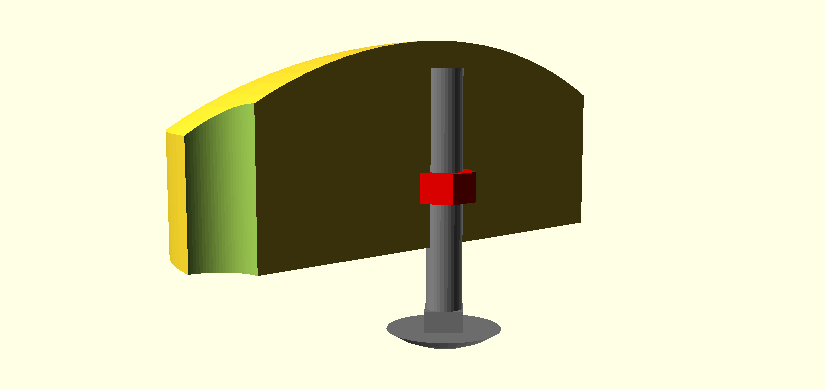

Before you start printing, make sure you have at hand the 5/16" hex nut, and check that its dimensions will fit the print: 12.7mm across the flats and 6.75mm (or smaller) thickness. This is important because the nut will be inserted mid-print inside the plastic. The picture above shows the cross section of the print with the bolt in place.
You will need to print the curved base from my Thingiverse page. I recommend a rigid plastic, with four shells, an extra solid layer inserted every 20 layers, and 50% infill. Start printing, but keep an eye on it and pause your print at z=16.75mm (if you change the dimensions, use the OpenSCAD file and it will tell you the changed height). Quickly insert the nut in the slot at the top while the plastic is hot, and finish the print.
Assemble



Cut the carriage bolt to have a shaft (including the square portion) of length at most 39 mm (or 1.55") plus the thickness of the board (so, 2.3" if using a 3/4" board). Err on the shorter side. Drill an undersized hole in the center of the disc for it (if you cut the disc like I did, you will have a nail hole to mark the center), making it as square to the disc as possible.
It is crucial that the carriage bolt not be too long or it will damage the plastic on the inside of the curved base, causing a dimple to rise and making the base less nicely rounded. (I speak from experience, though I managed to flatten the dimple out.)
Then screw on the curved base and try the board. It will be hard at first. And you may want some adjustment discs that go between the curved base and the board to change the maximum angle.
Adjustment Discs


You can 3D print some adjustment discs from my files. But you may have scrap plywood which is cheaper than filament, so you may just want to cut some discs of a variety of thicknesses. Your limit is the length of the bolt. Then unscrew the base, insert adjustment discs, and tighten the base. This is the point at which you will appreciate the big knurling on the base.
Phone-based Timer

Download my Balance Timer from Google Play (source code is here). Run it and lay flat on a level floor. Things won't work well for you if the floor is not fairly level. If the app shows an angle of more than about 0.5 degrees, press the three-line menu button in Tilt Timer and press Calibrate to zero it out.
Now, check how far your board tilts by putting your phone on the board (now the grippy phone case and the grip tape on the board will be handy), and tilting it until the edge hits the floor in various directions, and reading the angles. Press the gear button, and set the stop angle to about half a degree less than the smallest angle at which the board hits the floor.
Now, get on the board. The timer will automatically start going when you balance and straighten out the board (it may take practice; if you want to make this easier, increase the start angle in the app settings). It will stop and announce your time when you lose balance and the board edge hits the ground (or half a degree before that). See how long you can stay balanced.