Adding an Image to Your SmartLabel
by blueswarf in Workshop > CNC
2339 Views, 3 Favorites, 0 Comments
Adding an Image to Your SmartLabel

You can easily add an image to your SmartLabels for a visual reference. Follow the label only tutorial for adding barcode, QR code and other information.
Copy the Image
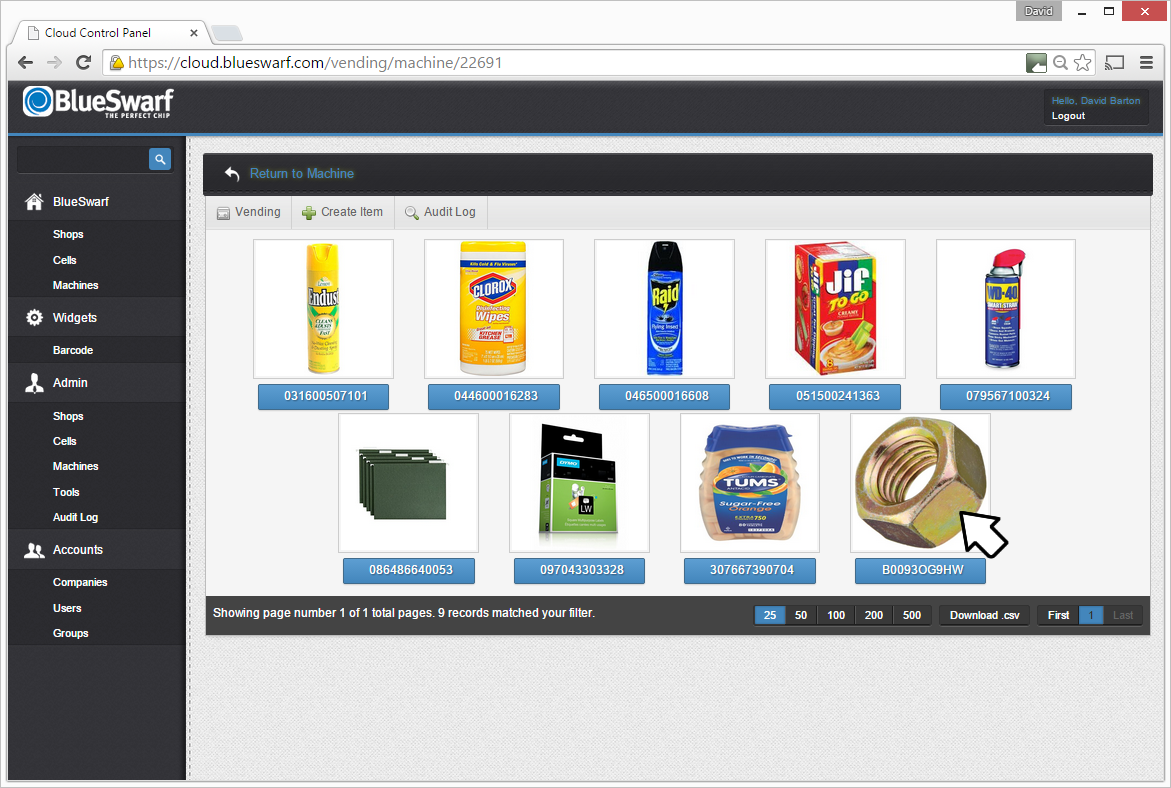
Select the item from the grid.
Right Click and Copy
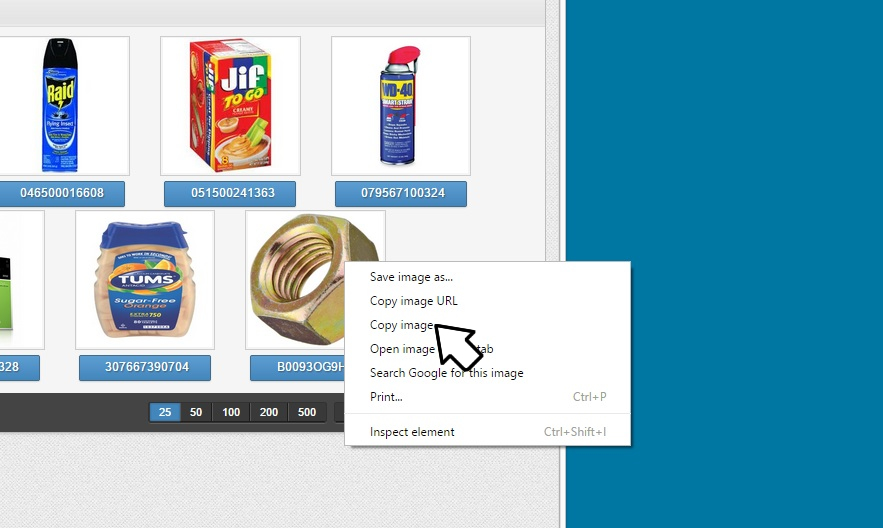
Right click on the image and select "Copy Image" from drop down menu.
Open Label Template
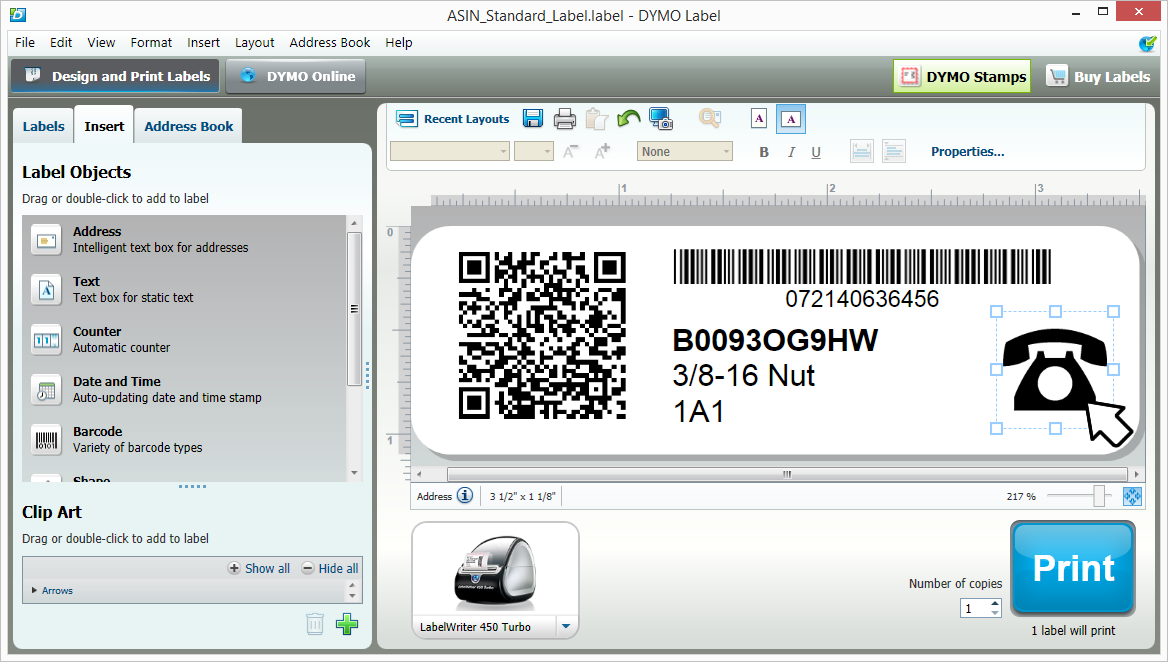
Open label template and click on image placeholder.
Click on Clipboard
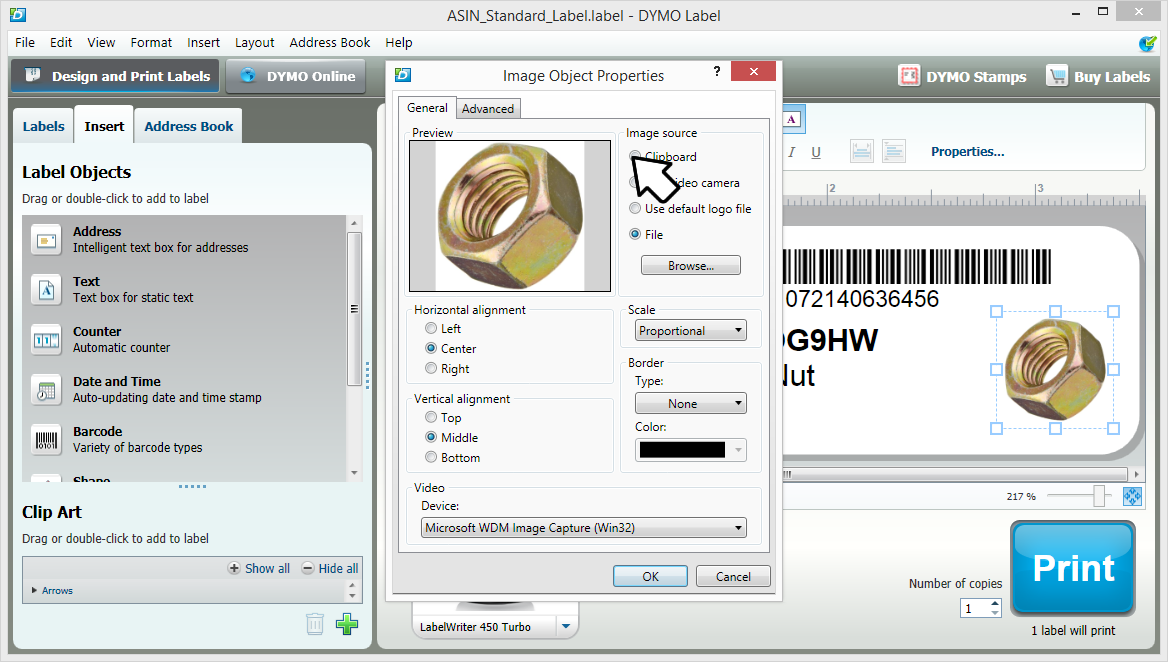
Click on Clipboard radio button and image will be inserted into label. Print label