Adding Off-The-Shelf Memory to a Cisco 871
by jgaynor in Circuits > Wireless
10381 Views, 8 Favorites, 0 Comments
Adding Off-The-Shelf Memory to a Cisco 871

The Cisco 800 series routers are growing in popularity as their prices fall - but upgrades from Cisco are still outrageously above cost. As of July, a 128Mb memory upgrade was over $500 list. Fortunately with some common few-years-old commodity memory and a pair of tin snips you can upgrade your router for next to nothing.
This will, of course, void your warranty and invalidate your SmartNet contract. You have been warned.
This will, of course, void your warranty and invalidate your SmartNet contract. You have been warned.
Find an Appropriate Dimm

The 871w can accept 168 pin, PC133 low-profile SDRam dimms with a CAS Latency of 3 or better. It can ONLY accept 64Mb or 128Mb dimms - other sizes will not work and may hose your nice router. It goes without saying but DDR won't work either. The reason Cisco still gets away with selling 128Mb sticks of ram for $500 is that the 871w requires low-profile (sometimes called half-height) RAM. Notice the picture above? Compare it to a dimm you've got lying around. The semi-circular keys on the side are only a few millimeters from the top of the module. On ordinary dimms they're in the center of the taller PCB. We're going to work our way around that limitation in the next step.
It's been a while since such memory modules were prevalent in big box stores or even from OEMs, so if you do have them it's a good idea to test that they work in a less expensive piece of hardware beforehand. A lot can go wrong with memory that's been sloshing around in a box or static bag for years.
It's been a while since such memory modules were prevalent in big box stores or even from OEMs, so if you do have them it's a good idea to test that they work in a less expensive piece of hardware beforehand. A lot can go wrong with memory that's been sloshing around in a box or static bag for years.
Open Up Your Router . . .
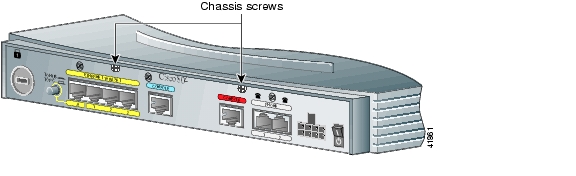
Simple enough . . . Quoted from the Cisco instructions for upgrading memory in the 800 series:
Step 1 Turn off the router's power switch and disconnect the power supply
Step 2 Disconnect all cables from the router back panel.
Step 3 Use a Phillips-head screwdriver to remove the two screws on the rear of the unit (see above picture).
Step 4 Gently push the top of the router away from you and then lift it up from the bottom of the router.
Step 4 is a bit misleading. The cover of the router only comes off after you've disengaged a plastic clip on the front underside of the device. A flathead screwdriver helps. After this is done the top slides off easily.
Once the cover is off you'll find a thin-metal guard covering the internals. This is held in place by three phillips-head screws where the guard itself meets the PCB. Remove these and the guard comes right off, exposing an empty dimm slot.
Step 1 Turn off the router's power switch and disconnect the power supply
Step 2 Disconnect all cables from the router back panel.
Step 3 Use a Phillips-head screwdriver to remove the two screws on the rear of the unit (see above picture).
Step 4 Gently push the top of the router away from you and then lift it up from the bottom of the router.
Step 4 is a bit misleading. The cover of the router only comes off after you've disengaged a plastic clip on the front underside of the device. A flathead screwdriver helps. After this is done the top slides off easily.
Once the cover is off you'll find a thin-metal guard covering the internals. This is held in place by three phillips-head screws where the guard itself meets the PCB. Remove these and the guard comes right off, exposing an empty dimm slot.
Install and Test Your Memory

That metal cover you just removed is what prevents you from using off-the-shelf height memory modules. We're going to cut away a piece of it to allow it's re-installation after all is said and done. Before we do that, however, test your memory to ensure that it works before going through the trouble. You've probably done this before but . . .
1. Make sure the router is powered off and it's power brick is disconnected
2. Open the white retention clips on each side of the module seat
3. Align your memory module with the keyed plastic groove in the memory seat
4. Push down
5. The retention clips should swing up and hold the memory in place
Reconnect power and switch on your router. A 'show ver' from console will tell you if your memory has taken. An extended memory test afterwards is not a bad idea either.
1. Make sure the router is powered off and it's power brick is disconnected
2. Open the white retention clips on each side of the module seat
3. Align your memory module with the keyed plastic groove in the memory seat
4. Push down
5. The retention clips should swing up and hold the memory in place
Reconnect power and switch on your router. A 'show ver' from console will tell you if your memory has taken. An extended memory test afterwards is not a bad idea either.
Mark the Static Guard for Cutting

Find that metal static guard you removed when you opened the router. You need to mark off where you're going to cut. Using a sharpie, mark off lines as in the picture above. From the orientation of the structure as shown in the picture, the upper right hand corner of the cut-line is the bottom hole of the 3rd row of holes from the right edge. The upper left hand of the cutting area is the bottom hole of the 5th row of holes from the left edge. Draw a line between these two holes, and down from each to the lower edge of the metal.
Cut!

Using either snips, heavy scissors or a dremel, cut out the section you just marked off. If possible, do a better job than I did.
Re-install the Static Guard

With the router's power disconnected, replace the static guard and it's three screws.
Re-install the Chassis Cover

Re-install the chassis cover by placing it on top of the router slightly forward of it's final, secure state. Now just slide the cover into place until you hear a click. Power it up and laugh at the man! You just denied a mega-corporation an undeserved, ungodly markup.