Add a Personal Photo (link) to Your Emails!
by saunderswilmott in Circuits > Computers
794 Views, 1 Favorites, 0 Comments
Add a Personal Photo (link) to Your Emails!
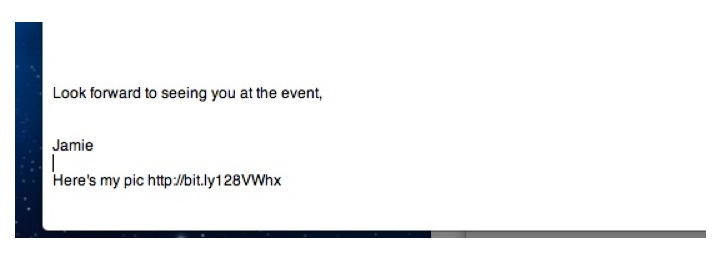
Hi there!
I'd like to teach you a way to add a link to your photo that you can put into your emails. Why would you want to do this? Well, after using Facebook a lot, I really like the ability to see who I'm reading or talking to. if you are part of an email based community, you may want a flexible way to add a photo, change a photo, or use a few different photos. I'm not going to teach you how to embed a photo in the email. I'm going to teach you how to upload your photo to Google Drive, adjust the settings, and create a Bitly link, which then you can add in your signature of an email. Your friends and community members will then be able to not only read your email, click on content links, but ALSO click on a link to a photo, especially for them. For me, this adds a nice visual option to your email, and would allow people to have a visual option in addition to a name. Let me know of any better ways if you know!
For this Instructable, you will need: a Google Drive account (free), a photo for your email signature, and about 10 mins if you are an intermediate computer user, 30-40mins if you are a beginner, and if you are advanced you probably know a better way!
The picture above shows the finished product. Have fun!
I'd like to teach you a way to add a link to your photo that you can put into your emails. Why would you want to do this? Well, after using Facebook a lot, I really like the ability to see who I'm reading or talking to. if you are part of an email based community, you may want a flexible way to add a photo, change a photo, or use a few different photos. I'm not going to teach you how to embed a photo in the email. I'm going to teach you how to upload your photo to Google Drive, adjust the settings, and create a Bitly link, which then you can add in your signature of an email. Your friends and community members will then be able to not only read your email, click on content links, but ALSO click on a link to a photo, especially for them. For me, this adds a nice visual option to your email, and would allow people to have a visual option in addition to a name. Let me know of any better ways if you know!
For this Instructable, you will need: a Google Drive account (free), a photo for your email signature, and about 10 mins if you are an intermediate computer user, 30-40mins if you are a beginner, and if you are advanced you probably know a better way!
The picture above shows the finished product. Have fun!
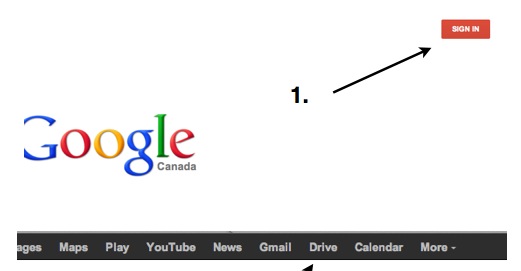
Sign in to your Google account.
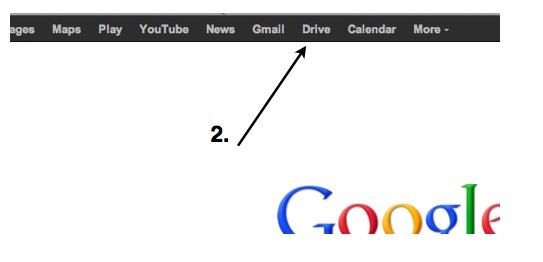
Click Drive.
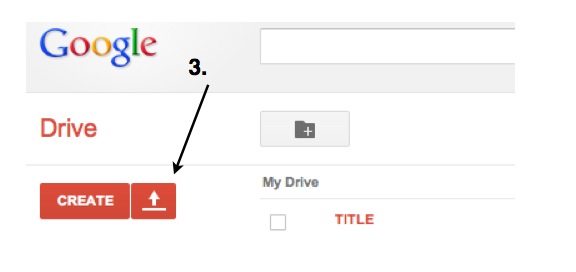
Click upload.
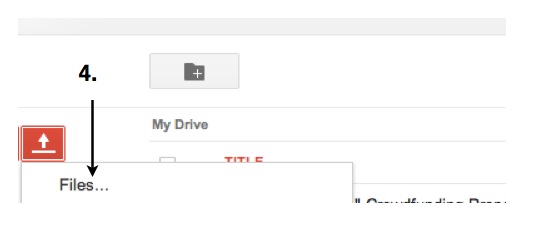
Click files.
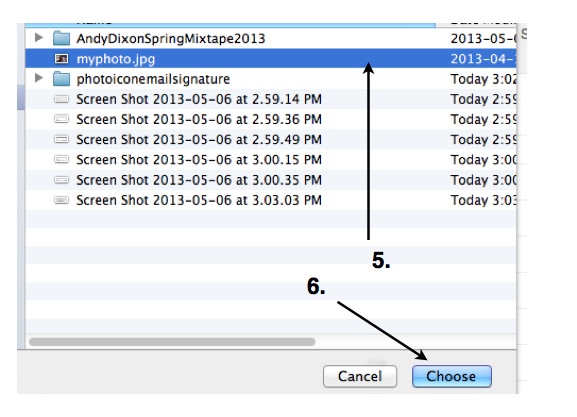
Select file and click choose.
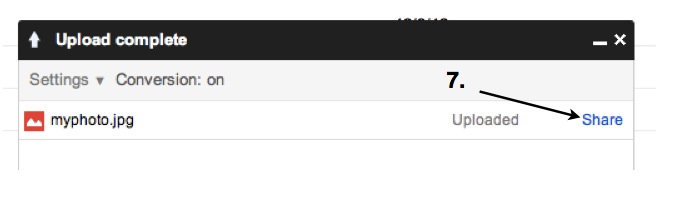
Click share.
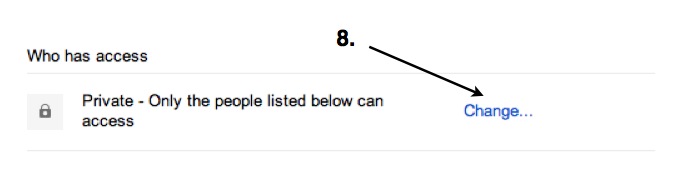
Click change.
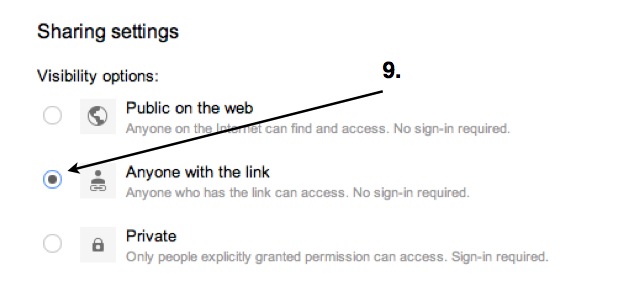
Select Anyone with the Link.
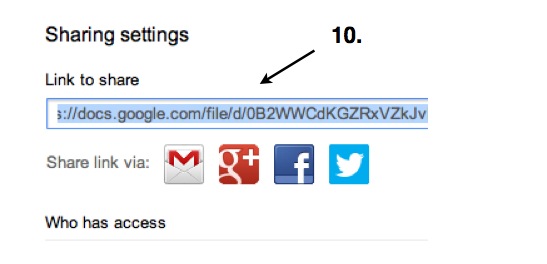
Copy Link to share.
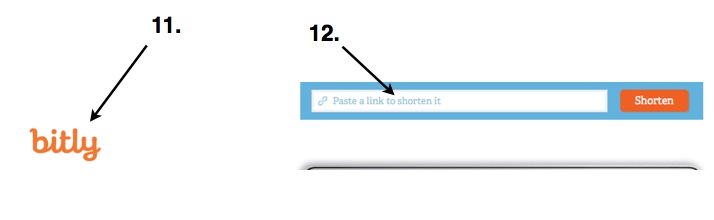
Go to Bitly.com and paste link into shorten box. Click shorten.
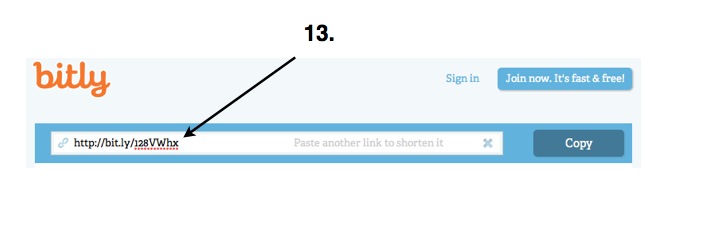
Copy shortened link.
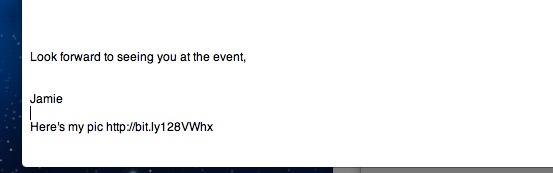
Paste link into email signature. Thank you for viewing this Instructable. -Jamie