Abe Lincoln Ornament

In this instructable you will learn how to make a simple ornament for 3D printing, starting from a complex 3d model of a head. What better place to start than with Abe Lincoln!? You can hang this on the tree and if you print it in a translucent plastic, you can put a christmas light into the bottom and it will light up.
I've developed basic models for 3d printing before but not starting with something organic like this. I thought this would be a nice way to teach myself the required workflow.
Thanks to THE INTERNET for helping me figure this out and provide free and open-source software to get the job done quickly! Special shout-out to this page for helping me with a nice "hollowing" process: https://sites.google.com/site/3dprintfaq/workflows...
Software you'll need:
Meshlab (it's free!): http://meshlab.sourceforge.net/
Netfabb Baic(it's free!): http://www.netfabb.com/basic.php
Tinkercad (It's free but you'll need an account): https://www.tinkercad.com/
That's it!
Obviously if you want to print it yourself you'll need a 3d printer. But you can always get it printed by your favorite 3D-print-on-demand service.
Acquire and Prepare Initial Model
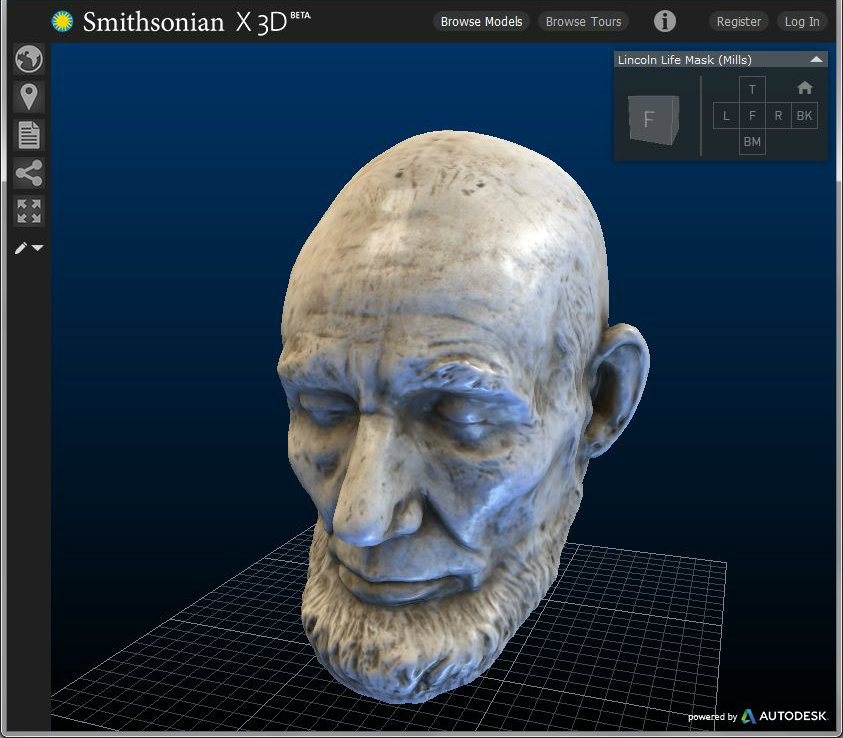
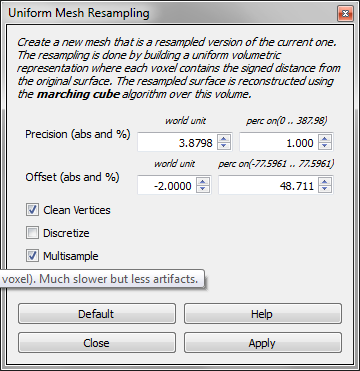
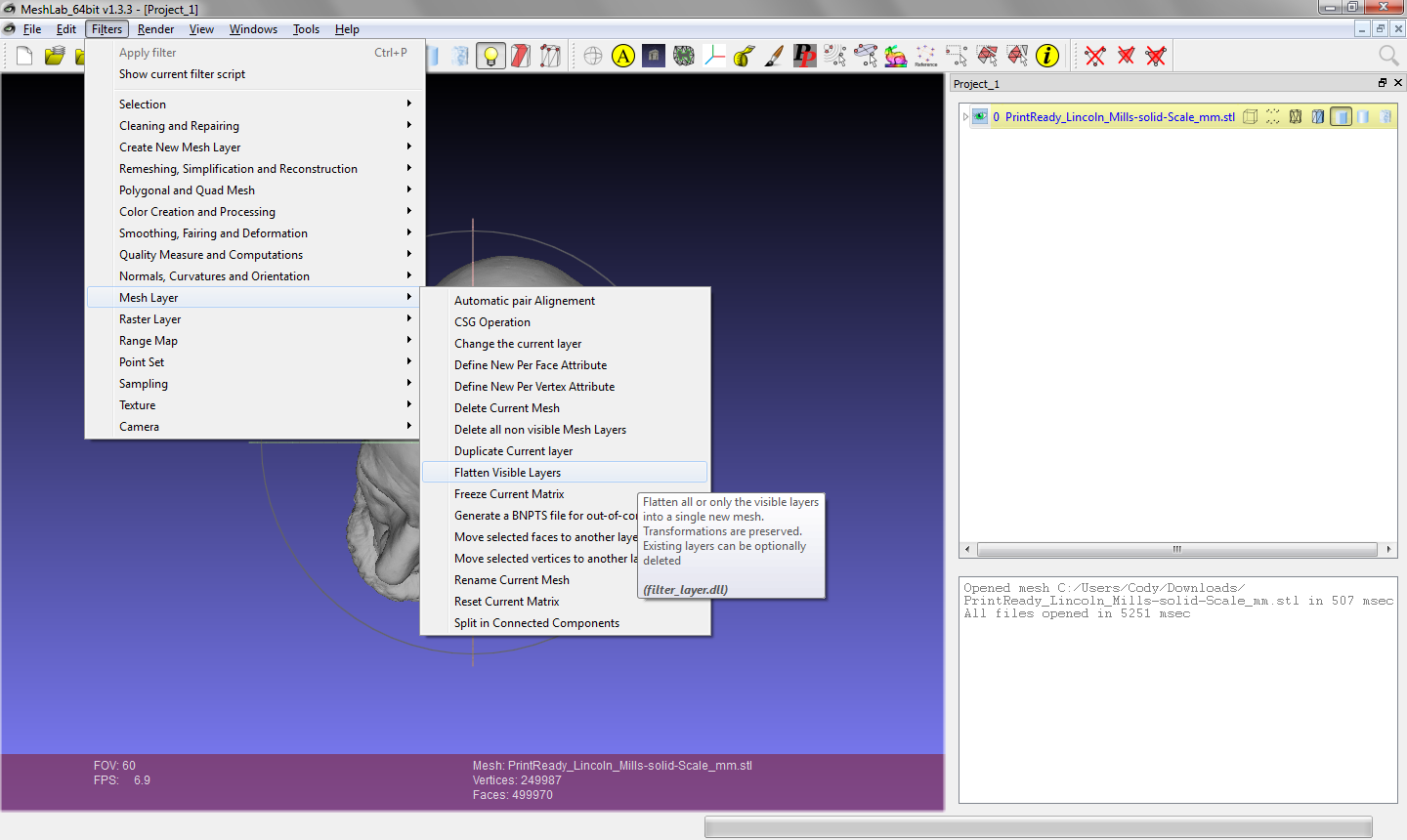
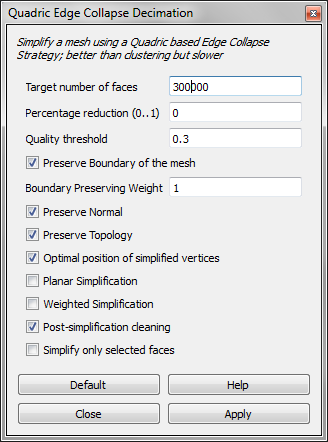
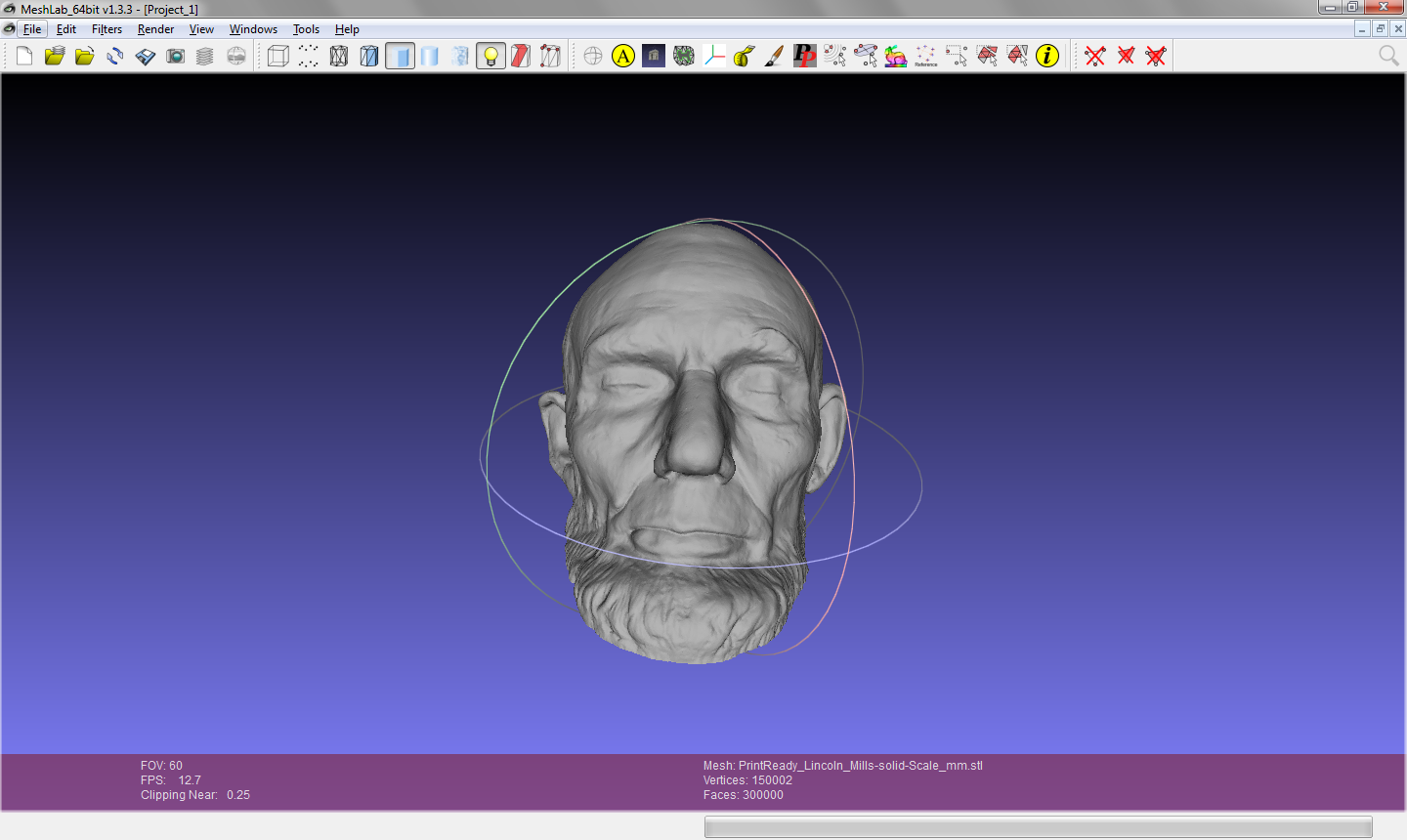
I started with a 3d model provided by the Smithosonian Institution, a "life mask" of Abraham Lincoln.
In case you're interested, Smithsonian tells us that the mask was created from Lincoln's face by sculptor Clark Mills on February 11, 1865, a day before Lincoln’s fifty-sixth birthday. And although it looks like he was bald at the time, he actually had a full head of hair - it just wasn't captured in the mask. (Source: http://www.smithsonianmag.com/smithsonian-institu...
You can find the Lincoln mask available for download here in a variety of sizes:
I started with the smallest file, since it's already more complex than our final piece will be. That's the 500k triangle version. Download this file and it will be our base.
Download and install Meshlab from http://meshlab.sourceforge.net/. This should be quick and easy.
Select File --> Import Mesh to import the STL file you downloaded.
Now we're going to edit the file to make it hollow. This will reduce the cost and time required to 3d print the ornament. It will also reduce the weight, and will let light shine through more easily.
I learned how to do this using the excellent directions provided here: https://sites.google.com/site/3dprintfaq/workflows...
First we're going to hollow out the model.
In Meshlab, select Filters --> Remeshing, Simlification, and Reconstruction
--> Quadratic Edge Collapse and Decimation. This should open a dialog . It should show the current number of faces and you can enter the target number of faces. Enter something much smaller like 25,000 faces and check "preserve boundary" and "preserve normal". Hit apply and Meshlab will simplify the model. It will look ugly, but don't worry, this is going to be the inside and nobody will see it.
Select Filters --> Remeshing, Simlification, and Reconstruction
--> Uniform Mesh Resampling. Select "Clean Vertices" and "Resample". In the "Perc On" box (percentage precision) enter 1.0, and in the offset box (second row, world unit) you're going to enter the thickness of the walls you want with a negative sign. This is because we're going to offset the mesh inward to create a wall thickness. I use "-2.0" so the walls are 2mm thick. Now you've made a second copy of the simplified mesh that is slightly smaller.
Open the layer dialog: select View -> Show Layer Dialog
Remove the (simplified) outer shell: In the layers dialog on the right, right-click the .stl layer, and select Delete Current Mesh.
Invert the orientation of the inner shell: select Filters --> Normals, Curvatures, and Orientation --> Invert Faces Orientation. Select Force-flip and hit apply. Now you've git a simplified surface facing inward.
Now re-import your original .STL file you downloaded. In the layers dialog on the right, right click on the .stl layer and select Flatten Visible Layers. This will combine the nice original model with the simplified inner surface to give you a hollow model.
We're going to use Tinkercad to add a couple features to the ornament, but tinkercad has
a maximum part complexity of 300k faces (or triangles, I'll use those interchangeably), so we need to simplify this model slightly. If you use another 3d design program instead of tinkercad you can probably skip this step.
Select Filters --> Remeshing, Simlification, and Reconstruction --> Quadratic Edge Collapse and Decimation. This should open the dialog shown above. It should show the current number of faces and you can enter the target number of faces. Enter 300,000 and check "preserve boundary" and "preserve normal". Hit apply and Meshlab will simplify your model somewhat to 300,000 faces. You should see on the bottom of the Meshlab window that it now lists 300,000 faces.
To save your work, select File --> export mesh and save it as an .STL again. Now you're ready to import into Tinkercad.
Add a Hanger and Hole
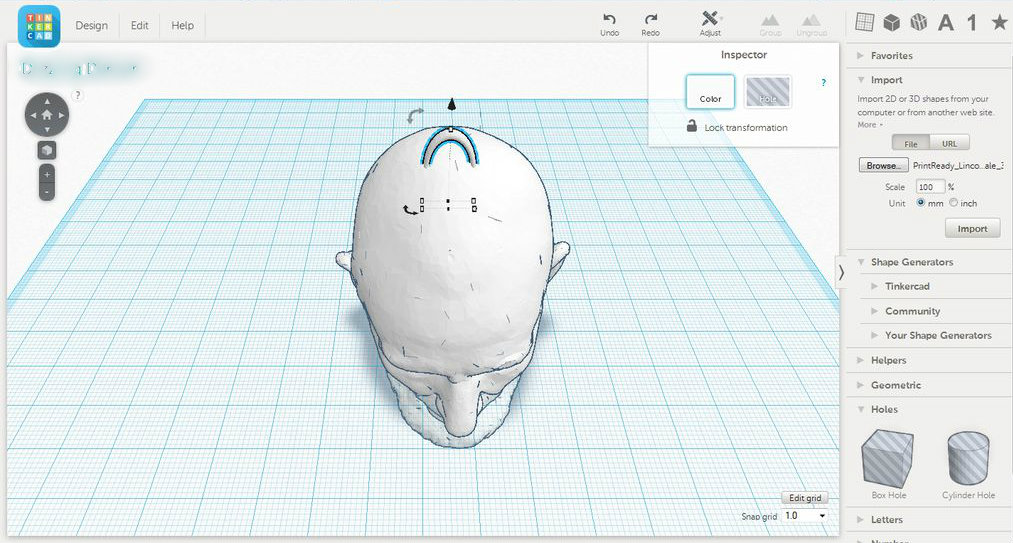
I'm using Tinkercad for this step because it's easy and doesn't require lengthy download. Use whatever 3d modeling program you like.
Use the "import" menu on the top right of Tinkercad to import the .STL that you just saved. Now you can make some simple edits. You could even get creative and add a tophat. I didn't in this case because I had a build volume limited to 3" x 3" x 3" and the head would've gotten tiny with a tall hat on top.
Add a hanger:
On the right side menu under "geometric" you can add a thin torus to use a hanger. Make it an appropriate size and use the rotate arrows to flip it up vertically Position it properly in the top of your model. Use the Group command to join the hanger to the main model.
Add a hole in the bottom:
From the "holes" menu on the right side you can add a cylinder hole. A standard small Christmas light is 5.5mm in diameter so I made the hole 6mm in diameter. Position it under your model in the center and make it long enough to poke through the bottom into the hollow center. Use the Group command to join the hanger to the main model.
That's it, you've done it! You can now download for 3d printing or order a 3d print. Enjoy your new ornament.
3D Model
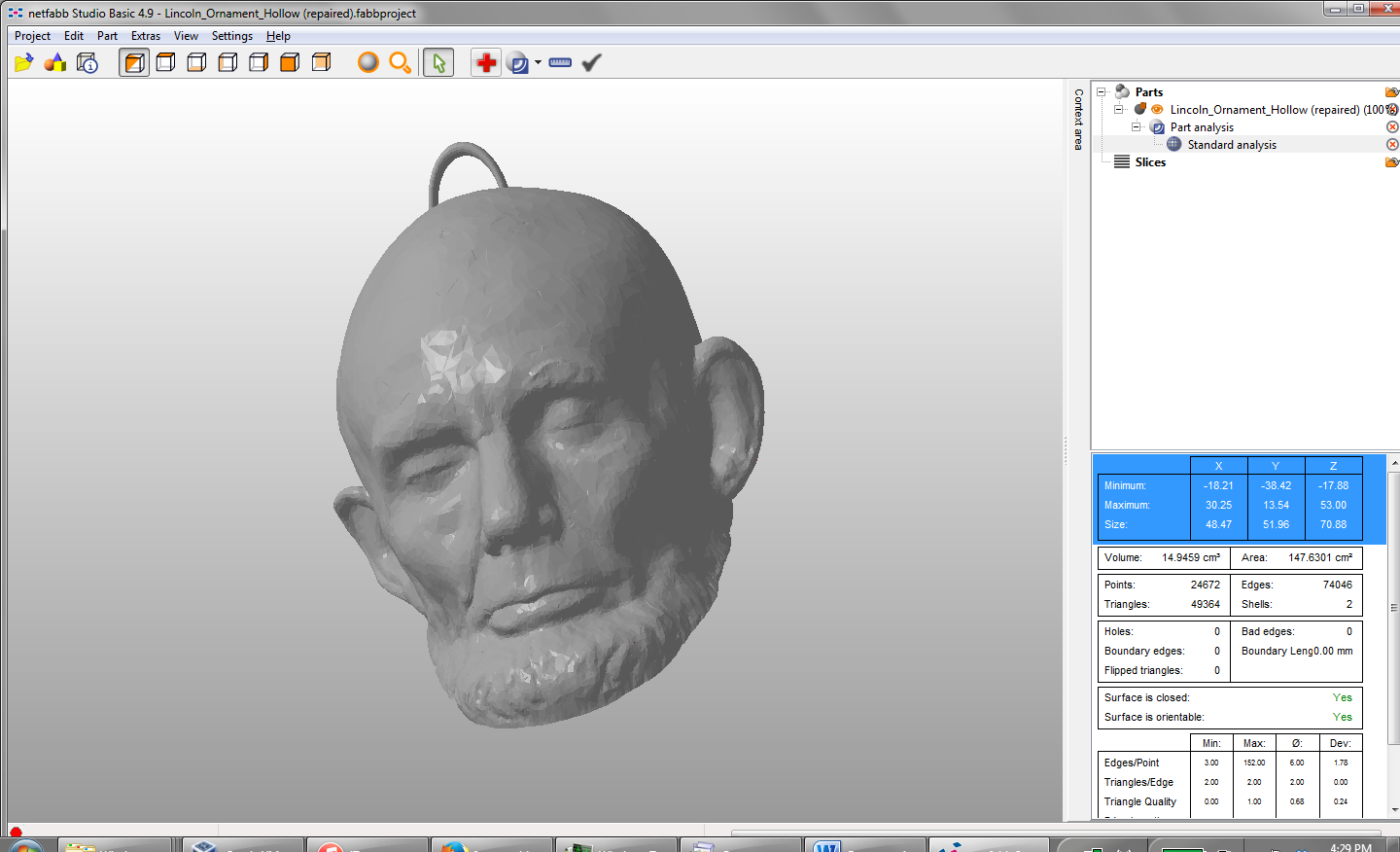
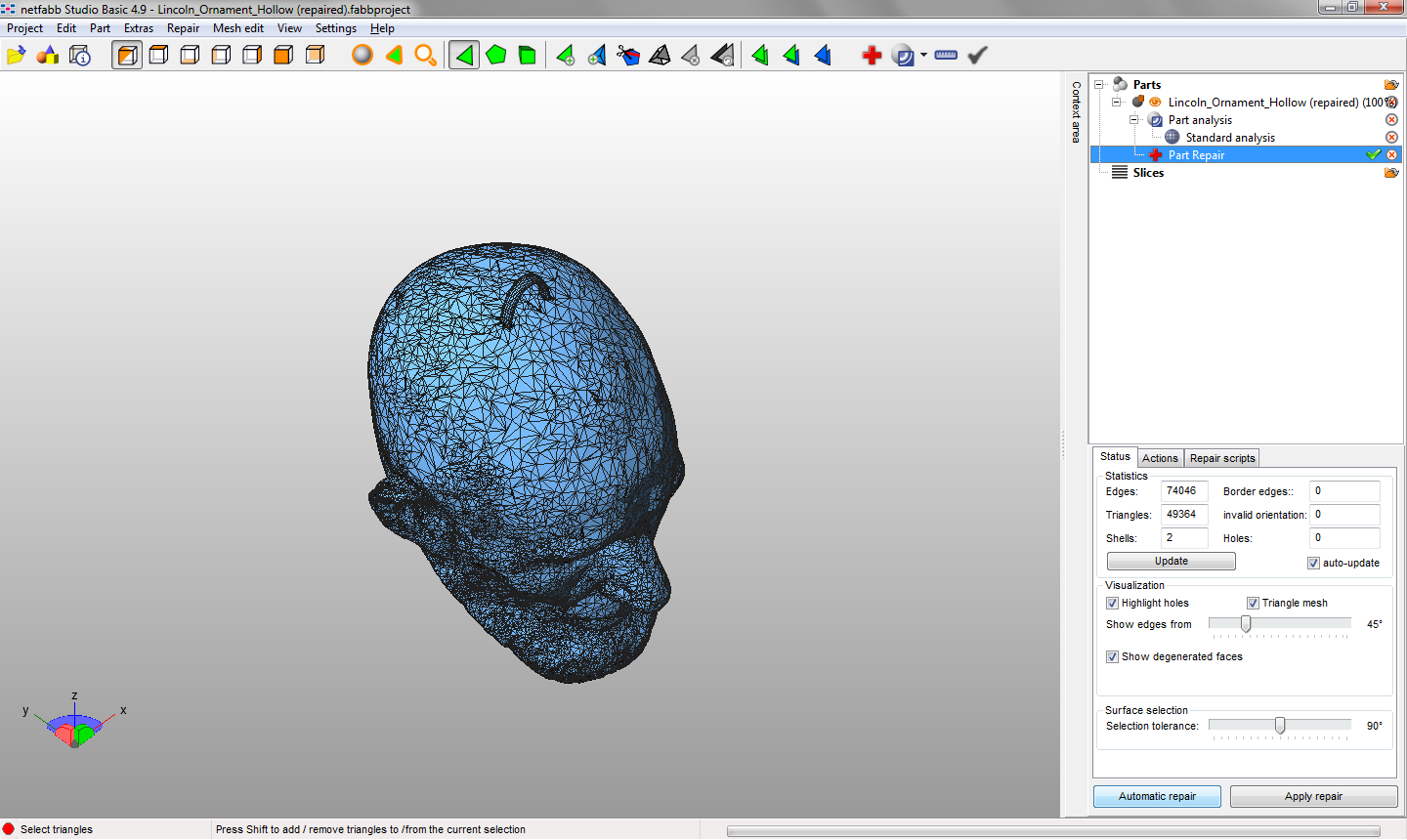
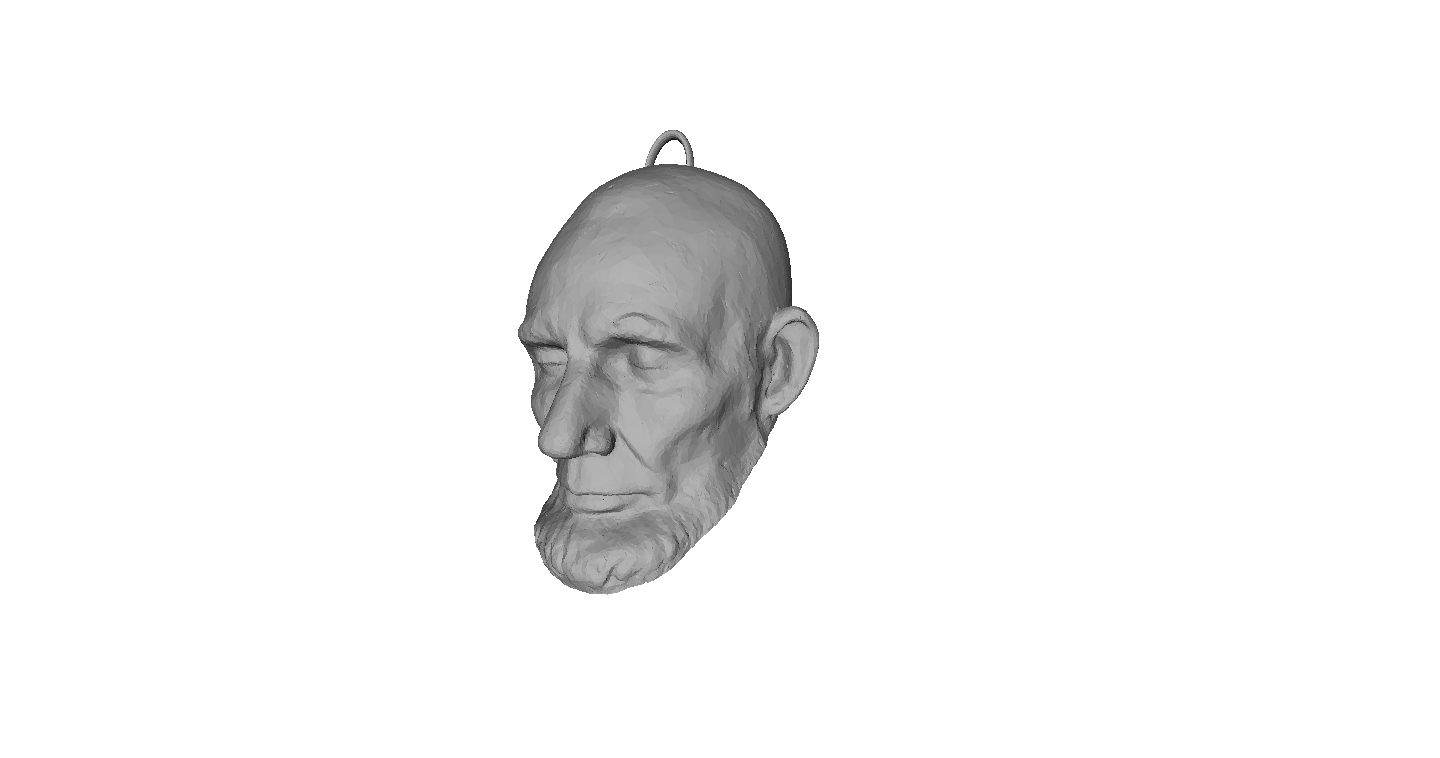
Here's the STL file for the ornament. It's also on Thingiverse if you want it there.
http://www.thingiverse.com/thing:536545
I hope this was useful for you!