A320 NAV Database Update
by ahmedebeed555 in Circuits > Electronics
31520 Views, 62 Favorites, 0 Comments
A320 NAV Database Update

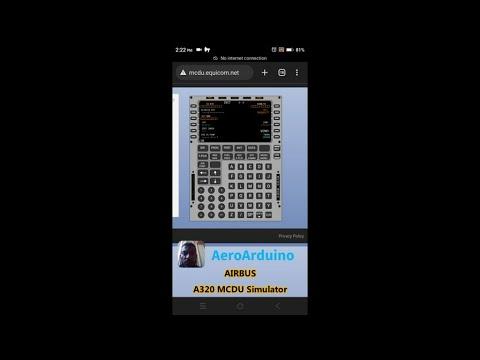
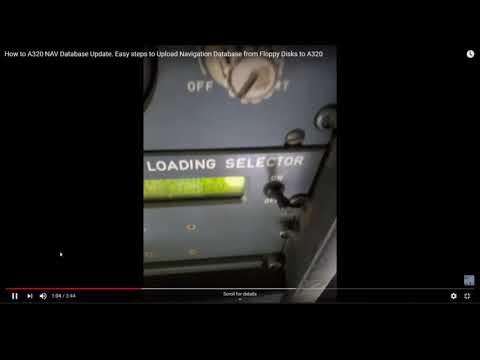
Any one working in aviation knows the importance of NAV Database. It is regularly updated ( Each 28 Days ).
Today , I'm going to share the process of NAV Database update on Airbus A320 airliner with you.
http://en.wikipedia.org/wiki/Navigational_database
You can update NAV database using a set of floppy disks containing the NAV database .
You will also need to use MCDU , MDDU , DLS and CBs
Notes:
1 - This instructable is not by any means can be used as a guide for updating the NAV database of Airbus A320 or any other aircraft.
This instructable is written only to make non aviation professionals familiar with Avionics ( Aviation Electronics ) world and industry. It is a kind of knowledge sharing and creating an open source content.
In case you need to make NAV database update or any other type of task on an aircraft you should refer to its manufacturers' certified updated manuals.
2 - You may find it a bit weird to use such an obsolete technology ( floppy disks ) on something of advanced technology like commercial aircraft in the 21st century where every body have USB flash memories and iPods to carry Tera Bytes of information.
This point is different. Actually , the floppy disks used here are the advanced technology and a modification made for this type of aircrafts. This type had their NAV database updated using a portable data loader which was heavy and big to carry.
The reason for this lag between aviation technology and information technology is that the aviation technology takes more time to certify and use advanced new products and inventions from information technology on-bored aircrafts.
The Airbus A320 was first introduced around the 80's and still is developed and in production. The A320 model in this instructable is in service from 90's .
3 - It is NOT about Airbus and Boeing competition. Aircrafts made by Boeing from the same decade have technology of the same type. The most advanced type of NAV database update I 've seen on commercial aircrafts is that used on-board Embraer ERJ-170 which is done using CD . Noting that the model of Embraer ERJ-170 I've seen is launched in the 2007 .
Thank you for your interest in my instructable.
Here is my Channel on Youtube:
AeroArduino
Please Subscribe.
Preparation and Notation




Lets see some things that can make our process easy.
MDDU ( Mult Disk Data Unit ) -------- > Floppy Disk reader.
DLS ( Data Loading Selector ) -------- > Used to route software from MDDU to specific selected computer.
CB Circuit Breaker -------- > Used to disconnect electric power supply from specific computer for isolation and reset.
MCDU ( Multifunction Control Display Unit ) -------- > The two small screens and keyboards on the central pedestal.
Start



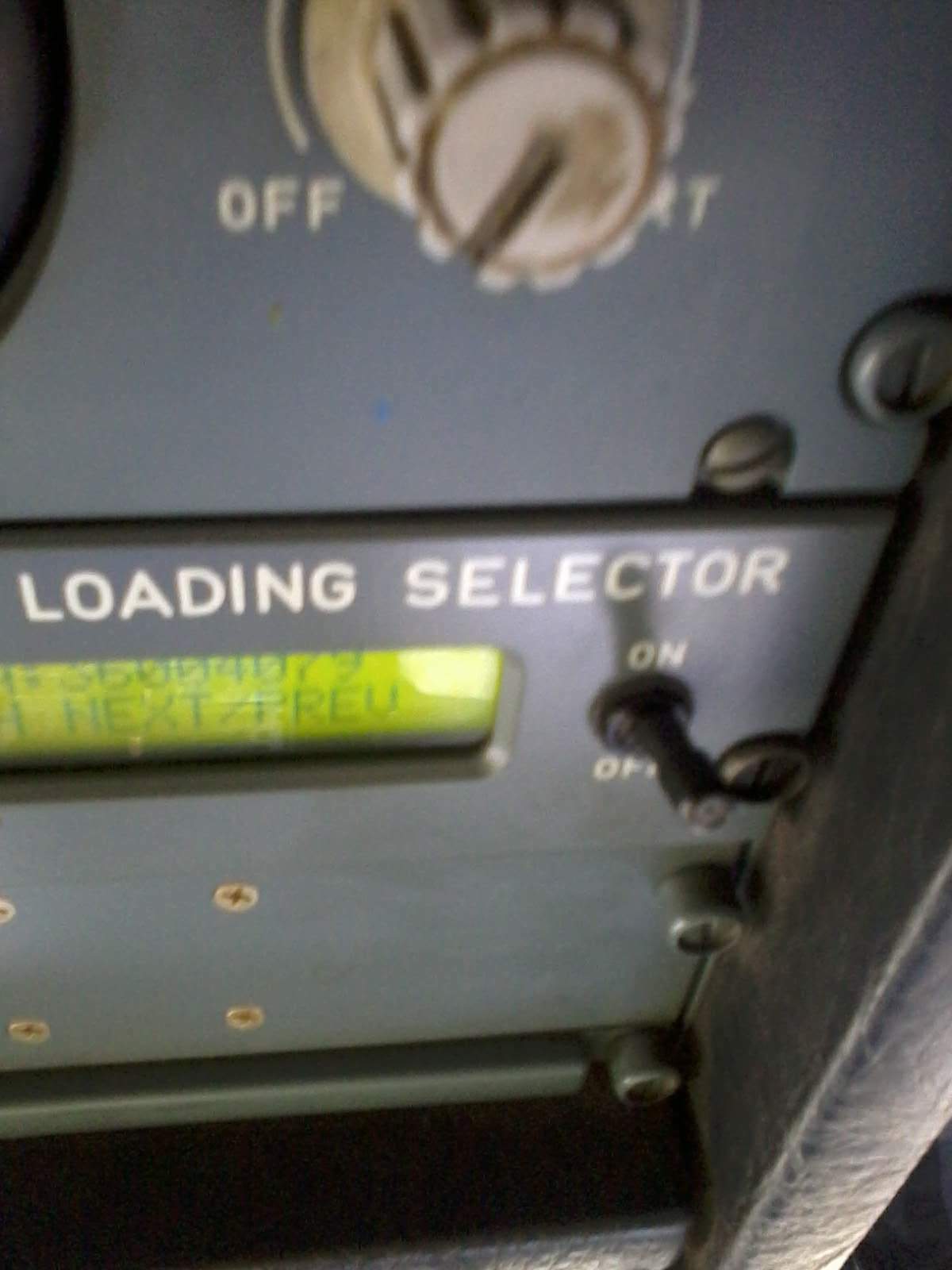


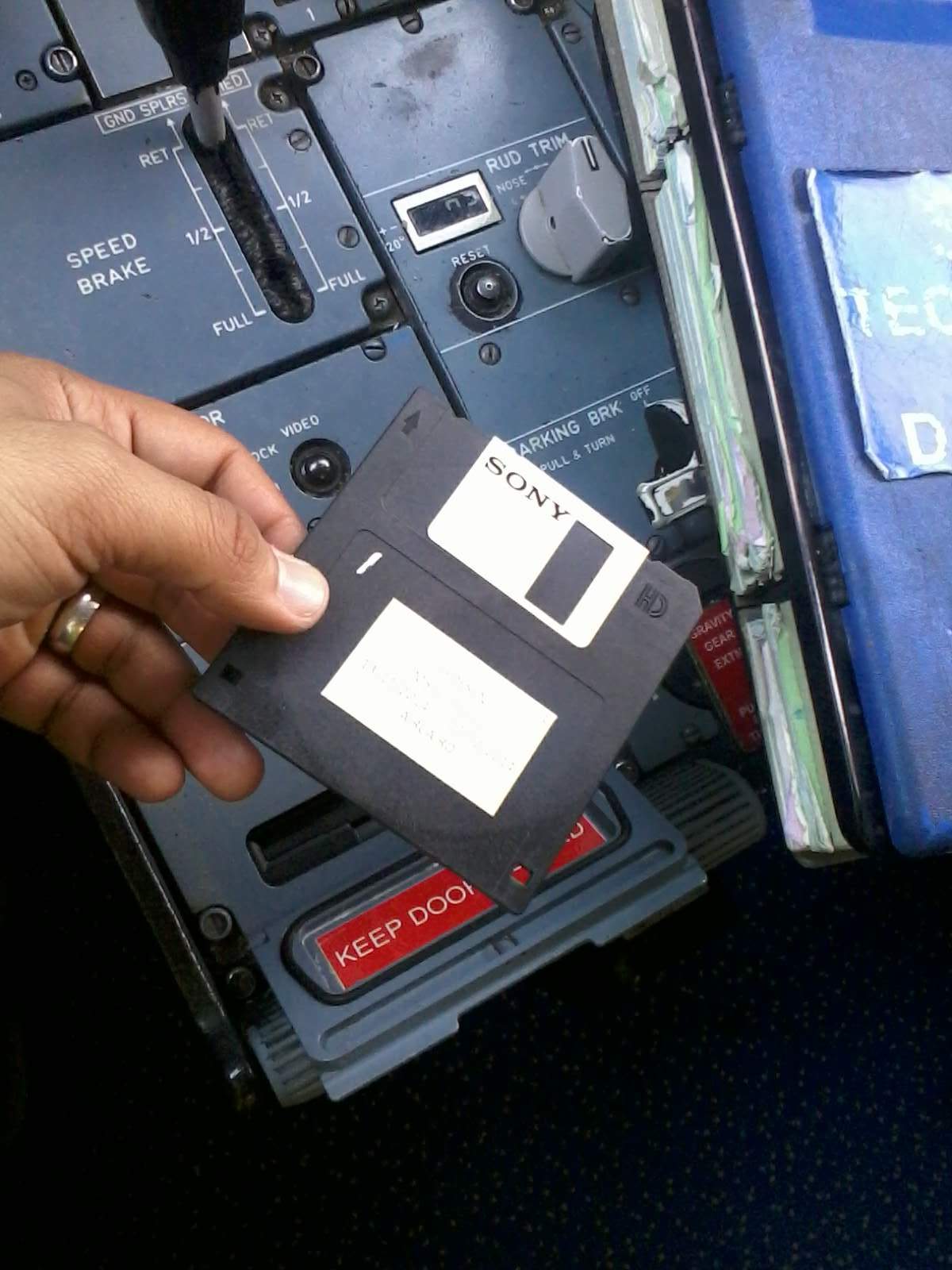

- Pull FMGC 1 CB and FMGC 2 CB
- Set DLS ON/OFF Switch to ON
- Press NEXT Switch on DLS until you get FMGC 1 on LCD
- Press SELECT CTL Switch on DLS to select FMGC 1
- Put Disk 1 into the MDDU
- Put FMGC 1 CB to ON
You find that the LCD on the MDDU has the message Transfer in Progress
Disks to Go

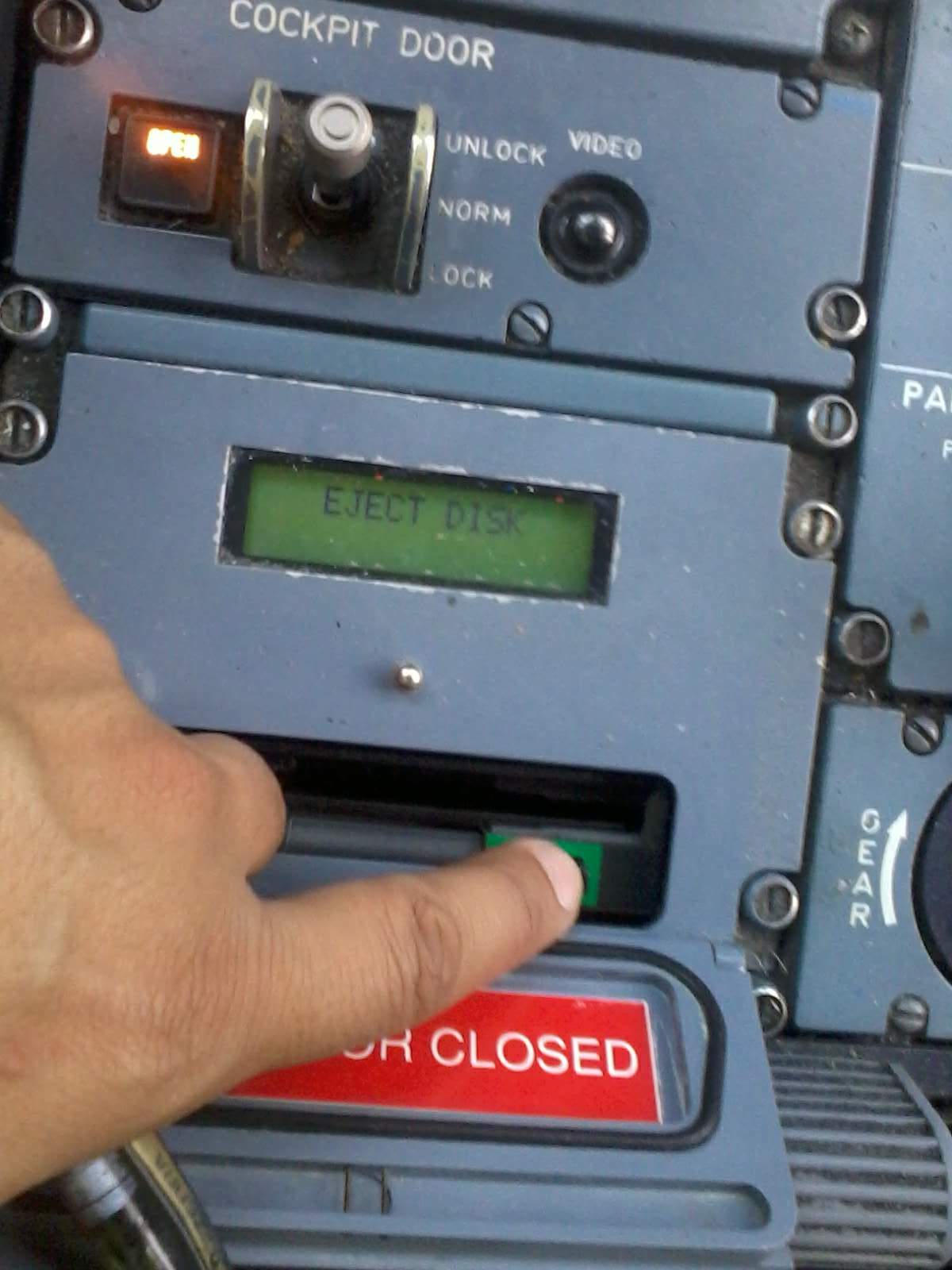


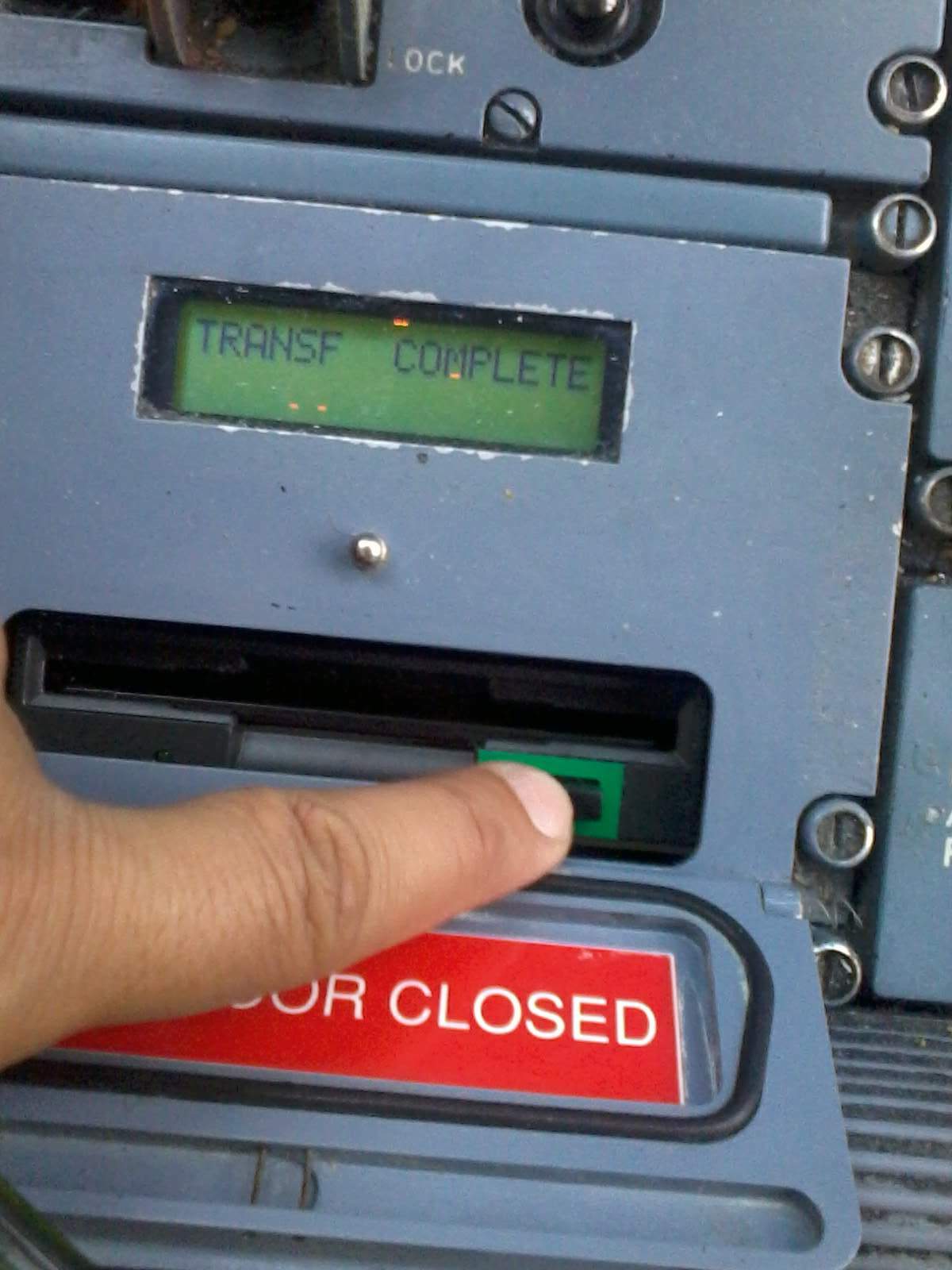


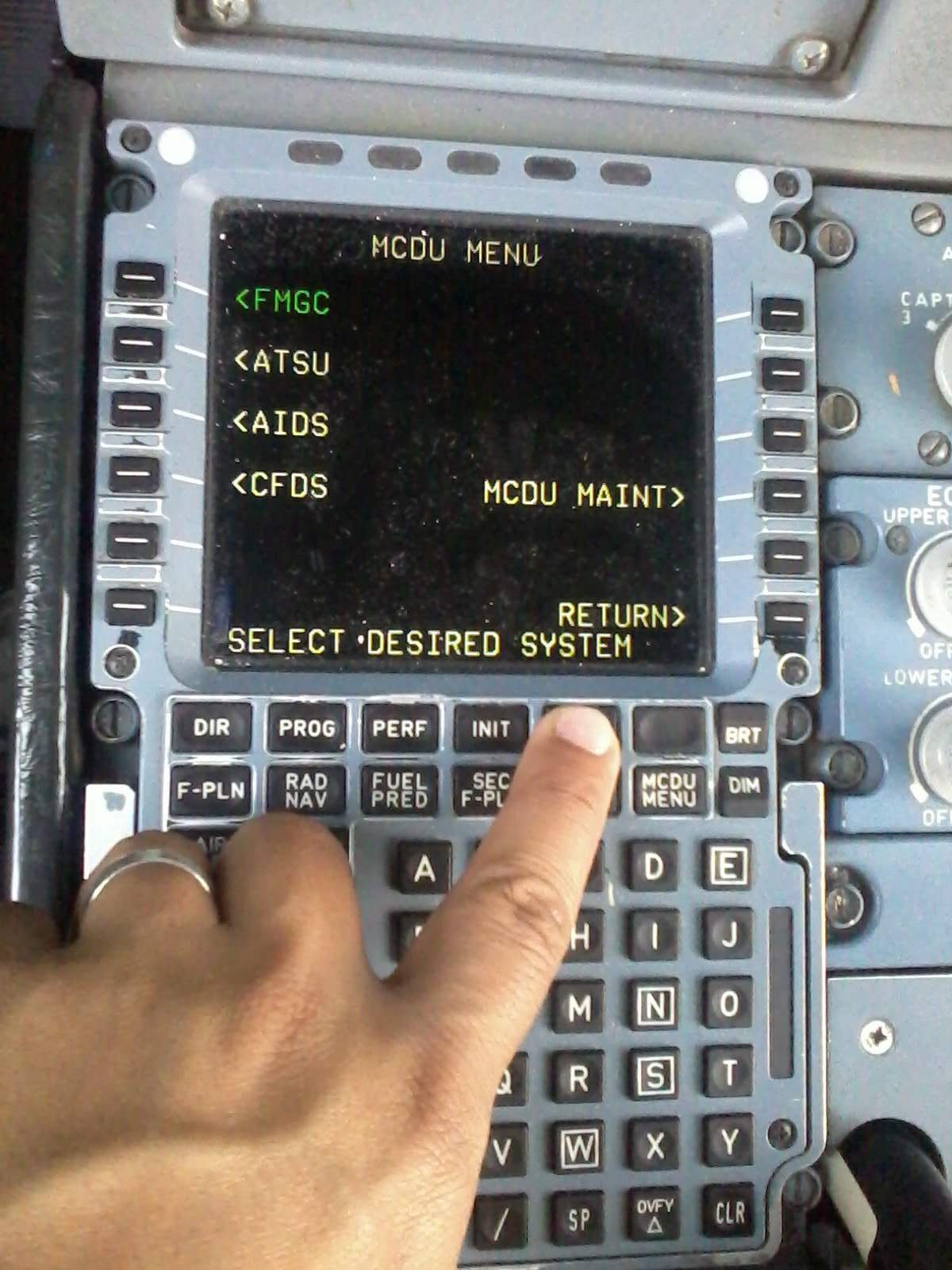
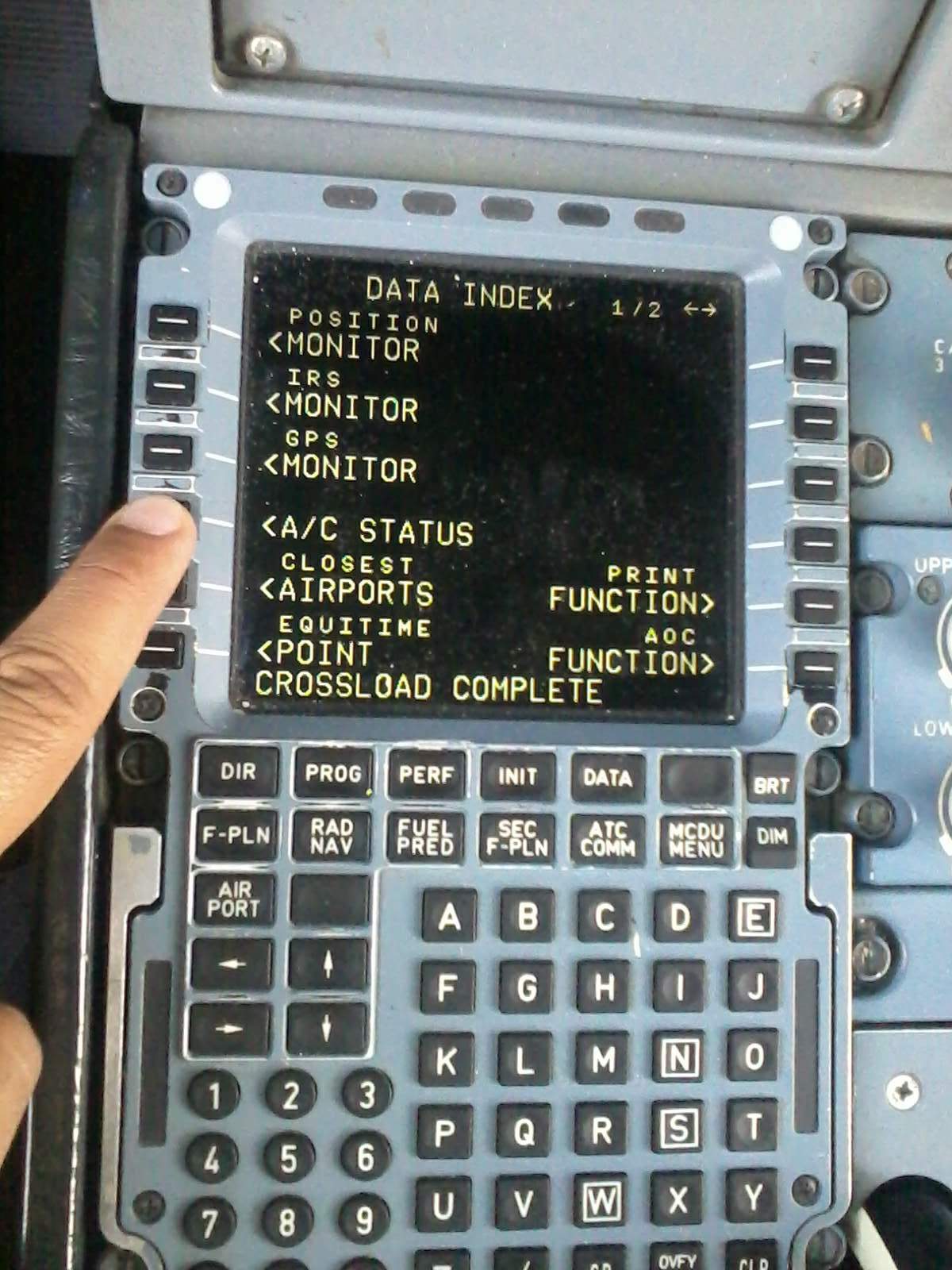
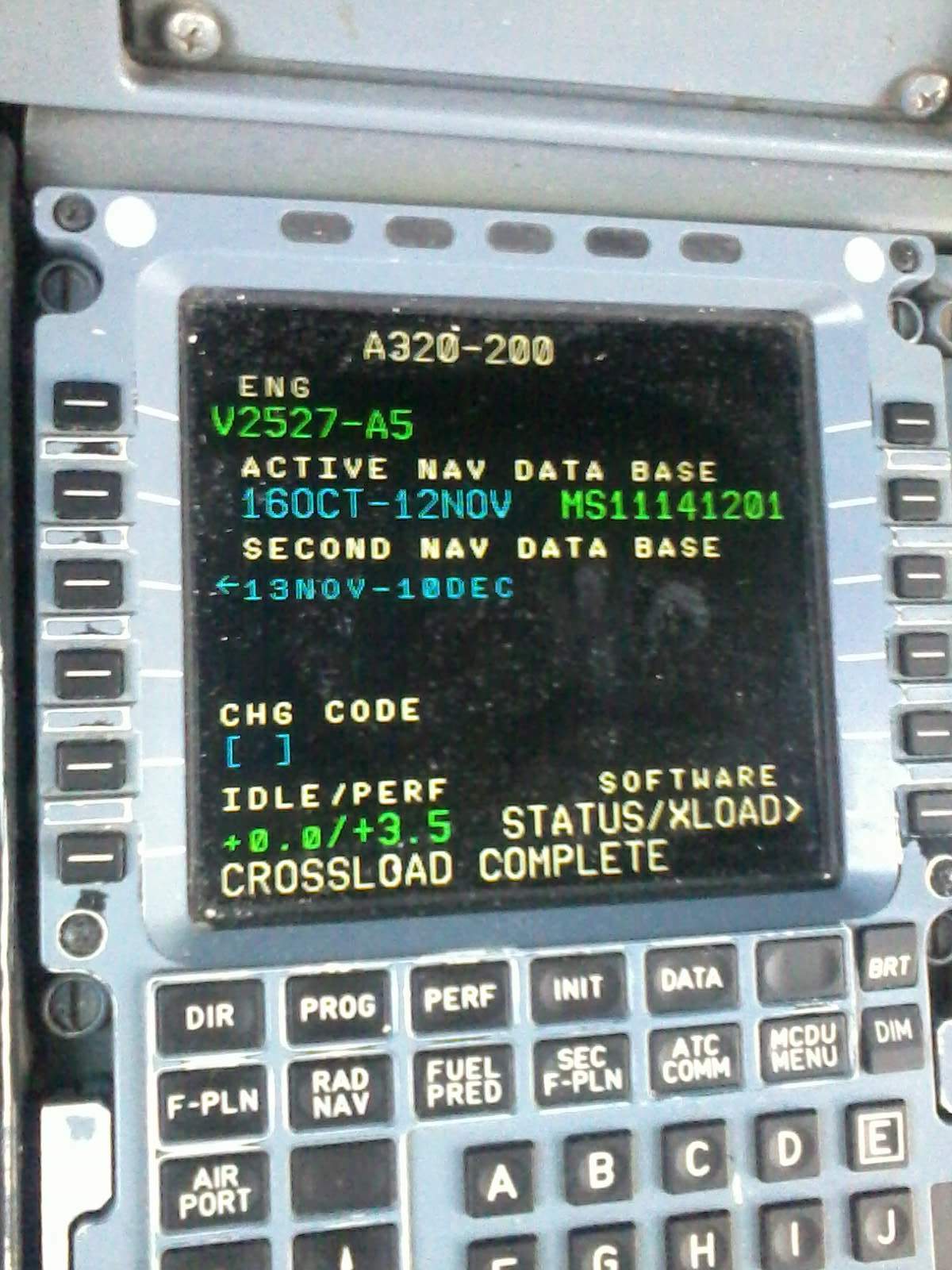
As the Disk 1 finishes loading , the message " Eject Disk " appears and message " Insert Disk 2 " appears.
Now , you can eject Disk 1 and Insert Disk labeled 2 .
The process is repeated for Disk 2 , Disk 3 and Disk 4 .
Then you see the message " Transfer Complete " indicating that the NAV Database has been successfully loaded for FMGC 1.
Now on the Data Loading Selector , press Next until you get FMGC 1 on the LCD , then press SEL CTL
to deselect FMGC 1 . Then put DLS ON/OFF switch to OFF position.
Then we want to verify that FMGC 1 has been uploaded with new NAV database.
Reset FMGC 1 by pulling FMGC 1 CB for 10 seconds then push it back.
On MCDU 1 press the button DATA .
Then press the Line Select Key ( LSK ) adjacent to < A/C STATUS .
Then you get the page that views the old ( ACTIVE ) NAV Database and the new ( SECOND ) NAV Database .
You can see that the new NAV Database has been uploaded successfully.
Cross Load FMGC 2

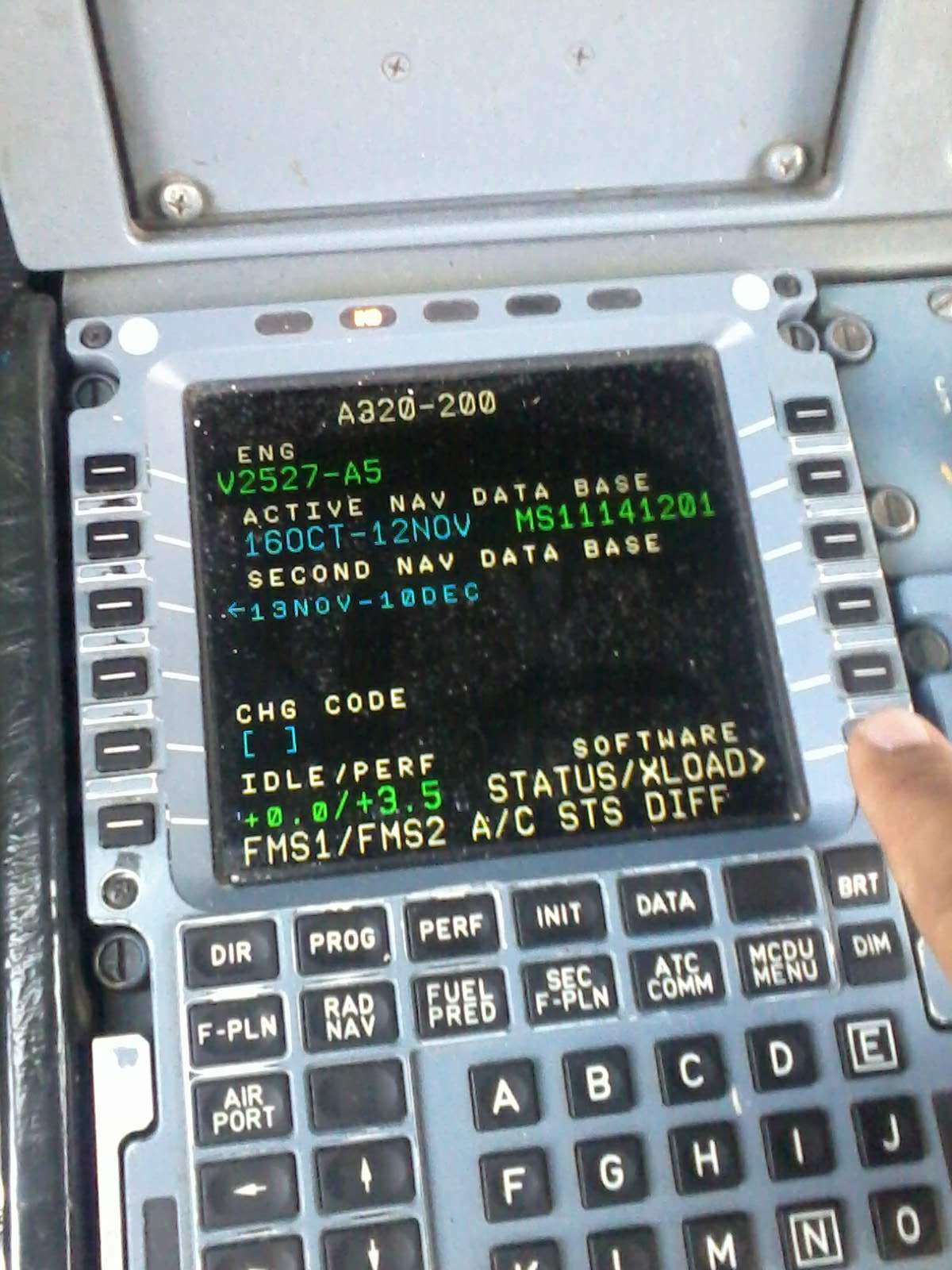
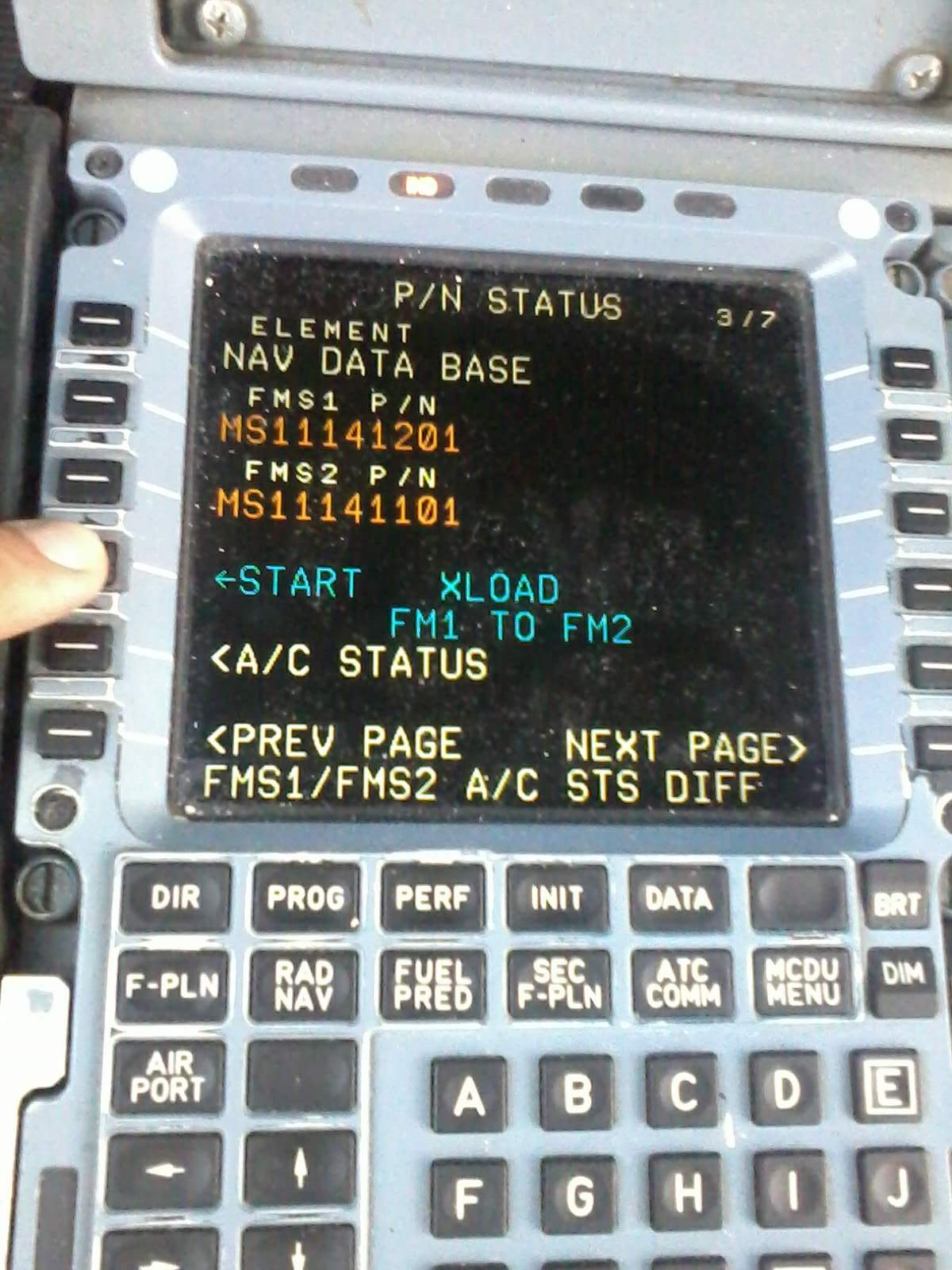
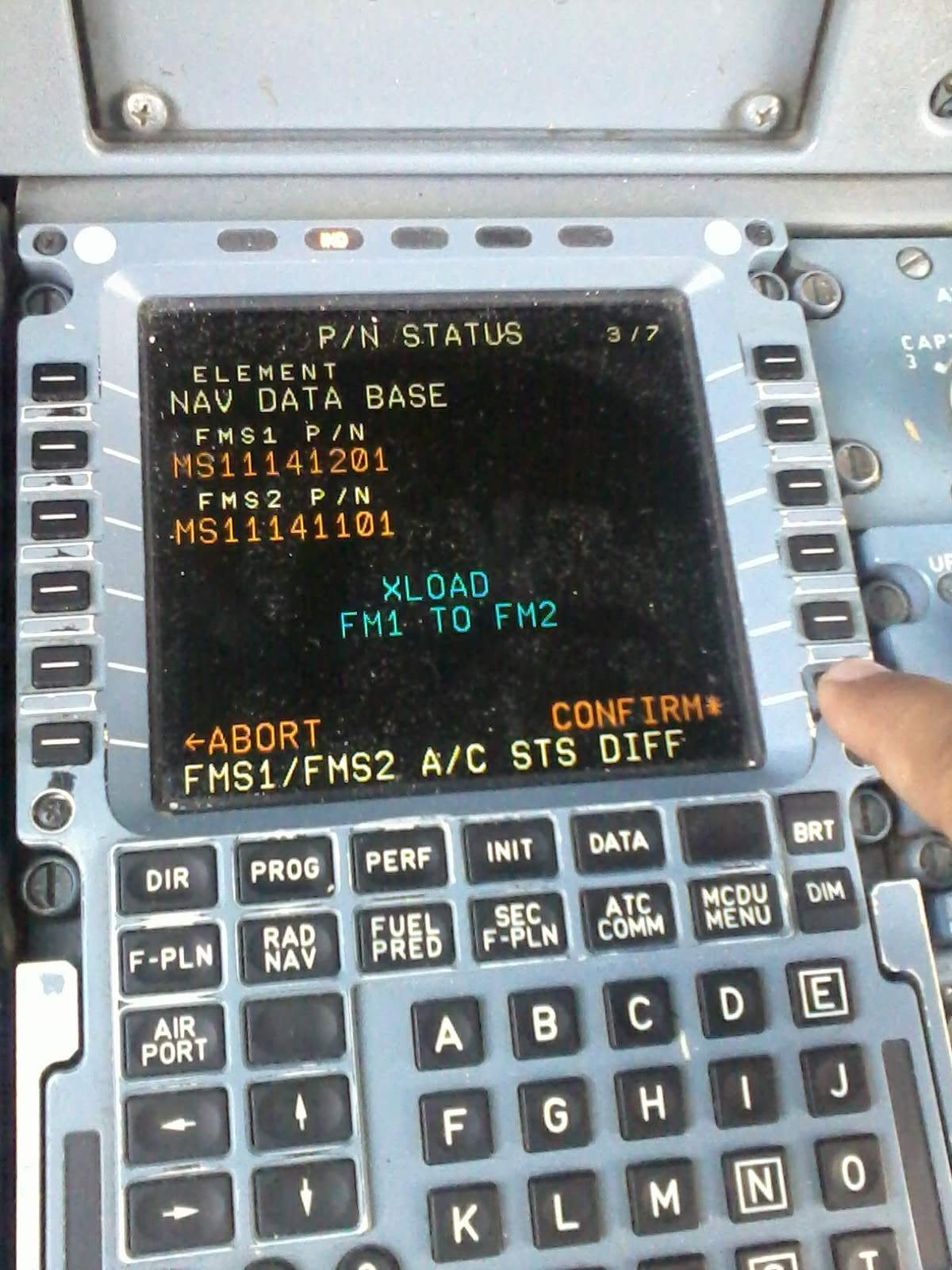
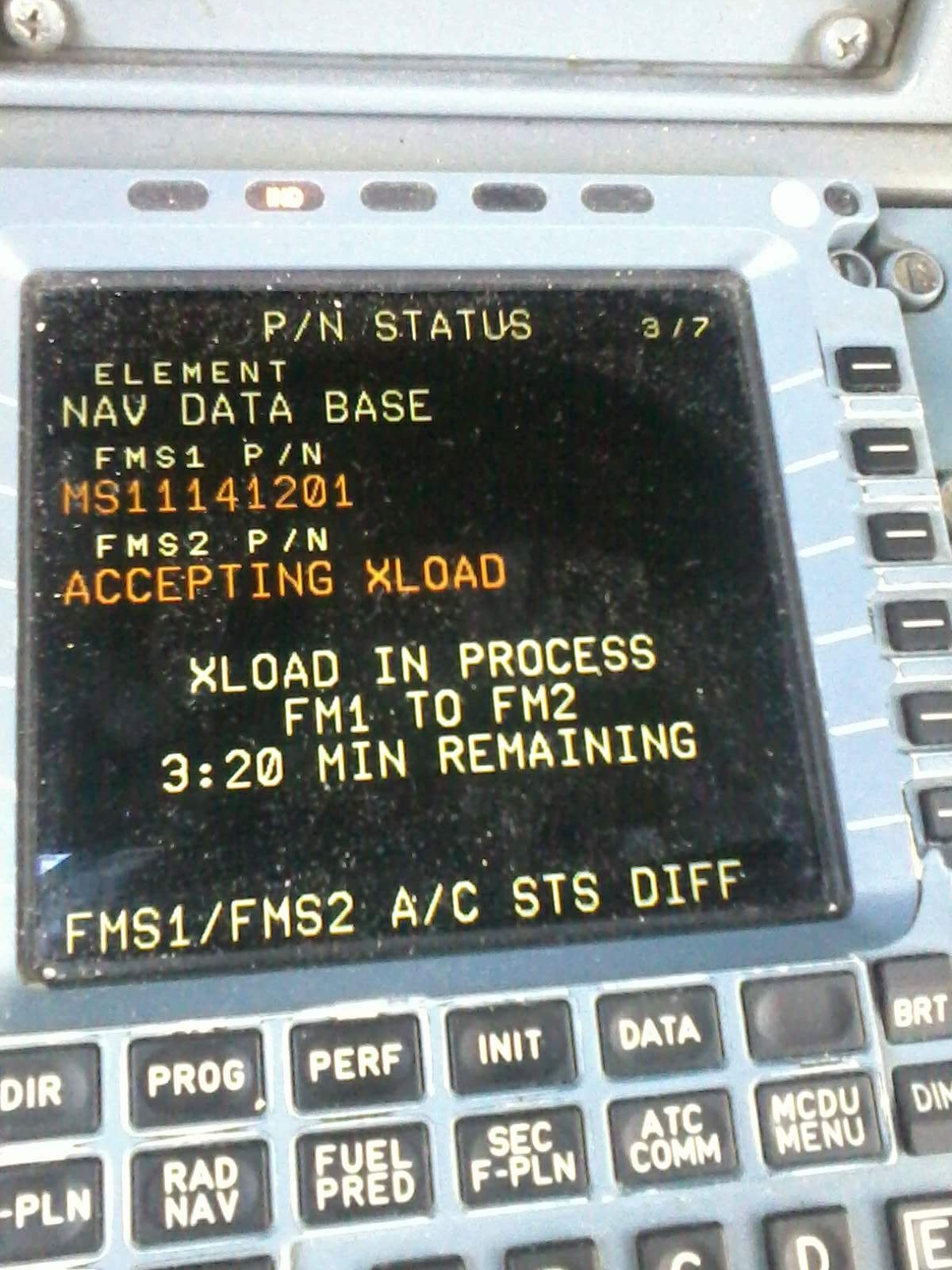
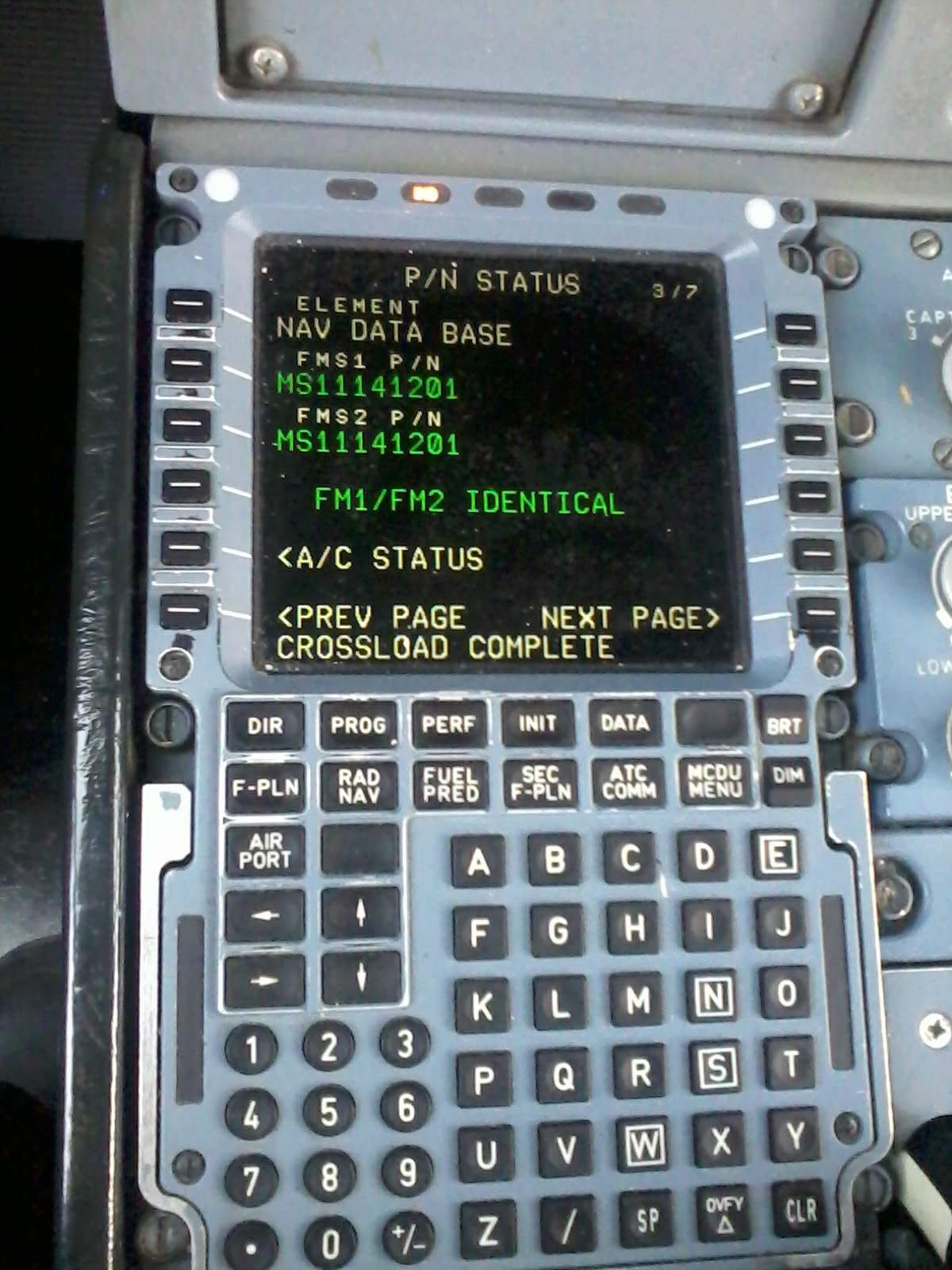
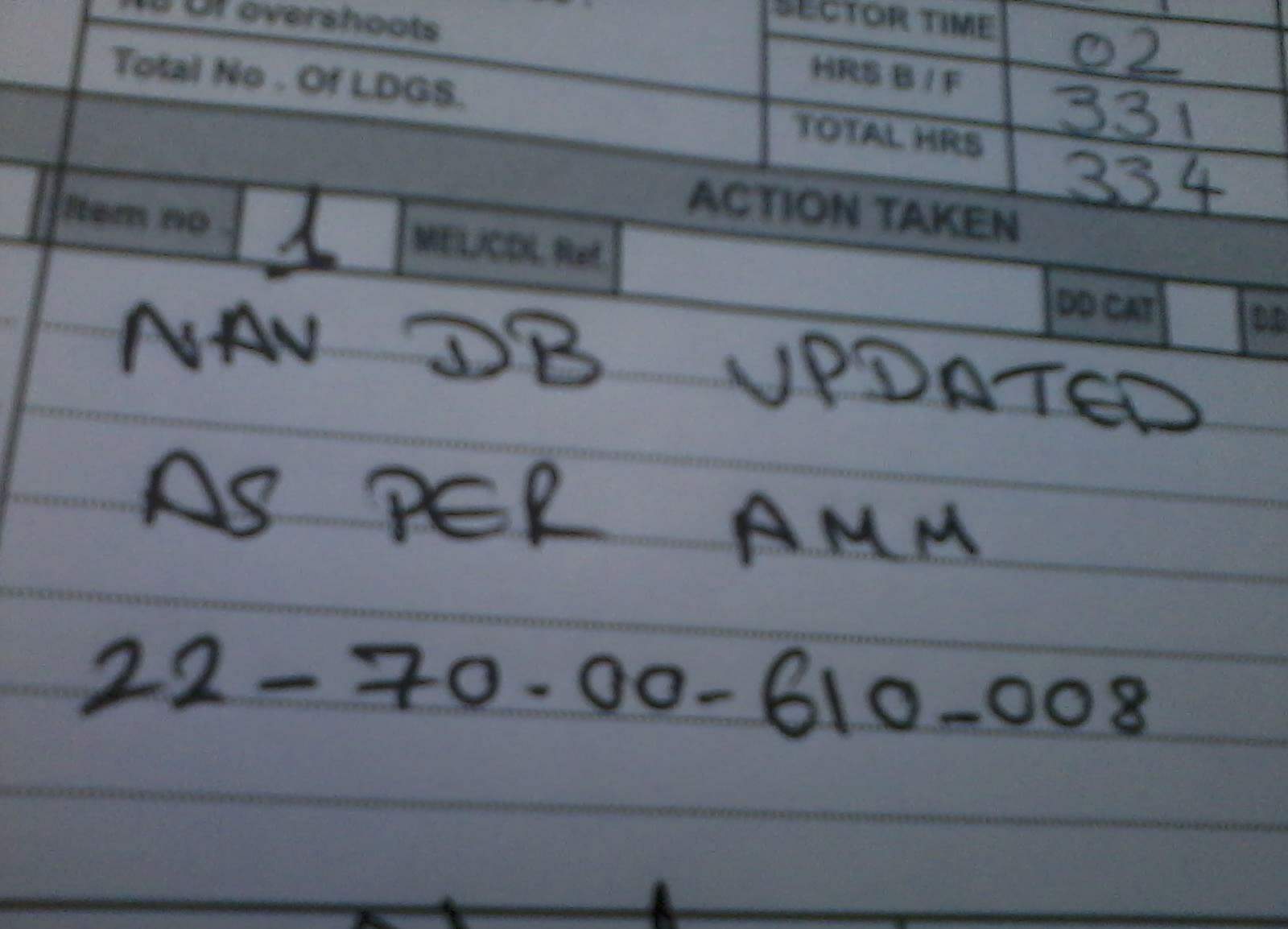
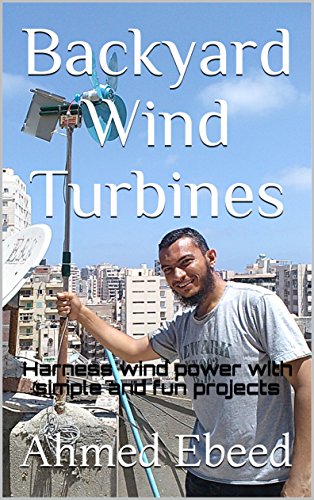
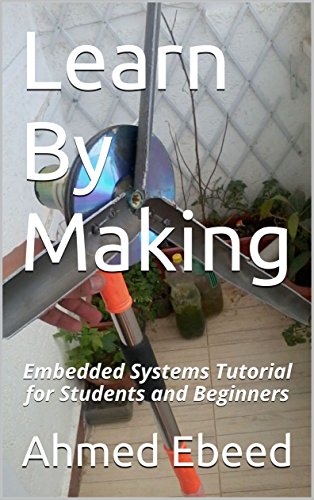
Here , we will cross-load NAV Database from FMGC 1 to FMGC 2 from computers directly without using any disks.
First , push FMGC 2 Circuit Breaker ( CB ) to activate FMGC 2 .
Then , on MCDU 1 , press DATA button ,
Line Select Key ( LSK ) adjacent to STSUS/XLOAD > ,
NOTES
- Make sure that on the top right of the page you see 3/7 , this means that this is the third page of the software pages of the FMGC . The third page is the NAV database . This is important because you don't want to cross-load the entire software pages of FMGC 1 to FMGC 2 , but you want to cross-load the NAV database page only ( the third page ).
- Make sure that you see the phrase XLOAD FM1 TO FM2 .
This is very important because you want to cross-load NAV database page from FMGC 1 to FMGC 2 not the opposite. Be Careful.
Line Select Key ( LSK ) adjacent to START ,
Line Select Key ( LSK ) adjacent to * CONFIRM
The cross-load process starts and takes only about 3:20 minutes.
Then you see the phrase FM1/FM2 IDENTICAL .
Now you want to reset FMGC 1 and FMGC 2 by pulling FMGC 1 CB and FMGC 2 CB for 10 seconds then pushing them .
Now you have successfully uploaded FMGC 1 with NAV database and cross-loaded FMGC 2 from FMGC 1.
Final Step . Don't forget to sign off the aircraft Technical Log Book ( TLB ).
================================================
Thank you for reading my instructable.
You can also find my book Learn By Making on Amazon website.
If you like this instructable you can support us by many ways:
--------------------------------------------------------------------
1. Leave comments stating your point of view about this article.
2. Buy our book on Amazon Learn By Making.
Thank you for visiting our instructable.
Here are some of my latest books on Amazon.