A Simple Computer Prank in VB
by Prostyle4444 in Circuits > Microsoft
5298 Views, 14 Favorites, 0 Comments
A Simple Computer Prank in VB
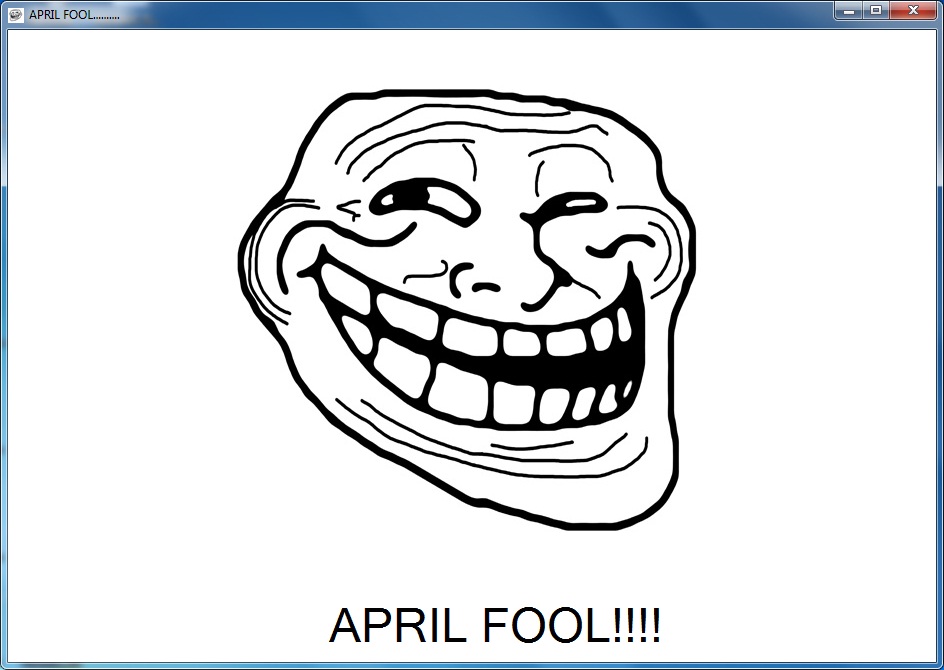
This is a completely harmless computer Prank made in VB. You Can prank your friends, relatives, etc with this. This is quite simple to make. So you don`t have to waste hours for it.
Requiements:-
1) Microsoft Visual Basic (any version)
2) .NET Framework
well... That`s it.
Now we go on to developing the program.
Requiements:-
1) Microsoft Visual Basic (any version)
2) .NET Framework
well... That`s it.
Now we go on to developing the program.
Required Images
Before We start making the program we require some important icons and images. You can download it from here. ( You can add different images and icons to the program if you want).
Downloads
Creating the Project
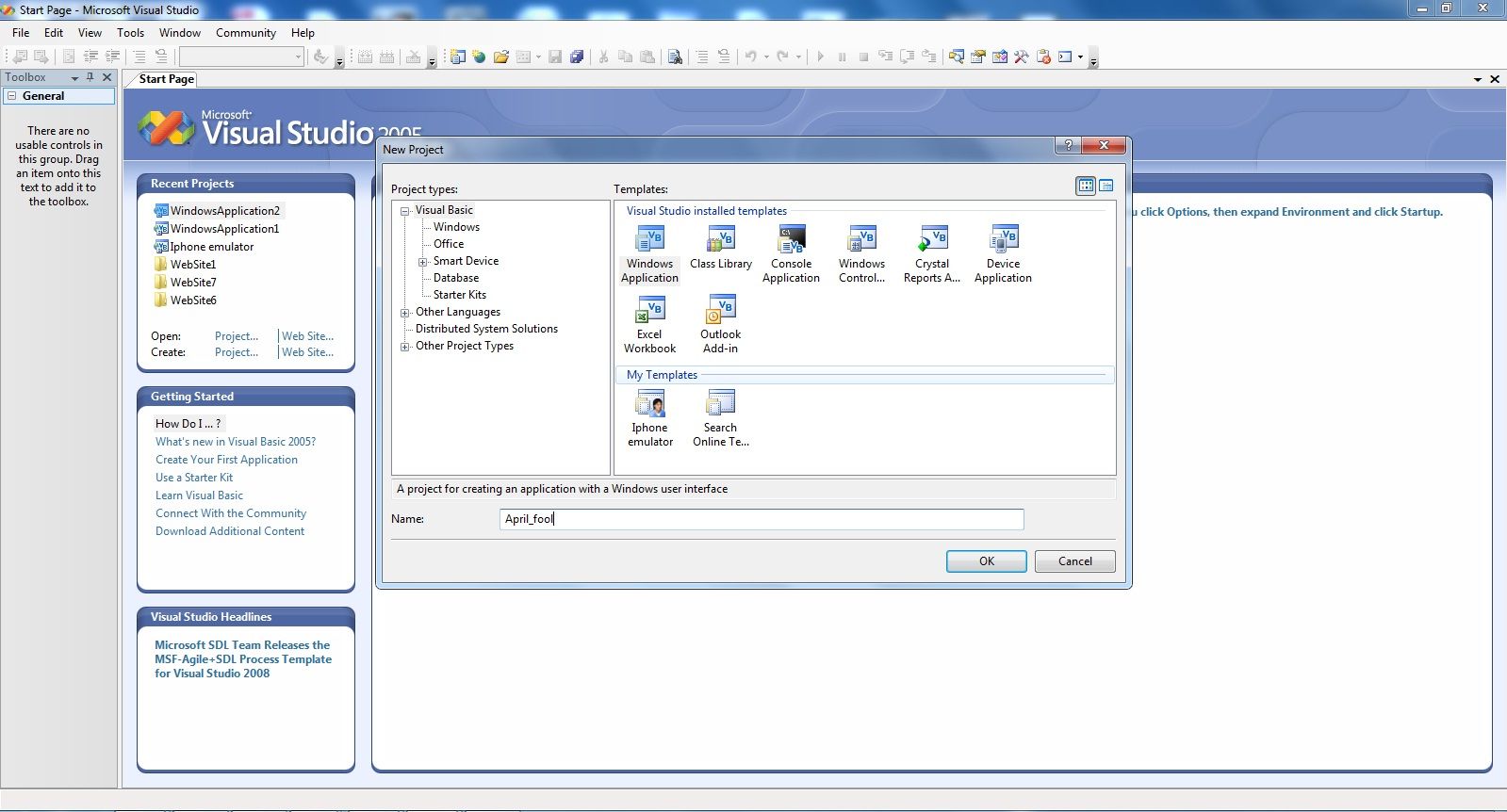
Now we go on to making the Program. Now we open Visual Basic. We Create A new Windows Application and name it As April_fool.
Designing the Form

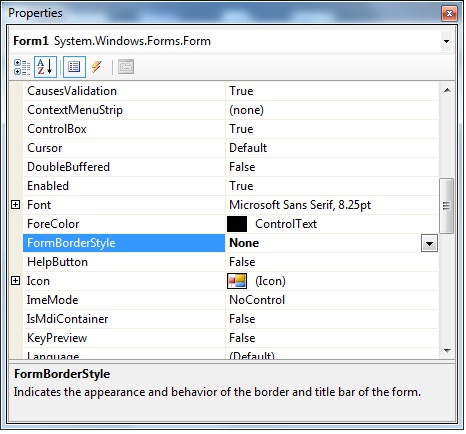
Now The form Appears. We go to Properties -> Size -> And set the size of the form As your Screen Size and we go to Background color and set it as Black (ActiveCaption Text) . We also go to Form border style and we set it as None.
Adding the Image
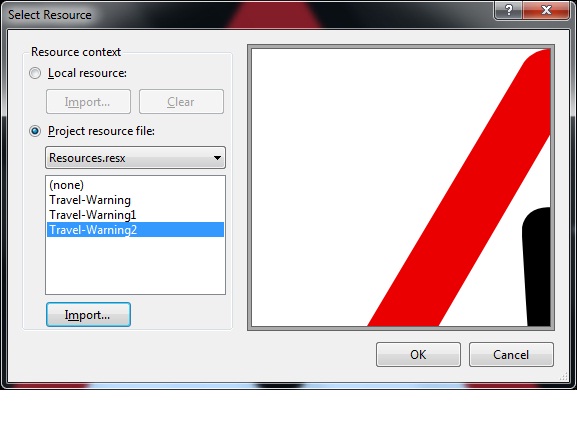
Now we create a picturebox of size of 600 x 500 and place it in the middle. Now we set the image As Travel-Warning.png which was provided in step1.
Adding the Labels
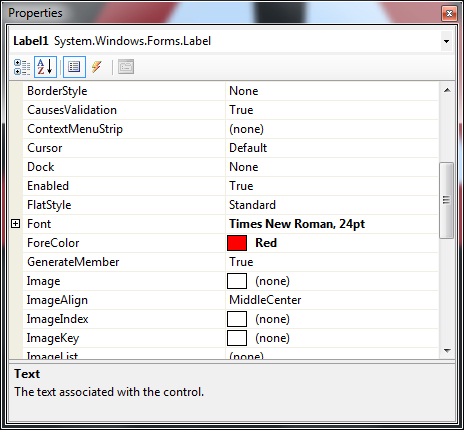
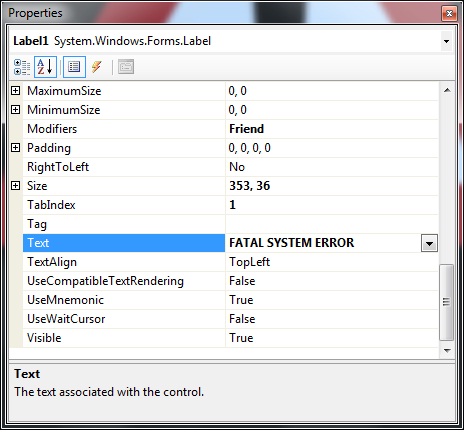
Now we add 4 Labels having Font Color Red.
1) For the first Label we set the font size as 24 and type in the text as "FATAL SYSTEM ERROR" (all in capitals) and place it just below the image we put in the last step.
2) Similarly for the second label we set the font size as 14 and we type in the text as "SYSTEM ERROR CODE 225:0XE1"(this too in capitals.) (Note that this is simply not an error code which i made up but is the actual system error code for detection of virus).We place it below the first label.
3) Now for the third label with the same font size as above we type in the text as "All System Data has been wiped out..................." (this in non-capitals). We place this below the second label.
4) Now for the last label we set the font size as 11 and type in the text as "Please press enter to power off the system" and place it at the bottom.
1) For the first Label we set the font size as 24 and type in the text as "FATAL SYSTEM ERROR" (all in capitals) and place it just below the image we put in the last step.
2) Similarly for the second label we set the font size as 14 and we type in the text as "SYSTEM ERROR CODE 225:0XE1"(this too in capitals.) (Note that this is simply not an error code which i made up but is the actual system error code for detection of virus).We place it below the first label.
3) Now for the third label with the same font size as above we type in the text as "All System Data has been wiped out..................." (this in non-capitals). We place this below the second label.
4) Now for the last label we set the font size as 11 and type in the text as "Please press enter to power off the system" and place it at the bottom.
Coding
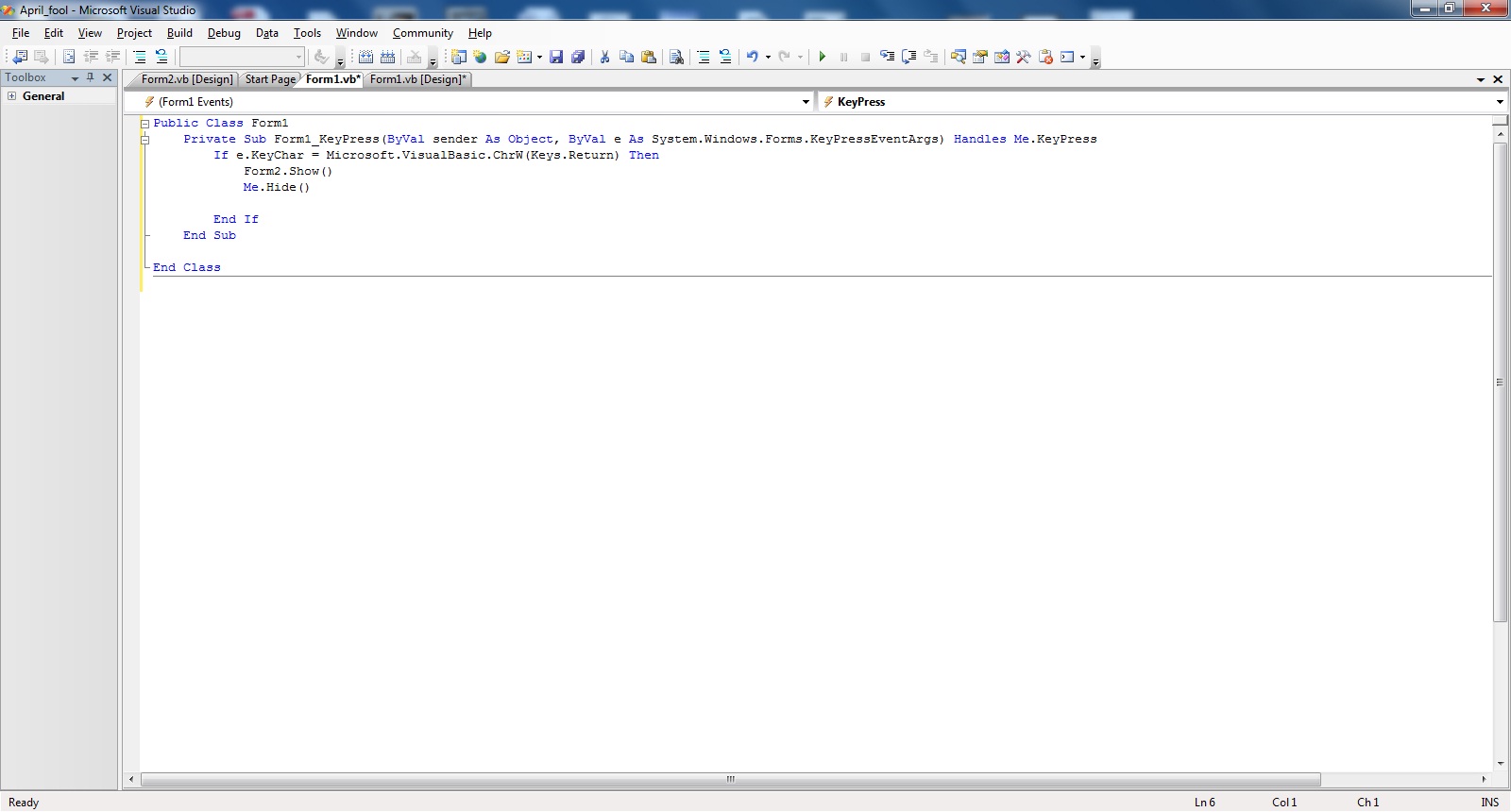
Now we go to the coding part. now we type in the following code:-
Public Class Form1
Private sub Form1_KeyPress(ByVal sender As Object, ByVal e As System.Windows.Forms.KeyPressEventArgs) Handles Me.Keypress
If e.KeyChar = Microsoft.VisualBasic.ChrW(Keys.Return) Then
Form2.Show()
Me.Hide()
End if
End Sub
End Class
Public Class Form1
Private sub Form1_KeyPress(ByVal sender As Object, ByVal e As System.Windows.Forms.KeyPressEventArgs) Handles Me.Keypress
If e.KeyChar = Microsoft.VisualBasic.ChrW(Keys.Return) Then
Form2.Show()
Me.Hide()
End if
End Sub
End Class
Creating Form2
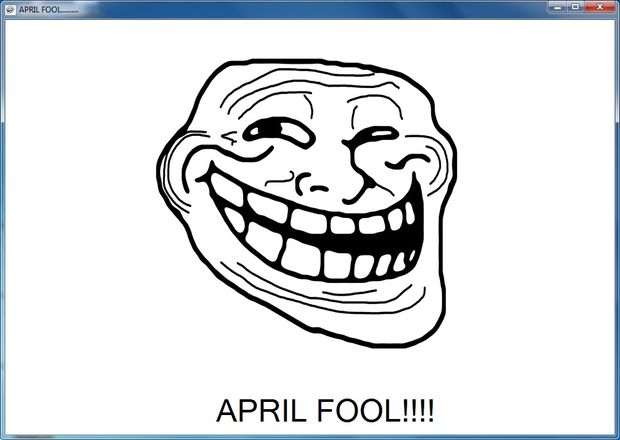.jpg)
Now we Add a new Windows form and name it as Form2.vb. Then we add a picture box in the middle of size 600 x 500 and place it in the middle. We set the image As Troll-Face.jpg. And Below it We add a label of font color Black and Font size 24 and type the text As "APRIL FOOL!!!"
Changing the Icon of the Program
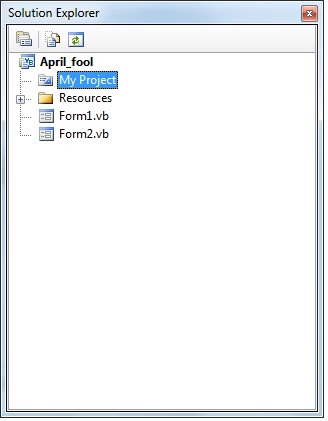
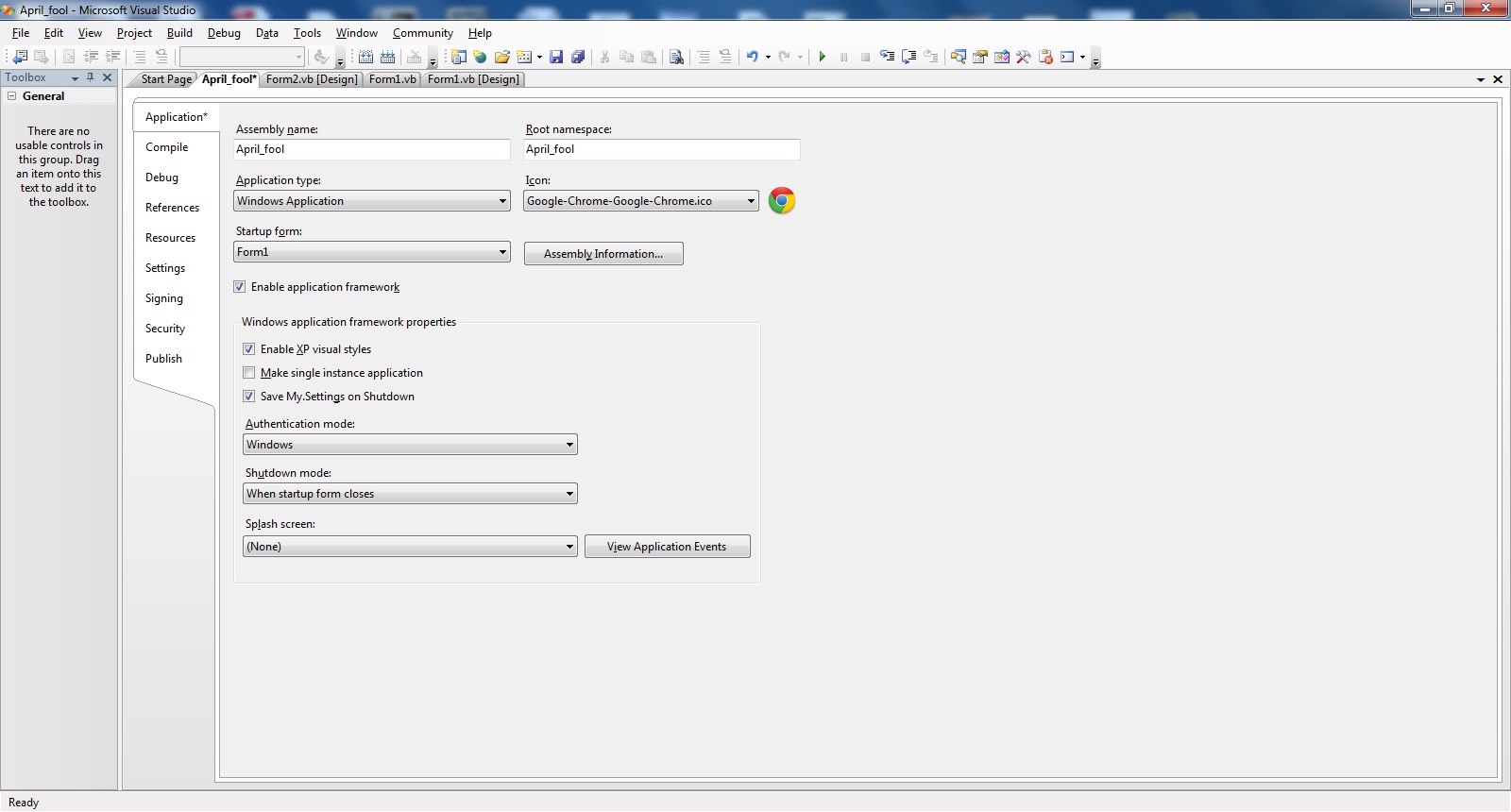
Now Finally before building it, we have to disguise it as an popular Software used by the victim regularly. ( Here i have taken it As google chome, but you can change it to whatever you want.). Now we open the solution explorer and Double Click On "My Project".
Now you see a New Window. There go to Icon and change the icon to Google-chrome.ico given in the required image Package.( If you want you can change it to whatever you want).
Now you see a New Window. There go to Icon and change the icon to Google-chrome.ico given in the required image Package.( If you want you can change it to whatever you want).
Saving the Project
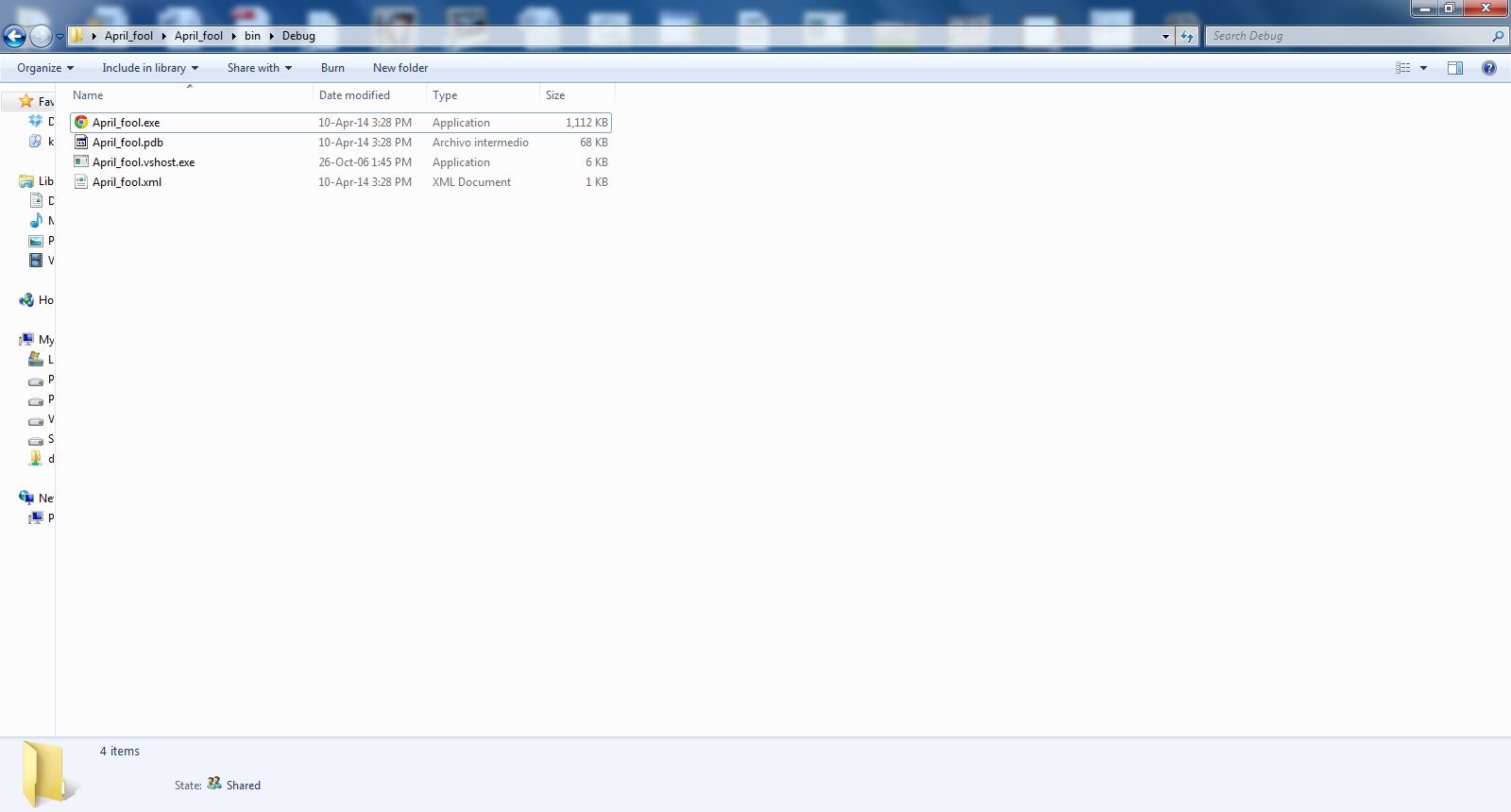
Now we go to File -> Save All and save it to a specified folder. Open the folder and go to -> Bin -> Debug. There You find your exe file with the required icon.
Finishing the Project and Testing It!
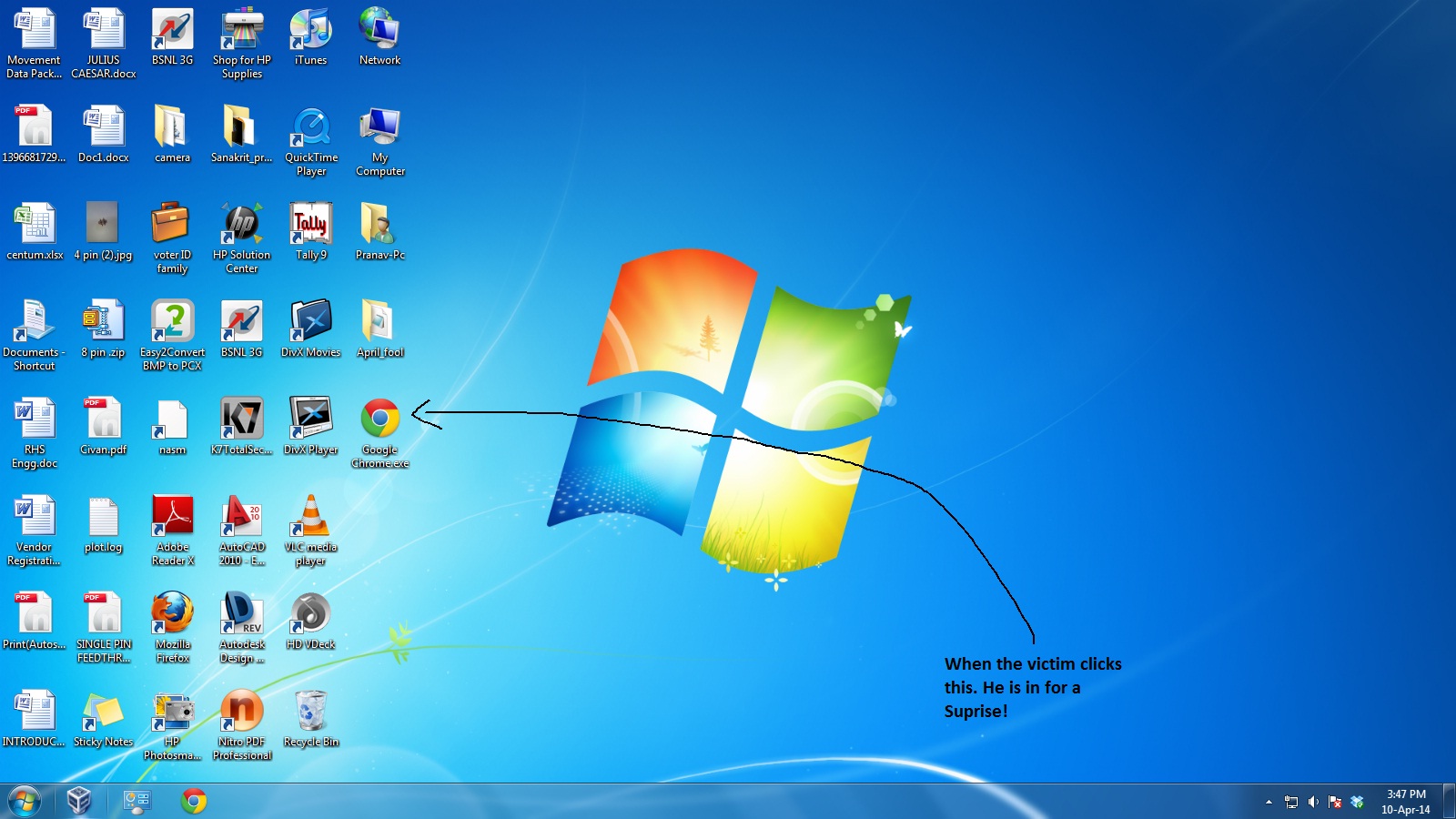
Now Finally we obtain the required exe file. Now we Place it in The Desktop And Rename it as the App used by the Victim Regularly. Now wait and watch your Victim`s Face As he/she clicks it.