A General Guide to an Effective IMovie Presentation
by bcrocker1 in Circuits > Apple
3482 Views, 2 Favorites, 0 Comments
A General Guide to an Effective IMovie Presentation
We've all been there. We've all experienced the hodgepodge iMovies. I don't mean to undermine these iMovies at all. Their creators clearly know how to use iMovie and all the ins and outs of the special effects and transitions. Sometimes though, the creativity can be a little distracting and thus take away from the message of the iMovie. What I plan on doing here is providing general tips for making an effective and meaningful iMovie. Assuming you know how to navigate iMovie, you're all set for this 'ible.
Your Topic
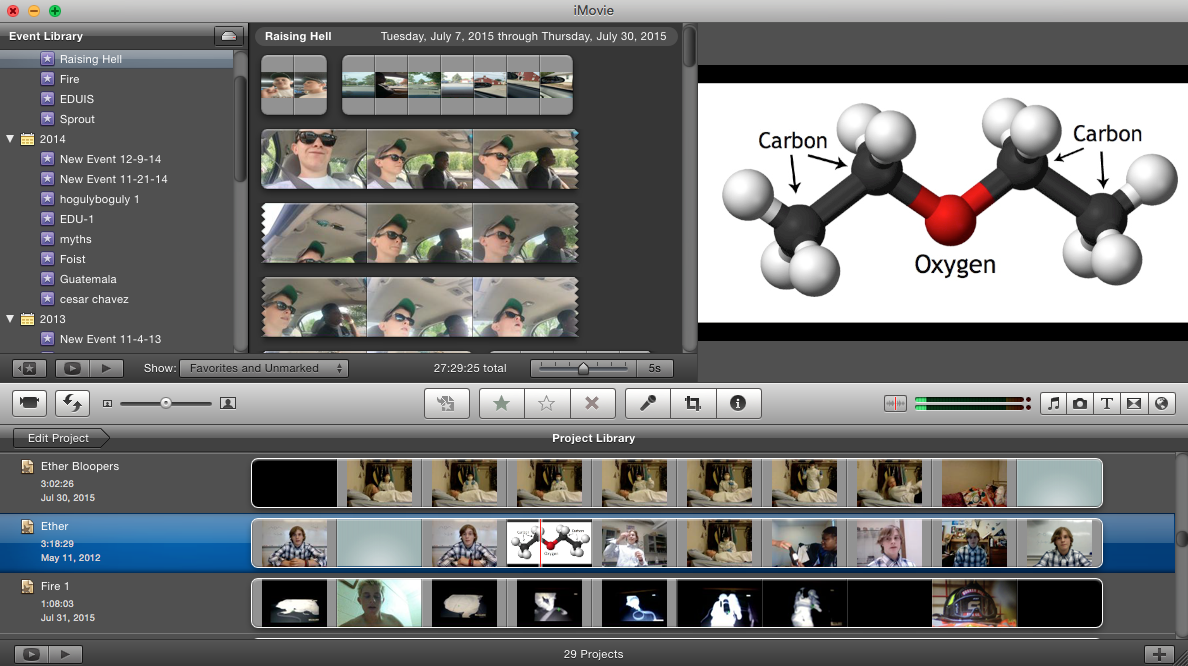
First and foremost, think about what you'd like to cover in your iMovie. Maybe you've had a little inspiration, maybe you were assigned a task.
If you've had inspiration, think about how you can build on it. What other things capture the essence of the experience of your inspiration? Is there a common theme?
If you were assigned a task, understand what's being asked of you. Is it meant to be thought-provoking? Heartfelt? Sad? Happy?
Once you have this figured out, you can begin a mental storyboard. If you want music, don't worry about making the storyboard too detailed for now.
Music
Remember the objective you thought of in the previous step? What music do you think could help you accomplish this? Do you need intense fanfares for a pump-up video? Something pizzicato in a major key for a happy aura?
Once you've found a piece of music, listen to the music and think about your storyboard a bit more. How will each visual bit fit into the final product?
Visual

This is the most important part of your video. Remember, your video should be the best representation of anything you could ever present in person through a PowerPoint. The visual has to be intriguing!
If you chose music before collecting video, listen to the music with your eyes closed. What, related to your topic, does the music make you think of? If you don't have your own video to match your thoughts, download a YouTube video and don't forget to cite it!!!!!
As previously suggested, try to match visuals to the music. It helps grab interest from the viewer at the same time that it keeps them from getting distracted by their senses.
Tips to Consider While Editing

Music
-Avoid lyrical music if you're planning on using voice overs. If you're using title slides, lyrical works fine.
-Is there a beat drop in your music? If there is, be sure to match something visual to it. Right as the beat drops, there should be a clear cut difference between video from before and after drop.
-->Maybe there isn't a beat drop. But keep your ears open for any other auditory standouts and try to match the video component to it (eg. cymbal crash, high note, bass drum hit).
-Music longer than the video is intended to be? Fade it out. Make the fade slow and progressive by adding blank title slides. I always found that iMovie doesn't allow the gradual fadeout that I like to use, but it's up to you.
Visual
-Think about whether you really need a title slide at right the beginning of your video. You want to grab interest first and foremost, so try to start out with something your viewers won't have to read. Present a picture (with a voice over) or video component for at least four seconds.
-You may not need a title slide at all. If you feel that it takes up space or in any way disturbs the theme of your video, leave out the title slide. That's what YouTube titles and descriptions are made for!
-Make sure title slides are visible long enough for a viewer to read it without pausing the video.
-You will generally want transitions. Try to keep them consistent (no more than three different transitions) throughout the video.
-If you've taken images/video from online, cite it!!!!!
If you're not satisfied by the stock effects (transitions, title slides, etc.) remember that they are customizable. You can adjust length, colors, fonts to your liking.
This 'ible is not perfect! There will be exceptions to all the tips/guidelines mentioned. They are highly generalized to help bring out the best of your own work!
Happy iMovie making!