A Collection of Easy Office Pranks
by ludionis in Living > Pranks, Tricks, & Humor
2860270 Views, 65 Favorites, 0 Comments
A Collection of Easy Office Pranks

Prank 1: the Impossible Desktop
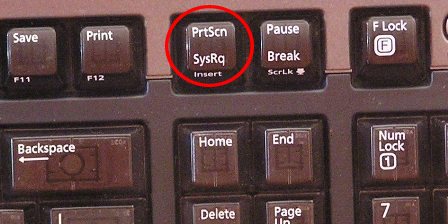
Step 1: From the regular desktop screen of the computer, press the "PrtScn" button on the keyboard. This takes a snapshot, or screenprint, of what is on the screen at that moment.
Step 2: Open Paint (Start > Accessories) and either select Edit > Paste, or press Ctrl + V to paste the screenshot into Paint. Then choose File>Save As and call it anything, but change the file type to .jpg, and save it to the Desktop.
Step 3: Close out of Paint, and back on the desktop, Right Click and create a new folder, of any name. Set it to one edge. Any icon on the desktop that doesn' t have a white square with an arrow is an actual file or program, and can be moved into this folder. The rest are icons, which once you move into the folder need to be deleted off the desktop. You can remove everything from the screen EXCEPT the Recycle Bin.
Step 4: Right click on the Start/Taskbar, and uncheck "Lock the Taskbar" if it is checked. Now, if you put your mouse over the top edge of the Start/Taskbar it'll turn into a double ended arrow. Drag it down until there is no Start/Taskbar on the screen.
Step 5: To finish up, right click on the now empty desktop, and set the screenprint picture you took to be the wallpaper and walk away.
The Result: Your target will not suspect anything is wrong with their computer until they go to click on something. Anything really. The only responding icon on the desktop now is the Recycle Bin (if they try to move it, they may figure you out, but who ever messes with the Recycle Bin?). Once you've had your laugh, and maybe taken a video, undo your damage before your mark loses it.
Prank 2: the Missing Desktop

Step 1: Being careful to disturb as little of the surrounding area as possible, move the targets monitor from it's normal resting location. Getting as many of the monitor cords out of the shot as possible, take a picture of the wall/area behind where the monitor normally is positioned. Save this file to the target computer, and replace the monitor.
Step 2: You will follow essentially the same steps as from the first prank, however using this picture you took as the background. It may take a couple of tries to get it right.
The Effect: The final effect is what appears to be a hollow monitor with a Recycle Bin icon floating on it. Of course, the illusion is broken if they move the monitor, or when they will inevitably rock side to side to witness the effect from different angles.
Prank 3: the Mistyped/MadLibs Word Document
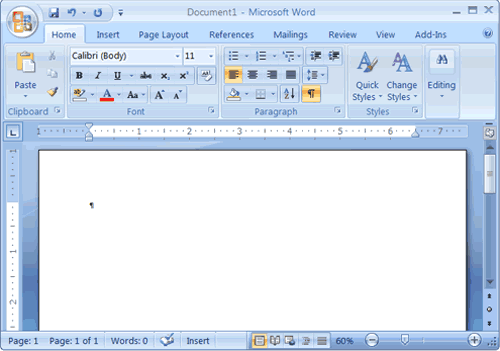
Step 1: Determine the software you will be making the adjustments in. The following steps are outlined for Word 2007. You may need to do a google search for "autocorrect ______" if using a different application.
Step 2: Click the Office button, Select Word Options, Click Proofing in the left pane, Click the AutoCorrect Options button, Select the AutoCorrect tab. In the box labeld Replace, put a word or name (ideally one that will be typed often) and in the box labeled With, put a hilarious substitute. Click Add, and you're done. You may do this for multiple words, but 1 or 2 make it funniest. For example, set it to replace the word "customer" with the word "buttnugget", or a common last name (like the boss) with "Dog-Breath"
The Result: Once programmed, any time the replace word is typed into the document, it will automatically replace it with the work you typed. This can have a MadLibs-like effect if you do many replacements, but otherwise may be overlooked unless your mark is a careful proofreader. To ensure no one gets in trouble, I would pretend to proofread over their shoulder the first time they are typing and point it out, like, "Did you mean to refer to the user as a buttnugget?" You can delete the rule from the Autocorrect settings.
Prank 4: What's Wrong With This Stupid Computer?
Step 1: On the desktop, right click and choose "Create a shortcut".
Step 2: Type the following: shutdown -s -f -r -t 0 -c "message" where "message" is anything you may want the computer to tell the individual as it's being shut down, such as "Virus Detected, Shut Down Initiated". You have 127 characters max, and the quotation marks are required. You may also delete that last section if you want it to seem normal (the entire -c "message" part.
Step 3: Give it the name of a common program (like Internet Explorer) and hit OK to save your shortcut. Now, that icon isn't fooling anyone, so right click it and choose properties. Click on Change Icon, click the Browse button, and point it to C:\Program Files\Internet Explorer and chose iexplorer.exe to get a more appropriate list of icon choices. Choose the appropriate one, hit Ok twice, and now you're set. Delete their existing shortcut to Internet Explorer for good measure, and place your icon in it's place.
The Result: Your mark tries to open Internet explorer, only to find their computer shutting down. If you placed a message in the -c "message" portion, you can increase the hilarity by referencing virus or maybe something personal, like "Goodbye Bob...."
Prank 5: Mouse Gone Mad

Step 1: Most modern offices use laser mice. If yours still uses the roller ball kind, after applying for a job somewhere in the 20th century, you can follow these directions or simply remove the ball. For everyone else, apply a piece of clear scotch tape to the underside of the mouse, covering the laser.
Step 2: Using a Sharpie or other marker, color the area of the tape that the laser passes through. Pretty much it, but most people will bang their mouse on the table top for several minutes before looking underneath.
Prank 6: the Hunt-and-Peckers Keyboard Switch

Step 1: Many IBM computer keyboards allow the keys to be popped off and re-attached using something thin and flat like a knife blade or flat-head screwdriver. Test the feasibility of this prank on a key of small importance, like the Pause/Break key first, to ensure they indeed pop off and can be snapped back into place before proceeding.
Step 2: There are several ways to go. The best in my opinion is to make very small, subtle changes to the keyboard layout. Swap the positions of the M and N keys for example, or E and R keys. If you go too crazy, they are likely to notice. Of course, you may want to do just that, putting words or phrases on their keyboard. If you have access to other keyboards of identical make, you can acquire extra letters for repeats and longer phrases. When they go back to proofread, they will be flabbergasted, and may even have a difficult time correcting the mistake if they indeed don't know the keyboard layout.
Prank 7: "Who's Been Sitting in My Chair?"

Step 1: If the chair has a switch that controls the recline lock (in one position, the chair leans back and forth, in the other the chair is locked into an upright position), change it. When they sit down, they will either swing way back, or hit the back expecting to recline but don't.
Step 2: If the chair has a height adjustable lever, you might be able to use string or a pencil or other method of wedging this lever up, so the chair sits as maximum height. Sitting on the chair results in an immediate drop toward the floor.
Step 3: One office I worked in had chairs that were tilt adjustable, but the default was to tilt forward. You would raise the lever, adjust it back to the desired tilt, and then press the lever down to lock. We affectionately called this the "eject button". Anyone caught sleeping during trainings or meetings was subject to have an individual gently knock the lever up with their foot, throwing the target into the table or pitching forward. Same could be used for people that sit on the front edge of the chair.
Prank 8: I Believe You Have My Stapler...

This one actually results in destruction of property, so attempt at your own risk.
Step 1: Acquire your targets stapler, preferably by stealth.
Step 2: Pull up on the top to open the loading chute, and remove the staples.
Step 3: While the stapler is still open, if you compress the top half, you will see that a thin blade of metal is exposed. This is what actually forces the next staple through the paper. Use a pair of needle nosed pliers or other pliers with a cutting edge to cleanly snip this blade off.
Step 4: Replace staples, close, and replace stapler.
The Result: Without the blade, there is nothing to force the next staple out of the stapler. The mark will likely remove and replace the staples several times thinking it is jammed, and likely will never realize that their stapler is now worthless. To protect your job, you may wish to buy a similar stapler (my office gets the standard ones from Office Max), modify it, and then swap with your target so you are not destoying company property.
Prank 9: That Last Level Is a Fright....
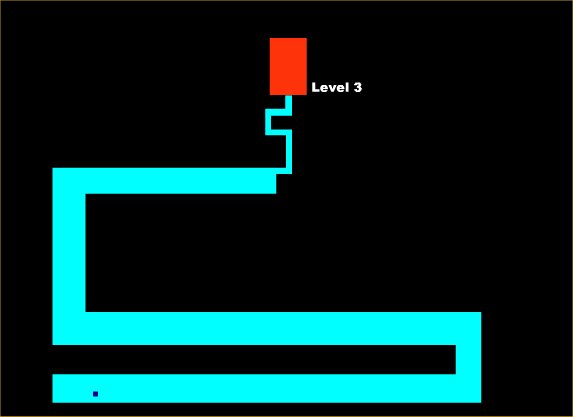
If you haven't played the Scary Maze Game or it's sequel, you are deffinately missing out. If your co workers haven't played it, well, don't pull this one on the elderly or anyone with a weak heart....
Step 1: You can reach the game from numerous links, such as http://www.kensavage.com/archives/scary-maze-game/. This page also has a great feature of code you can add to your own page that may not make the result as obvious. There's also a link to the sequel, and the code for it as well.
Step 2: Basically, refer someone unfamiliar with the game to play. If they struggle too much, as a secret/help, if you click and hold your left mouse button, you can then go directly to the Red area and release to achieve the next level.
The Result: Well, I can't type it as well as this video shows it: http://www.youtube.com/watch?v=j0qBGSnVqeo&feature=related
Prank 10: Diet Soda Bath

Step 1: You will need a 2 liter or 20 ounce bottle of Diet soda. You can try it with regular to widen your potential target pool, but diet by far has the best reaction. You will also need a Mentos candy, needle and thread, and hammer. This is best prepared (mostly) ahead of time for maximum effect.
Step 2: Take the needle and thread and using the hammer, pass a threaded needle through the center of the mentos candy. The hammer will help drive it through the tough candy shell. You could also use something small and more rigid than a needle to make the hole first, like a paper clip, and eliminate the need for the hammer at all.
Step 3: If you are very careful (and maybe have some help to pry up on the plastic ring while opening), it is possible to unscrew the cap from a soda bottle without breaking off the small ring that indicates it's been opened. If you don't/can't manage it, you can seperately pry the ring off and discard completely, or use a couple of dots of superglue to reattach it when the cap is back on. The idea is, you don't want the person opening the bottle to realize it's already been opened.
Step 4: Pour a small amount of soda out of the bottle to give more air space and improve the likelihood of success. Place the Mentos candy just inside the DRY mouth of the bottle, and reattach the cap. Use the thread to keep the candy at the very opening of the bottle. When the cap is reattached, the plastic bottle threads will grab and hold the thread positioning your candy , and the cap itself will hide the presence of the candy.
Step 5: Trying to avoid sloshing soda all around the bottle, position it within the company fridge or give to your unsuspecting coworker, and quickly duck away.
The Result: Yeah, you saw that video of theguys making the diet Coke fountains with Mentos, right? Same concept. Bottle is opened, the threads holding the candy are freed, the candy falls into waiting soda below, person hoding bottle (and nearby victims) will likely need a change of clothes unless the reflexes are VERY fast. That fridge thief? Yeah, not a mystery any longer...
Summary...
