Make a 8x10 L.E.D Matrix




UPDATE 1: I HAVE ADDED THE CODE FOR CONWAY'S GAME OF LIFE
UPDATE 2: NOW YOU CAN SAVE SOME ARDUINO PINS WITH THE HELP OF 1 SHIFT REGISTER.
In this instructable I will show you how to build a quite fancy 8 by 10 L.E.D matrix(with scrolling text and animations) using the Arduino and 4017 decade counter. This type of matrix is easy to make and program and it is a good way learn how to multiplex.
I have added another part to this instructable about using the 74HC595 shift register which will help to save some arduino pins for other thing you would like to do.
So now you have to ways to go from here. You can make this matrix without the shift register and that will save you some soldering work or use the shift register if you want to have more free pins to use.
UPDATE 2: NOW YOU CAN SAVE SOME ARDUINO PINS WITH THE HELP OF 1 SHIFT REGISTER.
In this instructable I will show you how to build a quite fancy 8 by 10 L.E.D matrix(with scrolling text and animations) using the Arduino and 4017 decade counter. This type of matrix is easy to make and program and it is a good way learn how to multiplex.
I have added another part to this instructable about using the 74HC595 shift register which will help to save some arduino pins for other thing you would like to do.
So now you have to ways to go from here. You can make this matrix without the shift register and that will save you some soldering work or use the shift register if you want to have more free pins to use.
Stuff You Need



Tools:
1. Soldering iron
2. Some solder
3. Small needle nose plier
4. A wire striper
For the matrix:
1. 80 L.E.D.s
2. 8 resistors( The value is determent by the type of L.E.D.s)
3. 4017 decade counter
4. 10 1KOhm resistors
5. 10 2N3904 transistors
6. Some single core wire
7. Perfboard
8. Arduino
optional -
9. 74HC595 shift register
10. some pin headers
1. Soldering iron
2. Some solder
3. Small needle nose plier
4. A wire striper
For the matrix:
1. 80 L.E.D.s
2. 8 resistors( The value is determent by the type of L.E.D.s)
3. 4017 decade counter
4. 10 1KOhm resistors
5. 10 2N3904 transistors
6. Some single core wire
7. Perfboard
8. Arduino
optional -
9. 74HC595 shift register
10. some pin headers
Choosing L.E.Ds and Resistors


This is one of the most important part of this project, because it based on LEDs it's very critical to choose the right ones.
I recommend using 5mm diffused LEDs because they give a good amount of light and make a clear image(the color of the LEDs is your Choice only) .
You can use a 3mm LEDs too but it would make soldering really hard and you would get a small display.
Another tip is to buy the LEDs from Ebay because you can get a really good price and sometimes get free resistors as well (like in my case).
Do not buy exactly 80 LEDs because one or more of the LEDs can be damaged, my advice to buy 10 or 20 more, and if some will be left over you can always use them in future project.
Now to calculate the value of the 8 resistors you can use this site : http://led.linear1.org/1led.wiz.
You should first get some specs on your LEDs, you should know their forward voltage and forward current, you can get this info from the seller. The Arduino gives an output of 5V so your Source voltage is 5V.
I recommend using 5mm diffused LEDs because they give a good amount of light and make a clear image(the color of the LEDs is your Choice only) .
You can use a 3mm LEDs too but it would make soldering really hard and you would get a small display.
Another tip is to buy the LEDs from Ebay because you can get a really good price and sometimes get free resistors as well (like in my case).
Do not buy exactly 80 LEDs because one or more of the LEDs can be damaged, my advice to buy 10 or 20 more, and if some will be left over you can always use them in future project.
Now to calculate the value of the 8 resistors you can use this site : http://led.linear1.org/1led.wiz.
You should first get some specs on your LEDs, you should know their forward voltage and forward current, you can get this info from the seller. The Arduino gives an output of 5V so your Source voltage is 5V.
Multi What?
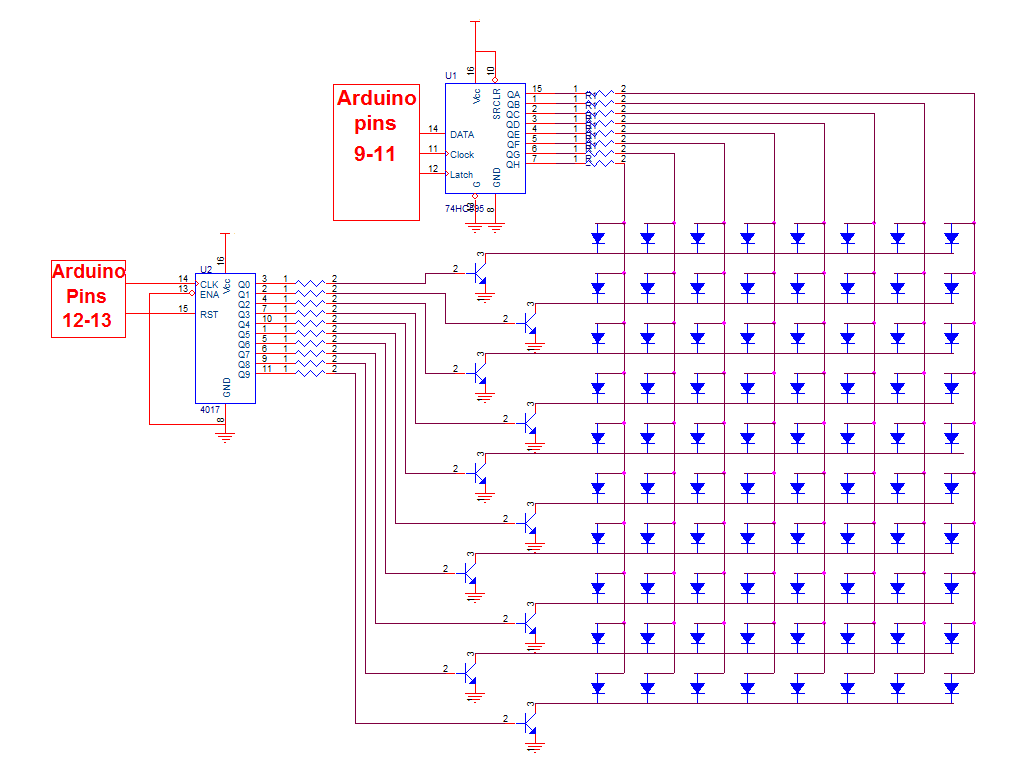


So what is multiplexing:
It is basically a way to split information in to little peaces and send it one by one.
this way you can save a lot of pins on the Arduino and keep your program quite simple.
In our case we split the image that we want to display to 10 peaces (10 rows), We want to scan the rows of the matrix( light up one row at a time) and send info from the Arduino to the columns.
All the columns are positives of the LEDs and the rows are negatives so if the first row is connected to ground and we send information to the columns we will only light the first row.
To get a good display we need to scan the rows very fast, so fast the the human eye thinks that all of the rows are connected at the same time.
So why the 4017:
For this LED matrix I wanted to use this useful IC.
Heres a good site to learn the basics of this IC : http://www.doctronics.co.uk/4017.htm
The 4017 decade counter is used to allow multiplexing.
This IC basically scans the rows of the matrix( lights up one row at a time).
In our case we want to connect the rows to ground but the 4017 doesn't build to sink current, so to solve this little problem we need to use a transistor with a resistor.
The 4017 has 10 output pins so we need 10 resistors and 10 transistors, we connect the 1K resistors to the outputs of the 4017 and the base of the transistor to the other end of the resistor.
Then we connect the collectors of the transistor to the rows and the emitter to the ground.
Heres the data sheet of the transistor we need to use : http://www.fairchildsemi.com/ds/2N/2N3904.pdf
The shift register:
This little IC is a very useful one it allows you to control lots of outputs with the use of onlt 3 pins from the micro-controller. By connecting more IC's you can increase the number of outputs with losing more micro-controller pins.
You can read more about them and how to use them with arduino in this link:
http://www.arduino.cc/en/Tutorial/ShiftOut
It is basically a way to split information in to little peaces and send it one by one.
this way you can save a lot of pins on the Arduino and keep your program quite simple.
In our case we split the image that we want to display to 10 peaces (10 rows), We want to scan the rows of the matrix( light up one row at a time) and send info from the Arduino to the columns.
All the columns are positives of the LEDs and the rows are negatives so if the first row is connected to ground and we send information to the columns we will only light the first row.
To get a good display we need to scan the rows very fast, so fast the the human eye thinks that all of the rows are connected at the same time.
So why the 4017:
For this LED matrix I wanted to use this useful IC.
Heres a good site to learn the basics of this IC : http://www.doctronics.co.uk/4017.htm
The 4017 decade counter is used to allow multiplexing.
This IC basically scans the rows of the matrix( lights up one row at a time).
In our case we want to connect the rows to ground but the 4017 doesn't build to sink current, so to solve this little problem we need to use a transistor with a resistor.
The 4017 has 10 output pins so we need 10 resistors and 10 transistors, we connect the 1K resistors to the outputs of the 4017 and the base of the transistor to the other end of the resistor.
Then we connect the collectors of the transistor to the rows and the emitter to the ground.
Heres the data sheet of the transistor we need to use : http://www.fairchildsemi.com/ds/2N/2N3904.pdf
The shift register:
This little IC is a very useful one it allows you to control lots of outputs with the use of onlt 3 pins from the micro-controller. By connecting more IC's you can increase the number of outputs with losing more micro-controller pins.
You can read more about them and how to use them with arduino in this link:
http://www.arduino.cc/en/Tutorial/ShiftOut
Soldering the Matrix


Soldering the LED matrix is a very tricky thing ,there are a lot of ways to do it and I will give you just two.
The first one is the one I used and this way takes a lot of time and effort but the end result is very nice and pretty.You need to connect all the positive leads of the LEDs in columns and the negative lead in rows.
Now you do this by taking the positive lead of the first LED and bend it down to the other LEDs, solder the pins which touch each other, from here take the last lead that you soldered and bend it again down and repeat till you have all the positive leads connected in the column. snip the leads that you didn't use.
Now the tricky part is connecting the negative pins in a row because you can't bend them and solder like you did with the positive leads. Now I used little jumpers from solid core wire and connect them like you can see in the picture below( this takes lots of time and work).
The second way is to start the same way as in the first way but the only difference is in connecting the negative pins. This method saves lots of time and is a lot simpler.
The trick is to put some tape or another thing on the columns connections to isolate them from the negative pins and if you do that you can bend the negative leads too and connect them like you did with the positive ones.
Without the shift register:
Via a resistor you connect each column to the arduino(pins 0-7).
The reset pin of the 4017 goes to pin 8 on the arduino and the clock pin goes to pin 9 on the arduino.
With the shift register:
Now if you connect every thing like shown in the schematic you will need to connect the control pins like so:
The shift register:
Data Pin = arduino pin9
Latch Pin = arduino pin 11
Clock Pin = arduino pin 10
The 4017:
clock pin = arduino pin 13
reset pin = arduino pin12
The first one is the one I used and this way takes a lot of time and effort but the end result is very nice and pretty.You need to connect all the positive leads of the LEDs in columns and the negative lead in rows.
Now you do this by taking the positive lead of the first LED and bend it down to the other LEDs, solder the pins which touch each other, from here take the last lead that you soldered and bend it again down and repeat till you have all the positive leads connected in the column. snip the leads that you didn't use.
Now the tricky part is connecting the negative pins in a row because you can't bend them and solder like you did with the positive leads. Now I used little jumpers from solid core wire and connect them like you can see in the picture below( this takes lots of time and work).
The second way is to start the same way as in the first way but the only difference is in connecting the negative pins. This method saves lots of time and is a lot simpler.
The trick is to put some tape or another thing on the columns connections to isolate them from the negative pins and if you do that you can bend the negative leads too and connect them like you did with the positive ones.
Without the shift register:
Via a resistor you connect each column to the arduino(pins 0-7).
The reset pin of the 4017 goes to pin 8 on the arduino and the clock pin goes to pin 9 on the arduino.
With the shift register:
Now if you connect every thing like shown in the schematic you will need to connect the control pins like so:
The shift register:
Data Pin = arduino pin9
Latch Pin = arduino pin 11
Clock Pin = arduino pin 10
The 4017:
clock pin = arduino pin 13
reset pin = arduino pin12
It Is Time to Program



I have written a little program to make scrolling text and added all the letters and number( lots of work ), I used ports for my program because it saves space and easier to handle.
If you don't know how to work with ports on the arduino I recommend to go on the arduio web site a learn before you start.
here a link : http://arduino.cc/en/Reference/PortManipulation
If you want to make your own images I have made a little tool with excel that will make writing images a lot easier(the instructions come with the tool)
If you don't have excel, I recommend making a matrix in paint and drawing the image there and then it would be a lot easier to write the bytes.
And the last things is to not forget to unplug pins 0 and 1 when you upload your program because this pins also used as communication pins and may cause some errors with the program.
If you choose to use shift register you will not need to worry about disconnecting the 0 and 1 pin on the arduino. I have added the code to control the matrix with shift registers too.
If you don't know how to work with ports on the arduino I recommend to go on the arduio web site a learn before you start.
here a link : http://arduino.cc/en/Reference/PortManipulation
If you want to make your own images I have made a little tool with excel that will make writing images a lot easier(the instructions come with the tool)
If you don't have excel, I recommend making a matrix in paint and drawing the image there and then it would be a lot easier to write the bytes.
And the last things is to not forget to unplug pins 0 and 1 when you upload your program because this pins also used as communication pins and may cause some errors with the program.
If you choose to use shift register you will not need to worry about disconnecting the 0 and 1 pin on the arduino. I have added the code to control the matrix with shift registers too.
It's Done

Now you can try and make your one patterns and images and you will know how to use the 4017 IC
and the 74HC595 shift register.
and the 74HC595 shift register.