7 Segment Display Excel Simulator
by Yoshisan in Design > Software
860 Views, 0 Favorites, 0 Comments
7 Segment Display Excel Simulator
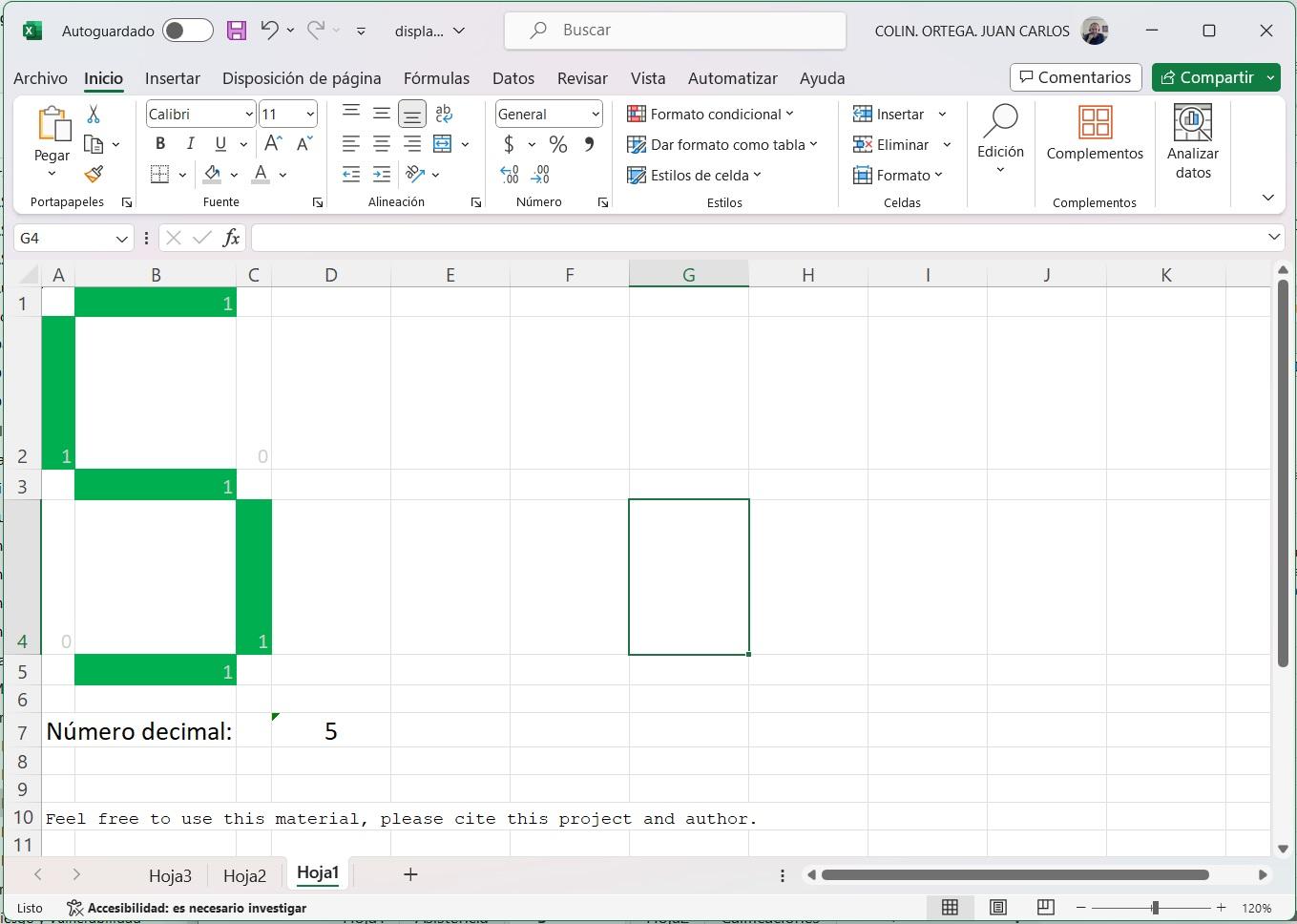
A simulation of a seven segment display on an Excel spreadsheet.
I made this in order to practice the reactions of cells apparience and to notice the benefits of cells resize to achieve simulation capabilities.
The result of this project is a spreadsheet where you may capture an integer number between 0 and 9, and this number will be shown in large size in the way of a luminous display conformed of seven bars arranged to "draw" the captured number.
Supplies
Microsoft Excel installed.
Resizing Cells
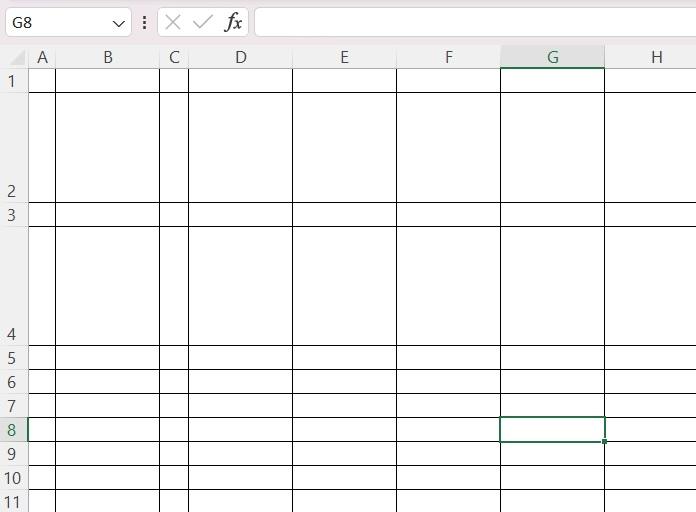
Make narrow columns A and C.
Make higher files 2 and 4.
As shown in the image.
Do you see the intention of these? Can you imagine now where the number is to be shown?
Choose the Entry Cell
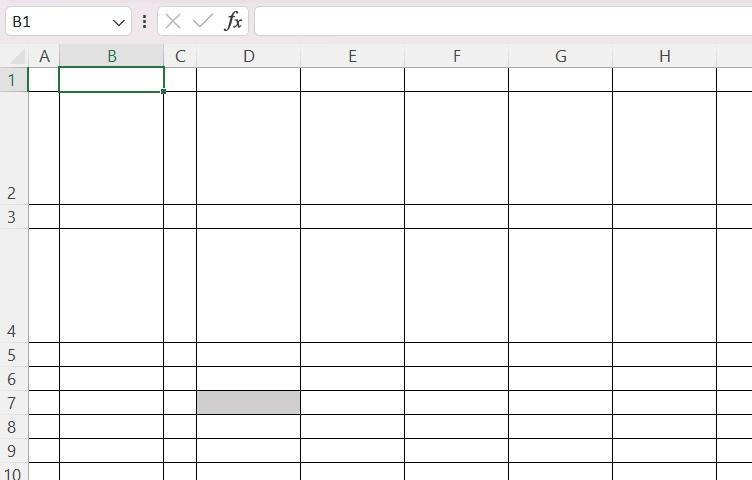
Define which will be the cell to capture the number to display.
In this example, the selected cell is D7.
You must remember the cell you chose.
Programming the Formulas
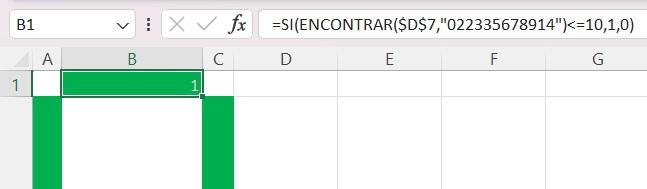
Formula in the image is shown from an Excel Spanish language istallation.
The formula for an English language installation is:
=IF(FIND($D$7,"022335678914")<=10,1,0)
Notice that the cell D7 is mentioned in the formula because that was the selected cell for entry data.
This formula is specific for the B1 cell. B1 cell is where the upmost segment of the seven segments will be simulated.
This means, this segment should be "on" for numbers 0,2,3,5,6,7,8 and 9. So, this segment sould be "off" for numbers 1 and 4.
Now, watch the formula in the numbers between quotation marks: the first 10 numbers are those for turn the segment "on" but never would be less than 10 numbers. This is the reason some number are repeated, as if we try to occupy the place of the descarted number.
Numbers in positions eleven or beyond, are the numbers in which te segment sould remain "off". For these "off numbers" it is not necessary to mantain positions filled.
The formula returns a 0 when the segment should stay OFF and a 1 when the segment should turn ON.
In this step you should be pacient. The formula of each segment must be adapted.
Programming Color Reaction of Cells
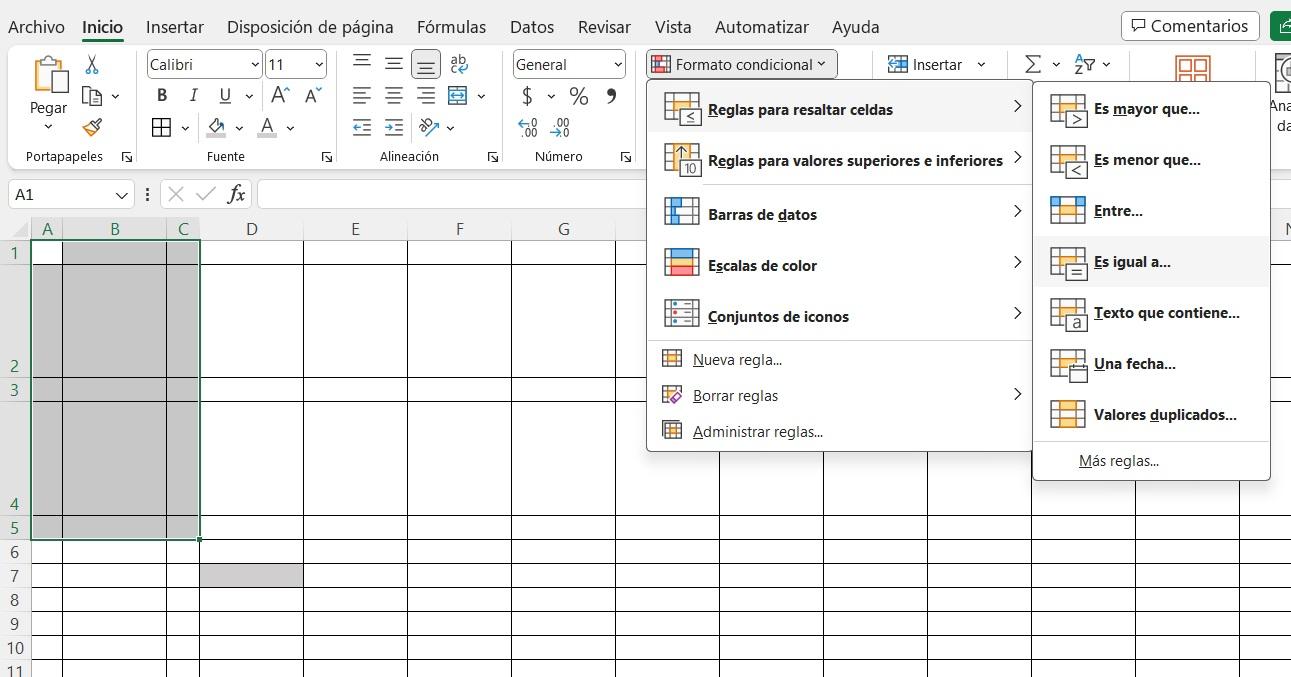
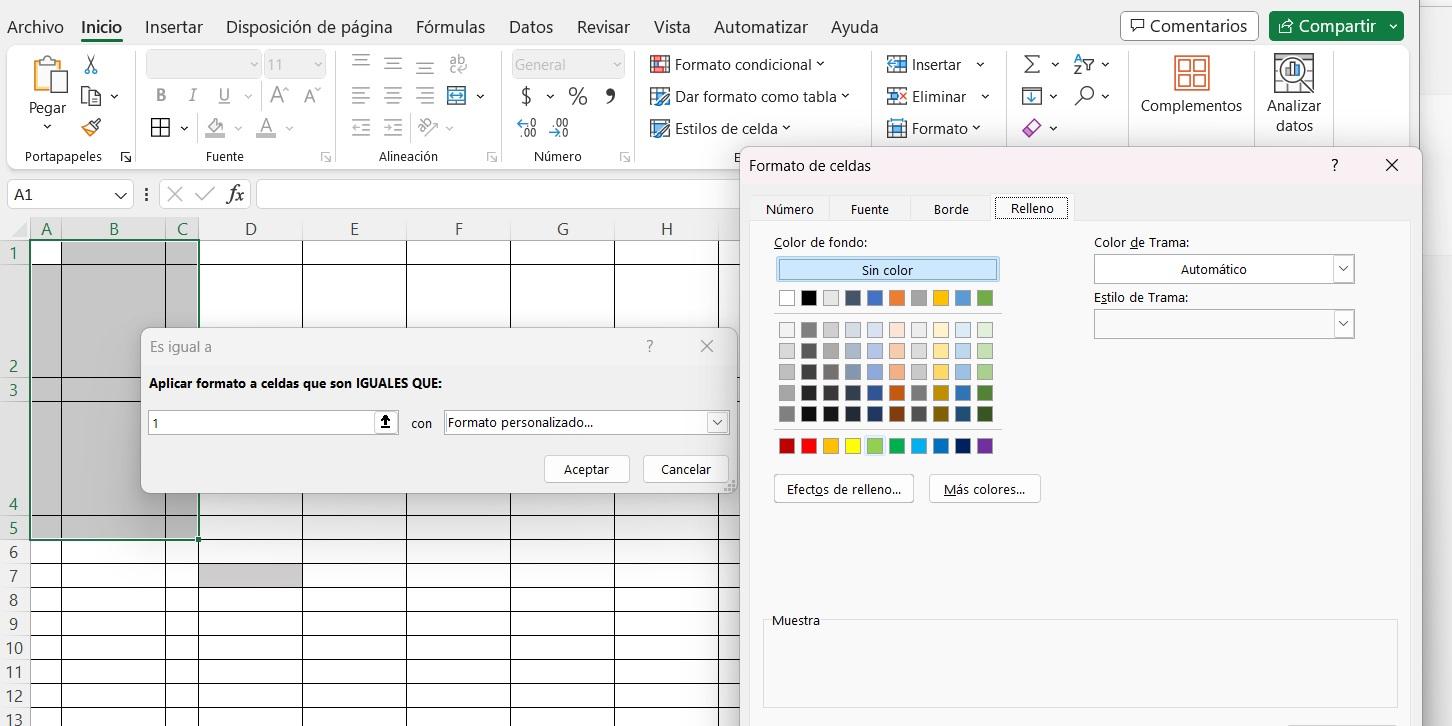
Select the area where the display is confined.
In the upper menues, go to "conditional format". Then go to highlight rules.
Select the "equal to" type of rule.
Insert a number 1 in the value box, and select "personal format" on the other box. Then, select a brilliant color.
Ok. the simulator is completed. You may change the color of the text in the cells of the display, as you wish.