68k-mbc Playing Zork1, Zork2, Zork3 and Other 8080 Com Files
by coopzone in Circuits > Arduino
840 Views, 1 Favorites, 0 Comments
68k-mbc Playing Zork1, Zork2, Zork3 and Other 8080 Com Files
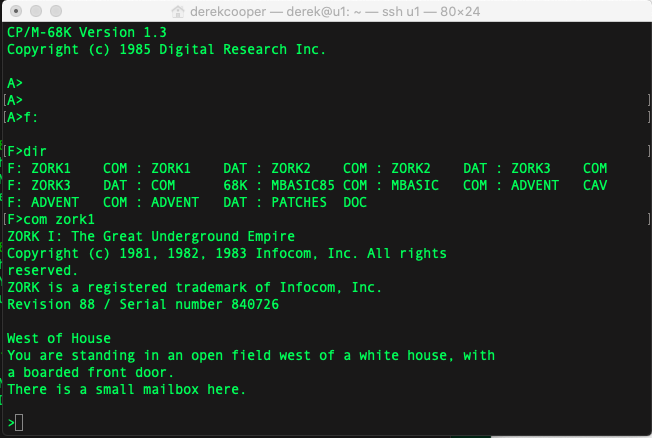
Under normal use you can not use programs like Zork, mbasic and colossal cave on a cp/m-68k based machine. Thats because these programs where compiled for the 8080 processor and the 68008 can't run them.
However, after spotting someone else using an 8080 program on cp/m-68k and a lot of searching around, I found a program called com.68k. This is an 8080 emulator for cp/m-68k.
Unfortunately I can't find any documentation or source code for it. Sadly I have no idea who created it or when. I would think it was a 'beta' version - it's not that good at coping with errors etc. in fact it actually managed to crash my 68k-mbc at one point.
Credit for the original program was found in an article of Dr Dobbs FEB 1986 entitled "com" - an 8080 emulator by Jeffrey H. Johnson. I have also found the source code and latest version on GitHub: https://github.com/johnsonjh/com-cpm
As long as you use with care and don't expect fantastic results (speed wise) it works well enough for you to run and enjoy things like Zork 1,2,3 and mbasic.
Enjoy
Supplies
I have created a share with all the files you need to be able to follow this instructable.
https://drive.google.com/drive/folders/11cGOflOFXI...
Have fun.
Getting the Files
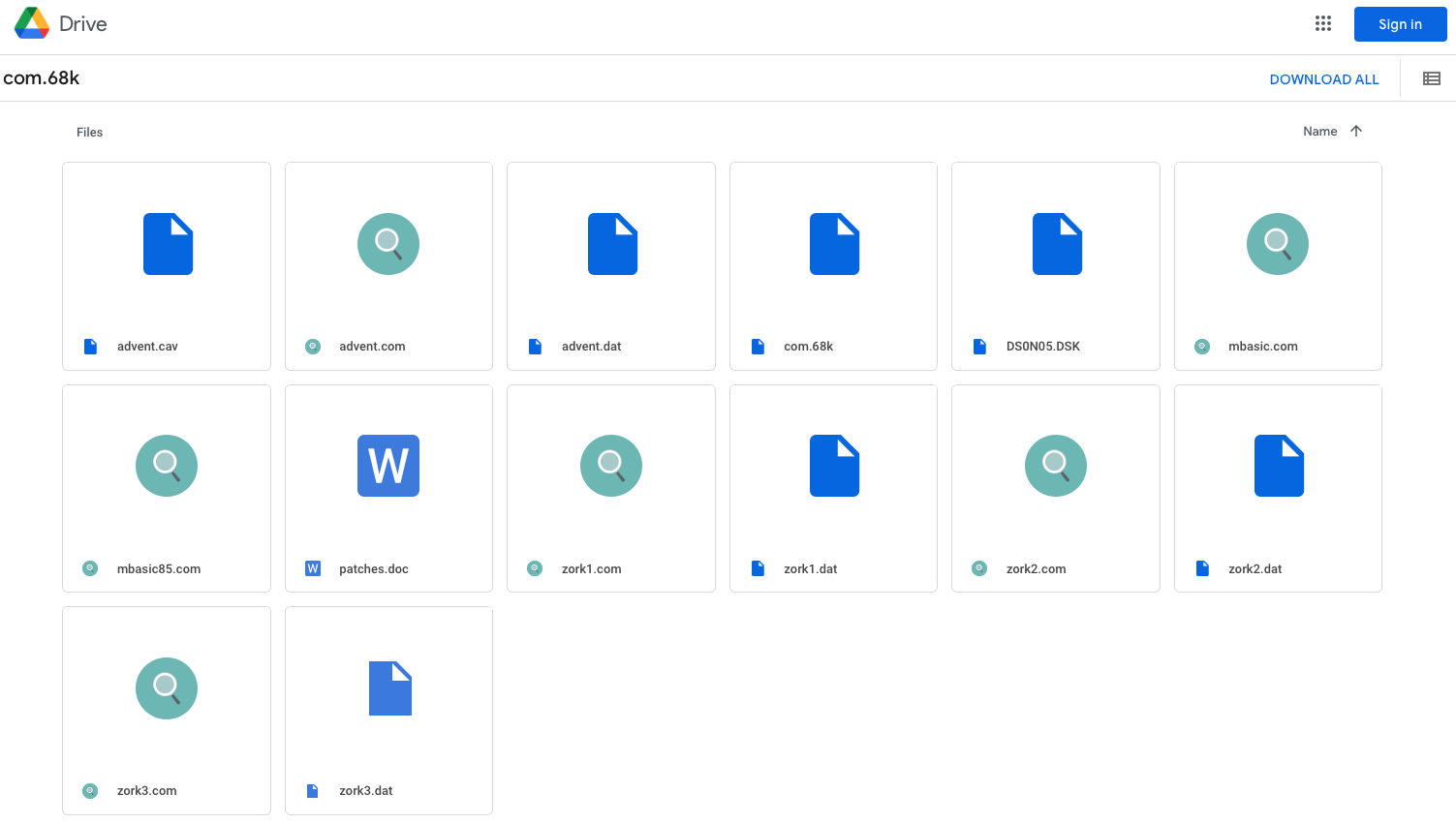
You can get the files from: https://drive.google.com/drive/folders/11cGOflOFXI...
All you need do is download the file you want, I suggest you save them is a folder on your hard disk. Keep the folder name simple, avoid spaces in the name or path leading to it. That will make the copying files to your SD card much easier.
You can Download just the files you want, for example; com.68k, zork1.com and zork1.dat. Once you have the files proceed to step 2.
If you prefer you can get the disk image for Drive F as one file, it already has the files copied to the image and just replaces the currently blank Disk F on the 68k-mbc. If you get this file DS0N05.DSK you can proceed to step 3.
Copy the Files to Your MBC
In these instructions I will give the commands used on either a windows command prompt or a linux shell using cpmtools. Many prefer the GUI version - it's up to you. You can read through https://www.instructables.com/Z80-mbc2-Virtual-Dis... for further information on how to use the command line tools.
cpmtool-GUI how to's etc can be found on the just-4-fun.org web site.
1, Just in case - make a copy of the SD-CARD contents, or work on a copy SD-CARD. Don't use your only copy!
2, Choose the disk drive you intend the files to be on when running the 68k-mbc, each disk has a corresponding file, some examples:
Drive A would be DS0N00.DSK
Drive F would be DS0N05.DSK
The standard distribution of the SD-CARD has Drive F as 'blank', so I will use it to copy the required files to.
3, You should have already download the the files in step 1. Also assuming you have your SD-CARD in the computer (linux, card should be mounted). Change directory to the SD-CARD top-level folder and if you do DIR or LS you should see something like this:
asm_demo cpmtools DS0N04.DSK DS0N09.DSK DS0N14.DSK IOSVER.TXT autoboot.bin DS0N00.DSK DS0N05.DSK DS0N10.DSK DS0N15.DSK src cbasic_demo DS0N01.DSK DS0N06.DSK DS0N11.DSK DS0NAM.DAT ChangeLog.txt DS0N02.DSK DS0N07.DSK DS0N12.DSK ebasic.bin cpm68.bin DS0N03.DSK DS0N08.DSK DS0N13.DSK ehbasic_demo
4, The following command will copy the files onto DS0N05.DSK (Drive F, when booted). I am showing the Linux command here the windows version is the same except the path name of the source files will be in windows format, ie C:\68kfiles etc.
A directory of the files i'm copying:
derek@u1:/tmp/copy_68k$ ls /68kfiles/ com.68k mbasic.com zork1.dat zork2.dat zork3.dat mbasic85.com zork1.com zork2.com zork3.com
The command (assuming your current folder is the SD-CARD
sudo cpmcp -f 68kMBC-D0-15 DS0N05.DSK /68kfiles/* 0:<br>
This copies all the files from /68kfiles/ to user 0: on the cp/m drive F (DS0N05.DSK). You can confirm they are in place with a cmpls command like this:
sudo cpmls -f 68kMBC-D0-15 DS0N05.DSK 0: com.68k mbasic.com mbasic85.com zork1.com zork1.dat zork2.com zork2.dat zork3.com zork3.dat<br>
5, Safely remove your SD-CARD. Linux umount the card, Windows Eject the card.
Next step Running the software.
Copy the Complete Ready to Go Disk Image (optional)
If you decided not to download all the separate files in step 1 and just went for the ready to use Drive F image then you only need to copy the DS0N05.DSK file to your SD-Card.
1, Make a copy of your existing SD-CARD. Never use your only copy.
2, On Windows drag-n-drop the file to the SD-Card, When done safely Eject the card.
3, On linux either mount the SD-CARD, copy the file using CP, umount the card. Or in the GUI copy and past the file using your favourite desktop.
Next Step running the software.
Running the Software
Once you have booted your 68k-mbc, you should see all the files on Disk F, for example:
F>dir F: ZORK1 COM : ZORK1 DAT : ZORK2 COM : ZORK2 DAT : ZORK3 COM F: ZORK3 DAT : COM 68K : MBASIC85 COM : MBASIC COM : ADVENT CAV F: ADVENT COM : ADVENT DAT : PATCHES DOC F>
To start a program, for example Zork1 you run the .COM file using the com.68k program:
F>com zork1
ZORK I: The Great Underground Empire
Copyright (c) 1981, 1982, 1983 Infocom, Inc. All rights
reserved.
ZORK is a registered trademark of Infocom, Inc.
Revision 88 / Serial number 840726
West of House
You are standing in an open field west of a white house, with
a boarded front door.
There is a small mailbox here.
>