4K Time Lapse Using GoPro Hero4 for Dummies
by viccerna in Living > Travel
8146 Views, 7 Favorites, 0 Comments
4K Time Lapse Using GoPro Hero4 for Dummies

Hello Instructables Community!
I hope you enjoy traveling as much as I do! I especially love to keep memories of the beautiful places I visit.
One of my favorite ways of keeping memories is with my GoPro, my mate of travel! I love my GoPro because it is very small and practical but also very powerful (you can record in 4K definition!)
Today I am showing you how to create a TIMELAPSE that your friends and family will enjoy watching. I promise they will be captured by the way your special place will look!
Let's get started!
What You Need:
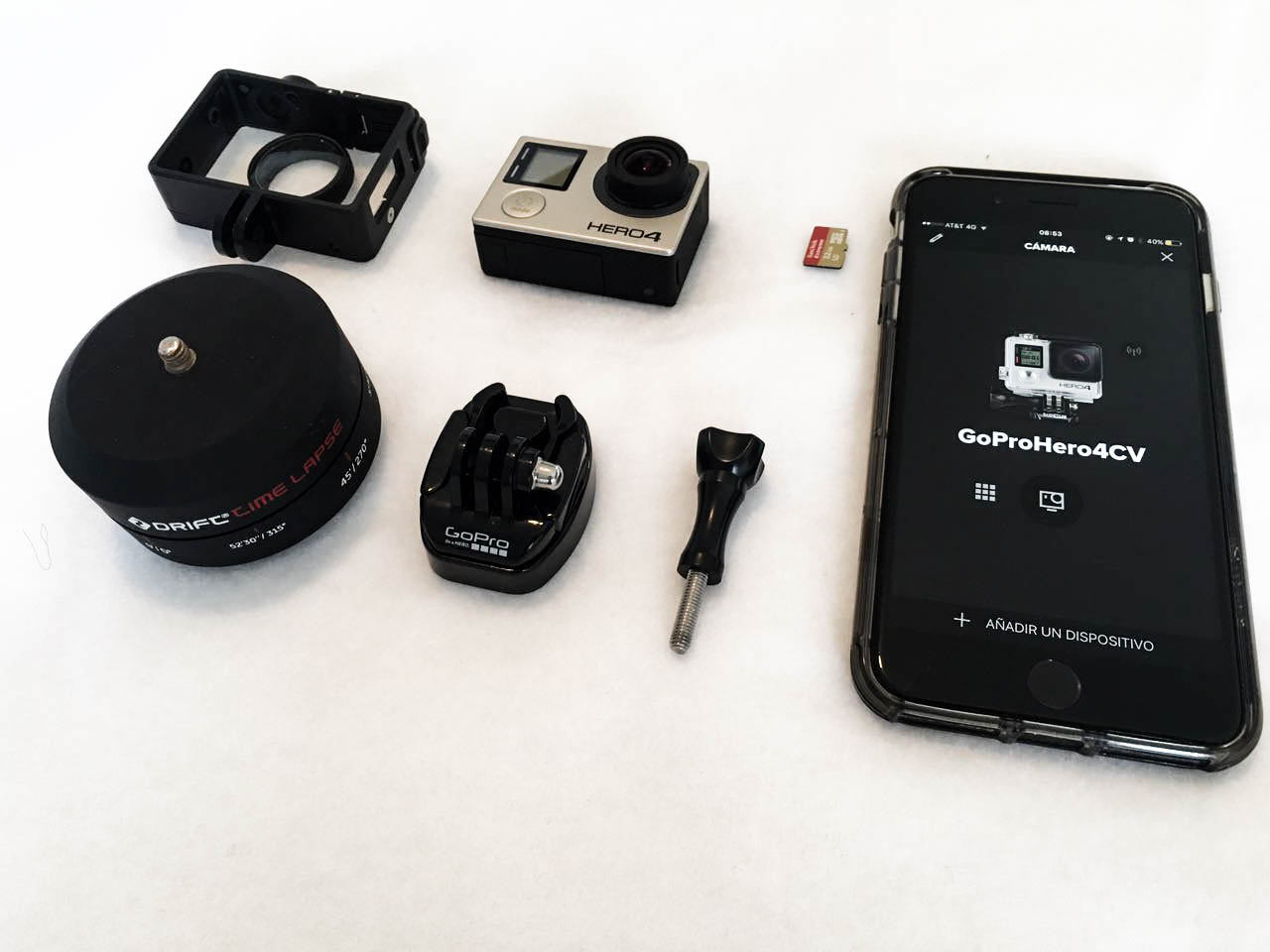
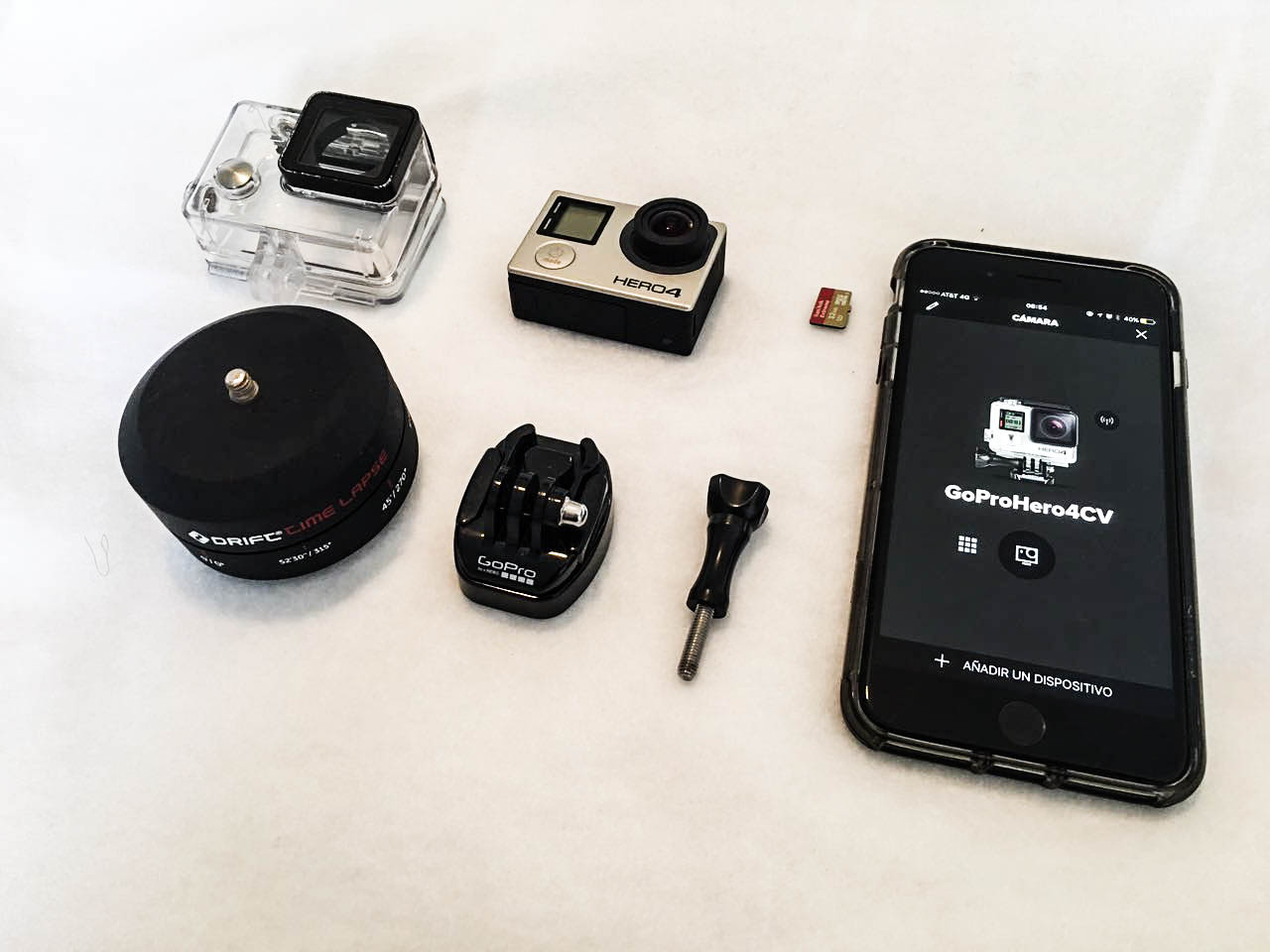
-Go Pro Hero4 Black / Silver
-32 GB Memory card for HD /4K recording
-Standard camera housing case (for outdoors recording) or frame (for indoor recording)
-GoPro standard screw
-Drift time lapse or similar
-GoPro tripod adapter
-Mobile device with GoPro App installed
Insert Memory Card



After inserting memory card you should secure it.
Tripod Adapter and Time Lapse

The tripod adapter will be the connection between the timelapse and the GoPro Camera
Housing Case in Timelapse


Use the screw to keep together the time lapse and the case. Remember that depending on the video you will record you may use the frame (indoors) or the housing case (outdoors).
GoPro in Case

Insert camera in the case.
Turn on Camera


You should turn on your camera! (ensure your battery is full ... please!)
Pair GoPro App and Camera Using WiFi and Bluetooth
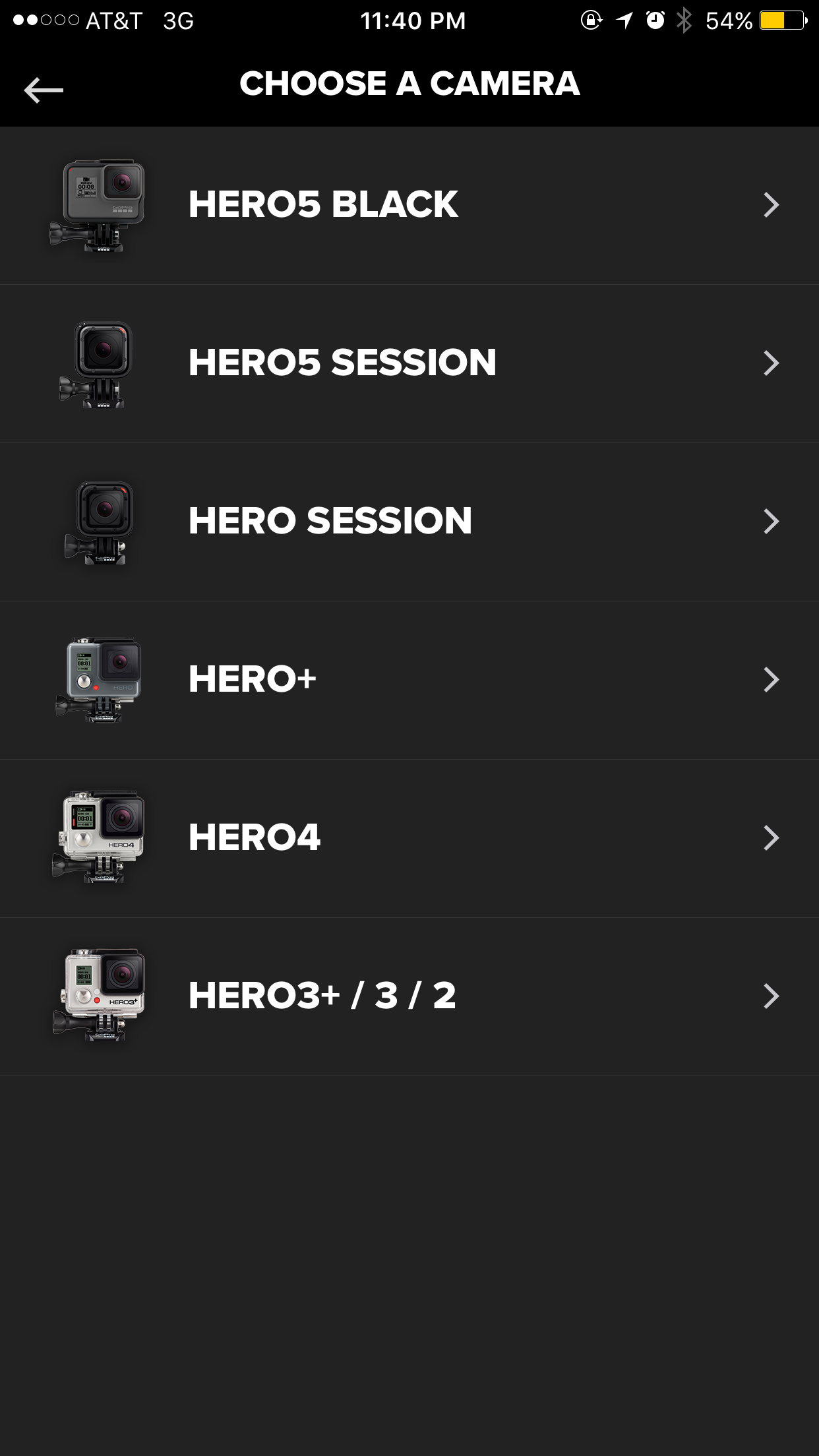


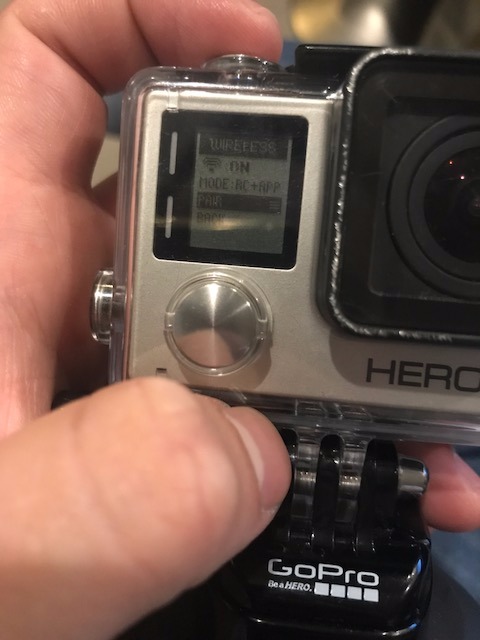
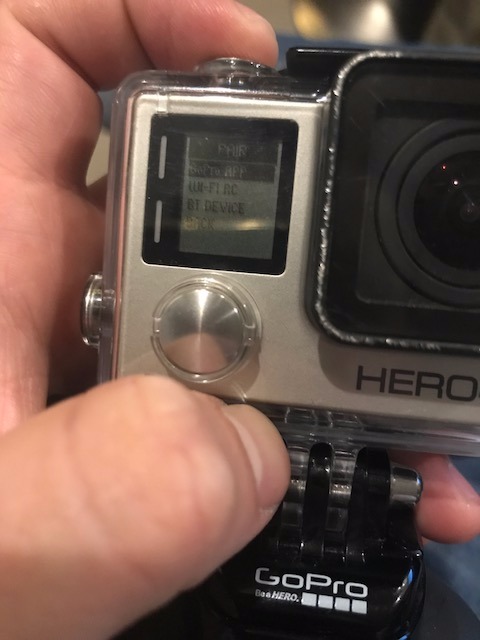
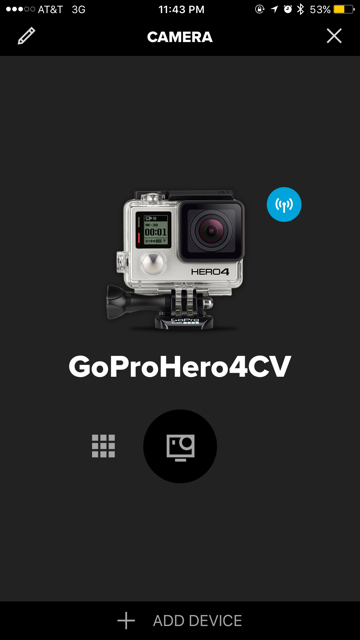
You will control your video recording and settings from your mobile so please turn on your Wi Fi and Bluetooth
Connect to GoPro Via Wifi
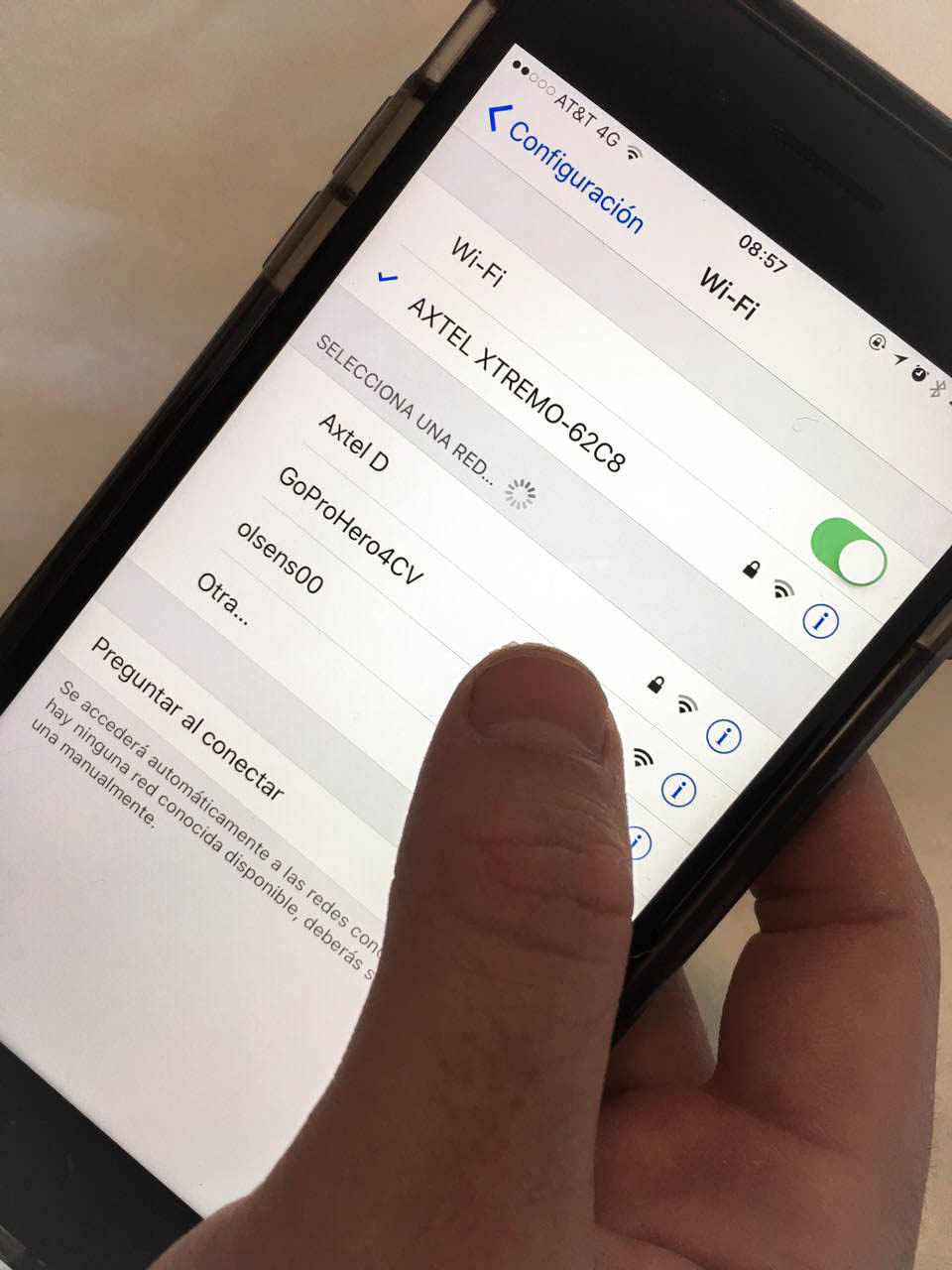
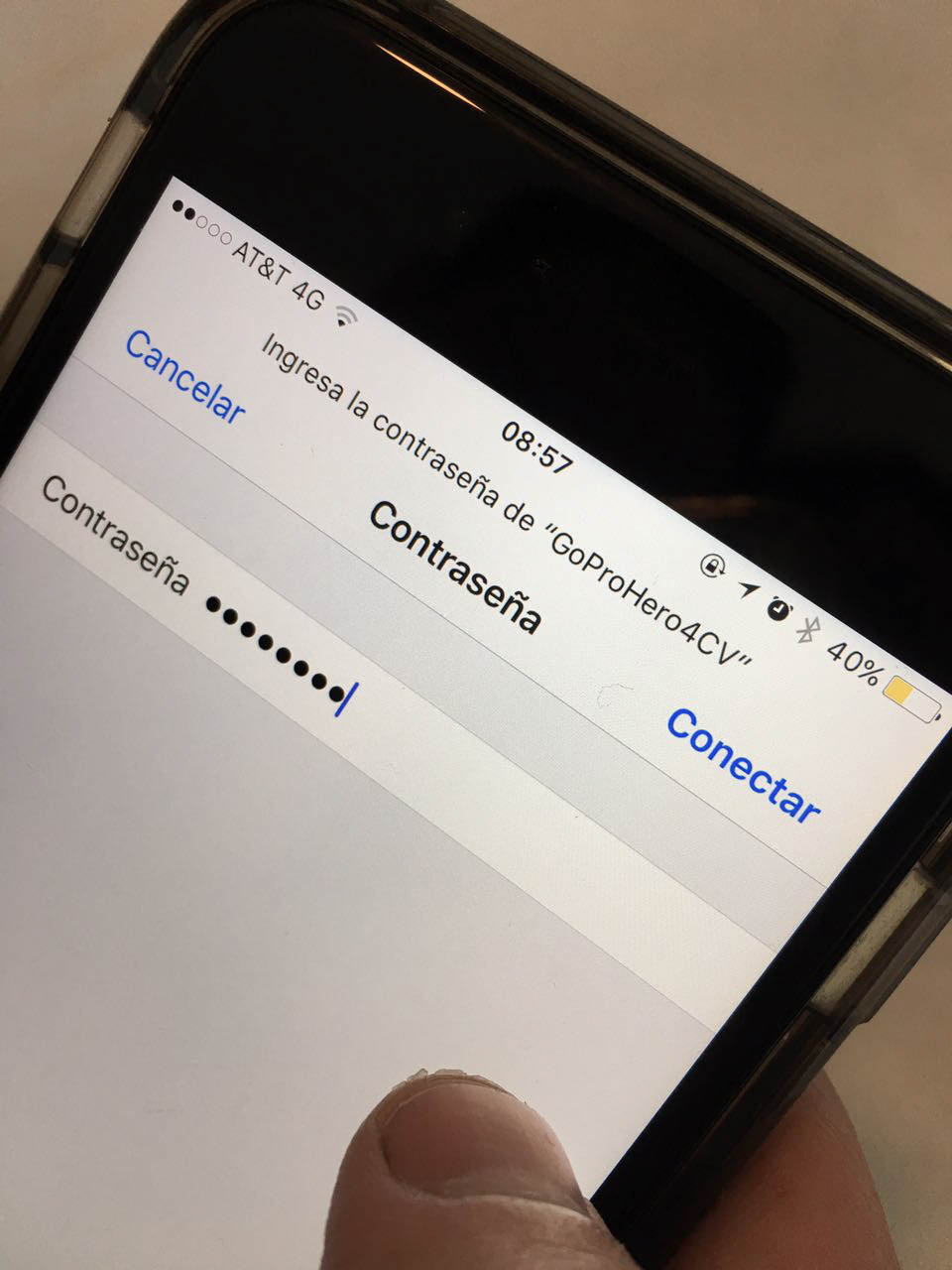
Connect to your GoPro Wifi and do not turn off your Bluetooth!
Open Go Pro App and Select Home Button
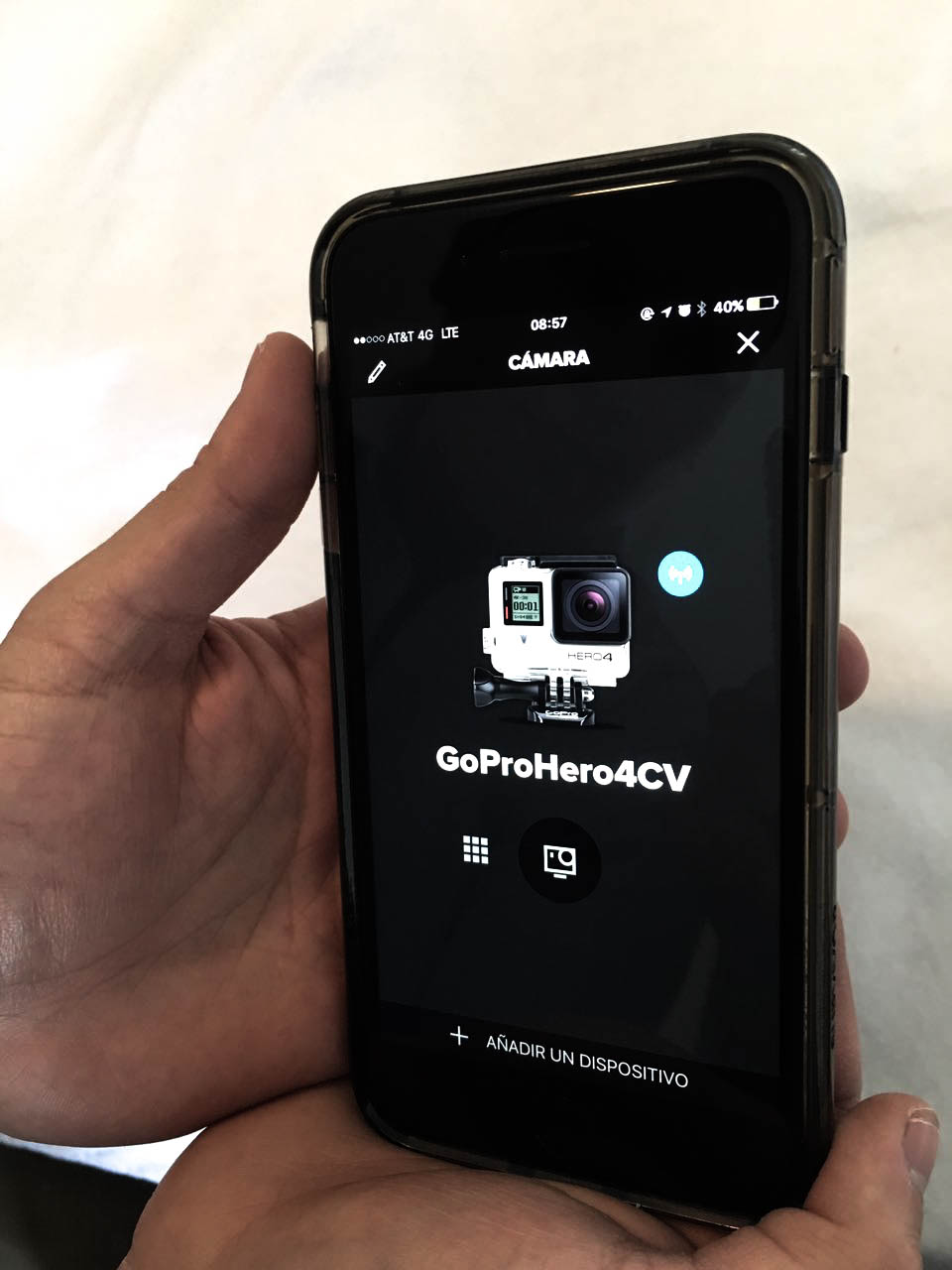
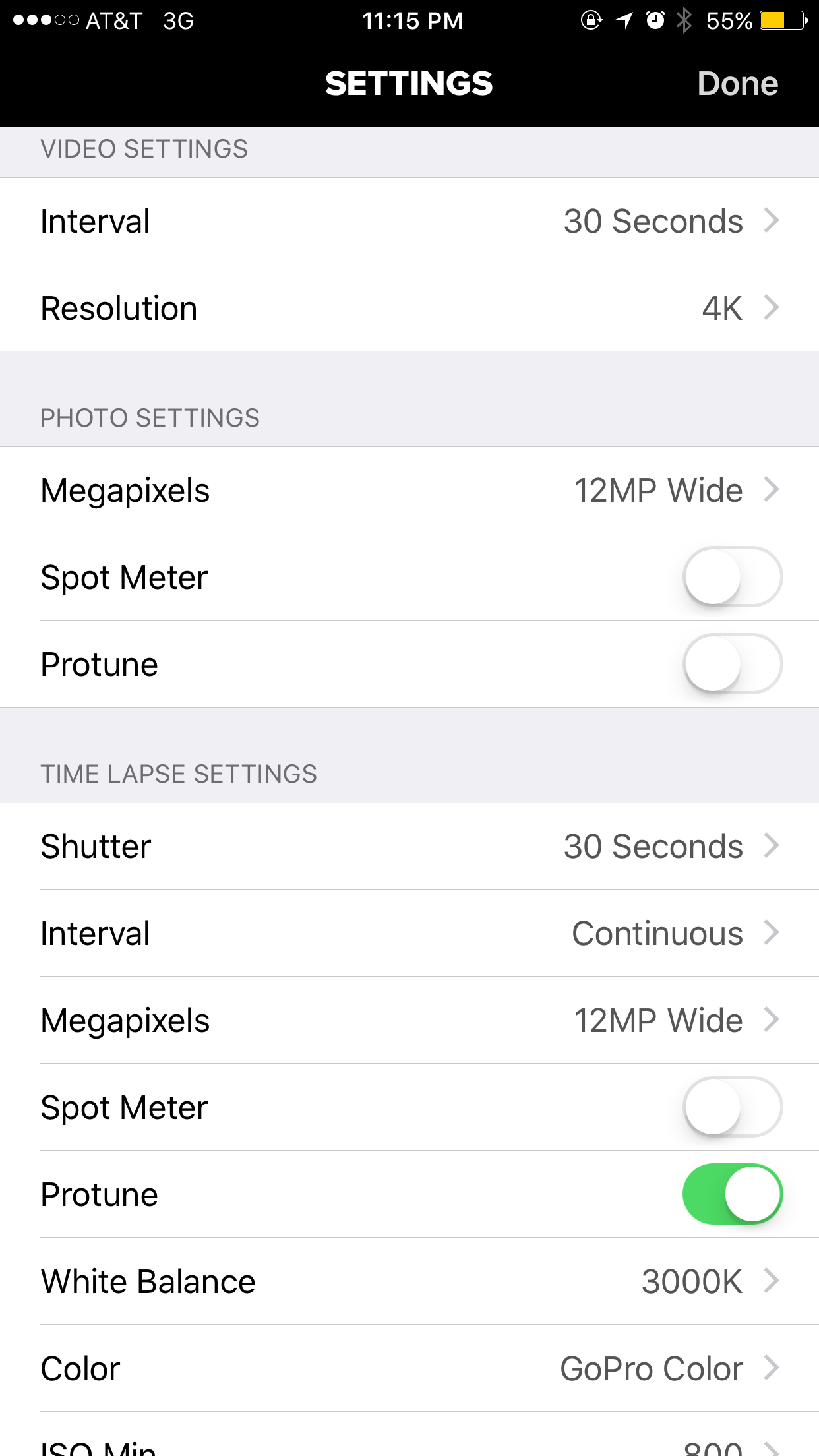
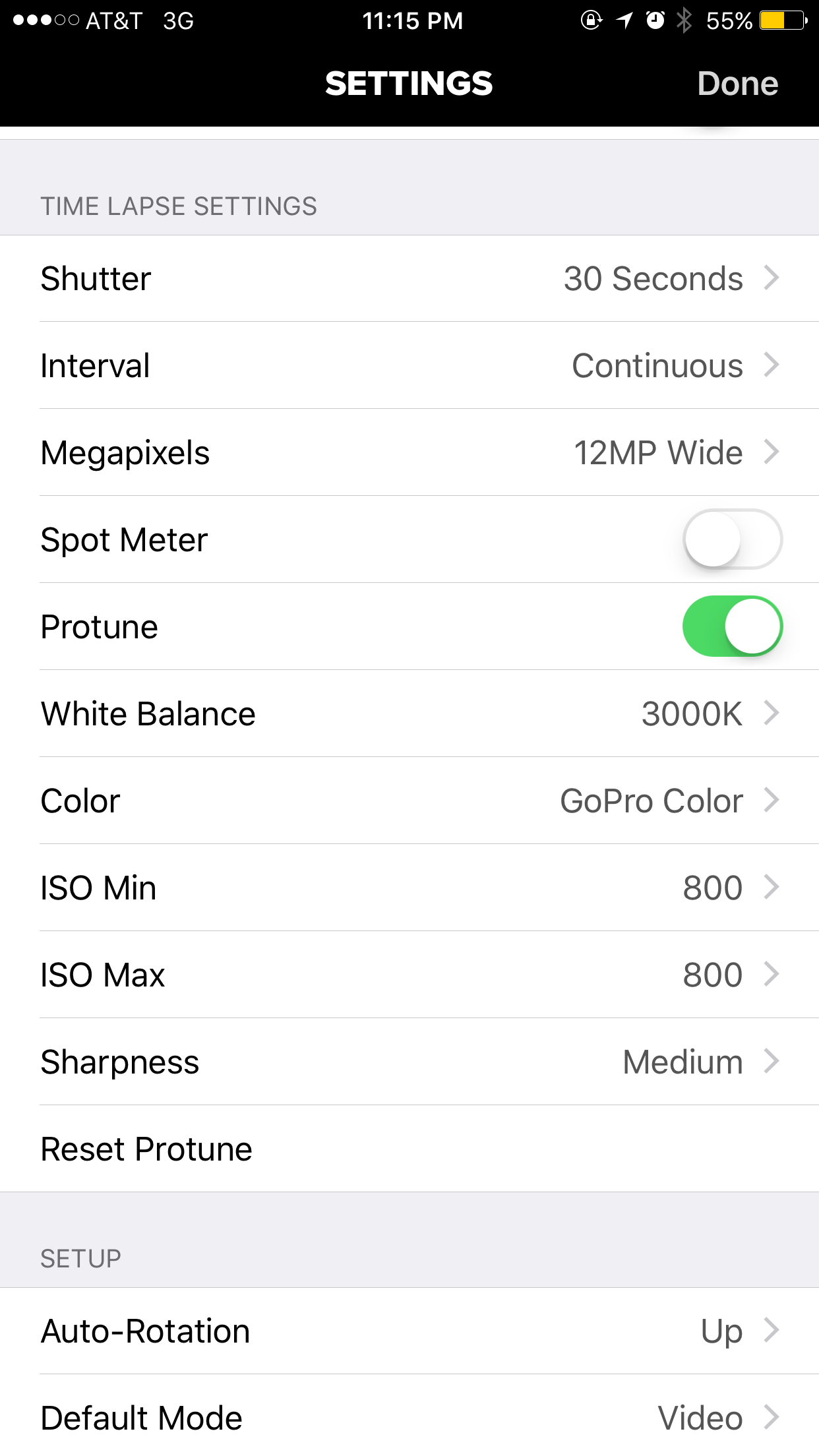
You can adjust brightness, color and other settings in Options
Rotate Timelapse Clockwise and Set in Desired Place

You are almost ready to start recording! Keep in mind that your timelapse will go from right to left
Select Timelapse Video Option
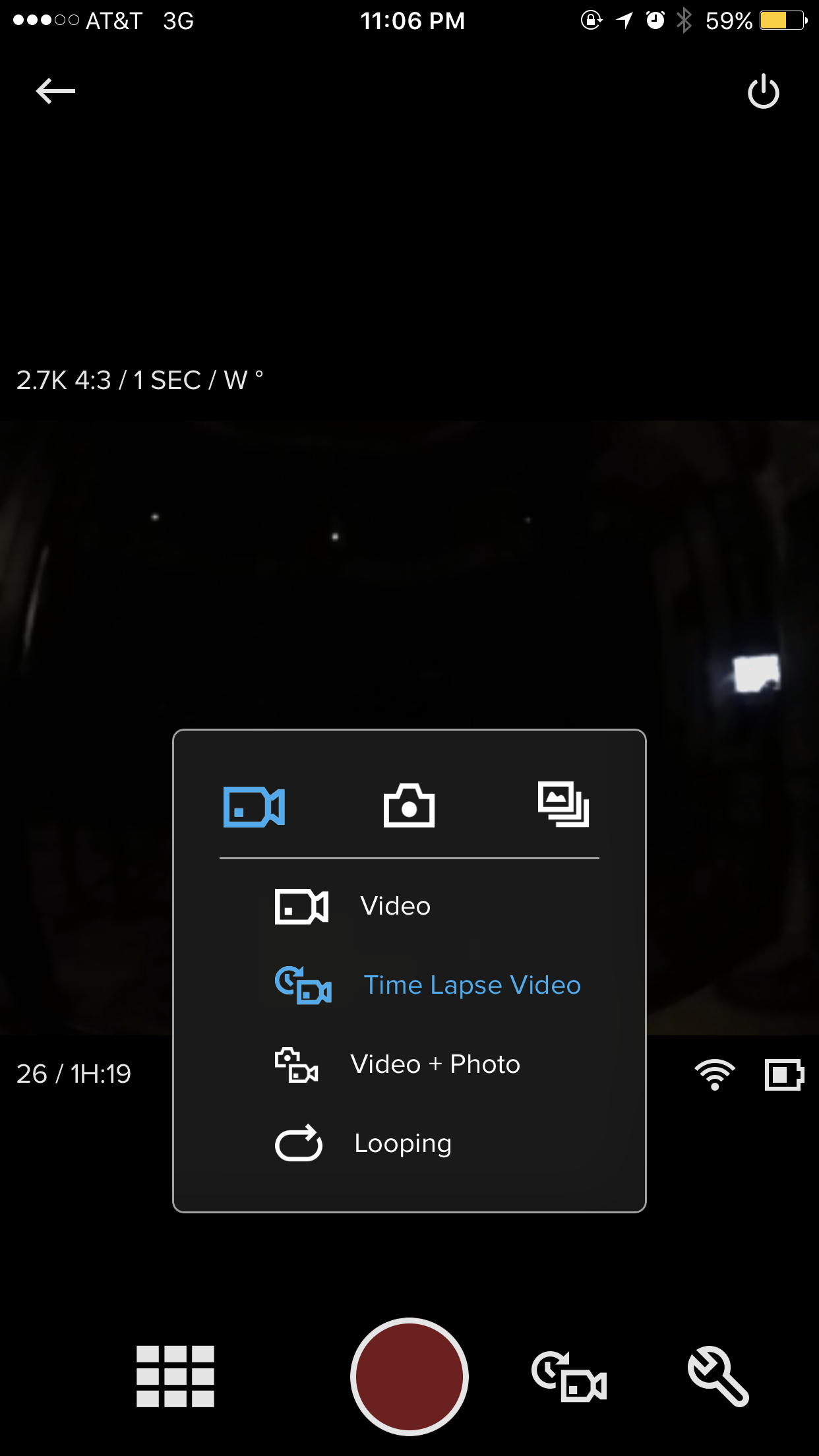
Open Go Pro App and select in Video the option "Timelapse Video"
Start Recording - Preview
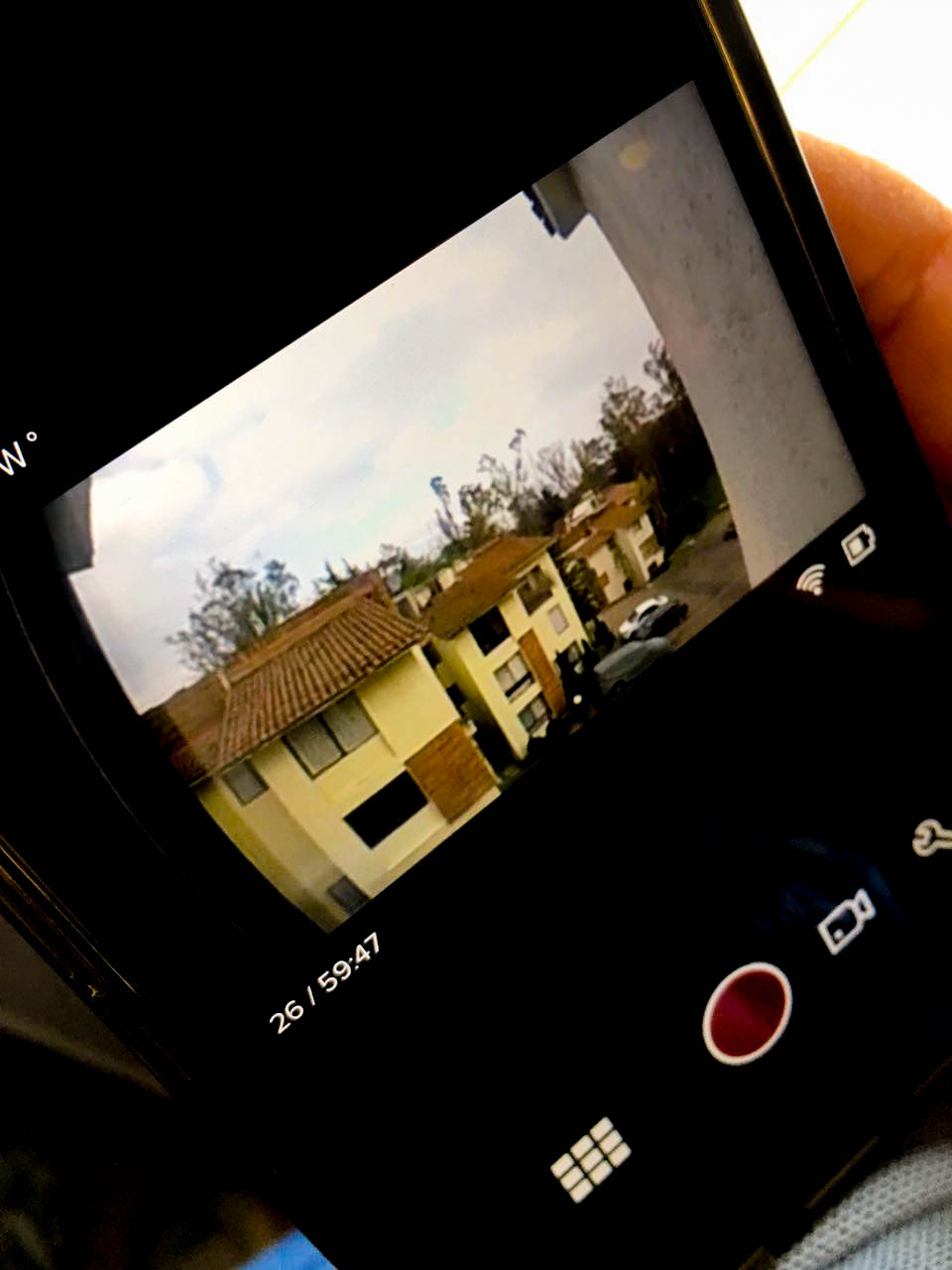
Consider that 10 seconds of recording will be around 1 second of timelapse, so please BE PATIENT!
After recording you can preview your timelapse in your mobile.
Share and Enjoy
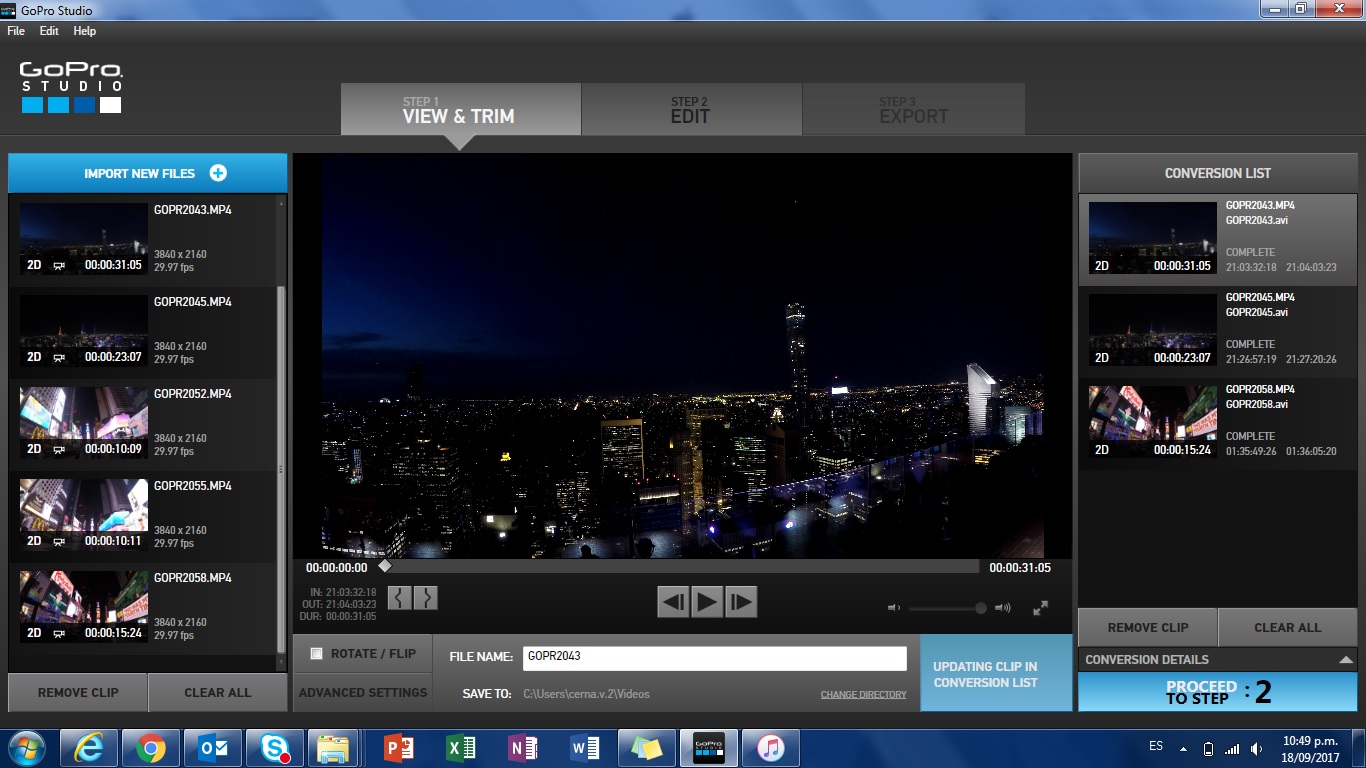
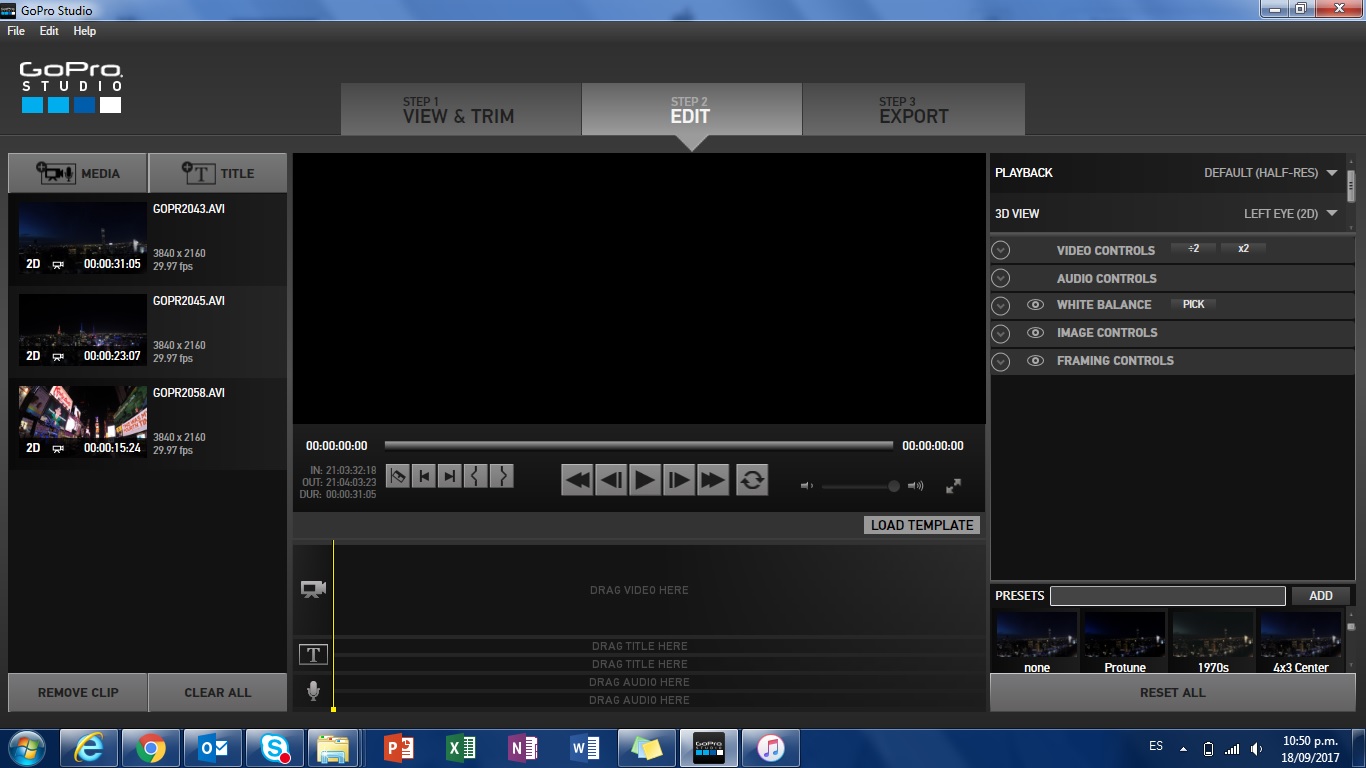
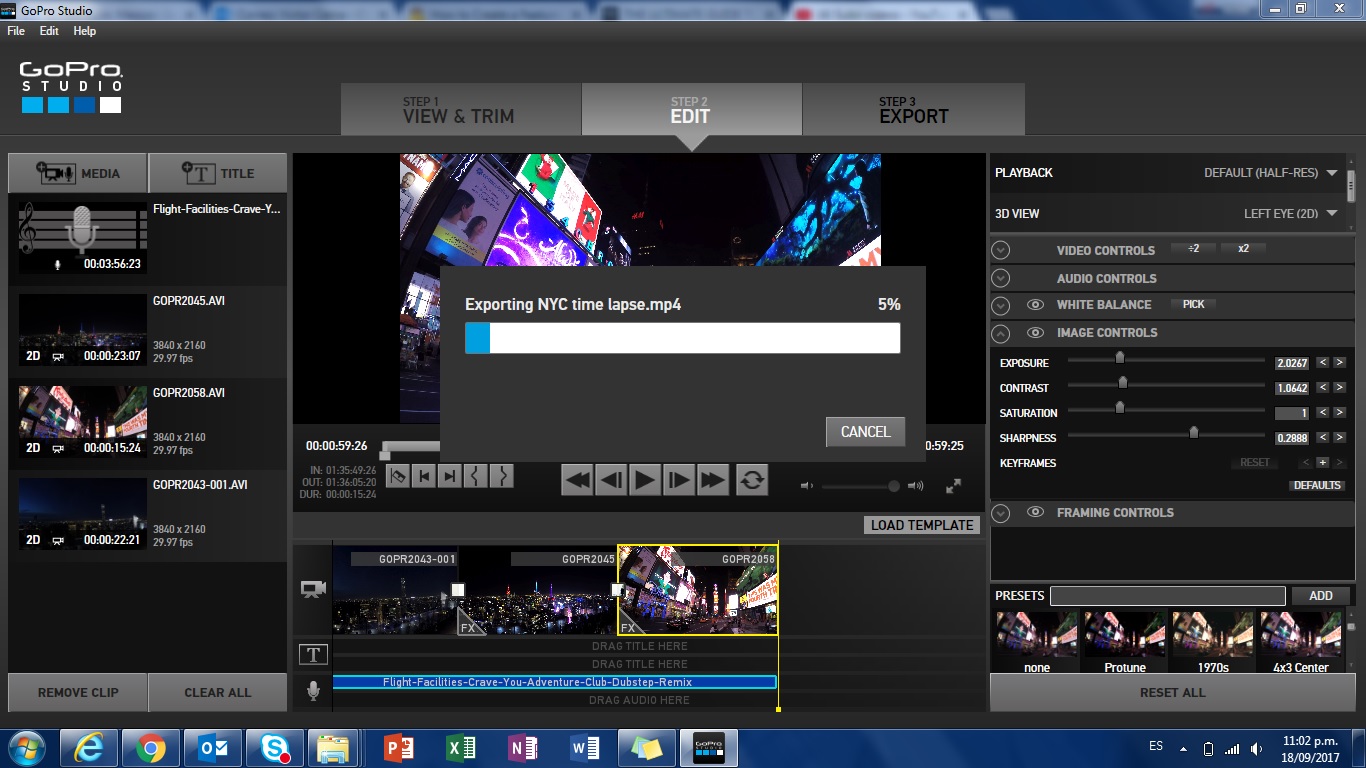
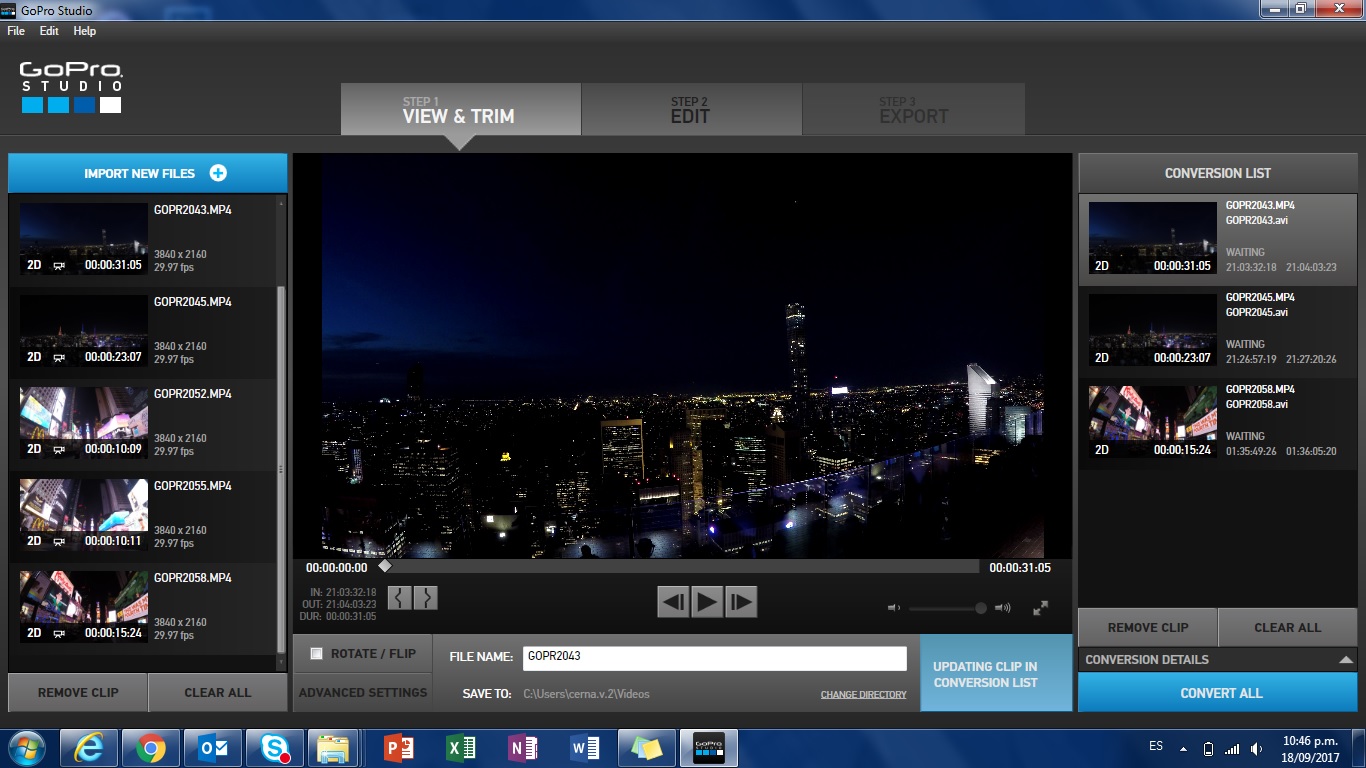
Connect GoPro to desktop and download your video.
Share with friends and family and ENJOY!
I hope you love this feature as much as I do :)
Let me know your experiences and travel tips!