4-Wire Touch Screen Interfacing With Arduino
by Komal Manoj Thakur in Circuits > Arduino
61382 Views, 57 Favorites, 0 Comments
4-Wire Touch Screen Interfacing With Arduino

For more stuff visit my web site Steps2Make.com
This tutorial shows How to interface 4-wire touch screen using Arduino. This tutorial is useful for all microcontrollers to know how to interface Reisistive Touchscreen
Resistive touchscreen displays are composed of multiple layers that are separated by thin spaces. Pressure applied to the surface of the display by a finger or stylus causes the layers to touch, which completes electrical circuits and tells the device where the user is touching.
Components Required and Connections



Components Required:
- Touchscreen
- Arduino UNO R3
- Connecting wires
Tools Required:
- Laptop with arduino software
- USB cable for arduino
Make Connections:
- Connect X1 to A0 of arduino
- Connect X2 to A1 of arduino
- Connect Y1 to A2 of arduino
- Connect Y2 to A3 of arduino
Visit my blog.circuits4you.com for step by step guide and more sensors interfacing with arduino
How It Works ? and Programming
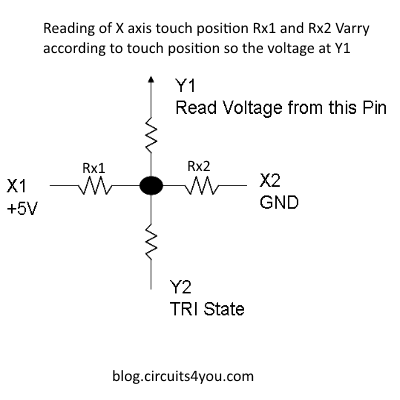
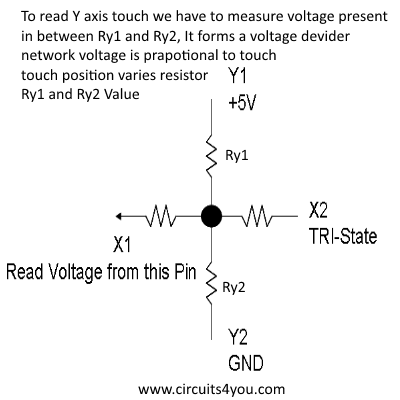
It works in 2 steps
Measure X axis Voltage
a. We are going to measure voltage on Y1
pinMode(Y1,INPUT);
b. Make Y2 Tristate
pinMode(Y2,INPUT);
digitalWrite(Y2,LOW);
c. Form a voltage divider in X1(+5V) and X2(GND)
pinMode(X1,OUTPUT); digitalWrite(X1,HIGH);
pinMode(X2,OUTPUT); digitalWrite(X2,LOW);
d. Read the ADC from Y1 pin
X = (analogRead(Y1))/(1024/XYresolution);
Similarly Measure Y axis Voltage
a. We are going to measure voltage on X1
pinMode(X1,INPUT);
b. Make X2 Tristate
pinMode(X2,INPUT);
digitalWrite(X2,LOW);
c. Form a voltage divider in Y1(+5V) and Y2(GND)
pinMode(Y1,OUTPUT);
digitalWrite(Y1,HIGH);
pinMode(Y2,OUTPUT);
digitalWrite(Y2,LOW);
d. Read the ADC from X1 pin
Y = (analogRead(X1))/(1024/Yresolution);
Final Output and Testing
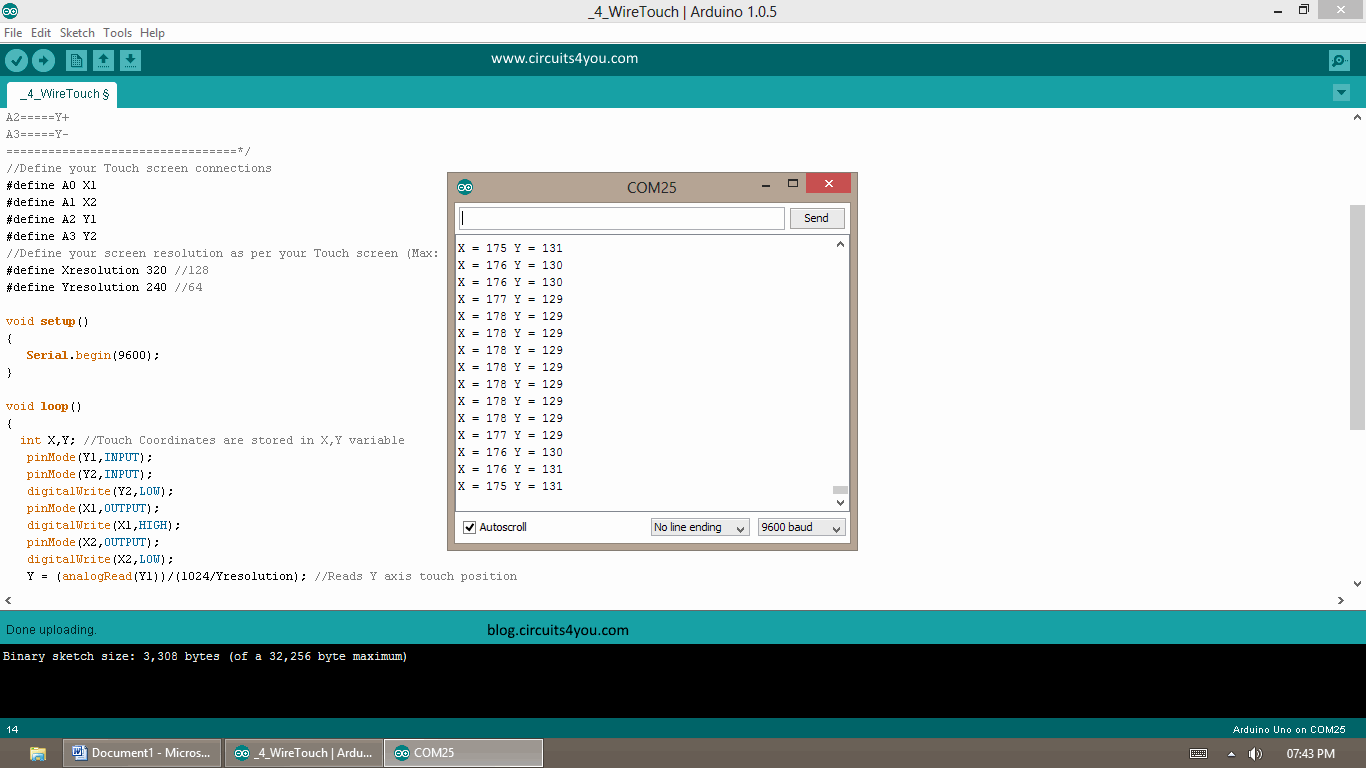
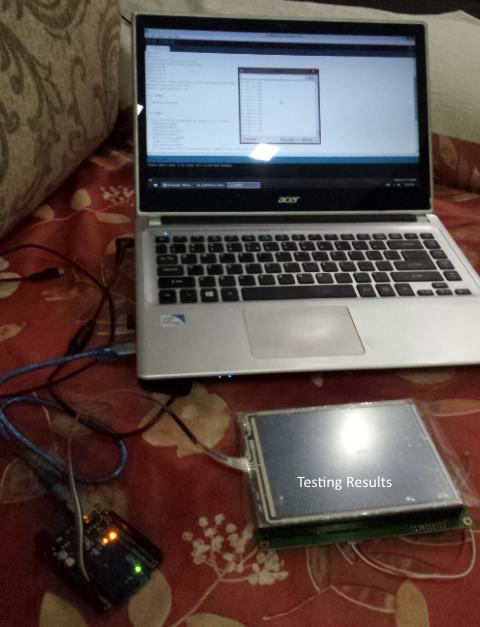
Load the code in arduino and See the results in Serial Monitor